|
LUDMILA


Thanks Maria José for your invitation to translate your tutorial

This tutorial has been translated with PSPX2 and PSPX3, but it can also be made using other versions of PSP.
Since version PSP X4, Image>Mirror was replaced with Image>Flip Horizontal,
and Image>Flip with Image>Flip Vertical, there are some variables.
In versions X5 and X6, the functions have been improved by making available the Objects menu.
In the latest version X7 command Image>Mirror and Image>Flip returned, but with new differences.
See my schedule here
 French translation here French translation here
 your versions ici your versions ici
For this tutorial, you will need:
Material here
Thanks for the tubes Suizabella and CibiBijoux and for the mask Cameron.
(you find here the links to the material authors' sites)
Plugins
consult, if necessary, my filter section here
Filters Unlimited 2.0 here
Carolaine and Sensibility - CS-DLines here
Simple - Top Left Mirror here
Mehdi - Wavy Lab 1.1 here
Alien Skin Eye Candy 5 Impact - Glass here
Mura's Meister - Perspective Tiling here
AAA Filters - Custom here
Graphics Plus - Vertical Mirror here
Filters Simple and Graphics Plus can be used alone or imported into Filters Unlimited.
(How do, you see here)
If a plugin supplied appears with this icon  it must necessarily be imported into Unlimited it must necessarily be imported into Unlimited

You can change Blend Modes according to your colors.
Copy the preset  in the folder of the plugin Alien Skin Eye Candy 5 Impact>Settings>Glass. in the folder of the plugin Alien Skin Eye Candy 5 Impact>Settings>Glass.
One or two clic on the file (it depends by your settings), automatically the preset will be copied in the right folder.
why one or two clic see here
Copy the Selections in the Selections Folder.
Open the mask in PSP and minimize it with the rest of the material.
Set your foreground color to #131e3c,
and your background color to #dd555f.
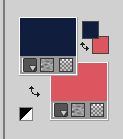
1. Open a new transparent image 1000 x 700 pixels.
2. Effects>Plugins>Mehdi - Wavy Lab 1.1.
This filters creates gradients with the colors of your Materials palette.
The first is your background color, the second is your foreground color.
Change the last two colors created by the filtre:
the third color with #4a121d and the forth color with #f4c784.
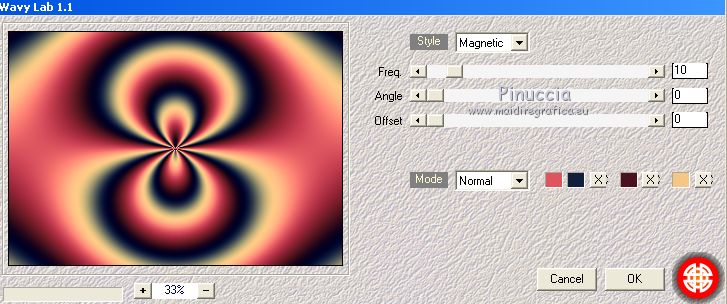
3. Adjust>Blur>Radial Blur.

4. Effects>Edge Effects>Enhance More.
Image>Flip.
5. Layers>New Raster Layer.
Flood Fill  the layer with your dark foreground color. the layer with your dark foreground color.
6. Layers>New Mask layer>From image
Open the menu under the source window and you'll see all the files open.
Select the mask cameronmask .

7. Effects>Edge Effects>Enhance More.
Layers>Merge>Merge Grop.
8. Layers>Duplicate.
9. Effects>Image Effects>Seamless Tiling.

10. Effects>Texture Effects>Mosaic Glass.

11. Adjust>Sharpness>Sharpen More.
Layers>Arrange>Move Down.
12. Activate the layer above of the original, Group-Raster 2.
Effects>Plugins>Carolaine and Sensibility - CS-DLines, default settings.
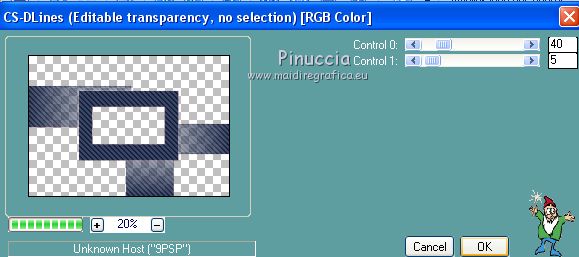
Image>Flip.
Effects>3D Effects>Drop Shadow, color black.

13. Edit>Copy Special>Copy Merged.
Edit>Paste as new layer.
14. Effects>Plugins>Mura's Meister - Perspective Tiling.
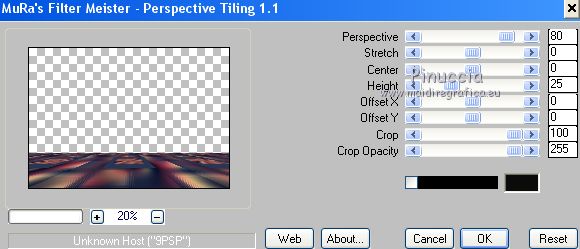
15. Selections>Load/Save Selection>Load Selection from Disk.
Look for and load the selection ludmila_mj.

Press +/-10 times CANC on the keyboard 
Selections>Select None.
16. Open the tube deco_ludmila_1_mj and go to Edit>Copy.
Go back to your work and go to Edit>Paste as new layer.
Layers>Arrange>Move down - 2 times.
Change the Blend Mode of this layer to Luminance (legacy) and reduce the opacity to 70%.
17. Close the layer Raster 2.
Activate the layer Groupe-Raster 2.

18. Edit>Copy Special>Copy Merged.
19. Selections>Load/Save Selection>Load Selection from Disk.
Look for and load the selection ludmila_1_mj.

20. Layers>New Raster Layer.
Edit>Paste into Selection.
21. Layers>New Raster Layer.
Effects>3D Effects>Cutout.

Layers>Merge>Merge Down.
22. Selections>Load/Save Selection>Load Selection from Disk.
Look for and load the selection ludmila_2_mj.

23. Effects>Plugins>Alien Skin Eye Candy 5 Impact - Glass.
Select the preset majo_glass and ok.

Keep selected.
24. Effects>Plugins>Graphics Plus - Vertical Mirror
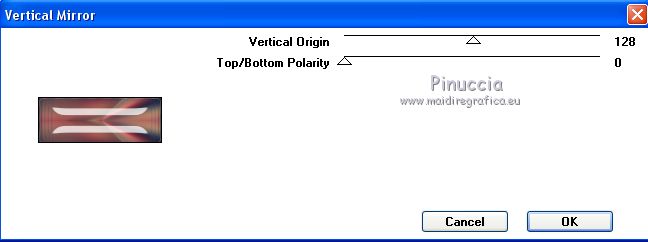
Selections>Select None.
Open again che layer Raster 2.
The tag and the layers - adapt Blend Modes and opacities to your work.

Layers>Merge>Merge visible.
25. Effects>Plugins>AAA Filters - Custom - click on Landscape, Brightness -5 and ok.
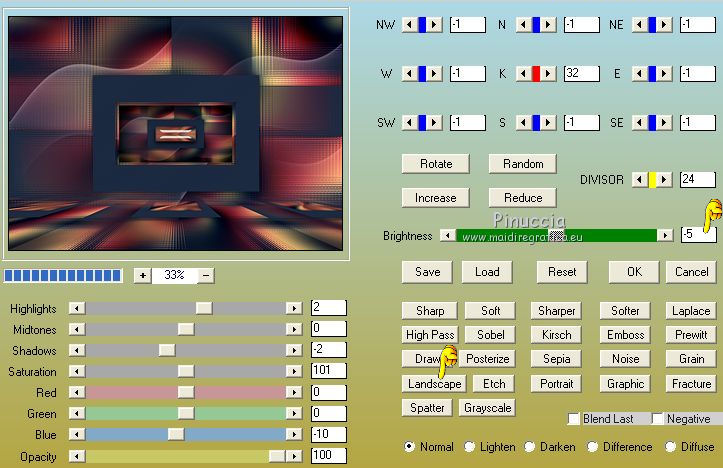
26. Image>Resize, to 90%, resize all layers not checked.
27. Selections>Select All.
Selections>Float.
Selections>Defloat.
Effects>3D Effects>Drop Shadow, color black.

Selections>Invert.
28. Effects>Distortion Effects>Punch.
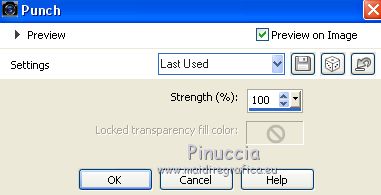
Repeat Effects>3D Effects>Drop Shadow, color black.

29. Effects>Distortion Effects>Punch, same settings.
Edit>Repeat Punch.
Edit>Repeat Punch.
30. Selections>Select All.
Selections>Float.
Selections>Defloat.
Edit>Copy.
31. Image>Add borders, 40 pixels, symmetric, color white.
32. Selections>Invert.
Edit>Paste into Selection (the image of step 30)
33. Adjust>Blur>Motion Blur.

34. Effects>Reflection Effects>Rotating Mirror.

35. Effects>Plugins>Simple - Top Left Mirror.
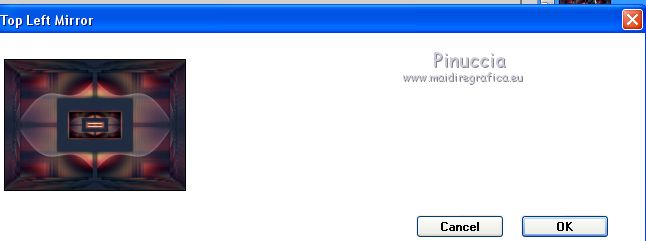
Adjust>Sharpness>Sharpen More.
36. Selections>Invert.
Effects>3D Effects>Drop shadow, color black.

Selections>Select None.
37. Open the tube decofinal_mj and go to Edit>Copy.
Go back to your work and go to Edit>Paste as new layer.
38. Activate your Pick Tool (K key on the keyboard) 
and set Position X: 104,00 and Position Y: 297,00.

M key to deselect the tool.
Change the Blend Mode of this layer to Luminance (legacy) and reduce the opacity to 70%.
39. Open the woman tube and go to Edit>Copy.
Go back to your work and go to Edit>Paste as new layer.
Image>Resize, to 65%, resize all layers not checked.
Move  the tube to the left side. the tube to the left side.
Effects>3D Effects>Drop Shadow, at your choice.
40. Open the deco tube and go to Edit>Copy.
Go back to your work and go to Edit>Paste as new layer.
Image>Resize, to 80%, resize all layers not checked.
Move  the tube at the bottom right. the tube at the bottom right.
Effects>3D Effects>Drop Shadow, at your choice.

41. Image>Add borders, 1 pixel, symmetric, dark color.
Sign your work on a new layer.
Layers>Merge>Merge All.
42. Image>Resize, 1000 pixels width, resize all layers checked.
Save as jpg.
Version with tubes by Alies

 Your versions here Your versions here

If you have problems or doubts, or you find a not worked link, or only for tell me that you enjoyed this tutorial, write to me.
8 March 2021
|

