|
LUCIA


Thanks Maria José for your invitation to translate your tutorial

This tutorial has been translated with PSPX2 and PSPX3, but it can also be made using other versions of PSP.
Since version PSP X4, Image>Mirror was replaced with Image>Flip Horizontal,
and Image>Flip with Image>Flip Vertical, there are some variables.
In versions X5 and X6, the functions have been improved by making available the Objects menu.
In the latest version X7 command Image>Mirror and Image>Flip returned, but with new differences.
See my schedule here
 French translation here French translation here
 your versions ici your versions ici
For this tutorial, you will need:
Material here
Thanks for the tubes Jeanne et Syl and for a mask Narah.
The rest of the material is by Maria José
(you find here the links to the material authors' sites)
Plugins
consult, if necessary, my filter section here
Filters Unlimited 2.0 here
Eye Candy 4000 - Motion Trail here
Alien Skin Eye Candy 5 Impact - Glass here
Alien Skin Eye Candy 5 Textures - Animal Fur here
AAA Filters - Foto Frame here
this is an old version of the plugin, with the effect Foto Frame used in this tutorial
Mura's Seamless - Emboss at Alpha here
Filters Mura's Seamless can be used alone or imported into Filters Unlimited.
(How do, you see here)
If a plugin supplied appears with this icon  it must necessarily be imported into Unlimited it must necessarily be imported into Unlimited

You can change Blend Modes according to your colors.
In the newest versions of PSP, you don't find the foreground/background gradient (Corel_06_029).
You can use the gradients of the older versions.
The Gradient of CorelX here
Copy the presets  in the folders of the plugin Alien Skin Eye Candy 5 Impact>Settings>Shadow/Eye Candy 5 Textures>Settings>Animal Fur. in the folders of the plugin Alien Skin Eye Candy 5 Impact>Settings>Shadow/Eye Candy 5 Textures>Settings>Animal Fur.
One or two clic on the file (it depends by your settings), automatically the preset will be copied in the right folder.
why one or two clic see here
Copy the selections in the Selection Folder.
Open the masks in PSP and minimize them with the rest of the material.
1. Set your foreground color to #1a1a1d,
and your background color to #8c8a91.
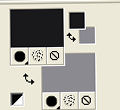
Set your foreground color to a Foreground/Background Gradient, style Sunburst.

Open a new transparent image 1000 x 700 pixels.
Flood Fill  the transparent image with your Gradient. the transparent image with your Gradient.
2. Effects>Plugins>Filters Unlimited 2.0 - Paper Texture - Japanes Paper.
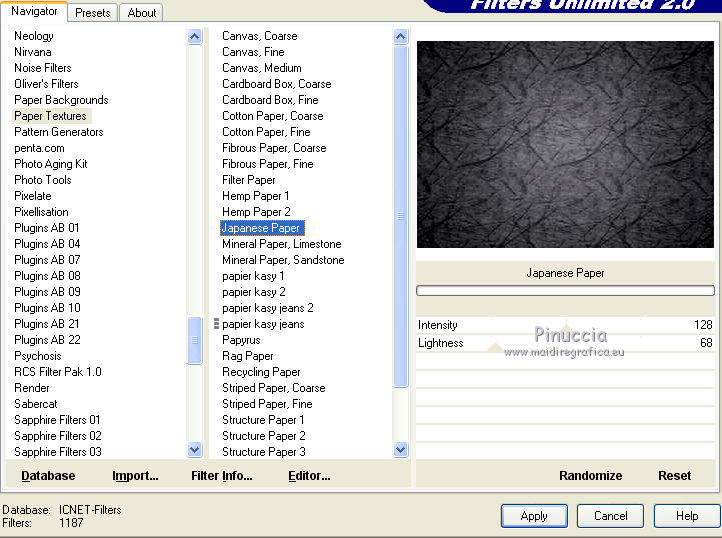
3. Effects>Distortion Effects>Wind - to the right, intensity 100.
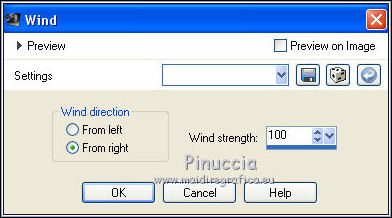
4. Effects>Reflection Effects>Rotating Mirror, default settings.

5. Adjust>Sharpness>Sharpen More.
6. Selections>Load/Save Selection>Load Selection from Disk.
Look for and load the selection lucia_mj.

Layers>New Raster Layer.
7. Effects>Plugins>Alien Skin Eye Candy 5 Textures - Animal Fur
Sélect the preset lucia_mj.
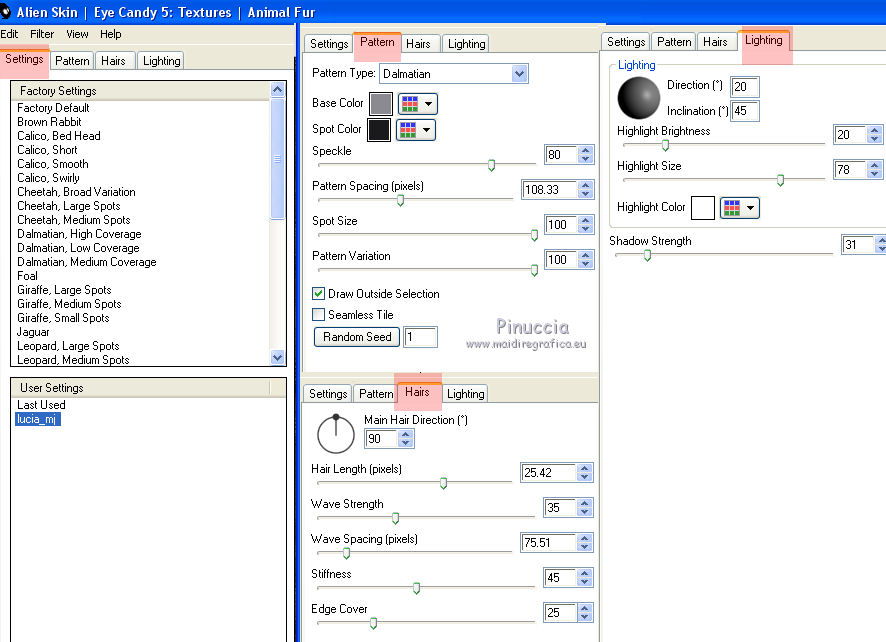
Adapt the color according to your work.
Selections>Select None.
Layers>Duplicate and stay on this layer, Copy of Raster 2.
8. Effects>Plugins>Eye Candy 4000 - Motion Trail.
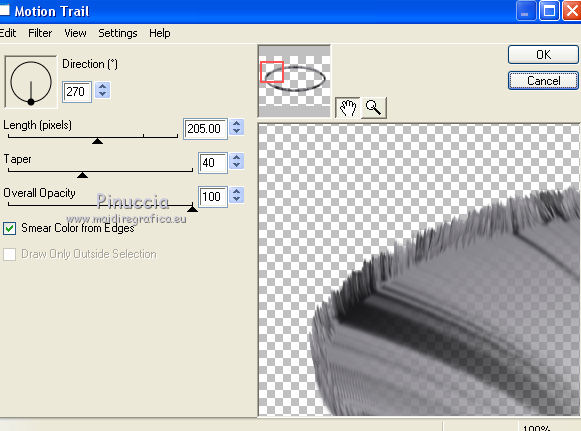
9. Effects>Reflection Effects>Rotating Mirror.

10. Effects>3D Effects>Drop Shadow, color black.

Layers>Arrange>Move down.
11. Activate the top layer, Raster 2.

Repeat Drop Shadow, same settings.
Layers>Merge>Merge Down.
12. Layers>New Raster Layer.
Flood Fill  the layer with your light background color. the layer with your light background color.
13. Layers>New Mask layer>From image
Open the menu under the source window and you'll see all the files open.
Select the mask pisoflor_MJ.

Layers>Merge>Merge Group.
14. Effects>Plugins>Mura's Seamless - Emboss at Alpha, default settings.
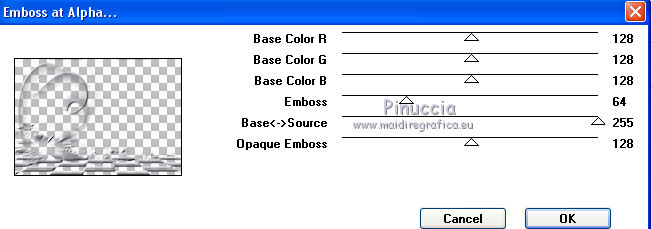
Change the Blend Mode of this layer to Screen.
Layers>Arrange>Move Down.

15. Layers>New Raster Layer.
Flood Fill  the layer with your light background color. the layer with your light background color.
16. Layers>New Mask layer>From image
Open the menu under the source window
and select the mask Narah_Mask_Abstract129.

Layers>Merge>MergeGroup.
17. Effects>Plugins>Mura's Seamless - Emboss at Alpha, default settings.
Change the Blend Mode of this layer to Screen.

18. Activate the layer Raster 1.
Selections>Load/Save Selection>Load Selection from Disk.
Look for and load the selection lucia_1_mj.

Selections>Promote Selection to Layer.
19. Effects>Plugins>Alien Skin Eye Candy 5 Impact - Glass.
Select the preset glass_majo and ok.

Selections>Select None.
20. Layers>Arrange>Move Up.
Change the Blend mode of this layer to Multiply.

21. Activate your top layer.
Open the woman tube and go to Edit>Copy.
Go back to your work and go to Edit>Paste as new layer.
Image>Resize, to 83%, resize all layers not checked.
Move  the tube up. the tube up.
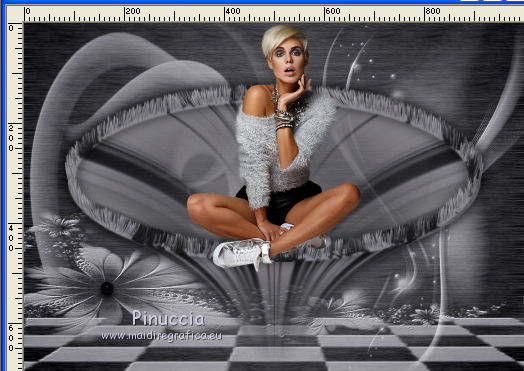
Effects>3D Effects>Drop Shadow, at your choice.
22. Open the deco tube and go to Edit>Copy.
Go back to your work and go to Edit>Paste as new layer.
Image>Resize, to 60%, resize all layers not checked.
Move  the tube at the bottom right. the tube at the bottom right.
23. Image>Add borders, 1 pixel, symmetric, light color.
Image>Add borders, 1 pixel, symmetric, dark color.
Image>Add borders, 1 pixel, symmetric, light color.
24. Selections>Select All.
Edit>Copy.
Image>Add borders, 50 pixels, symmetric, color white.
Selections>Invert.
Edit>Paste into Selection (the image of step 24).
25. Adjust>Blur>Gaussian Blur - radius 30.

26. Effects>Plugins> Filters Unlimited 2.0 - Paper Textures - Japanese Paper, same settings.
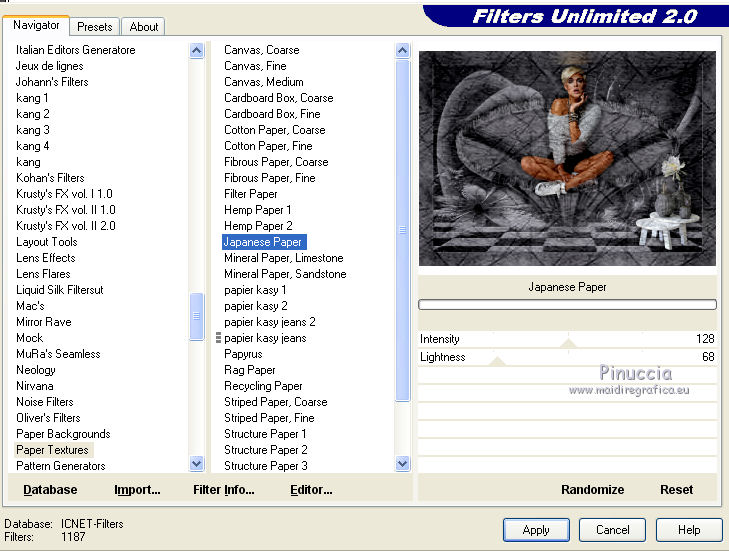
27. Effects>Distortion Effects>Wind, same settings.
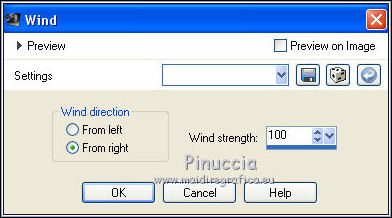
28. Effects>Reflection Effects>Rotating Mirror, default settings.

29. Adjust>Sharpness>Sharpen More.
30. Effects>3D Effects>Drop Shadow, color black.

Selections>Select None.
31. Effects>Plugins>AAA Filters - Foto Frame.
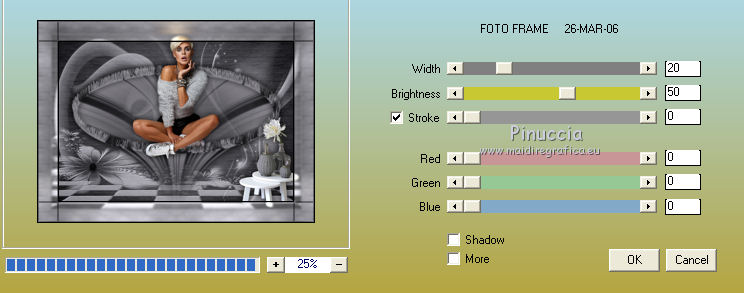
this version of AAA Filters is an old version,
which contains the effect Foto Frame used in this tutorial by the author.
You find it here
32. Sign your work on a new layer.
Image>Resize, 1000 pixels width, resize all layers checked.
Layers>Merge>Merge All and save as jpg.
Version with tubes by Luz Cristina and Nena Silva.

 Your versions here Your versions here

If you have problems or doubts, or you find a not worked link, or only for tell me that you enjoyed this tutorial, write to me.
5 Août 2021

|

