|
LIFE


Thanks Maria José for your invitation to translate your tutorial

This tutorial has been translated with PSPX2 and PSPX3, but it can also be made using other versions of PSP.
Since version PSP X4, Image>Mirror was replaced with Image>Flip Horizontal,
and Image>Flip with Image>Flip Vertical, there are some variables.
In versions X5 and X6, the functions have been improved by making available the Objects menu.
In the latest version X7 command Image>Mirror and Image>Flip returned, but with new differences.
See my schedule here
 French translation here French translation here
 your versions ici your versions ici
For this tutorial, you will need:
Material here
For the text thanks Yoka.
The rest of the material is by Maria José
(you find here the links to the material authors' sites)
Plugins
consult, if necessary, my filter section here
Filters Unlimited 2.0 here
AP [Lines] - Lines SilverLining here
VM Extravaganza - Transmission here
Mehdi 2 - Flat Median here
Mura's Meister - Perspective Tiling here
Simple - Pizza Slice Mirror, Top Left Mirror here
Simple - Left Right Wrap (bonus) here
AAA Filters - Foto Frame (old version of this effect; you find it in the material).
Filters Simple and VM Extravaganza can be used alone or imported into Filters Unlimited.
(How do, you see here)
If a plugin supplied appears with this icon  it must necessarily be imported into Unlimited it must necessarily be imported into Unlimited

You can change Blend Modes according to your colors.
In the newest versions of PSP, you don't find the foreground/background gradient (Corel_06_029).
You can use the gradients of the older versions.
The Gradient of CorelX here
Open the mask in PSP and minimize it with the rest of the material.
Set your foreground color to #131839,
and your background color to #baa7b2.
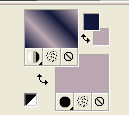
Set your foreground color to a Foreground/Background Gradient, style Linear.
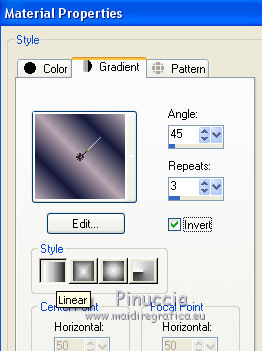
1. Open alphachannel_life.
Window>Duplicate or, on the keyboard, shift+D to make a copy.

Close the original.
The copy, that will be the basis of your work, is not empty,
but contains the selections saved to alpha channel.
Flood Fill  the transparent image with your Gradient. the transparent image with your Gradient.
2. Effects>Plugins>AP [Lines] - Lines SilverLining
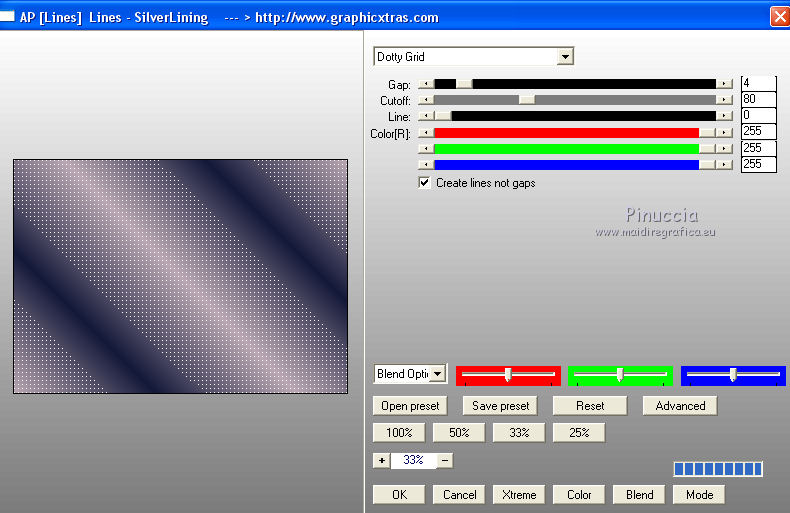
3. Effects>Plugins>VM Extravaganza - Transmission.
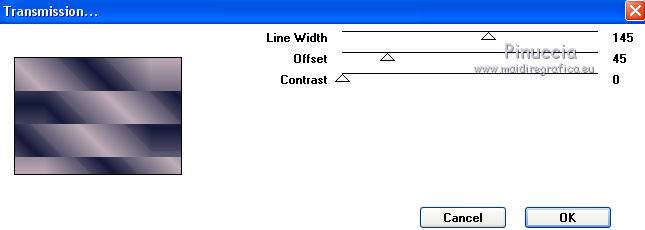
4. Effects>Image Effects>Seamless Tiling, default settings.

Layers>Duplicate.
5. Adjust>Add/Remove Noise>Add Noise.
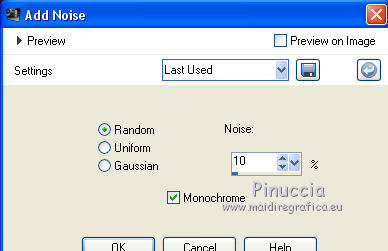
6. Effects>Plugins>Mehdi 2 - Flat Median.
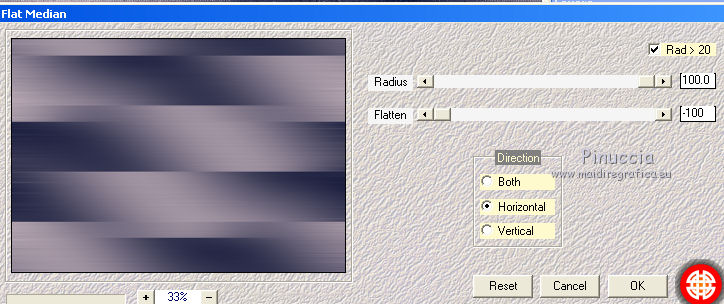
Change the Blend Mode of this layer to Overlay.
Layers>Merge>Merge Down.
7. Selections>Load/Save Selection>Load Selection from Alpha Channel.
The selection #1 is immediately available. You just have to click Load.
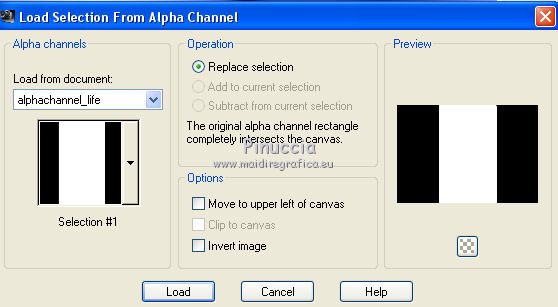
Selections>Promote Selection to Layer.
Keep selected.
8. Effects>Plugins>Simple - Left Right Wrap.
9. Effects>Plugins>Simple - Pizza Slice Mirror.
10. Effects>Reflection Effects>Rotating Mirror, default settings.

11. Effects>Plugins>Simple - Top Left Mirror.
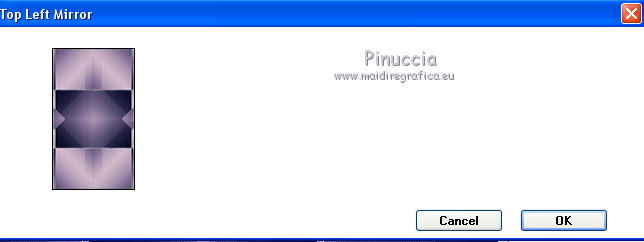
12. Selections>Load/Save Selection>Load Selection from Alpha Channel.
Open the selections menu and load the selection #2.
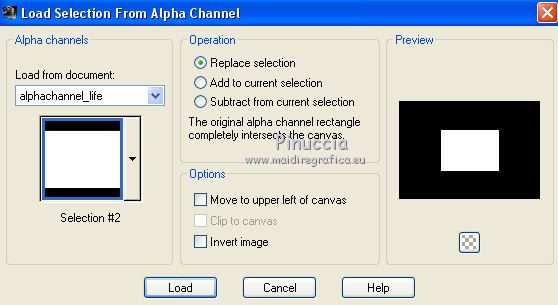
The new selection will replace the previous one.
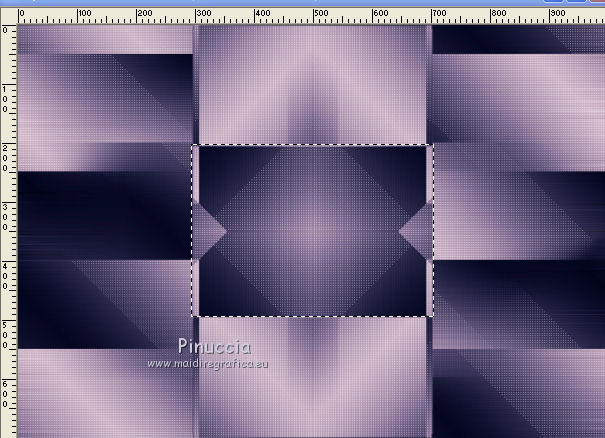
Selections>Promote Selection to Layer.
Keep selected.
13. Effects>Image Effects>Seamless Tiling, Stutter diagonal
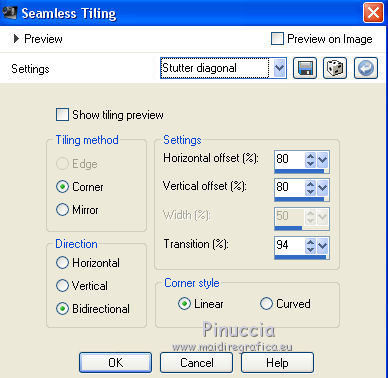
Edit>Repeat Seamless Tiling.
14. Effects>Image Effects>Seamless Tiling, same settings, but negative.
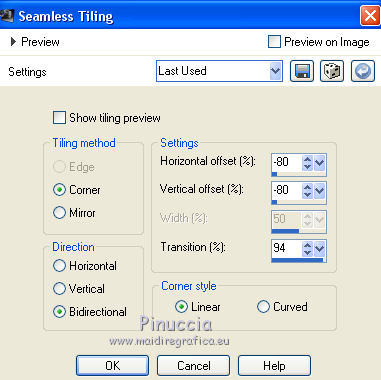
Edit>Repeat Seamless Tiling.
15. Effects>3D Effects>Drop Shadow, color black.

Selections>Select None.
Repeat Effects>3D Effects>Drop Shadow, color black.

Activate the layer Raster 1.
Effects>Image Effects>Seamless Tiling, Stutter Diagonal.
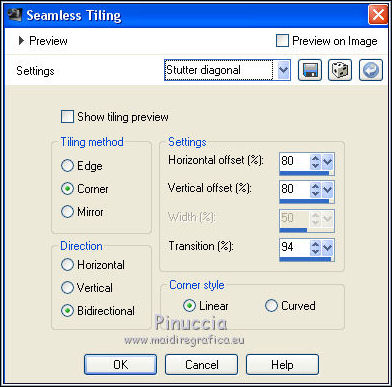
Edit>Repeat Seamless Tiling.
16. Activate the top layer.
Layers>New Raster Layer.
Flood Fill  the layer with your light background color . the layer with your light background color .
17. Calques>Nouveau calque de masque>A partir d'une image.
Ouvrir le menu deroulant sous la fenêtre d'origine et vous verrez la liste des images ouvertes.
Sélectionner le masque masklife_MJ.

Layers>Merge>Merge Group.
18. K key to activate your Pick Tool 
keep Position X to 0,00 and set Position Y: -77,00.
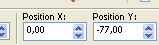
M key to deselect the Tool.
Change the Blend Mode of this layer to Screen.
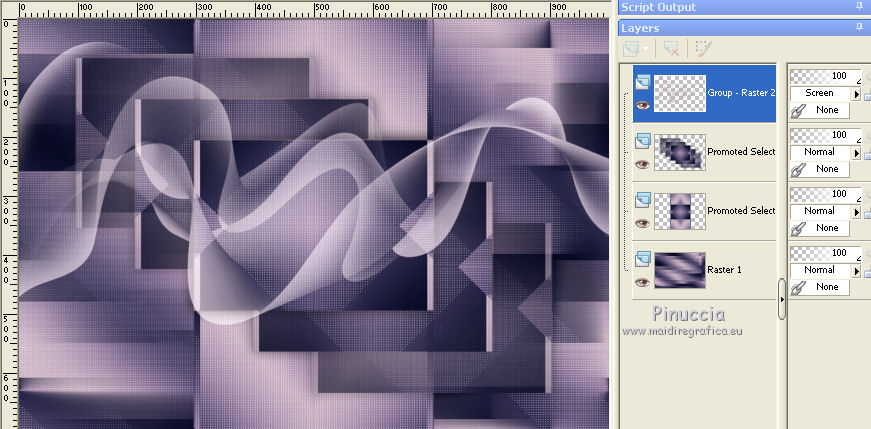
19. Close the mask's layer and activate the layer below, Promoted Selection.
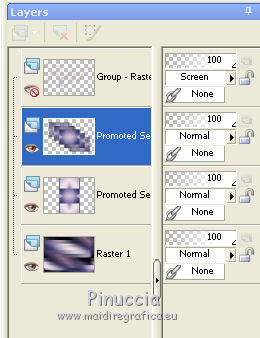
20. Edit>Copy Special>Copy Merged.
21. Selections>Load/Save Selection>Load Selection from Alpha Channel.
Open the selections menu and load the selection #3
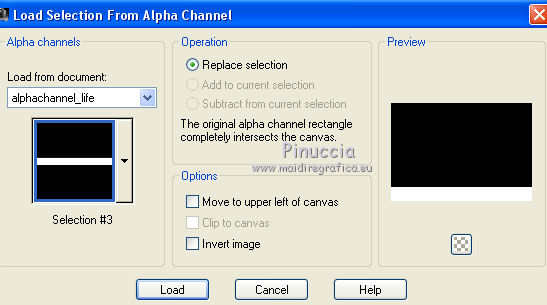
22. Layers>New Raster Layer.
Edit>Paste into Selection.
23. Effects>Plugins>Mura's Meister - Perspective Tiling.
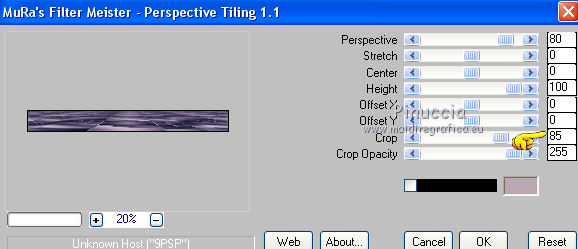
Selections>Select None.
Open again the layer Raster 2.
Your tag and the layers
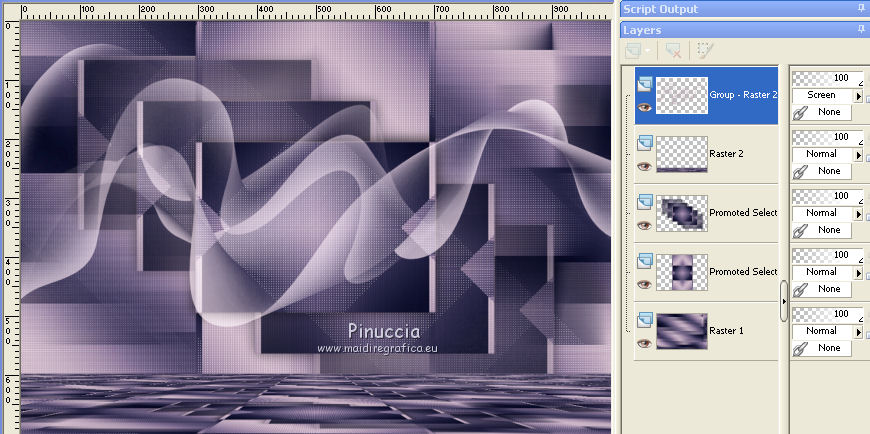
Layers>Merge>Merge visible.
24. Effects>Plugins>AAA Filters - Foto Frame.
To have the same effect, you must use the old version of this filter,
where the Foto Frame Effect was in the AAA Filters list
I added the effect in the material
When you add the filter in your File Locations,
don't forget to remove the previous version of the filter
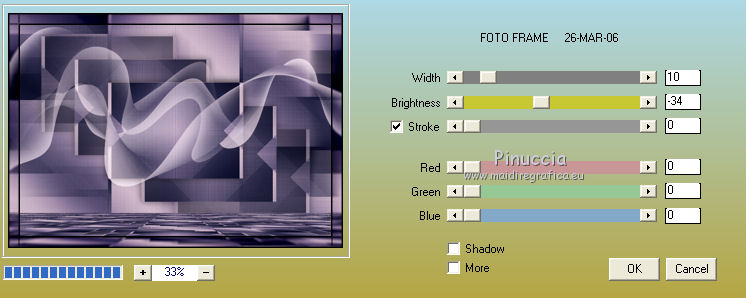
25. Open the texte and go to Edit>Copy.
Go back to your work and go to Edit>Paste as new layer.
(colorize according to your colors, or change the Blend Mode).
Effects>3D Effects>Drop Shadow, color white.

26. Open the woman tube and go to Edit>Copy.
Go back to your work and go to Edit>Paste as new layer.
Image>Resize, to 88%, resize all layers not checked.
Image>Mirror.
Move  the tube to the right side. the tube to the right side.
Effects>3D Effects>Drop Shadow, at your choice.
27. Open the vase tube and go to Edit>Copy.
Go back to your work and go to Edit>Paste as new layer.
Move  the tube to the left side. the tube to the left side.
Effects>3D Effects>Drop Shadow, at your choice.
28. Image>Add borders, 1 pixel, symmetric, dark color.
29. Selections>Select All.
Edit>Copy.
Image>Add borders, 50 pixels, symmetric, color white.
30. Selections>Invert.
Edit>Paste into Selection (the image memorized at step 29).
31. Adjust>Blur>Gaussian Blur - radius 30.

Effects>3D Effects>Drop Shadow, color white.
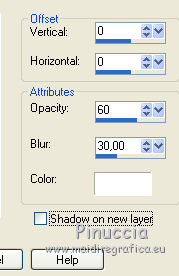
32. Selections>Invert.
Effects>3D Effects>Drop Shadow, color black.

Selections>Select None.
33. Effets>Modules Externe>AAA Frames - Foto Frame.
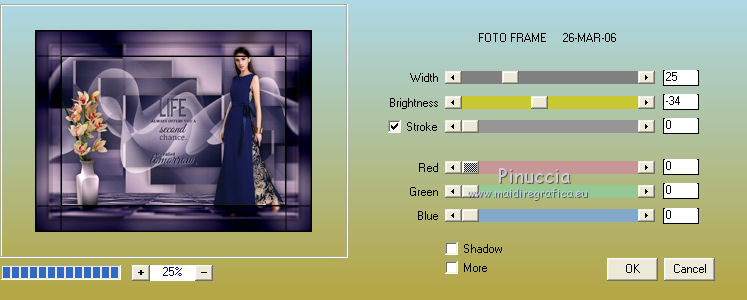
34. Sign your work on a new layer.
Image>Add borders, 1 pixel, symmetric, dark color.
35. Image>Resize, 1000 pixels width, resize all layers checked.
Save as jpg.
Version with tubes by Luz Cristina and Nena Silva

 Your versions here Your versions here

If you have problems or doubts, or you find a not worked link, or only for tell me that you enjoyed this tutorial, write to me.
18 May 2021
|

