|
KYLIE


Thanks Maria José for your invitation to translate your tutorial

This tutorial has been translated with PSPX2 and PSPX3, but it can also be made using other versions of PSP.
Since version PSP X4, Image>Mirror was replaced with Image>Flip Horizontal,
and Image>Flip with Image>Flip Vertical, there are some variables.
In versions X5 and X6, the functions have been improved by making available the Objects menu.
In the latest version X7 command Image>Mirror and Image>Flip returned, but with new differences.
See my schedule here
 French translation here French translation here
 your versions ici your versions ici
For this tutorial, you will need:
Material here
For the tubes and the mask thanks Suizabella, Fato and Franie Margot.
The rest of the material is by Maria José.
(you find here the links to the material authors' sites)
Plugins
consult, if necessary, my filter section here
Filters Unlimited 2.0 here
&<Background Designer sf10I> - Cruncher (à importer dans Unlimited) here
Photoshopfun II - Kylie here
Kiwi Oelfilter - Zig-zack here
Graphics Plus - Quick Tile II here
Penta.com - VTR2 here
Unplugged Tools - Jalusi here
Mura's Meister - Perspective Tiling here
Carolaine and Sensibility - CS-HLines here
Alien Skin Eye Candy 5 Impact - Glass here
Filters Kiwi, Graphics Plus, Penta.com and Unplugged Tools can be used alone or imported into Filters Unlimited.
(How do, you see here)
If a plugin supplied appears with this icon  it must necessarily be imported into Unlimited it must necessarily be imported into Unlimited

You can change Blend Modes according to your colors.
In the newest versions of PSP, you don't find the foreground/background gradient (Corel_06_029).
You can use the gradients of the older versions.
The Gradient of CorelX here
Copy the preset  in the folder of the plugin Alien Skin Eye Candy 5 Impact>Settings>Glass. in the folder of the plugin Alien Skin Eye Candy 5 Impact>Settings>Glass.
One or two clic on the file (it depends by your settings), automatically the preset will be copied in the right folder.
why one or two clic see here
1. Set your foreground color to #251815,
and your background color to #c6a59c.
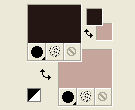
Set your foreground color to a Foreground/Background Gradient, style Sunburst.
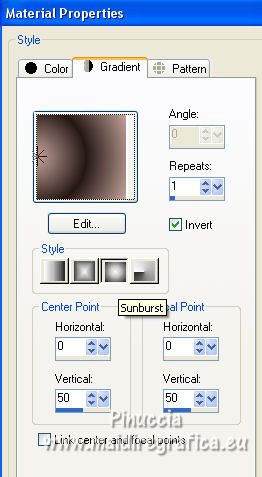
Open alphachannelkylie.
Window>Duplicate or, on the keyboard, shift+D to make a copy.

Close the original.
The copy, that will be the basis of your work, is not empty,
but contains the selections saved to alpha channel.
Flood Fill  the transparent image with your Gradient. the transparent image with your Gradient.
2. Effects>Plugins>Filters Unlimited 2.0 - &<Bkg Designer sf10I> - Cruncher.
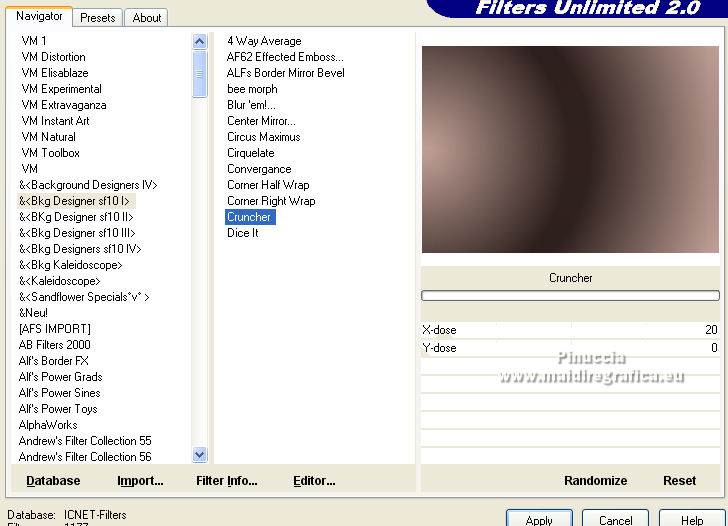
3. Effects>Plugins>Photoshopfun II - Kylie
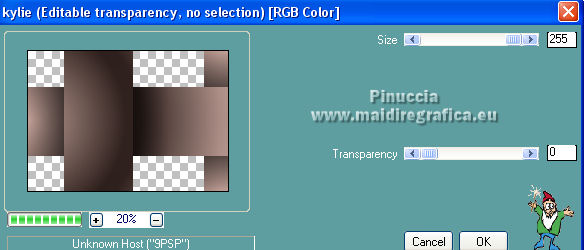
4. Effects>Plugins>Filters Unlimited 2.0 - &<Bkg Designer sf10I> - Cruncher, default settings.
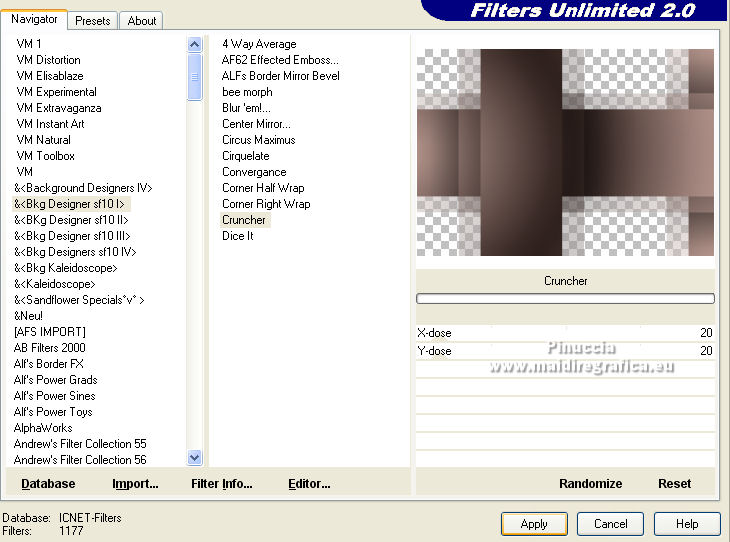
5. Effects>Plugins>Kiwi - Zig-Zack, default settings.
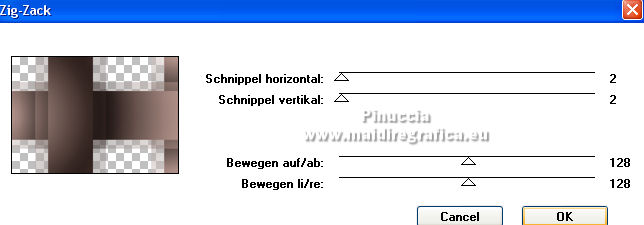
Adjust>Sharpness>Sharpen.
6. Layers>Duplicate.
Image>Mirror.
7. Selections>Load/Save Selection>Load Selection from Alpha Channel.
The selection #1 is immediately available. You just have to click Load.
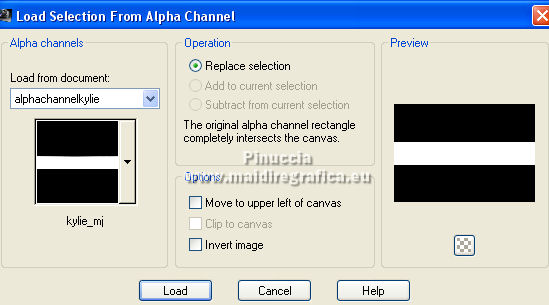
Selections>Invert.
Press CANC on the keyboard 
Selections>Select None.
8. Effects>3D Effects>Drop Shadow, color black.

9. Layers>Duplicate.
Image>Resize, to 30%, resize all layers not checked.
10. Effects>Reflection Effects>Rotating Mirror, default settings.

Image>Resize, to 50%, resize all layers not checked.
11. Selections>Select All.
Selections>Float.
Selections>Defloat.
12. Effects>Plugins>Alien Skin Eye Candy 5 Impact - Glass.
Select the preset glass-majo and ok.

Selections>Select None.
13. Effects>Image Effects>Offset.
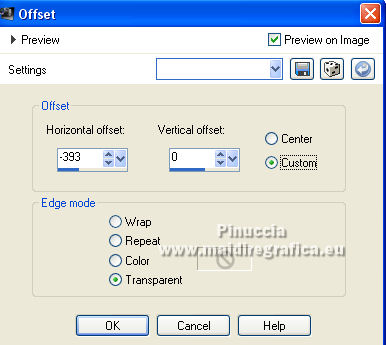
14. Selections>Load/Save Selection>Load Selection from Alpha Channel.
Open the selections menu and load the selection #2.
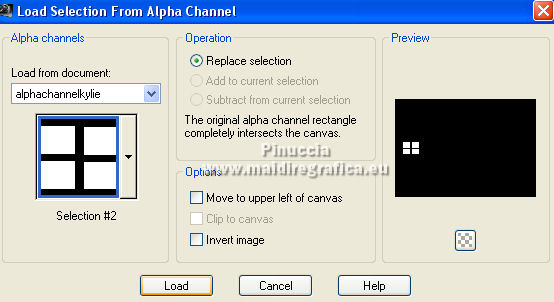
15. Layers>New Raster Layer.
Flood Fill  the layer with your light background color. the layer with your light background color.
16. Selections>Modify>Contract - 3 pixels.
Press CANC on the keyboard  . .
Flood Fill  the selection with your Gradient. the selection with your Gradient.
17. Effects>Plugins>Alien Skin Eye Candy 5 Impact - Glass - preset glass-majo.
Layers>Merge>Merge Down.
Selections>Select None.
18. Effects>3D Effects>Drop Shadow, color black.

Layers>Duplicate.
19. Effects>Image Effects>Offset.
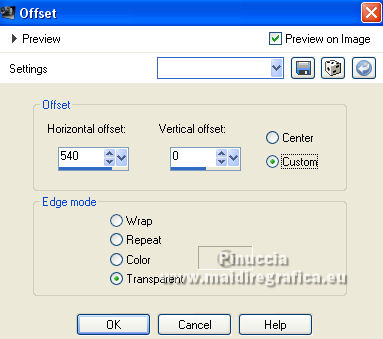
Layers>Merge>Merge Down.
20. Selections>Load/Save Selection>Load Selection from Alpha Channel.
Open the selections menu and load the selection #3.
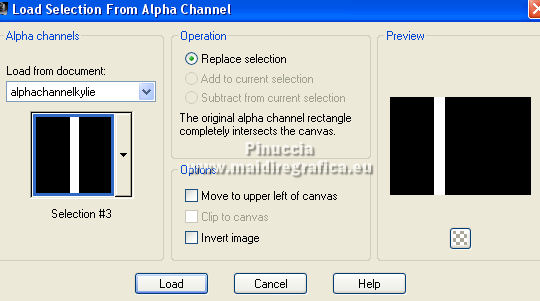
21. Layers>New Raster Layer.
Flood Fill  the layer with your Gradient. the layer with your Gradient.
22. Effects>Plugins>Carolaine and Sensibility - CS-HLines
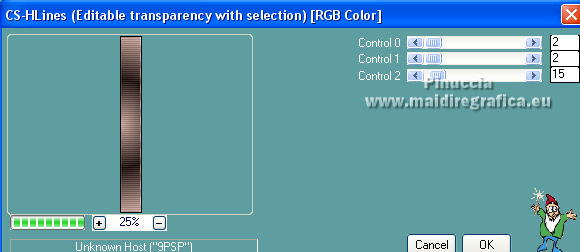
Selections>Select None.
23. Effects>Plugins>Filters Unlimited 2.0 - &<Bkg Designer sf10I> - Cruncher.
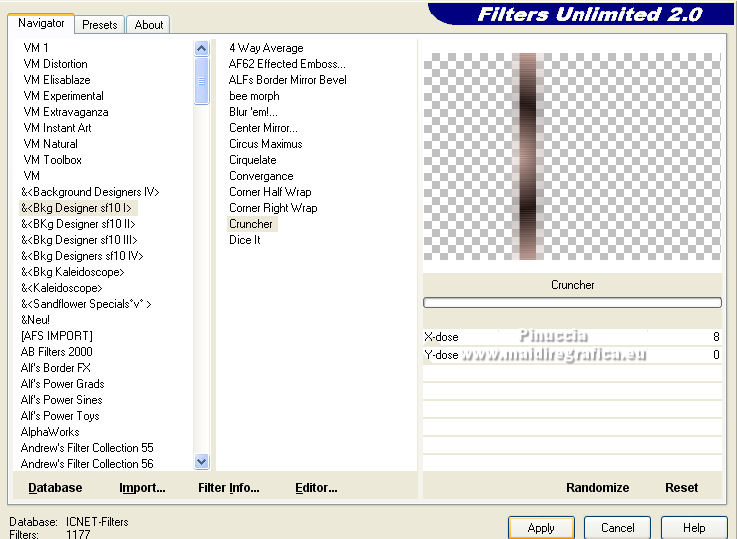
Change the Blend Mode of this layer to Screen.
24. Layers>Duplicate.
Effects>Image Effects>Offset, same settings
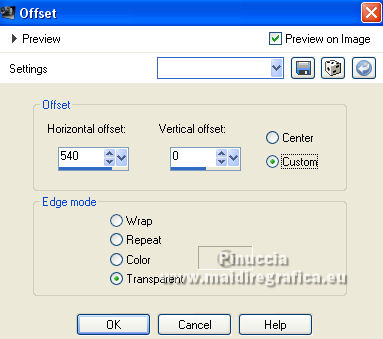
25. Change the settings of your Gradient.
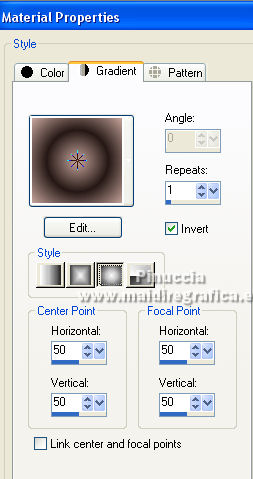
Layers>New Raster Layer.
Layers>Arrange>Send to Bottom.
Flood Fill  the layer with your Gradient. the layer with your Gradient.
26. Effects>Plugins>Penta - VTR2.
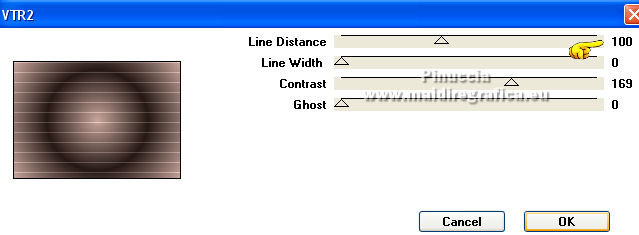
27. Open the tube deco_kylie_mj and go to Edit>Copy.
Go back to your work and go to Edit>Paste as new layer.
Layers>Arrange>Bring to top.
Reduce the opacity of this layer +/-70%.
28. Effects>Image Effects>Offset.
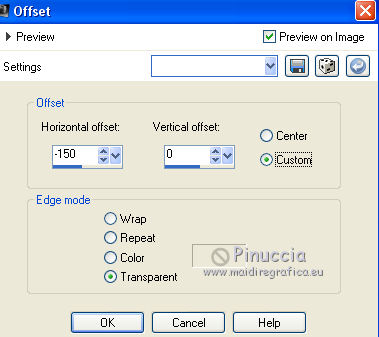
29. Edit>Copy Special>Copy Merged.
Edit>Paste as new layer.
30. Effects>Plugins>Mura's Meister - Perspective Tiling.
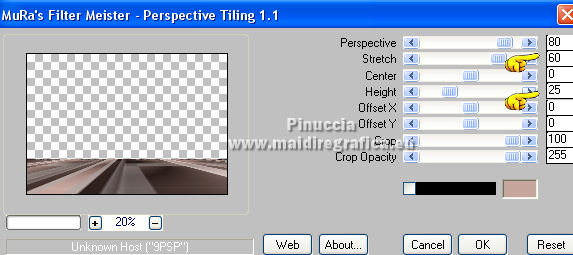
31. Activate your Magic Wand Tool  , tolerance and feather 0, , tolerance and feather 0,
and clic in the transparent part to select it.
32. Selections>Modify>Inside/Outside Feather.
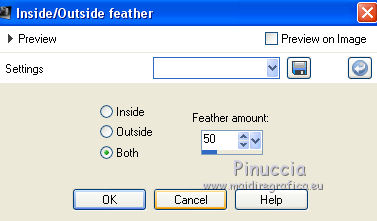
Press +/-10 times CANC on the keyboard.
Selections>Select None.
33. Activate the layer Raster 4 (the deco)
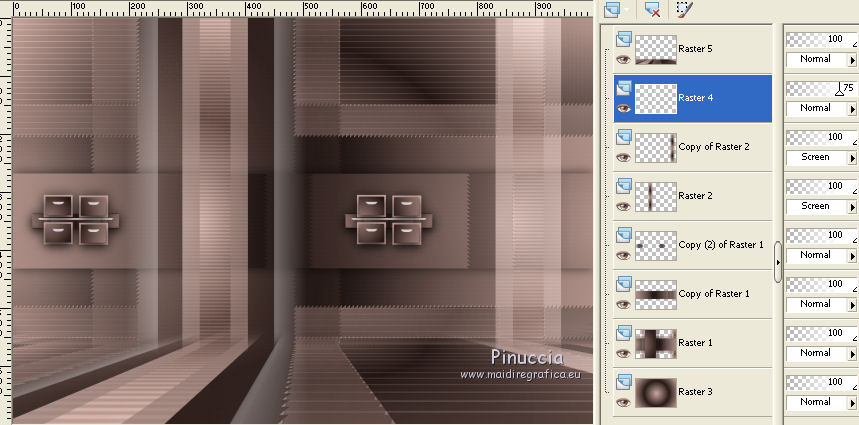
34. Effects>Geometric Effects>Skew.
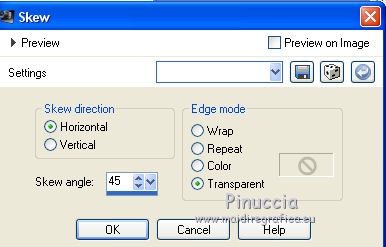
35. Effects>Plugins>Unplugged Tools - Jalusi, default settings.
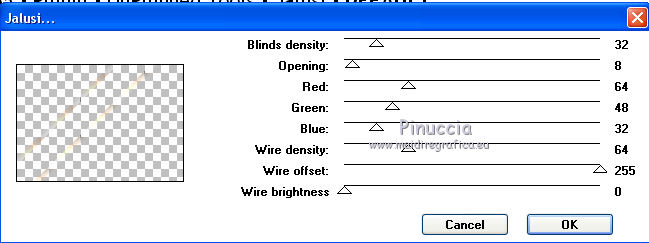
Change the Blend Mode of this layer to Luminance (legacy).
Layers>Arrange>Move down - 4 times.
Your tag and the layers - adapt Blend Mode and opacities to your liking.
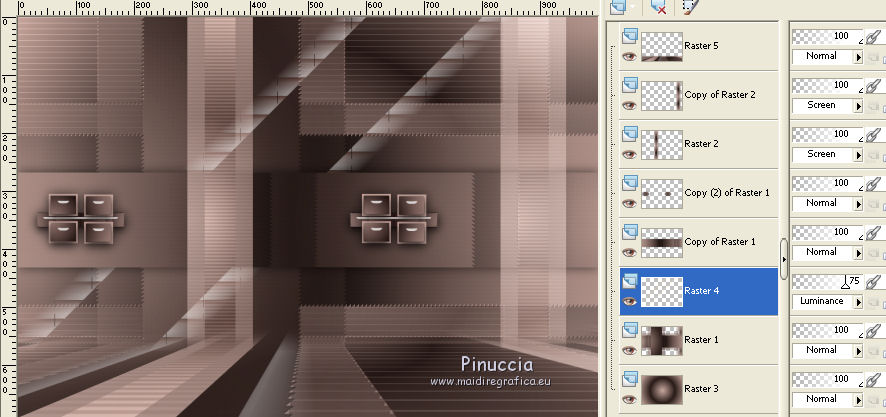
36. Activate your top layer.
Open the woman tube and go to Edit>Copy.
Go back to your work and go to Edit>Paste as new layer.
Image>Mirror.
Image>Resize, to 90%, resize all layers not checked.
Move  the tube to the right side. the tube to the right side.
Effects>3D Effects>Drop Shadow, to your liking.
37. Open the deco tube and go to Edit>Copy.
Go back to your work and go to Edit>Paste as new layer.
Move  the tube at the bottom left. the tube at the bottom left.
Effects>3D Effects>Drop Shadow, to your liking.
38. Image>Add borders, 1 pixel, symmetric, light color.
Image>Add borders, 1 pixel, symmetric, dark color.
Image>Add borders, 1 pixel, symmetric, light color.
39. Selections>Select All.
Edid>Copy.
Image>Add borders, 50 pixels, symmetric, color white.
Selections>Invert.
Edit>Paste into Selection.
40. Effects>Plugins>Graphics Plus - Quick Tile II.
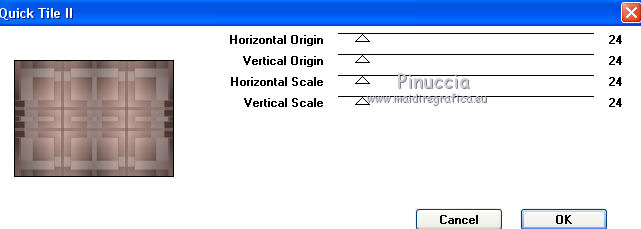
41. Effects>3D Effects>Drop Shadow, color black.
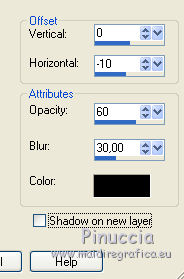
Repeat Drop Shadow, horizontal 10.
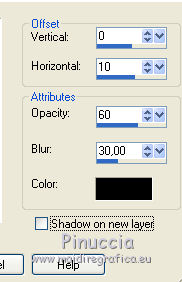
42. Selections>Select All.
Selections>Modify>Contract - 30 pixels.
43. Effects>3D Effects>Drop Shadow, color black.
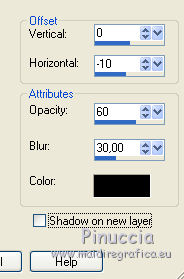
Repeat Drop Shadow, horizontal 10.
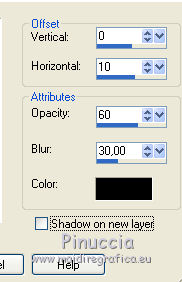
Selections>Select None.
44. Sign your work on a new layer.
Image>Add borders, 1 pixel, symmetric, light color.
Image>Resize, 1000 pixels width, resize all layers checked.
Save as jpg.
Version with tubes by Luz Cristina and Beatriz

 Your versions here Your versions here

If you have problems or doubts, or you find a not worked link,
or only for tell me that you enjoyed this tutorial, write to me.
27 September 2021

|

