|
KATHY


Thanks Maria José for your invitation to translate your tutorial

This tutorial has been translated with PSPX2 and PSPX3, but it can also be made using other versions of PSP.
Since version PSP X4, Image>Mirror was replaced with Image>Flip Horizontal,
and Image>Flip with Image>Flip Vertical, there are some variables.
In versions X5 and X6, the functions have been improved by making available the Objects menu.
In the latest version X7 command Image>Mirror and Image>Flip returned, but with new differences.
See my schedule here
 French translation here French translation here
 your versions ici your versions ici
For this tutorial, you will need:
Material here
Thanks for the misted AngelStar and for the deco Maelledreams.
The rest of the material is by Maria José.
(you find here the links to the material authors' sites)
Plugins
consult, if necessary, my filter section here
Filters Unlimited 2.0 here
Carolaine and Sensibility - CS-LDots here
L&K's - L&K's Mayra here
Kiwi - Zig-Zack here
Mura's Meister - Perspective Tiling here
Filters Kiwi can be used alone or imported into Filters Unlimited.
(How do, you see here)
If a plugin supplied appears with this icon  it must necessarily be imported into Unlimited it must necessarily be imported into Unlimited

You can change Blend Modes according to your colors.
In the newest versions of PSP, you don't find the foreground/background gradient (Corel_06_029).
You can use the gradients of the older versions.
The Gradient of CorelX here
Copy the Selections in the Selections Folder.
Open the pattern in PSP and minimize it with the rest of the material.
Set your foreground color to #a7a981,
and your background color to #182619.
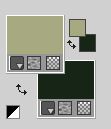
Set your foreground color to a Foreground/Background Gradient, style Linear.
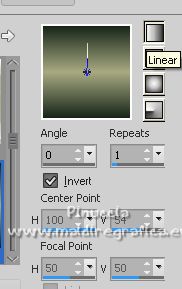
1. Open a new transparent image 1000 x 700 pixels.
Flood Fill  the transparent image with your Gradient. the transparent image with your Gradient.
2. Effects>Plugins>L&K's - L&K's Mayra, default settings.
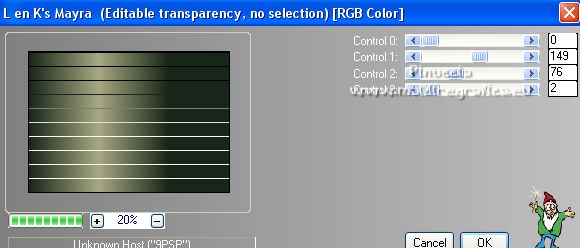
3. Selections>Load/Save Selections>Load Selection from Disk.
Look for and load the selection kathy_mj
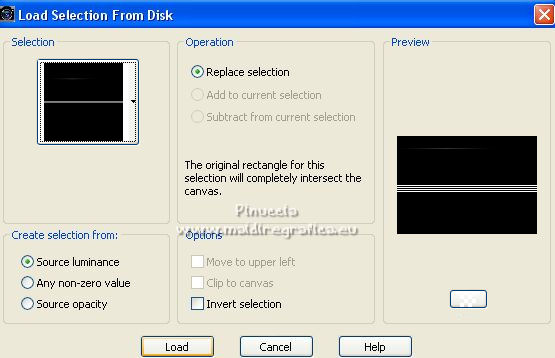
Press CANC on the keyboard 
Selections>Select None.
4. Effects>Reflection Effects>Rotating Mirror, default settings.

5. Layers>New Raster Layer.
Layers>Arrange>Send to Bottom.
Flood Fill  the layer with your Gradient. the layer with your Gradient.
Layers>Merge>Merge visible.
6. Effects>Geometric Effects>Skew - background color #182619.
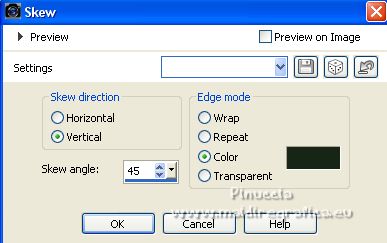
7. Selections>Load/Save Selections>Load Selection from Disk.
Look for and load the selection kathy_2_mj
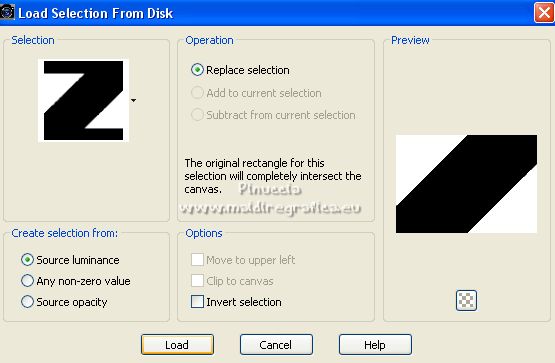
8. Effects>Plugins>Carolaine and Sensibility - CS-LDots, default settings.
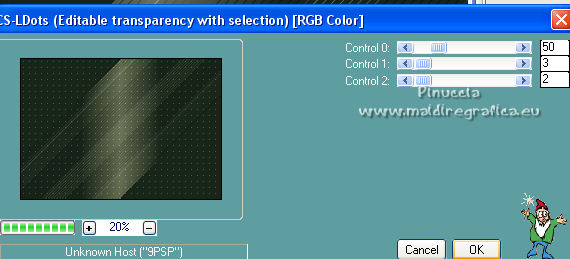
9. Effects>Edge Effects>Dilate.
10. Effects>Distortion Effects>Wind - from left, strength 100.

11. Effects>Reflection Effects>Rotating Mirror, default settings.

12. Selections>Invert.
Effects>3D Effects>Drop Shadow, color black.

Selections>Select None.
13. Effects>Image Effects>Seamless Tiling.

14. Set your foreground color to Pattern and select the pattern pattern4_mj, with these settings.
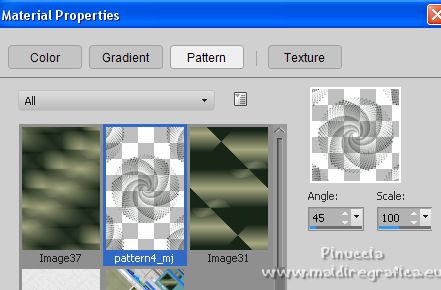
Layers>New Raster Layer.
Flood Fill  the layer with your foreground pattern. the layer with your foreground pattern.
15. Adjust>Sharpness>Sharpen More.
Change the Blend Mode of this layer to Screen and reduce the opacity to 85%.
Image>Flip.
16. Selections>Load/Save Selections>Load Selection from Disk.
Look for and load the selection kathy_1_mj
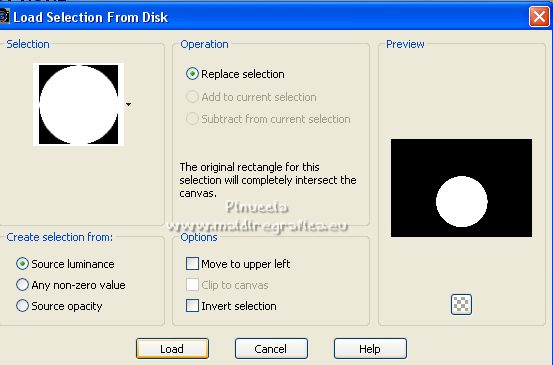
Press CANC on the keyboard.
Selections>Select None.
17. Open the landscape misted and go to Edit>Copy.
Go back to your work and go to Edit>Paste as new layer.
Place  correctly the tube. correctly the tube.
Layers>Arrange>Move Down.
18. Activate the layer Merged.
Layers>Duplicate.
>
19. Effects>Plugins>Mura's Meister - Perspective Tiling.
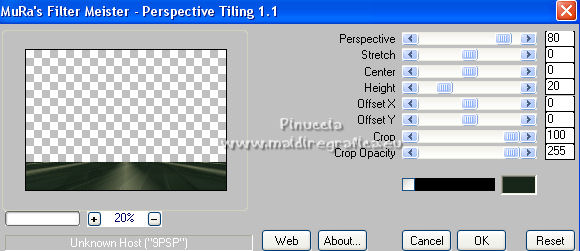
20. Activate your Magic Wand Tool  , tolerance and feather 0, , tolerance and feather 0,
and click on the transparent part to select it.
21. Selections>Modify>Inside/Outside Feather.
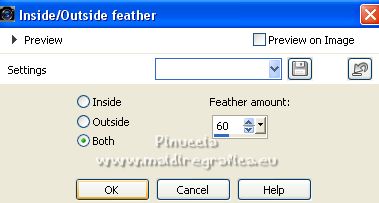
Press +/- 10 times CANC on the keyboard 
Selections>Select None.
22. Effects>Reflection Effects>Rotating Mirror.

Layers>Arrange>Bring to Top.
Your tag and the layers - adapt Blend Mode and opacity to your liking.
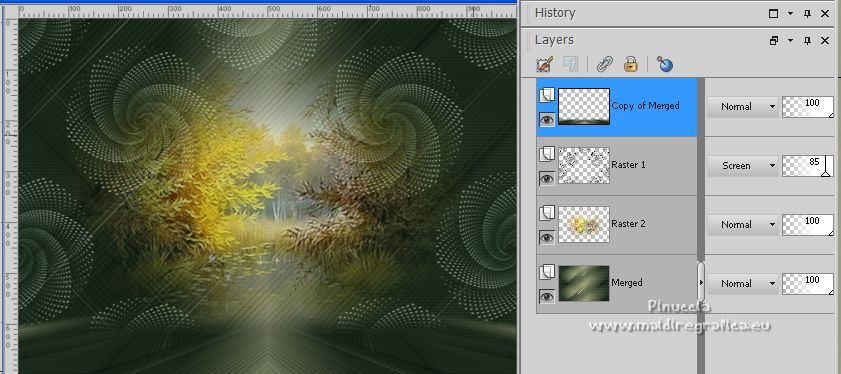
23. Open the woman tube and go to Edit>Copy.
Go back to your work and go to Edit>Paste as new layer.
Image>Resize, to 90%, resize all layers not checked.
Move  the tube to the left side, or to your liking. the tube to the left side, or to your liking.
Effects>3D Effects>Drop Shadow, at your choice.
24. Open the tube déco and go to Edit>Copy.
Go back to your work and go to Edit>Paste as new layer.
Move  the tube at the bottom right. the tube at the bottom right.
Effects>3D Effects>Drop Shadow, at your choice.
25. Image>Add borders, 1 pixel, symmetric, color black.
26. Selections>Select None.
Edit>Copy.
27. Image>Add borders, 50 pixels, symmetric, color white.
28. Selections>Invert.
Edit>Paste into Selection.
29. Adjust>Blur>Gaussian Blur - radius 30.

30. Effects>Plugins>Filters Unlimited 2.0 - Paper Textures - Mineral Paper, Limestone, default settings.
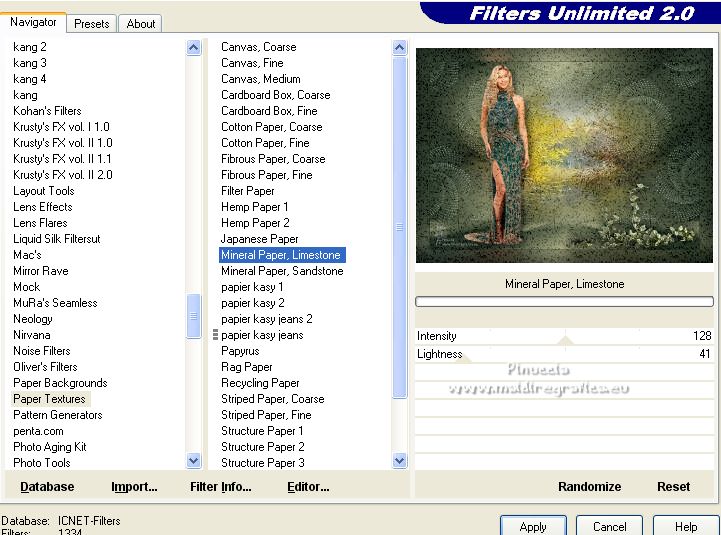
Effects>3D Effects>Drop Shadow, color black.

31. Selections>Select All.
Selections>Modify>Contract - 25 pixels.
Selections>Invert.
32. Effects>Plugins>Kiwi - Zig-Zack, default settings.

Effects>3D Effects>Drop Shadow, same settings.

Selections>Select None.
33. Sign your work.
Image>Add borders, 1 pixel, symmetric, color black.
34. Image>Resize, 1000 pixels width, resize all layers checked.
Save as jpg.
For the tubes of this version thanks Luz Cristina and Maryse; the landscape is mine.

 Your versions here Your versions here

If you have problems or doubts, or you find a not worked link,
or only for tell me that you enjoyed this tutorial, write to me.
5 September 2022

|

