|
HAPPY AND ALONE


Thanks Maria José for your invitation to translate your tutorial

This tutorial has been translated with PSPX9 and PSP2020, but it can also be made using other versions of PSP.
Since version PSP X4, Image>Mirror was replaced with Image>Flip Horizontal,
and Image>Flip with Image>Flip Vertical, there are some variables.
In versions X5 and X6, the functions have been improved by making available the Objects menu.
In the latest version X7 command Image>Mirror and Image>Flip returned, but with new differences.
See my schedule here
 French translation here French translation here
 your versions here your versions here
For this tutorial, you will need:

Material by Maria José
(you find here the links to the material authors' sites)

consult, if necessary, my filter section here
Filters Unlimited 2.0 here
Mehdi - Sorting Tiles here
Simple - Top Left Mirror, Diamonds here
Filter Factory Gallery B - Vibes here
L&k's - L&K's Djin here
Alien Skin Eye Candy 5 Impact - Glass here
AAA Frames - Foto Frame here
Filters Factory Gallery and Simple can be used alone or imported into Filters Unlimited.
(How do, you see here)
If a plugin supplied appears with this icon  it must necessarily be imported into Unlimited it must necessarily be imported into Unlimited

You can change Blend Modes according to your colors.
In the newest versions of PSP, you don't find the foreground/background gradient (Corel_06_029).
You can use the gradients of the older versions.
The Gradient of CorelX here
Copy the preset  in the folder of the plugin Alien Skin Eye Candy 5 Impact>Settings>Glass. in the folder of the plugin Alien Skin Eye Candy 5 Impact>Settings>Glass.
One or two clic on the file (it depends by your settings), automatically the preset will be copied in the right folder.
why one or two clic see here

Copy the Selection in the Selections Folder.
Choose two colors at your choise or from your misted
For the example:
Set your foreground color to #c8a380
and your background color to #3a3f43.
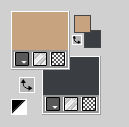
Set your foreground color to a Foreground/Background Gradient, style Sunburst.
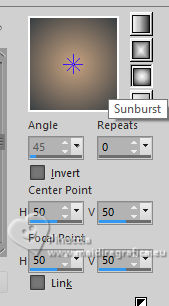
1. Open a new transparent image 1000 x 700 pixels.
Flood Fill  the transparent image with your Gradient. the transparent image with your Gradient.
2. Effects>Plugins>Mehdi - Sorting Tiles.
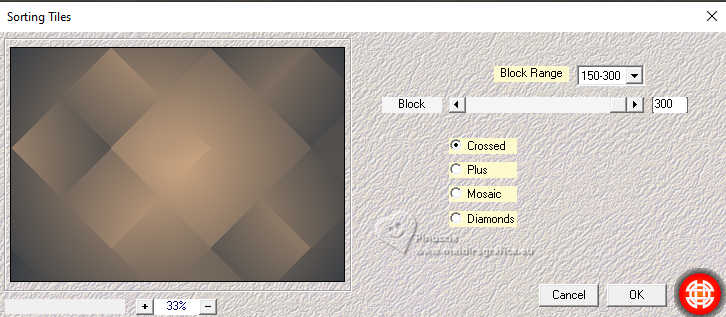
3. Effects>Reflection Effects>Rotating Mirror.
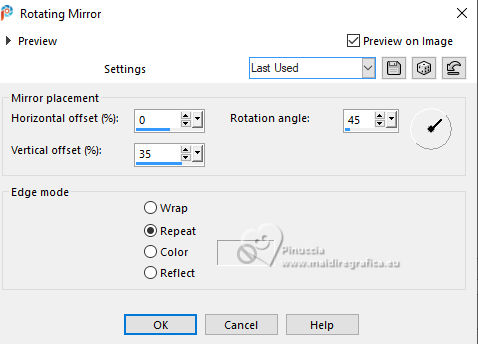
4. Effects>Plugins>Simple - Top Left Mirror.

5. Effects>Plugins>Filters Unlimited 2.0 - Filter Factory Gallery B - Vibes, default settings.
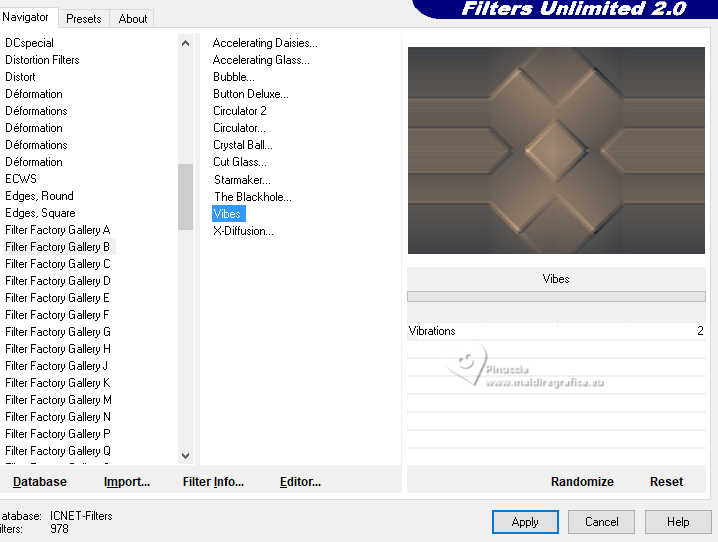
6. Layers>New Raster Layer.
Selections>Select All.
Open the misted misted-2-MJ 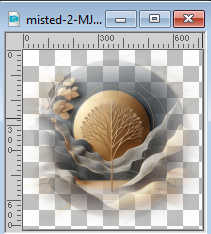
Edit>Copy.
Minimize the tube.
Go back to your work and go to Edit>Paste into Selection.
Selections>Select None.
7. Effects>Image Effects>Seamless Tiling.

8. Adjust>Blur>Gaussian Blur - radius 30.

9. Effects>Plugins>L&K's - L&K's Djin.
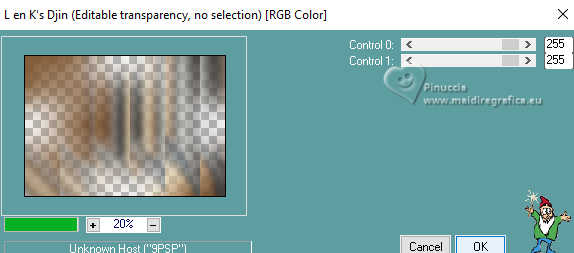
10. Effects>Image Effects>Seamless Tiling, same settings.

11. Effects>Plugins>Simple - Diamonds.
12. Effects>Plugins>Simple - Top Left Mirror.

13. Adjust>Sharpness>Sharpen More.
Change the Blend Mode of this layer to Hard Light.
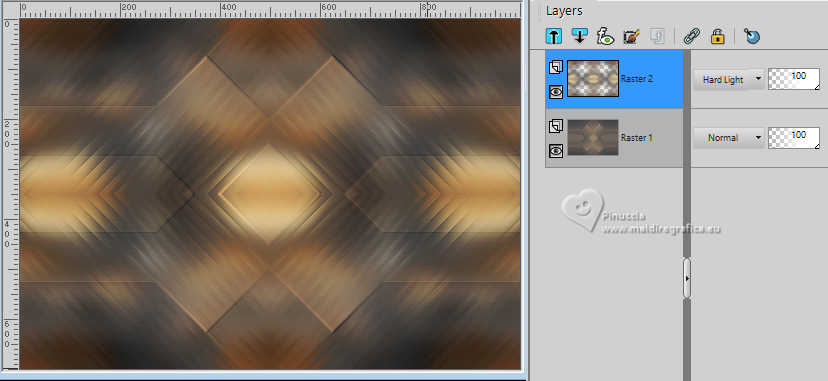
14. Open deco-tuto-MJ 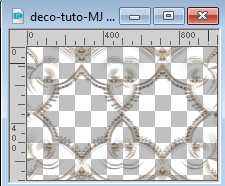
Edit>Copy.
Go back to your work and go to Edit>Paste as new layer.
15. Selections>Load/Save Selection>Load Selection from Disk.
Look for and load the selection 28-09-24-SEL-M
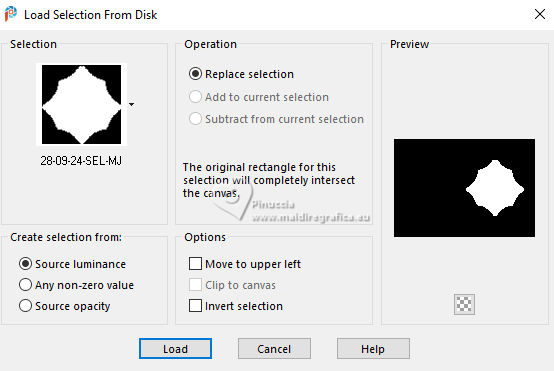
16. Layers>New Raster Layer.
Activate again the misted misted-2-MJ and go to Edit>Copy.
Go back to your work and go to Edit>Paste into Selection.
17. Effects>Plugins>Alien Skin Eye Candy 5 Impact - Glass.
Select the preset glass-MJ-28-09-24
if you are using other colors, change Glass Color with your foreground color
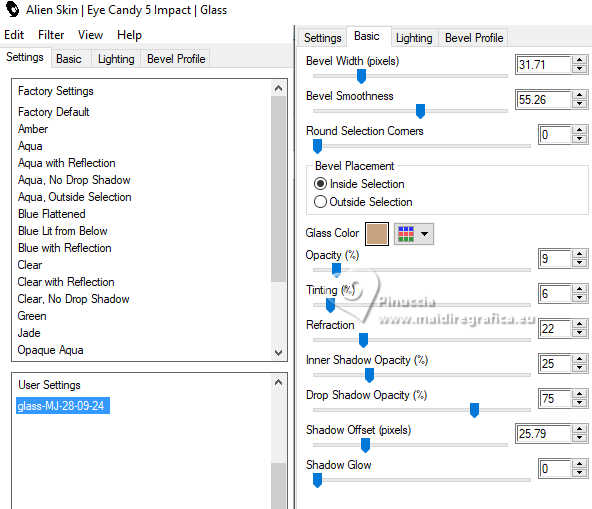
Selections>Select None.
18. Layers>Duplicate.
Image>Mirror>Mirror horizontal.
Layers>Merge>Merge Down.
Layers>Arrange>Move Down.
Your tag and the layers - adapt Blend Mode and opacity according to your work.
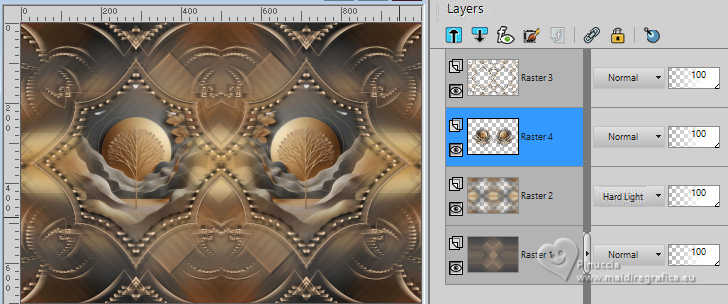
19. Activate your top layer.
Open the woman's tube femme-tuto-MJ 
Edit>Copy.
Go back to your work and go to Edit>Paste as new layer.
Image>Resize, to 66%, resize all layers not checked.
Effects>3D Effects>Drop Shadow, at your choice.
20. Image>Add borders, 1 pixel, symmetric, dark background color #3a3f43.
21. Selections>Select All.
Edit>Copy
22. Image>Add Borders, 30 pixels, symmetric, color white.
23. Selections>Invert.
Edit>Paste into Selection - the image copied at step 21.
24. Effects>Distortion Effects>Wind - from left - strength 80.
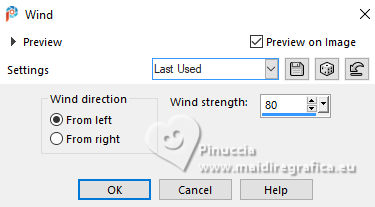
25. Effects>Plugins>Simple - Top Left Mirror.

26. Effects>Plugins>AAA Frames - Foto Frame.
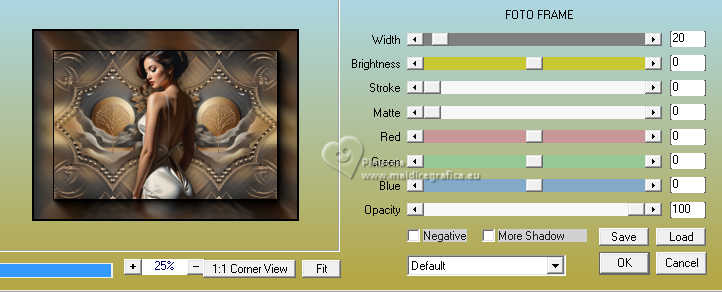
Effects>3D Effects>Drop shadow, color black.

27. Selections>Select All.
Edit>Copy
28. Image>Add borders, 30 pixels, symmetric, color white.
29. Selections>Invert.
Edit>Paste into Selection - the image copied at step 27.
Selections>Select None.
30. Sign your work on a new layer.
Image>Add borders, 1 pixel, symmetric, dark background color #3a3f43.
31. Image>Resize, 1000 pixels width, resize all layers checked.
Save as jpg.
For the tubes of this version thanks Luz Cristina and Kamil


If you have problems or doubts, or you find a not worked link,
or only for tell me that you enjoyed this tutorial, write to me.
26 October 2024

|

