|
GINETTE


Thanks Maria José for your invitation to translate your tutorial

This tutorial has been translated with PSPX9 and PSP2019, but it can also be made using other versions of PSP.
Since version PSP X4, Image>Mirror was replaced with Image>Flip Horizontal,
and Image>Flip with Image>Flip Vertical, there are some variables.
In versions X5 and X6, the functions have been improved by making available the Objects menu.
In the latest version X7 command Image>Mirror and Image>Flip returned, but with new differences.
See my schedule here
 French translation here French translation here
 your versions here your versions here
For this tutorial, you will need:

(you find here the links to the material authors' sites)

consult, if necessary, my filter section here
Filters Unlimited 2.0 here
Filter Factory Gallery C - Versa-Tile here
VM Distortion - Tilomat here
Andrew's Filters 51 - Straight Lines 234 here
Carolaine and Sensibility - CS-LDots here
Simple - Top Left Mirror here
Alien Skin Eye Candy 5 Impact - Glass here
Mura's Meister - Perspective Tiling here
Toadies - What are you here
AAA Frames - Foto Frame here
Filters Factory Gallery, VM Distortion, Andrew's Filters Simple and Toadies can be used alone or imported into Filters Unlimited.
(How do, you see here)
If a plugin supplied appears with this icon  it must necessarily be imported into Unlimited it must necessarily be imported into Unlimited

You can change Blend Modes according to your colors.
In the newest versions of PSP, you don't find the foreground/background gradient (Corel_06_029).
You can use the gradients of the older versions.
The Gradient of CorelX here
Copy the preset  in the folder of the plugin Alien Skin Eye Candy 5 Impact>Settings>Shadow. in the folder of the plugin Alien Skin Eye Candy 5 Impact>Settings>Shadow.
One or two clic on the file (it depends by your settings), automatically the preset will be copied in the right folder.
why one or two clic see here

Set your foreground color to #939b8c
and your background color to #282f27.
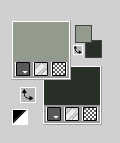
Set your foreground color to a Foreground/Background Gradient, style Linear.
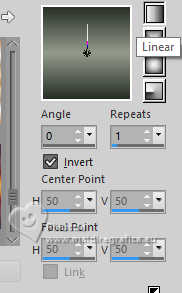
1. Open alphachannel-ginette.
Window>Duplicate or, on the keyboard, shift+D to make a copy.

Close the original.
The copy, that will be the basis of your work, is not empty,
but contains the selections saved to alpha channel.
Flood Fill  the transparent image with your Gradient. the transparent image with your Gradient.
2. Effects>Plugins>Filters Unlimited 2.0 - Filter Factory Gallery C - Versa Tile, default settings.
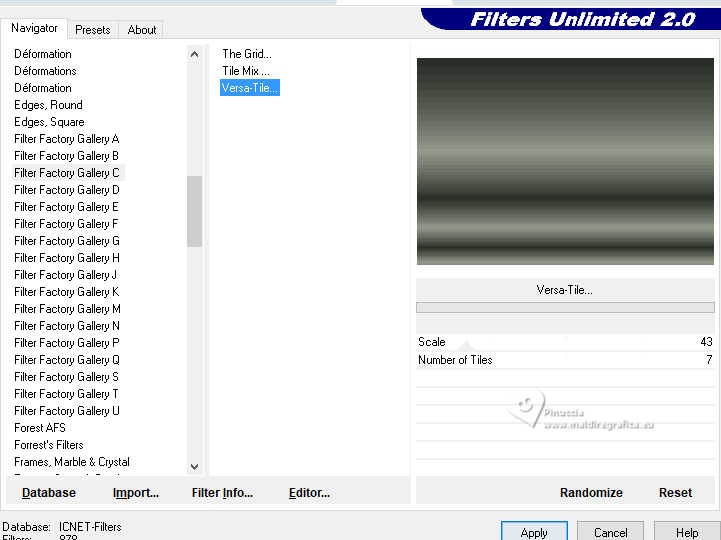
3. Effects>Plugins>VM Distortion - Tilomat 2000
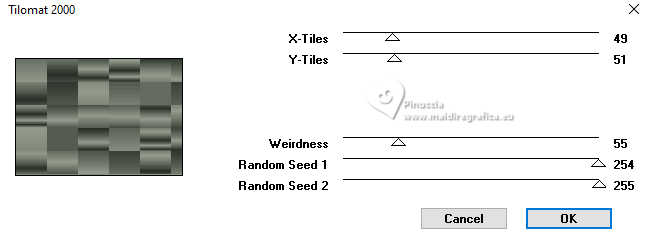
4. Effects>Plugins>Filters Unlimited 2.0 - Andrew's Filters 51 - Straight Lines 234, default settings.
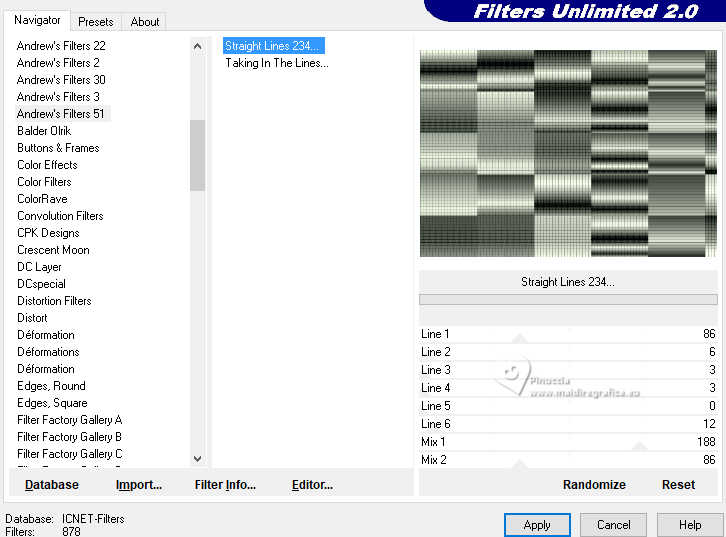
5. Effects>Reflection Effects>Rotating Mirror.

6. Effects>Plugins>Simple - Top Left Mirror.
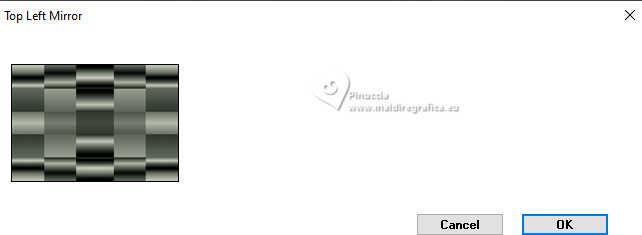
7. Selections>Load/Save Selection>Load Selection from Alpha Channel.
The selection Selection#1 is immediately available. You just have to click Load.
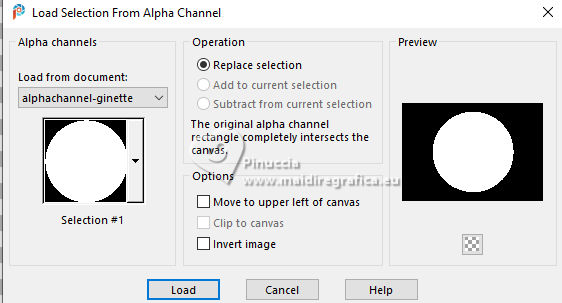
Selections>Promote Selection to Layer.
8. Adjust>Blur>Gaussian Blur - radius 35.

9. Effects>Plugins>Carolaine and Sensibility - CS-LDots.
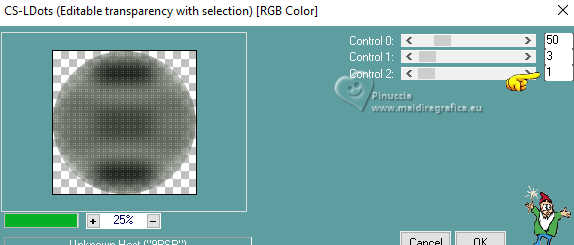
10. Layers>New Raster Layer.
Open misted-floral-MJ 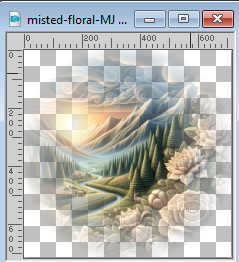
Edit>Copy.
Go back to your work and go to Edit>Paste into Selection.
11. Effects>Plugins>Alien Skin Eye Candy 5 Impact - Glass.
Select the preset glass-ginette-Mj
if you use other colors, change Glass Color with your foreground color
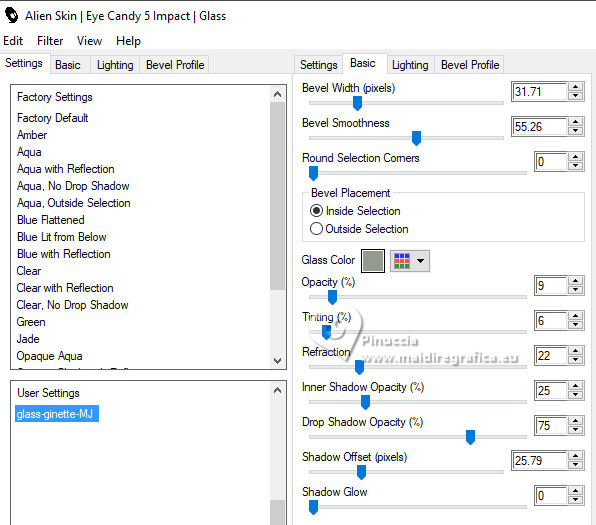
Layers>Merge>Merge Down.
Selections>Select None.
12. Vous positionner sur le calque Raster 1.
Selections>Load/Save Selection>Load Selection from Alpha Channel.
Open the selections menu and load the selection Selection#2
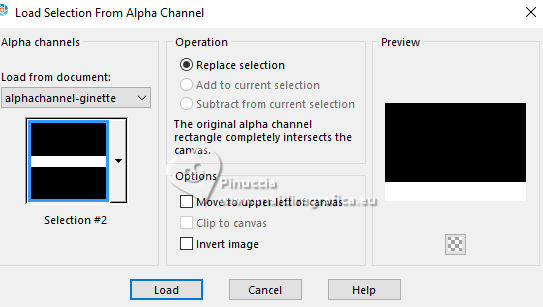
Selections>Promote Selection to Layer.
13. Effects>Plugins>Mura's Meister - Perspective Tiling, default settings.
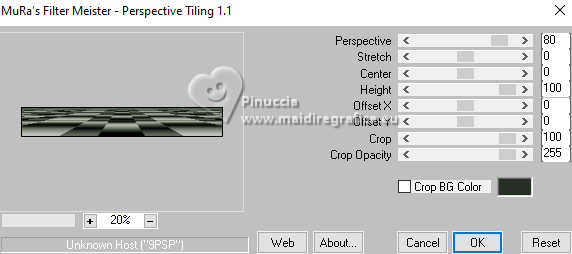
Selections>Select None.
14. Activate your Magic Wand Tool  , tolerance 0, feather 50, , tolerance 0, feather 50,
and click in the transparent part to select it.
Press +/-10 times CANC on the keyboard 
Selections>Select None.
don't forget to set again the feather to 0
15. Effects>Geometric Effects>Spherize.
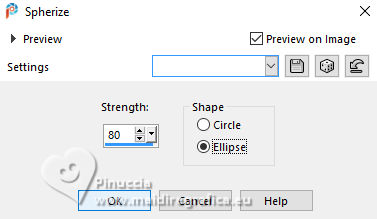
16. Layers>Duplicate.
Image>Mirror>Mirror vertical.
Layers>Merge>Merge Down.
17. Activate again the layer Raster 1.
Selections>Load/Save Selection>Load Selection from Alpha Channel.
Open the selections menu and load the selection Selection#3
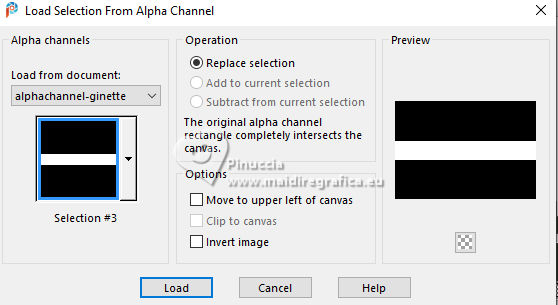
Selections>Promote Selection to Layer.
Keep selected.
18. Effects>Plugins>Carolaine and Sensibility - CS-LDots, same settings.
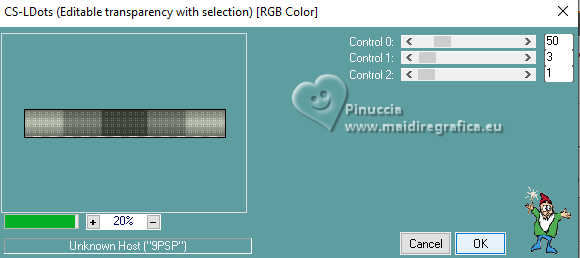
19. Effects>Distortion Effects>Wind - from right, strength 100.
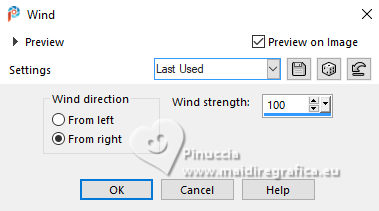
20. Effects>Reflection Effects>Rotating Mirror, default settings.

21. Adjust>Sharpness>Sharpen More.
Selections>Select None.
22. Effects>Plugins>Toadies - What are you.
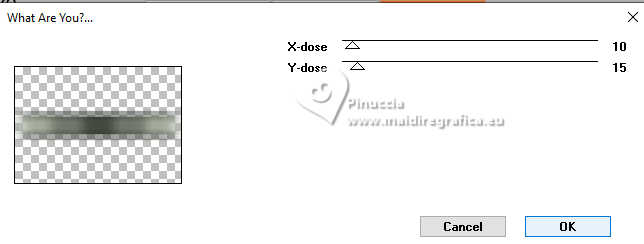
23. Effects>3D Effects>Drop Shadow, color white.
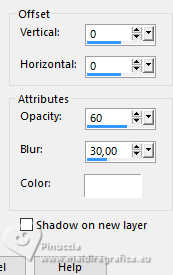
24. Open deco-ginette-MJ 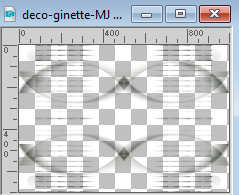
Edit>Copy.
Go back to your work and go to Edit>Paste as new layer.
Layers>Arrange>Bring to Top.
Change the Blend Mode of this layer to Screen, or other.
Your tag and the layers - adapt Blend Mode and opcity to your liking.
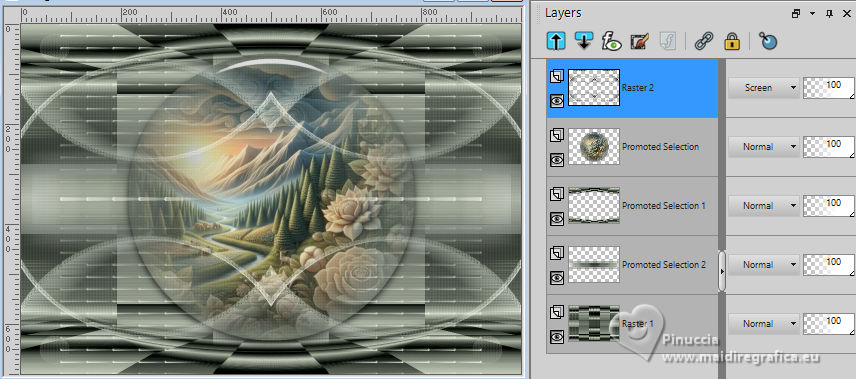
25. Open the tube image-AI-tube-MJ 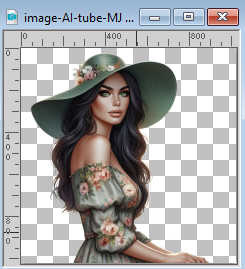
Edit>Copy.
Go back to your work and go to Edit>Paste as new layer.
Image>Resize, to 68%, resize all layers not checked.
Move  the tube to the left side. the tube to the left side.
Effects>3D Effects>Drop Shadow, at your choice.
26. Image>Add borders, 1 pixel, symmetric, dark color.
27. Selections>Select All.
Edit>Copy
Image>Add borders, 20 pixels, symmetric, color white.
28. Selections>Invert.
Edit>Paste into Selection (image of step 27)
29. Adjust>Blur>Gaussian Blur - radius 35.

30. Effects>Plugins>Carolaine and Sensibility - CS-LDots, same settings.
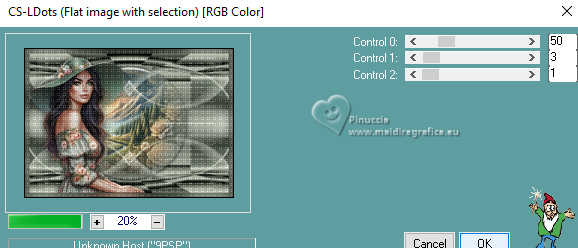
Adjust>Sharpness>Sharpen More.
31. Effects>Plugins>AAA Frames - Foto Frame.
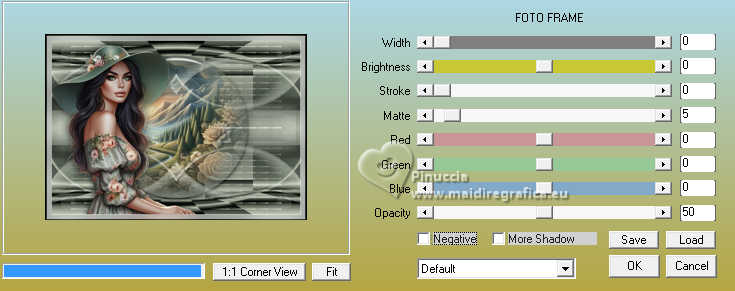
Keep selected.
Edit>Copy
32. Selections>Select All.
Image>Add borders, 10 pixels, symmetric, light color.
Selections>Invert.
Effects>3D Effects>Drop Shadow, color black.

33. Selections>Select All.
Image>Add borders, 20 pixels, symmetric, color white.
34. Selections>Invert.
Edit>Paste into Selection (image of step 31).
Selections>Select None.
35. Sign your work.
Image>Add borders, 1 pixel, symmetric, dark color.
36. Image>Resize, 1000 pixels width, resize all layers checked.
Save as jpg.
For the tubes of these versions thanks
Beatriz and Kamil

Virginia


If you have problems or doubts, or you find a not worked link,
or only for tell me that you enjoyed this tutorial, write to me.
2 Juillet 2024

|

