|
FLORENCE


Thanks Maria José for your invitation to translate your tutorial

This tutorial has been translated with PSPX2 and PSPX3, but it can also be made using other versions of PSP.
Since version PSP X4, Image>Mirror was replaced with Image>Flip Horizontal,
and Image>Flip with Image>Flip Vertical, there are some variables.
In versions X5 and X6, the functions have been improved by making available the Objects menu.
In the latest version X7 command Image>Mirror and Image>Flip returned, but with new differences.
See my schedule here
 French translation here French translation here
 your versions ici your versions ici
For this tutorial, you will need:

The material is by Maria José.
(you find here the links to the material authors' sites)

consult, if necessary, my filter section here
Filters Unlimited 2.0 here
Mezzy - Glass here
Carolaine and Sensibility - CS-Linear-H here
Flaming Pear - Flexify 2 here
Mura's Meister - Perspective Tiling here
Alien Skin Eye Candy 5 Impact - Perspective Shadow, Glass here

You can change Blend Modes according to your colors.
In the newest versions of PSP, you don't find the foreground/background gradient (Corel_06_029).
You can use the gradients of the older versions.
The Gradient of CorelX here
Copy the presets  in the folders of the plugin Alien Skin Eye Candy 5 Impact>Settings>Shadow/Glass. in the folders of the plugin Alien Skin Eye Candy 5 Impact>Settings>Shadow/Glass.
One or two clic on the file (it depends by your settings), automatically the preset will be copied in the right folder.
why one or two clic see here

Copy the Selection in the Selections Folder.
Set your foreground color to #ad7737,
and your background color to #062400.
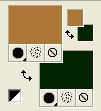
Set your foreground color to a Foreground/Background Gradient, style Rectangular.
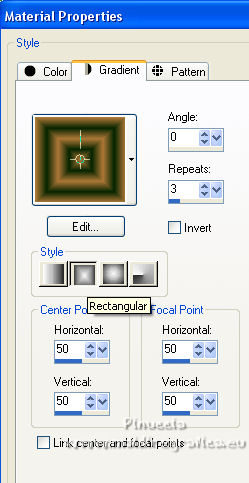
1. Open a new transparent image 1000 x 700 pixels.
Flood Fill  the transparent image with your gradient. the transparent image with your gradient.
Adjust>Blur>Gaussian Blur - radius 20

2. Effects>Plugins>Mezzy - Glass.
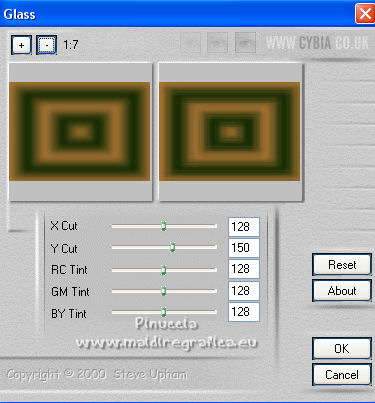
3. Effects>Plugins>Carolaine and Sensibility - CS-Linear-H, default settings.
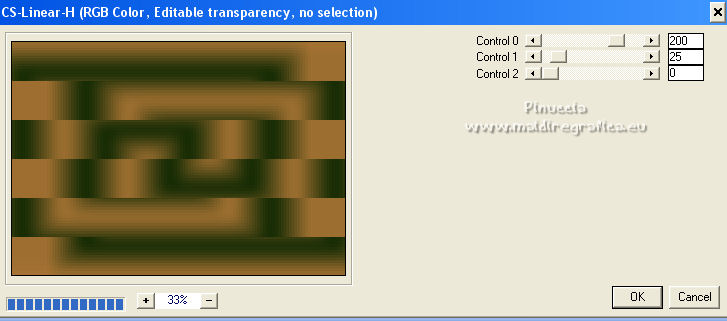
4. Effects>Plugins>Flaming Pear - Flexify 2
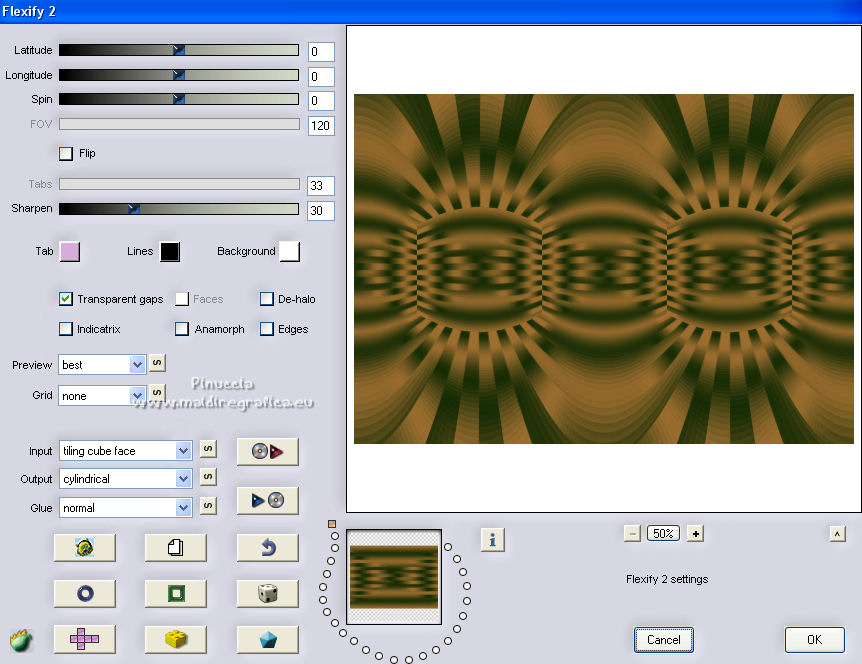
5. Effects>Plugins>Filters Unlimited 2.0 - Paper Texture - Striped Paper,Fine, default settings.
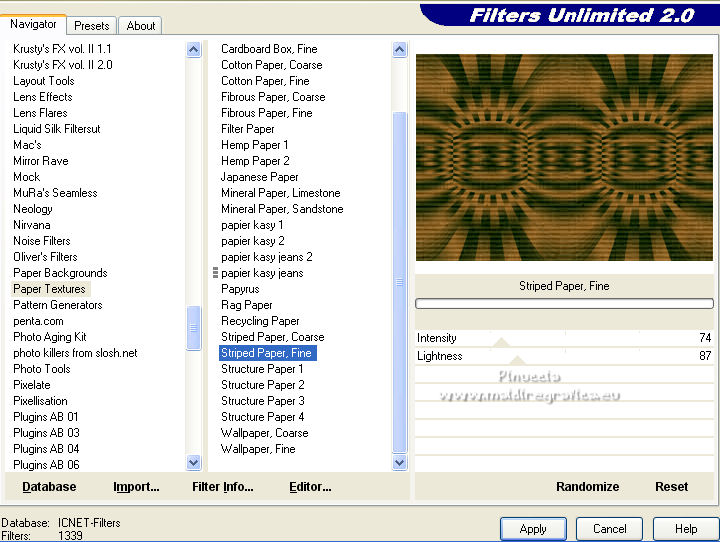
Adjust>Sharpness>Sharpen.
6. Open decoflorence2-MJ 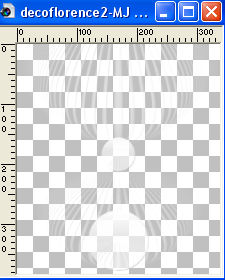
Edit>Copy.
Go back to your work and go to Edit>Paste as new layer.
K key to activate your Pick Tool 
and set Position X: 332,00 and Position Y: 0,00.
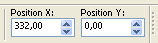
7. Effects>Image Effects>Seamless Tiling.

Change the Blend Mode of this layer to Luminance (legacy).
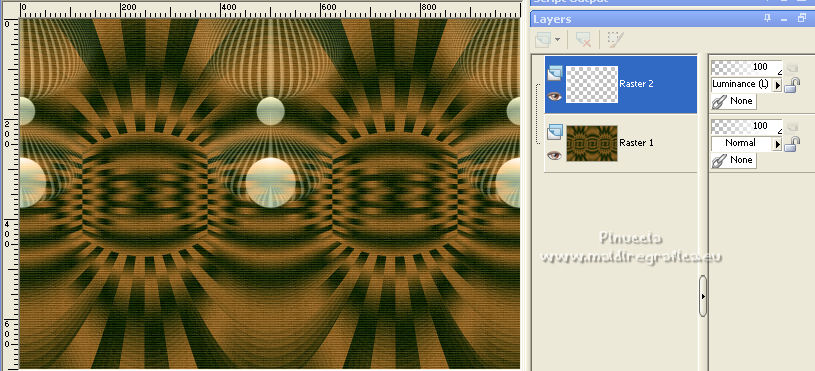
8. Adjust>Sharpness>Sharpen More.
Effects>3D Effects>Drop Shadow, color black.

9. Selections>Load/Save Selection>Load Selection from Disk.
Look for and load the selection florence-MJ
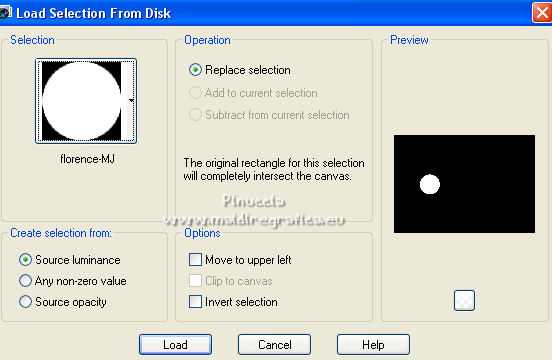
Layers>New Raster Layer.
Reduce the opacity of your Flood Fill Tool to 80%.
Flood Fill  the layer with your dark background color. the layer with your dark background color.
Set again the opacity of your Flood Fill Tool to 100.
10. Layers>New Raster Layer.
Edit>Paste into Selection (the tube decoflorence2-MJ is still in memory).
Change the Blend Mode of this layer to Screen, or to you liking.
Layers>Merge>Merge Down.
11. Effects>Plugins>Alien Skin Eye Candy 5 Impact - Glass.
Select the preset glass-florence-mj
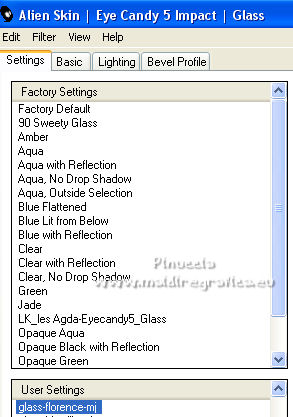
Selections>Select None.
Layers>Duplicate.
Image>Mirror.
Layers>Merge>Merge Down.
12. Effects>Plugins>Alien Skin Eye Candy 5 Impact - Perspective Shadow.
Select the preset Shadow-florence-MJ and ok.
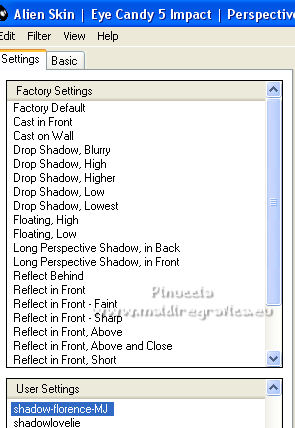
13. Activate the layer Raster 1.
Layers>Duplicate.
Effects>Plugins>Mura's Meister - Perspective Tiling.
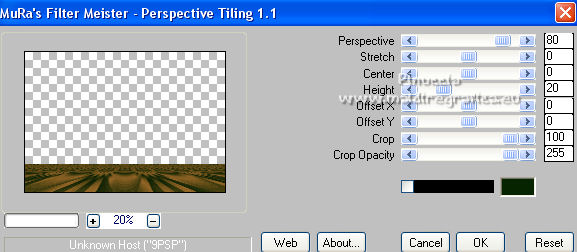
14. Activate your Magic Wand Tool  , tolerance and feather 0, , tolerance and feather 0,
and click in the transparent part to select it.
15. Selections>Modify>Inside/Outside Feather.
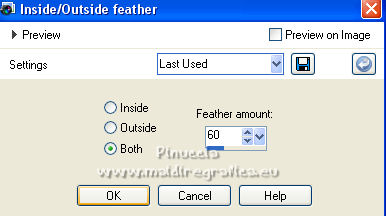
Press +/-10 times CANC on the keyboard 
Selections>Select None.
16. Effects>Geometric Effects>Skew.
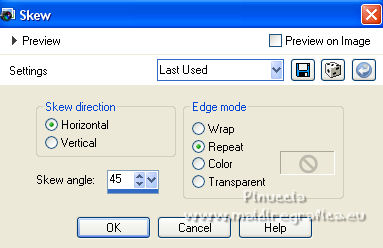
Edit>Repeat Skew.
17. Open decoflorence1-MJ 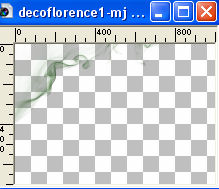
Edit>Copy.
Go back to your work and go to Edit>Paste as new layer.
Layers>Arrange>Bring to Top.
Change the Blend Mode of this layer to Screen.
Your tag and the layer - adapt Blend Mode and opacity according to your colors
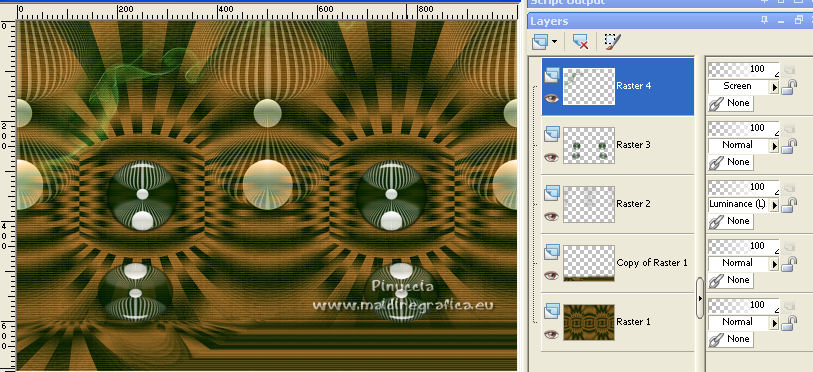
18. Open the woman tube mariajoseMJ-290 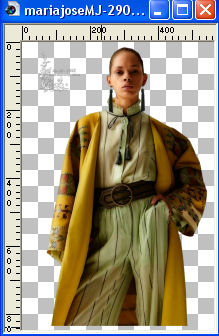
Erase the watermark and go to Edit>Copy.
Go back to your work and go to Edit>Paste as new layer.
Image>Resize, to 84%, resize all layers not checked.
Move  the tube to the right. the tube to the right.
Effects>3D Effects>Drop Shadow, at your choice.
19. Image>Add borders, 1 pixel, symmetric, background color #062400.
Image>Add borders, 5 pixels, symmetric, foreground color #ad7737.
Image>Add borders, 1 pixel, symmetric, background color #062400.
20. Selections>Selectionner All.
Edit>Copy
Image>Add borders, 50 pixels, symmetric, foreground color #ad7737.
21. Selections>Invert.
Edit>Paste into Selection.
22. Adjust>Blur>Gaussian Blur - radius 15.

23. Effects>Plugins>Filters Unlimited 2.0 - Paper Texture - Striped Paper,Fine, default settings.
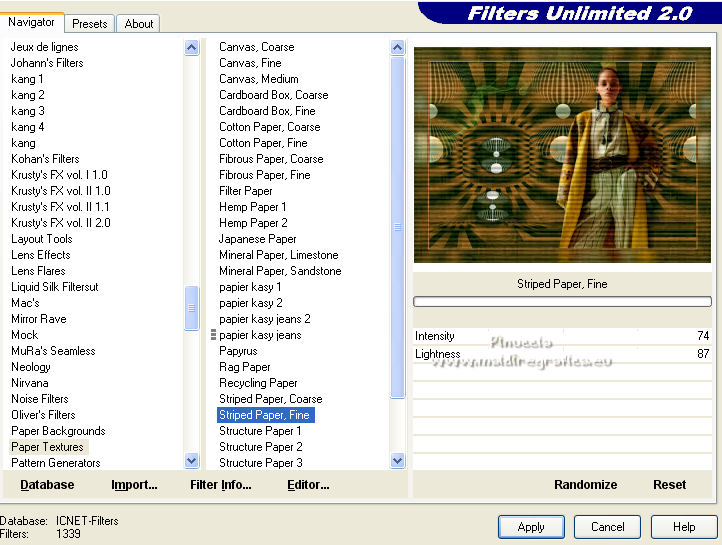
24. Adjust>Sharpness>Sharpen More.
25. Effects>3D Effects>Drop Shadow, background color #062400.
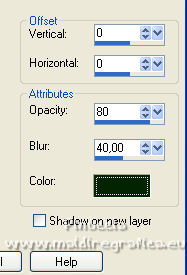
Sélections>Inverser.
Repeat Effects>3D Effects>Drop Shadow, same settings.
Selections>Select None.
26. Sign your work.
Image>Add borders, 1 pixel, symmetric, background color #062400.
27. Image>Resize, 1000 pixels width, resize all layers checked.
Save as jpg.
For the tube of this version thanks Luz Cristina

 Your versions here Your versions here

If you have problems or doubts, or you find a not worked link,
or only for tell me that you enjoyed this tutorial, write to me.
5 January 2023

|

