|
ESTILO E FORMAS


Thanks Maria José for your invitation to translate your tutorial

This tutorial was created with PSPX9 and translated with PSPX2 and PSPX3, but it can also be made using other versions of PSP.
Since version PSP X4, Image>Mirror was replaced with Image>Flip Horizontal,
and Image>Flip with Image>Flip Vertical, there are some variables.
In versions X5 and X6, the functions have been improved by making available the Objects menu.
In the latest version X7 command Image>Mirror and Image>Flip returned, but with new differences.
See my schedule here
 French translation here French translation here
 your versions ici your versions ici
For this tutorial, you will need:
Material here
Tha material is by Maria José
(you find here the links to the material authors' sites)
Plugins
consult, if necessary, my filter section here
Filters Unlimited 2.0 here
PhotoEffex - Scanlines here
Toadies - Sucking Toad Bevel I here
Mehdi - Sorting Tiles here
RCS Filter Pak 1.0 - RCSTripleExposure here
Carolaine and Sensibility - CS-LinearH, CS-BRectangles here
Simple - Top Left Mirror here
L&K's - L&K Paris here
Kiwi - Zig-zack here
Alien Skin Eye Candy 5 Impact - Glass here
Mura's Seamless - Emboss at Alpha here
Filters Toadies, RCS Filter Pak, Simple, Kiwi and Mura's Seamless can be used alone or imported into Filters Unlimited.
(How do, you see here)
If a plugin supplied appears with this icon  it must necessarily be imported into Unlimited it must necessarily be imported into Unlimited

You can change Blend Modes according to your colors.
In the newest versions of PSP, you don't find the foreground/background gradient (Corel_06_029).
You can use the gradients of the older versions.
The Gradient of CorelX here
Copy the preset  in the folder of the plugin Alien Skin Eye Candy 5 Impact>Settings>Shadow. in the folder of the plugin Alien Skin Eye Candy 5 Impact>Settings>Shadow.
One or two clic on the file (it depends by your settings), automatically the preset will be copied in the right folder.
why one or two clic see here
Copy the Selection in the Selections Folder.
Open the mask in PSP and minimize it with the rest of the material.
1. Set your foreground color to #35220d,
and your background color to #ddab75.
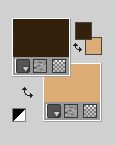
Set your foreground color to a Foreground/Background Gradient, style Linear
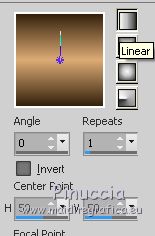
Open a new transparent image 1000 x 700 pixels.
Flood Fill  the transparent image with your light background color. the transparent image with your light background color.
2. Layers>New Mask layer>From image
Open the menu under the source window and you'll see all the files open.
Select the mask mask210919_mj.
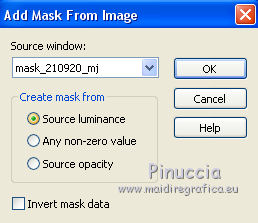
Layers>Merge>Merge Group.
3. Effects>Plugins>Mura's Seamless - Emboss at Alpha, default settings.
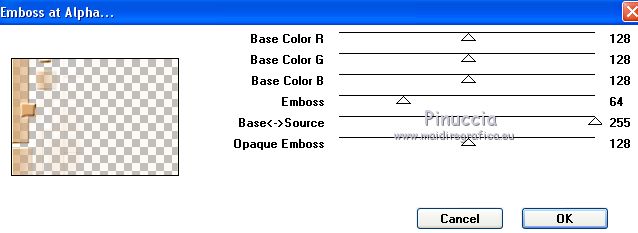
4. Effects>Plugins>Photoeffex - Scanlines.
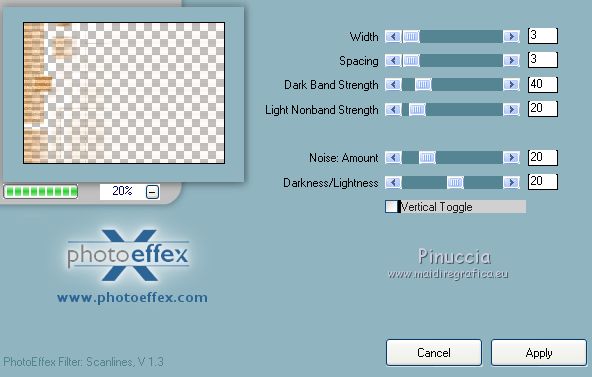
5. Adjust>Sharpness>Sharpen More.
Change the Blend Mode of this layer to Screen, or other.
6. Layers>New Raster Layer.
Layers>Arrange>Move Down.
Flood Fill  the layer with your Gradient. the layer with your Gradient.
7. Effects>Plugins>Toadies - *Sucking Toad* Bevel I
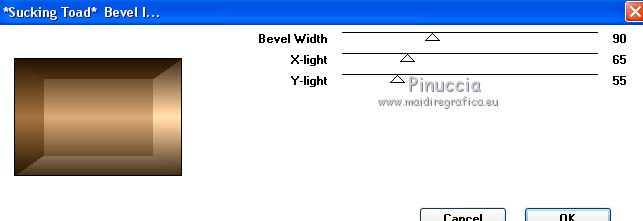
8. Effects>Plugins>Mehdi - Sorting Tiles.
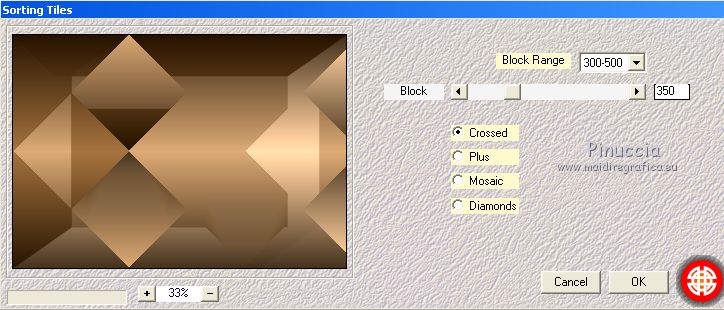
9. Effects>Reflection Effects>Rotating Mirror.

10. Effects>Plugins>RCS Filter Pak 1.0 - RCS TripleExposure, default settings.
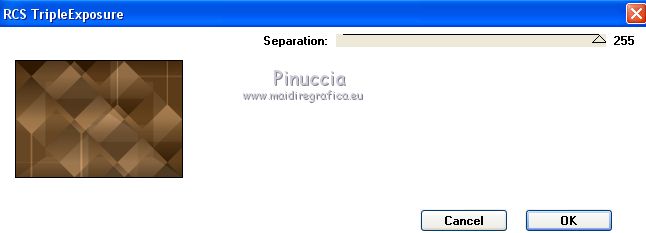
11. Effects>Plugins>Simple - Top Left Mirror

12. Effects>Plugins>L&K's - L& K Paris, default settings.
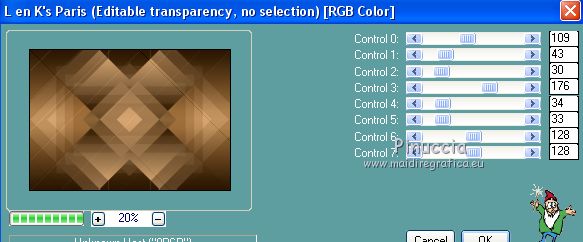
Adjust>Sharpness>Sharpen More.
13. Activate your top layer.
Open deco_Mj and go to Edit>Copy.
Go back to your work and go to Edit>Paste as new layer.
14. Effects>Distortion Effects>Pinch.
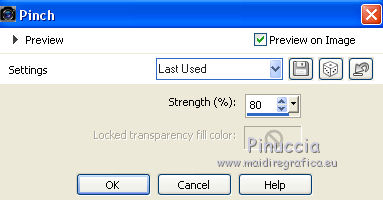
15. Effects>Plugins>Photoeffex - Scanlines
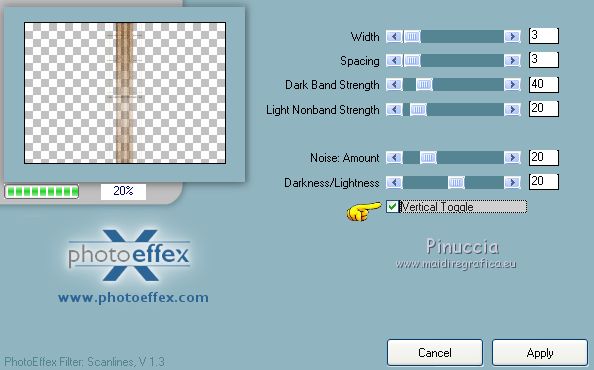
Adjust>Sharpness>Sharpen More.
Change the Blend Mode of this layer to Screen.
16. Objects>Align>Right.
If you are working with a previous version that does not make the menu Objects available,
activer your Pick Tool 
and set Position X to 821,00.
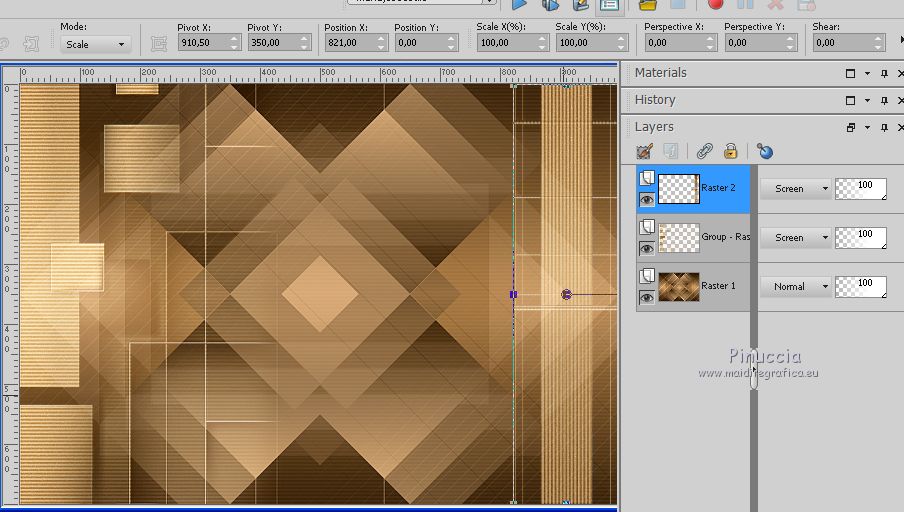
17. Activate your bottom layer, Raster 1.
Selections>Load/Save Selection>Load Selection from Disk.
Look for and load the selection marijo_mj.
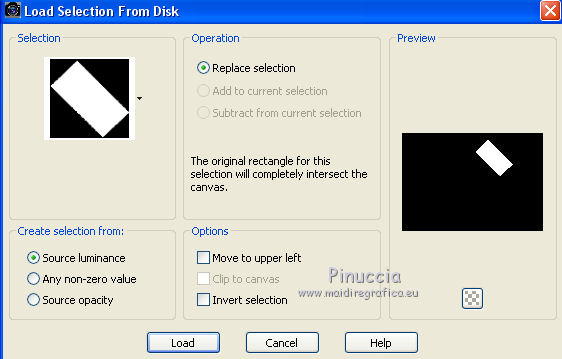
Selections>Promote Selection to Layer.
18. Effects>Plugins>Carolaine and Sensibility - CS-Linear-H.

Adjust>Sharpness>Sharpen More.
Effects>3D Effects>Drop Shadow, color black.

Selections>Select None.
19. Layers>Duplicate.
Image>Flip.
Layers>Merge>Merge Down.
20. Layers>Duplicate.
Image>Mirror.
Layers>Merge>Merge Down.
21. Activate again your bottom layer, Raster 1.
Selections>Load/Save Selection>Load Selection from Disk.
Look for and load the selection marijo_2_mj.
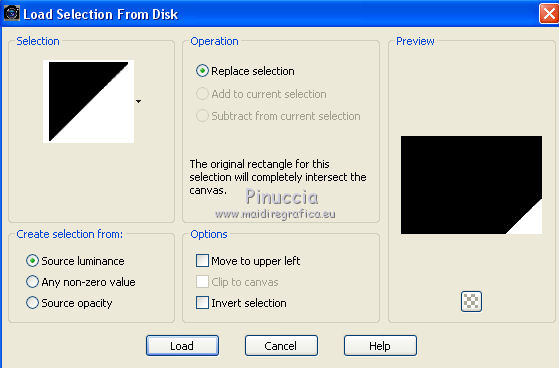
Selections>Promote Selection to Layer.
22. Effects>Plugins>Carolaine and Sensibility - CS-BRectangles, default settings.
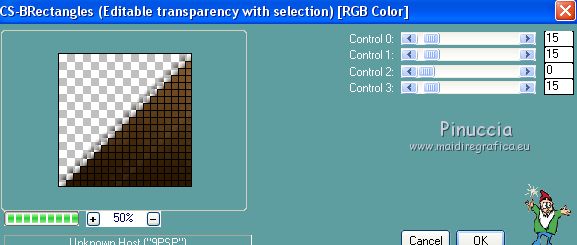
Selections>Select None.
23. Layers>Duplicate.
Image>Mirror.
Image>Flip.
Layers>Merge>Merge Down.
Adjust>Sharpness>Sharpen More.
Change the Blend Mode of this layer to Screen
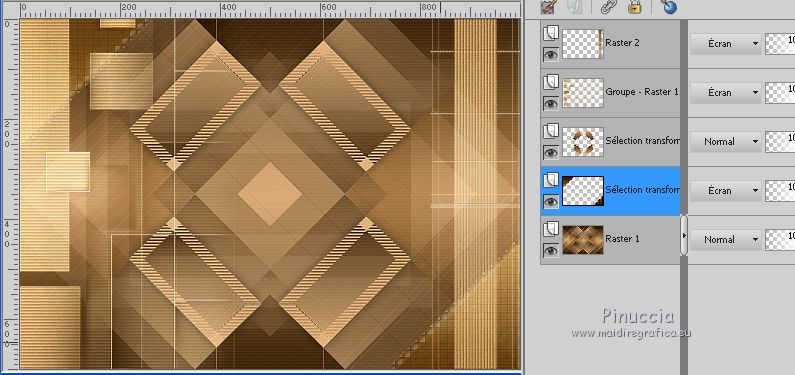
24. Selections>Load/Save Selection>Load Selection from Disk.
Look for and load the selection marijo_1_mj.
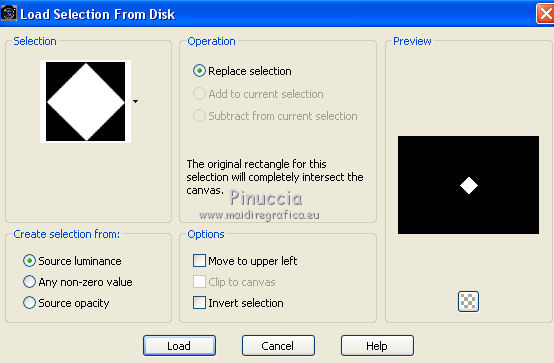
25. Layers>New Raster Layer.
Flood Fill  the layer with your Gradient. the layer with your Gradient.
26. Effects>Plugins>Carolaine and Sensibility - CS-Linear-H, same settings.
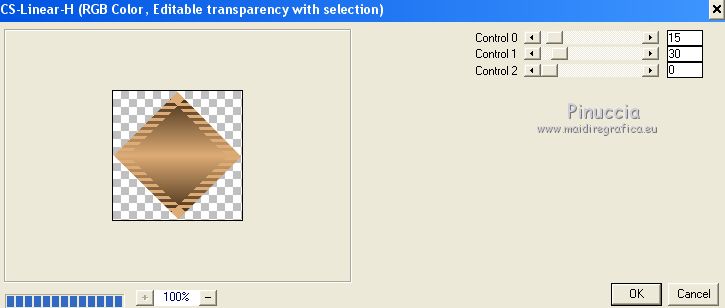
Adjust>Sharpness>Sharpen More.
27. Selections>Modify>Contract - 10 pixels.
28. Effects>Plugins>Alien Skin Eye Candy 5 Impact - Glass.
Select the preset glass_majo and ok.
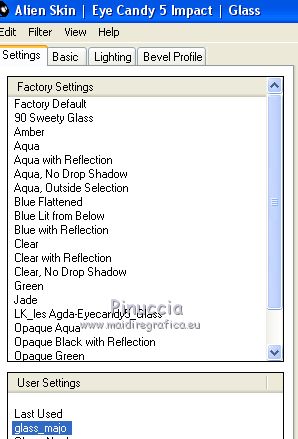
Effects>3D Effects>Drop Shadow, same settings.

Selections>Select None.
Layers>Arrange>Bring to Top.
29. Open the tube decoballs_mj and go to Edit>Copy.
Go back to your work and go to Edit>Paste as new layer.
Move  the tube at the bottom left. the tube at the bottom left.
Effects>3D Effects>Drop Shadow, same settings.
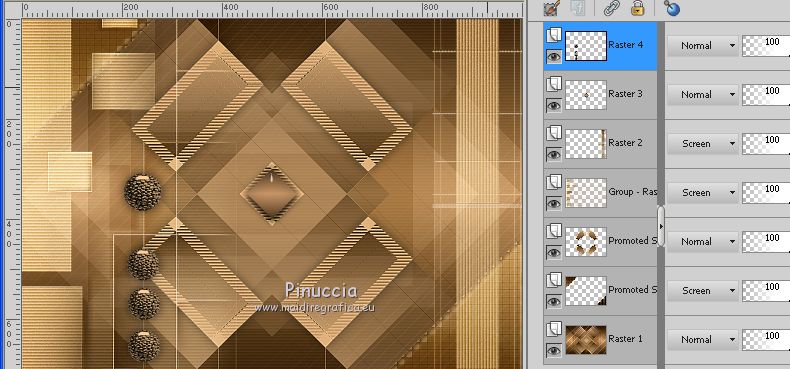
30. Open the tube of the woman and go to Edit>Copy.
Go back to your work and go to Edit>Paste as new layer.
Image>Resize, to 73%, resize all layers not checked.
Move  the tube to the right side. the tube to the right side.
Effects>3D Effects>Drop Shadow, at your choice.
31. Image>Add borders, 1 pixel, symmetric, dark color.
32. Selections>Select All.
Edit>Copy.
Image>Add borders, 40 pixels, symmetric, color white.
33. Selections>Invert.
Edit>Paste into Selection.
34. Adjust>Blur>Gaussian Blur, radius 30.

35. Effects>Plugins>Kiwi - Zig-Zack
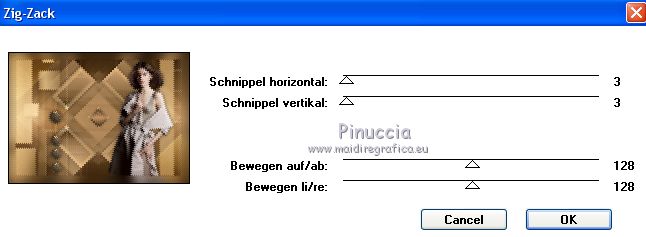
36. Effects>Reflection Effects>Rotating Mirror.

37. Effects>Plugins>Simple - Top Left Mirror.
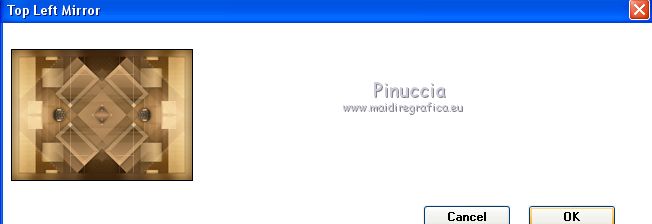
Effects>3D Effects>Drop Shadow, color black.

38. Selections>Select None.
Selections>Modify>Contract - 20 pixels.
Selections>Invert.
Repeat Effects>Plugins>Kiwi - Zig-Zack
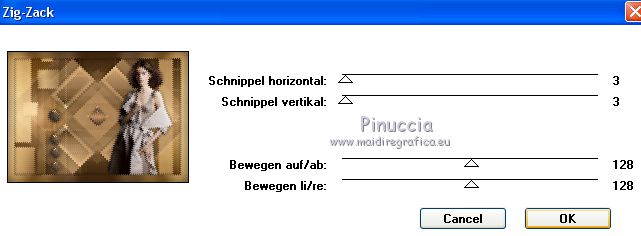
Adjust>Sharpness>Sharpen More.
Effects>3D Effects>Drop Shadow, color black.

Selections>Select None.
39. Image>Add borders, 1 pixel, symmetric, dark color.
40. Sign your work on a new layer.
41. Image>Resize, 1000 pixels width, resize all layer checked.
Save as jpg.
The tube of this version is by Gabry

 Your versions here Your versions here

If you have problems or doubts, or you find a not worked link, or only for tell me that you enjoyed this tutorial, write to me.
8 January 2021
|

