|
DULCE


Thanks Maria Josť for your invitation to translate your tutorial

This tutorial has been translated with PSPX2 and PSPX3, but it can also be made using other versions of PSP.
Since version PSP X4, Image>Mirror was replaced with Image>Flip Horizontal,
and Image>Flip with Image>Flip Vertical, there are some variables.
In versions X5 and X6, the functions have been improved by making available the Objects menu.
In the latest version X7 command Image>Mirror and Image>Flip returned, but with new differences.
See my schedule here
 French translation here French translation here
 your versions ici your versions ici
For this tutorial, you will need:
Material here
For the tube thanks Valy
The other material is by Maria Josť
(you find here the links to the material authors' sites)
Plugins
consult, if necessary, my filter section here
Filters Unlimited 2.0 here
Mura's Seamless - Emboss at Alpha here
BordureMaria (nvr) here
Alien Skin Eye Candy 5 Impact - Glass here
Carolaine and Sensibility - CS-Linear-H here
Simple - Top Left Mirror here
AAA Filters - Custom here
Filters Simple and Mura's Seamless can be used alone or imported into Filters Unlimited.
(How do, you see here)
If a plugin supplied appears with this icon  it must necessarily be imported into Unlimited it must necessarily be imported into Unlimited

You can change Blend Modes according to your colors.
In the newest versions of PSP, you don't find the foreground/background gradient (Corel_06_029).
You can use the gradients of the older versions.
The Gradient of CorelX here
Copy the preset  in the folder of the plugin Alien Skin Eye Candy 5 Impact>Settings>Glass. in the folder of the plugin Alien Skin Eye Candy 5 Impact>Settings>Glass.
One or two clic on the file (it depends by your settings), automatically the preset will be copied in the right folder.
why one or two clic see here
Copy the Selections in the Selections Folder.
Open the mask in PSP and minimize it with the rest of the material.
Set your foreground color to #291108,
and your background color to #5bb6e2.
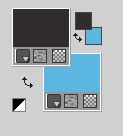
Set your foreground color to a Foreground/Background Gradient, style Sunburst

1. Open a new transparent image 1000 x 700 pixels.
Flood Fill  the transparent image with your Gradient. the transparent image with your Gradient.
2. Effects>Geometric Effects>Skew.

Edit>Repeat Skew.
3. Selections>Select All.
Open the misted and go to Edit>Copy.
Go back to your work and go to Edit>Paste into Selection.
Selections>Select None.
4. Effects>Image Effects>Seamless Tiling.

5. Adjust>Blur>Radial Blur.

6. Effects>Edge Effects>Enhance More.
7. Effects>Geometric Effects>Skew, same settings (1 time)

8. Effects>Plugins>Top Left Mirror.

9. Effects>Plugins>Carolaine and Sensibility - CS-Linear-H
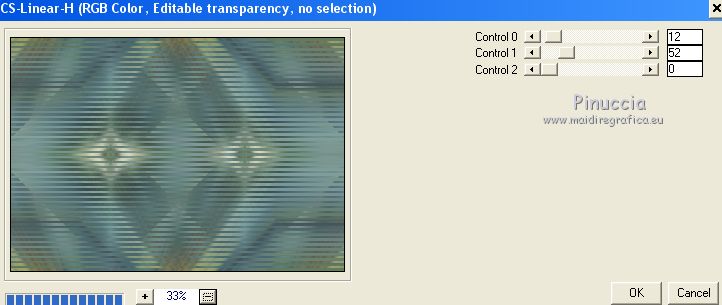
10. Layers>New Raster Layer.
Flood Fill  the layer with your Gradient. the layer with your Gradient.
11. Layers>New Mask layer>From image
Open the menu under the source window and you'll see all the files open.
Select the mask maskcirculos_mj.

Layers>Merge>Merge Group.
12. Effects>Plugins>Mura's Seamless - Emboss at Alpha, default settings.
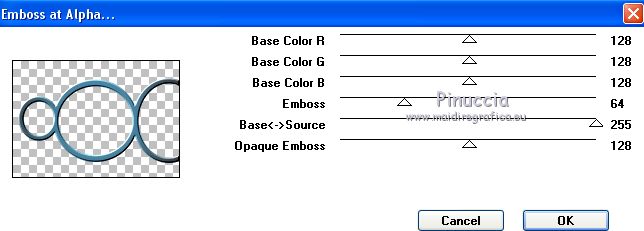
13. Effects>Texture Effects>Weave.

14. Selections>Load/Save Selection>Load Selection from Disk.
Look for and load the selection MJP_2_mj

15. Layers>New Raster Layer.
Flood Fill  the layer with your Gradient. the layer with your Gradient.
16. Effects>Plugins>Carolaine and Sensibility - CS-Linear-H, same settings
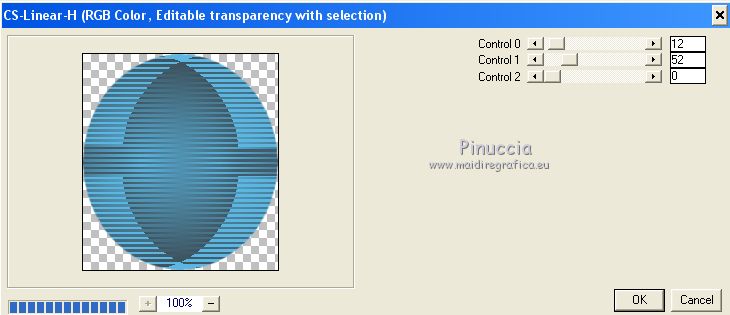
17. Edit>Paste into Selection (the misted is still in memory).
18. Effects>Plugins>Alien Skin Eye Candy 5 Impact - Glass.
Select the preset glass_majo and ok.

Selections>Select None.
19. Selections>Load/Save Selection>Load Selection from Disk.
Look for and load the selection MJP_1_mj

20. Layers>New Raster Layer.
Flood Fill  the layer with your Gradient. the layer with your Gradient.
21. Effects>Plugins>Carolaine and Sensibility - CS-Linear-H, same settings
22. Edit>Paste into Selection (the misted in memory).
23. Effects>Plugins>Alien Skin Eye Candy 5 Impact - Glass, preset glass_majo.
Selections>Select None.
24. Selections>Load/Save Selection>Load Selection from Disk.
Look for and load the selection MJP_mj

25. Layers>New Raster Layer.
Flood Fill  the layer with your Gradient. the layer with your Gradient.
Effects>Plugins>Carolaine and Sensibility - CS-Linear-H, same settings
Edit>Paste into Selection (the misted is always in memory).
Effects>Plugins>Alien Skin Eye Candy 5 Impact - Glass, preset glass_majo.
Selections>Select None.
26. You should have this

27. Stay on the top layer.
Layers>Merge>Merge Down - 3 times.
28. Effects>3D Effects>Drop Shadow, color black.

29. Objects>Align>Top
If you are working with a previous version that doesn't make the Objects menu available,
activate your Pick Tool 
and set Position Y to 0,00

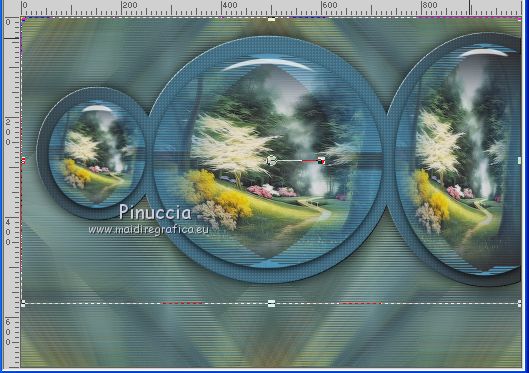
30. Activate the layer Raster 1.
Layers>Duplicate.
31. Effects>Plugins>Mura's Meister - Perspective Tiling.
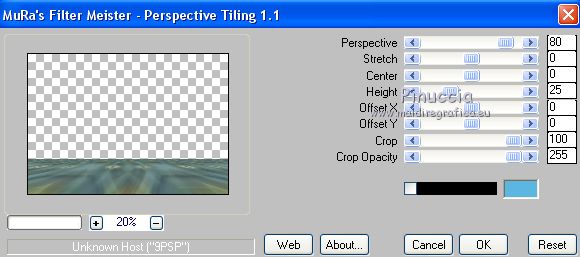
32. Selections>Load/Save Selection>Load Selection from Disk.
Look for and load the selection MJP_3_mj

Press +/- 10 times CANC on the keyboard 
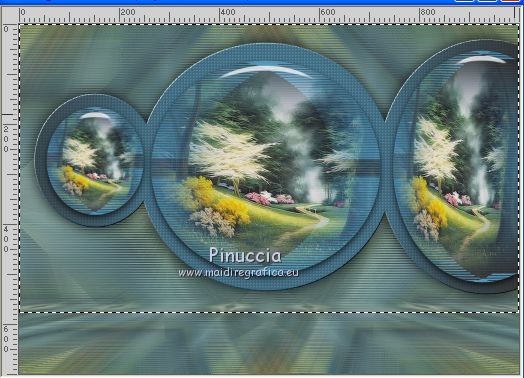
Selections>Select None.
33. Open the tube deco_mjp and go to Edit>Copy.
Go back to your work and go to Edit>Paste as new layer.
Layers>Arrange>Bring to Top.
Change the Blend Mode of this layer to Luminance (legacy).
34. Effects>Reflecion Effects>Rotating Mirror, default settings.

Your tag and your layers

Layers>Merge>Merge visible.
35. Effects>Plugins>AAA Filters - Custom
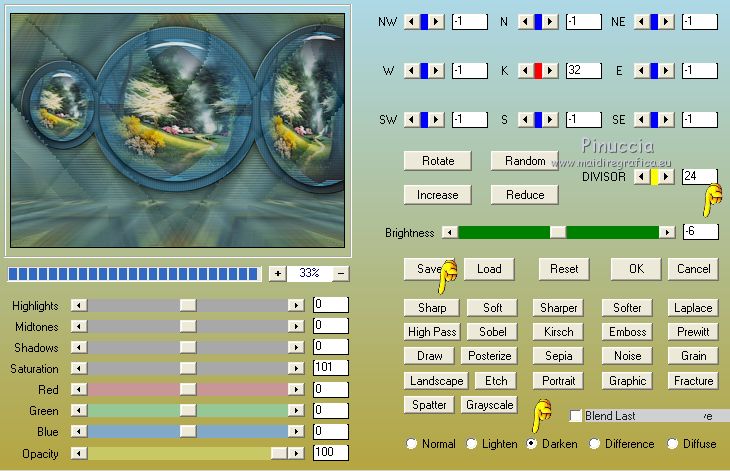
36. Open the woman tube and go to Edit>Copy.
Go back to your work and go to Edit>Paste as new layer.
Image>Resize, to 85%, resize all layers not checked.
Place  correctly the tube. correctly the tube.
Effects>3D Effects>Drop Shadow, at your choice.
37. Open the deco tube and go to Edit>Copy.
Go back to your work and go to Edit>Paste as new layer.
Image>Resize, to 95%, resize all layers not checked.
Move  the tube at the bottom right. the tube at the bottom right.
Effects>3D Effects>Drop Shadow, at your choice.
38. Image>Add borders, 1 pixel, symmetric, dark color.
39. Selections>Select all.
Edit>Copy.
Image>Add borders, 50 pixels, symmetric, color white.
40. Selections>Invert.
Edit>Paste into Selection.
41. Adjust>Blur>Radial Blur, same settings.

42. Effects>Reflection Effects>Rotating Mirror, default settings.

43. Adjust>Sharpness>Sharpen More.
44. Effects>3D Effects>Drop Shadow, color black.

45. Selections>Select All.
Selections>Modify>Contract - 25 pixels.
Effects>3D Effects>Drop Shadow, same settings.
46. Effects>Plugins>BordureMania (nvr) - Cadre plat
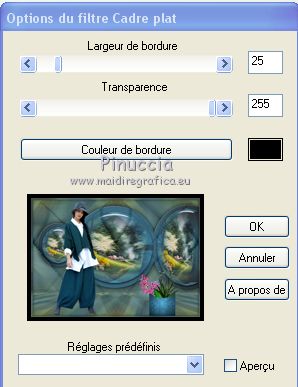
If you use the english version:
Effects>Plugins>Bordermania - Flat Solid
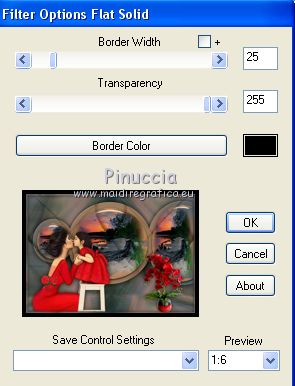
Selections>Select None.
47. Sign your work on a new layer.
Layers>Merge>Merge All.
48. Image>Add borders, 1 pixel, symmetric, dark color.
49. Image>Resize, 1000 pixels width, resize all layers not checked.
Save as jpg.
Version with tubes by Luz Cristina and Anna.br

 Your versions here Your versions here

If you have problems or doubts, or you find a not worked link, or only for tell me that you enjoyed this tutorial, write to me.
9 February 2021
|



