|
DESIRÉE


Thanks Maria José for your invitation to translate your tutorial

This tutorial has been translated with PSPX2 and PSPX3, but it can also be made using other versions of PSP.
Since version PSP X4, Image>Mirror was replaced with Image>Flip Horizontal,
and Image>Flip with Image>Flip Vertical, there are some variables.
In versions X5 and X6, the functions have been improved by making available the Objects menu.
In the latest version X7 command Image>Mirror and Image>Flip returned, but with new differences.
See my schedule here
 French translation here French translation here
 your versions ici your versions ici
For this tutorial, you will need:

Thanks for the tube Cady.
The rest of the material is by Maria José.
(you find here the links to the material authors' sites)

consult, if necessary, my filter section here
Filters Unlimited 2.0 here
Mehdi - Sorting Tiles here
Flaming Pear - Flexify 2 here
Simple - Top Left Mirror here
Texture - Texturizer here
Mura's Meister - Pole Transform here
Alien Skin Eye Candy 5 Impact - Glass here
Filters Simple can be used alone or imported into Filters Unlimited.
(How do, you see here)
If a plugin supplied appears with this icon  it must necessarily be imported into Unlimited it must necessarily be imported into Unlimited

You can change Blend Modes according to your colors.
In the newest versions of PSP, you don't find the foreground/background gradient (Corel_06_029).
You can use the gradients of the older versions.
The Gradient of CorelX here
Copy the preset  in the folder of the plugin Alien Skin Eye Candy 5 Impact>Settings>Glass in the folder of the plugin Alien Skin Eye Candy 5 Impact>Settings>Glass
One or two clic on the file (it depends by your settings), automatically the preset will be copied in the right folder.
why one or two clic see here

Copy the Selections in the Selections Folder.
Set your foreground color to #778351
and your background color to #282c1c.
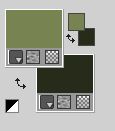
Set your foreground color to a Foreground/Background Gradient, style Linear.
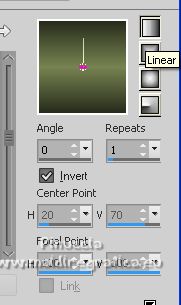
1. Open a new transparent image 1000 x 700 pixels.
Flood Fill  the transparent image with your Gradient. the transparent image with your Gradient.
2. Selections>Select All.
Open the misted 2408-MJ-misted  and go to Edit>Copy. and go to Edit>Copy.
Go back to your work and go to Edit>Paste into Selection.
Selections>Select None.
3. Effects>Image Effects>Seamless Tiling.

4. Adjust>Blur>Gaussian Blur - radius 30.

5. Effects>Plugins>Mehdi - Sorting Tiles
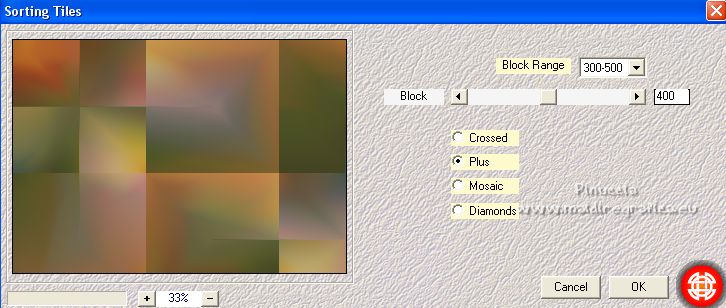
6. Effects>Edge Effects>Enhance More.
7. Effects>Plugins>Flaming Pear - Flexify 2.
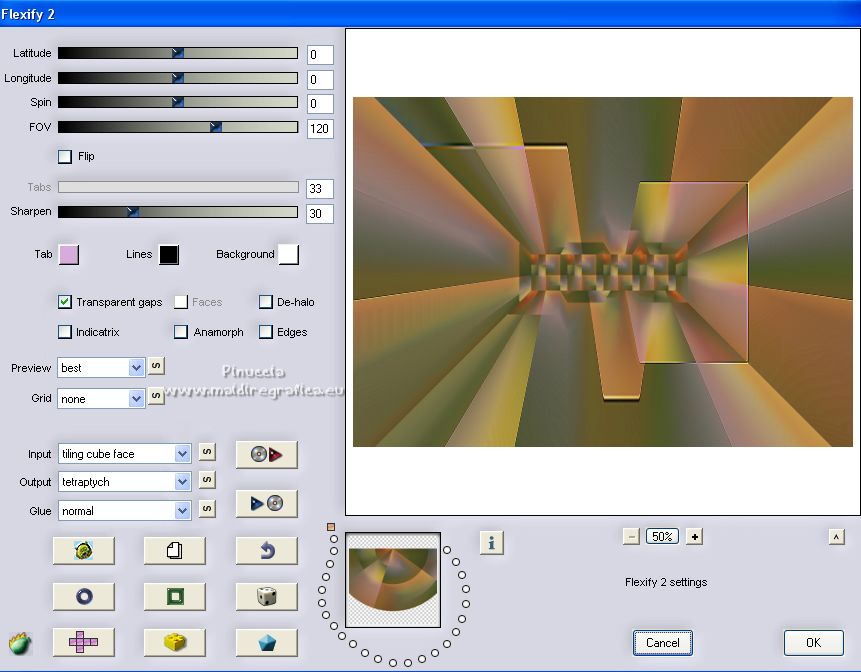
8. Effects>Reflection Effects>Rotating Mirror, default settings.

9. Effects>Plugins>Simple - Top Left Mirror.
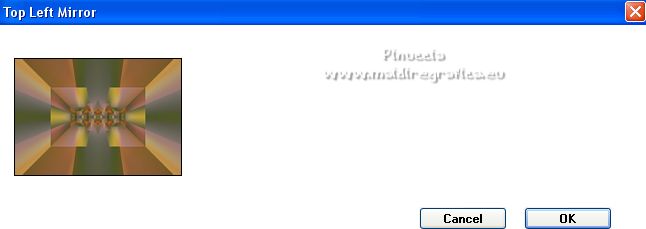
10. Effects>Plugins>Texture - Texturizer.
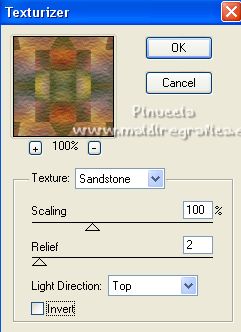
11. Effects>Plugins>Mura's Meister - Pole Transform, default settings.
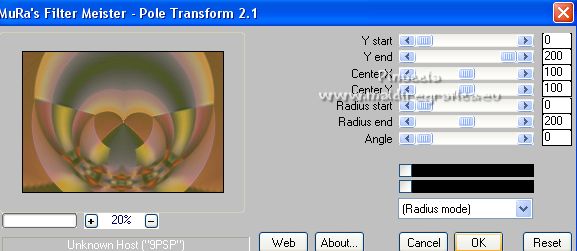
12. Calques>Dupliquer.
Image>Flip.
Change the Blend Mode of this layer to Hard Light.
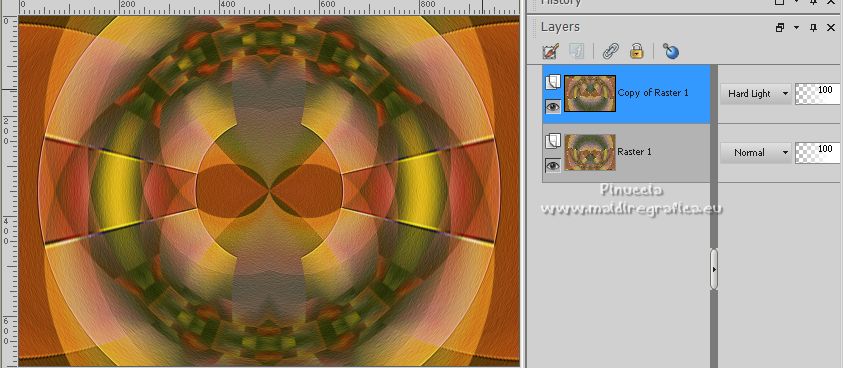
Layers>Merge>Merge Down.
13. Selections>Load/Save Selection>Load Selection from Disk.
Look for and load the selection desireeMJ
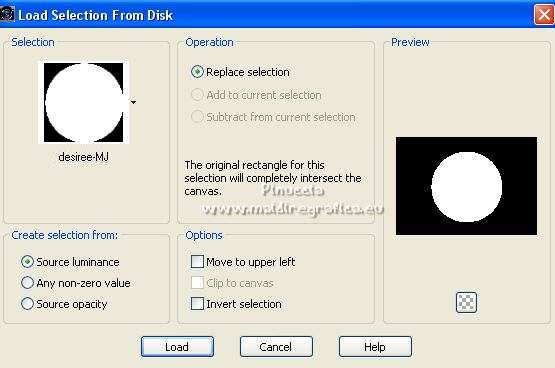
Selections>Promote Selection to Layer.
14. Effects>3D>Drop Shadow, color black.

15. Selections>Modify>Contract - 25 pixels.
Press CANC on the keyboard 
Selections>Select None.
16. Effects>Plugins>Alien Skin Eye Candy 5 Impact - Glass.
Select the preset glass-desiree-mj and ok.
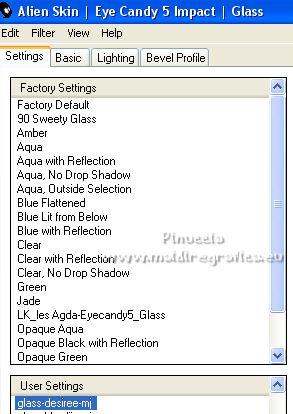
17. Selections>Load/Save Selection>Load Selection from Disk.
Look for and load the selection desiree-1-MJ
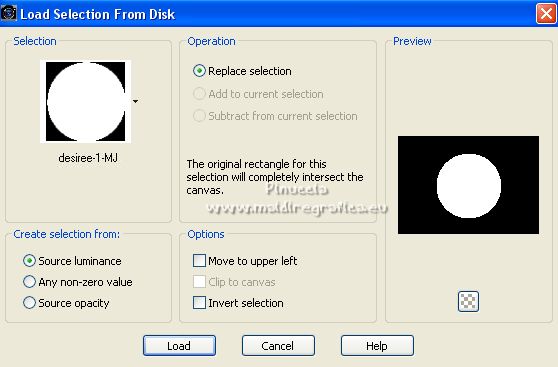
18. Edit>Paste as new layer (the tube 2408-MJ-misted is still in memory).
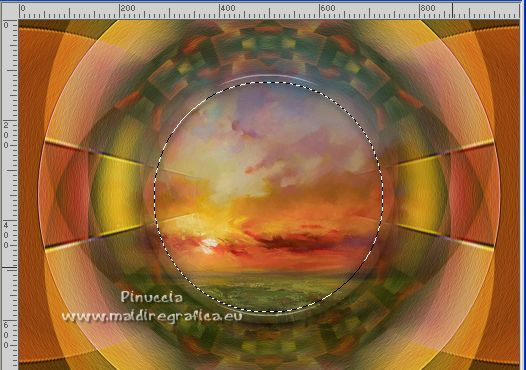
Resize, if necessary.
Move  the tube to your liking. the tube to your liking.
19. Selections>Invert.
Press CANC on the keyboard.
Selections>Select None.
Layers>Arrange>Move Down.
Activate the layer above Promoted Selection.
Layers>Merge>Merge Down.
20. Effects>3D>Drop Shadow, color black.

21. Selections>Load/Save Selection>Load Selection from Disk.
Look for and load the selection desiree-2-MJ
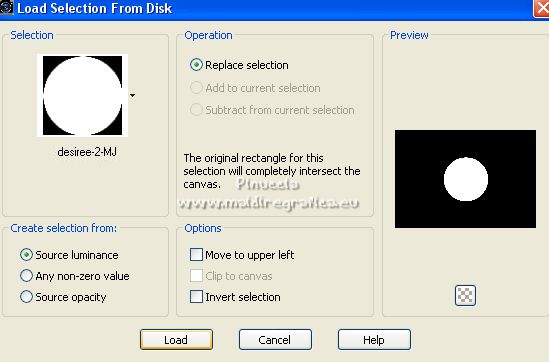
Selections>Promote Selection to Layer.
22. Effects>Plugins>Alien Skin Eye Candy 5 Impact - Glass - preset glass-desiree-mj.
Selections>Select None.
23. Open the tube deco-desiree-MJ  and go to Edit>Copy. and go to Edit>Copy.
Go back to your work and go to Edit>Paste as new layer.
Layers>Arrange>Move Down.
Change the Blend Mode of this layer to Hard Light.
24. Activate the layer Raster 1.
Open the tube deco-desiree-1-MJ  and go to Edit>Copy. and go to Edit>Copy.
Go back to your work and go to Edit>Paste as new layer.
Change the Blend Mode of this layer to Luminance (legacy).
25. Adjust>Sharpness>Sharpen.
Effects>3D>Drop Shadow, color black.

26. Open the tube deco-desiree-2-MJ  and go to Edit>Copy. and go to Edit>Copy.
Go back to your work and go to Edit>Paste as new layer.
Change the Blend Mode of this layer to Screen.
Your tag and the layer - adapt Blend Mode and opacity to your liking.
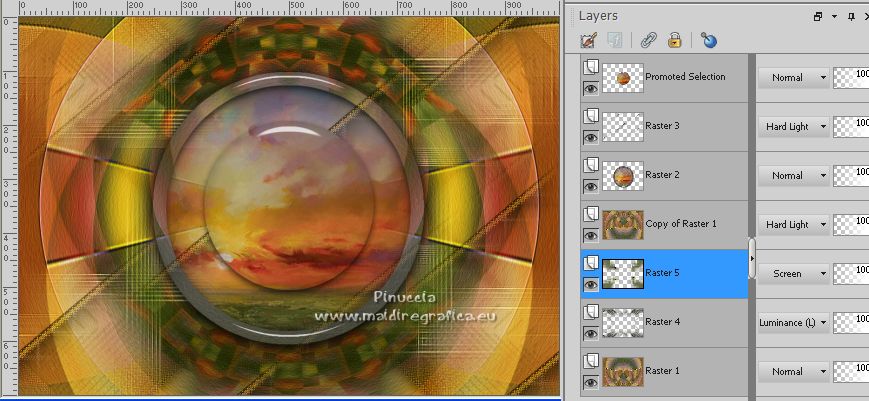
27. Image>Add borders, 1 pixel, symmetric, color white.
Image>Add borders, 20 pixels, symmetric, light foreground color.
28. Selections>Select All.
Edit>Copy
Image>Add borders, 30 pixels, symmetric, light foreground color.
29. Selections>Invert.
Edit>Paste into Selection .
30. Effects>3D>Drop Shadow.

31. Selections>Invert.
Repeat Effects>3D>Drop Shadow, same settings.
Selections>Select None.
32. Open the woman tube woman-Cady  , ,
erase the watermark and go to Edit>Copy.
Go back to your work and go to Edit>Paste as new layer.
Image>Mirror.
Image>Resize, to 70%, resize all layers not checked.
Move  the tube to the left side, or to your liking. the tube to the left side, or to your liking.
Effects>3D>Drop Shadow, at your choice.
33. Open the deco vaso-15mj 
erase the watermark and go to Edit>Copy.
Go back to your work and go to Edit>Paste as new layer.
Image>Resize, to 65%, resize all layers not checked.
Move  the tube to the right side, or to your liking. the tube to the right side, or to your liking.
Effects>3D>Drop Shadow, at your choice.
34. Sign your work on a new layer.
Image>Add borders, 1 pixel, symmetric, color white.
35. Image>Resize, 1000 pixels width, resize all layers checked.
Save as jpg.
For the tubes of this version thanks Lana and Gabry

 Your versions here Your versions here

If you have problems or doubts, or you find a not worked link,
or only for tell me that you enjoyed this tutorial, write to me.
28 October 2022

|

