|
DARKEN


Thanks Maria José for your invitation to translate your tutorial

This tutorial has been translated with PSPX2 and PSPX3, but it can also be made using other versions of PSP.
Since version PSP X4, Image>Mirror was replaced with Image>Flip Horizontal,
and Image>Flip with Image>Flip Vertical, there are some variables.
In versions X5 and X6, the functions have been improved by making available the Objects menu.
In the latest version X7 command Image>Mirror and Image>Flip returned, but with new differences.
See my schedule here
 French translation here French translation here
 your versions ici your versions ici
For this tutorial, you will need:
Material here
For the tube thanks Nicole.
The rest of the material is by Maria José.
(you find here the links to the material authors' sites)
Plugins
consult, if necessary, my filter section here
Filters Unlimited 2.0 here
Mehdi - Sorting Tiles here
Krusty's FX vol.II-2.0 - Generator K-1 (Flower) here
Simple - Top Left Mirror here
Mura's Meister - Pole Transform here
VM Natural - Cross Weaver here
Alien Skin Eye Candy 5 Impact - Glass here
Toadies - What are you here
AAA Frames - Foto Frame here
Filters Simple, Krusty, VM Natural and Toadies can be used alone or imported into Filters Unlimited.
(How do, you see here)
If a plugin supplied appears with this icon  it must necessarily be imported into Unlimited it must necessarily be imported into Unlimited

You can change Blend Modes according to your colors.
Copy the preset  in the folder of the plugin Alien Skin Eye Candy 5 Impact>Settings>Glass. in the folder of the plugin Alien Skin Eye Candy 5 Impact>Settings>Glass.
One or two clic on the file (it depends by your settings), automatically the preset will be copied in the right folder.
why one or two clic see here
Copy the Selection in the Selections Folder.
1. Useful for the filter Krusty:
Set your foreground color to #aaaaaa.
and your background color to #000000.
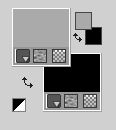
Open a new transparente image 1000 x 700 pixels.
2. Effects>Plugins>Krusty's FX vol.II-2.0 - Generator K-1 (Flower).
change the settings Red, Green, Blue according to your colors
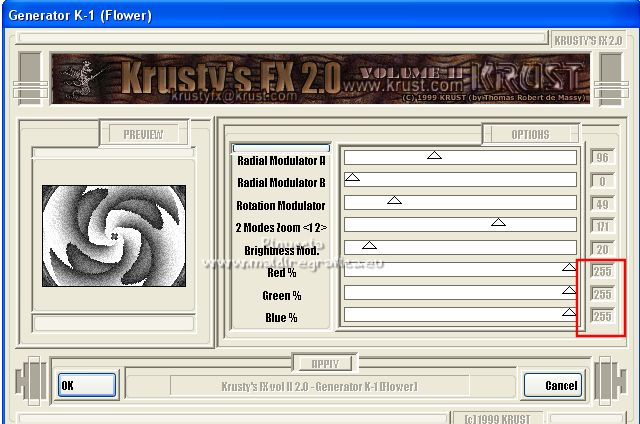
3. Effects>Plugins>Mehdi - Sorting Tiles.
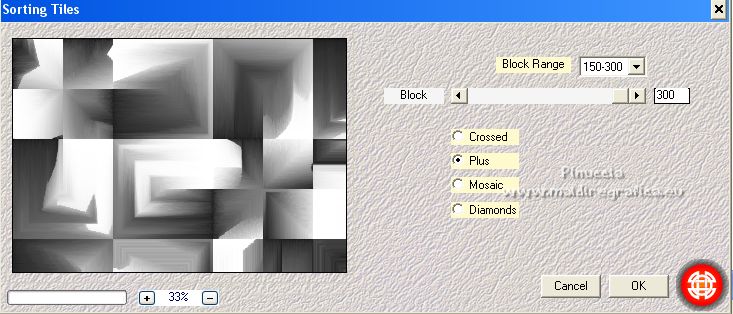
4. Layers>Duplicate.
Effects>Plugins>Mura's Meister - Pole Transform, default settings.
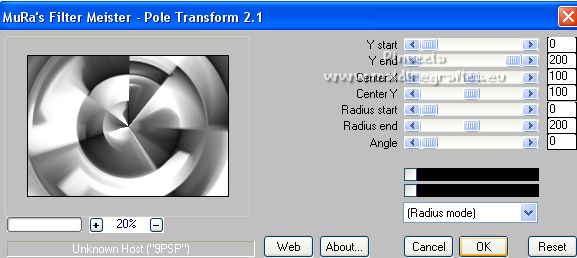
Change the Blend Mode of this layer to Multiply, or other.
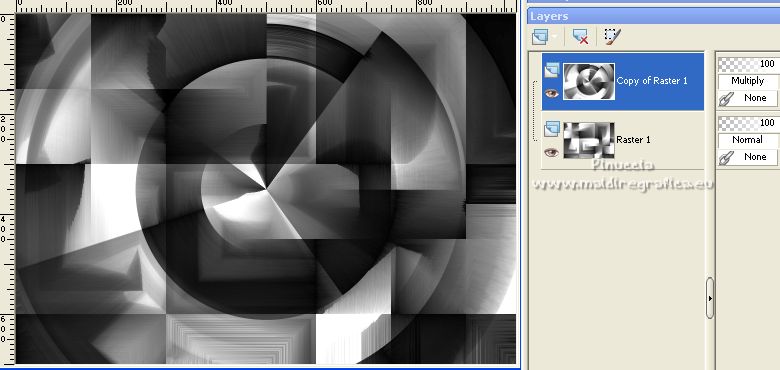
Layers>Merge>Merge Down.
5. Effects>Plugins>Simple - Top Left Mirror.
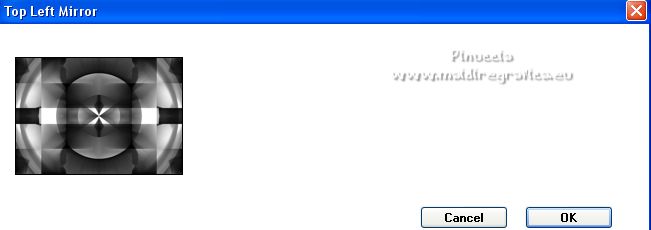
6. Layers>Duplicate.
Effects>Plugins>VM Natural - Cross Weaver.
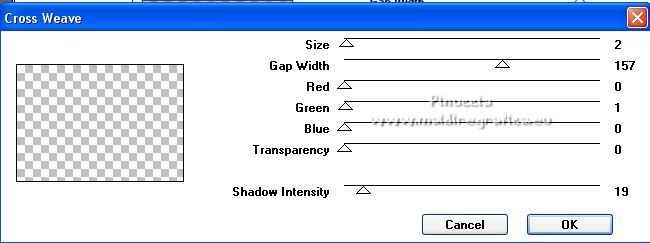
Change the Blend Mode of this layer to Overlay, or other.
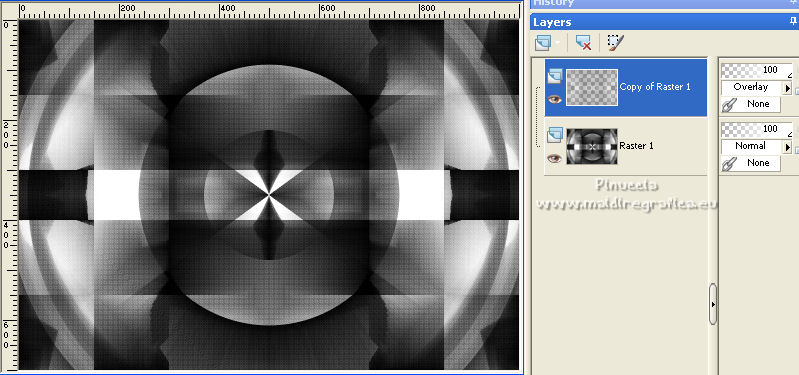
Layers>Merge>Merge Down.
7. Effects>Distortion Effects>Wind - from right, wind strength 100.
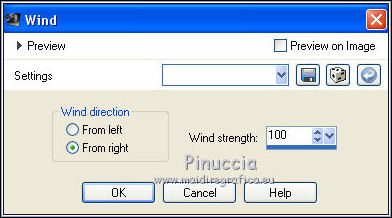
8. Effects>Reflection Effects>Rotating Mirror, default settings.

9. Selections>Load/Save Selection>Load Selection from Disk.
Look for and load the selection MJ-selkrusty.
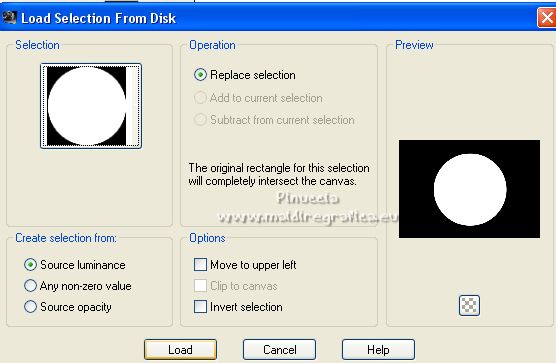
Selections>Promote Selection to Layer.
10. Layers>New Raster layer.
Open the misted and go to Edit>Copy.
Go back to your work and go to Edit>Paste into Selection.
11. Effects>Artistic Effects>Halftone.
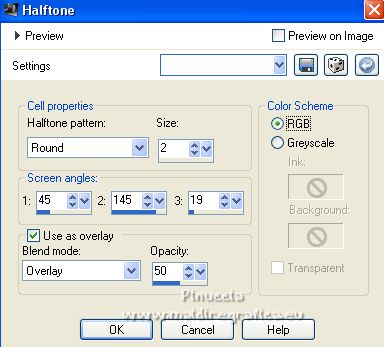
Keep selected
and activate the layer Raster 1.
12. Selections>Modify>Select Selection Borders.
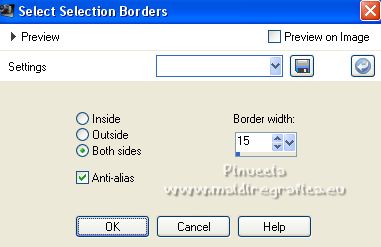
Selections>Promote Selection to Layer.
Layers>Arrange>Bring to Top.
13. Effects>Plugins>Alien Skin Eye Candy 5 Impact - Glass.
Select the preset glass_majo - Basic: Glass color: background color.
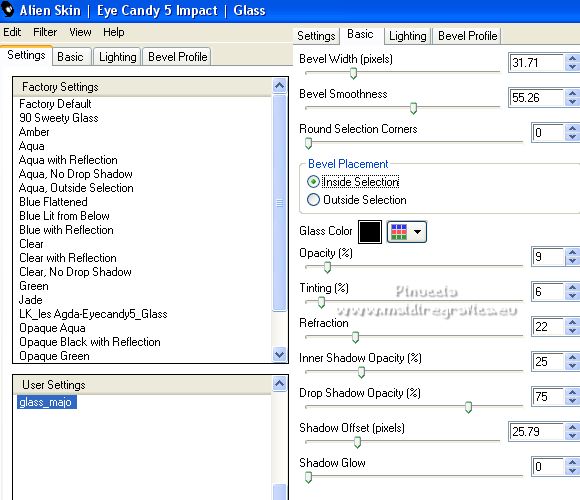
Selections>Select None.
14. Effects>3D Effects>Drop Shadow, color black.

15. Open the tube decokrusty1_mj and go to Edit>Copy.
Go back to your work and go to Edit>Paste as new layer.
(Colorize according to your colors: Adjust>Teinte et Saturation>Teinte/Saturation/Lightness).
Layers>Arrange>Move Down - 3 times.
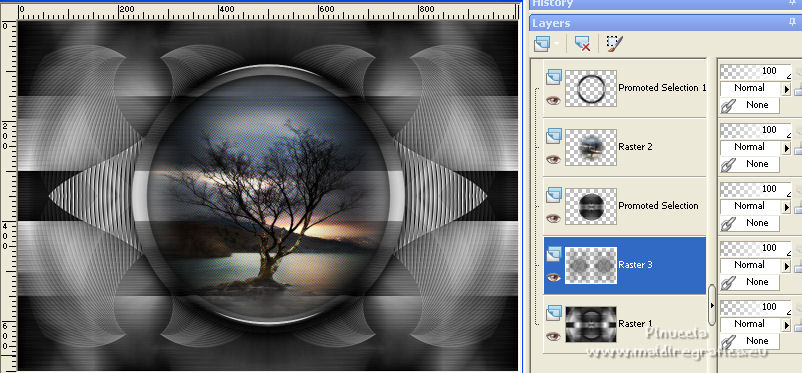
16. Open the tube krustydeco_mj eand go to Edit>Copy.
Go back to your work and go to Edit>Paste as new layer.
Layers>Arrange>Bring to Top.
Change the Blend mode of this layer to Screen.
17. Activate the layer Raster 1.
Effects>Plugins>AAA Frames - Foto Frame.
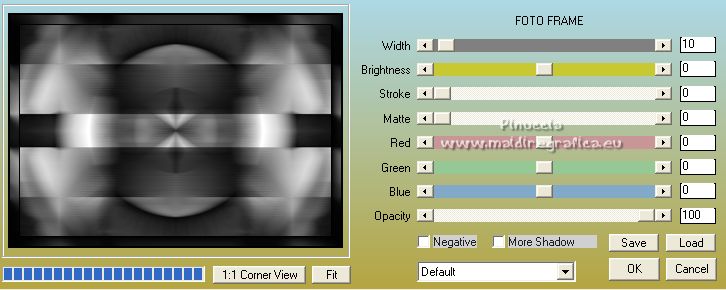
Your tag and the layers - adapt Blend Modes and opacities according to your colors

Layers>Merge>Merge visibles.
18. Open the woman tube and go to Edit>Copy.
Go back to your work and go to Edit>Paste as new layer.
Image>Rezize, to 70%, resize all layers not checked.
Move  the tube to the left side. the tube to the left side.
Effects>3D Effects>Drop Shadow, to your liking.
19. Open the tube déco and go to Edit>Copy.
Go back to your work and go to Edit>Paste as new layer.
Image>Resize, to 75%, resize all layers not checked.
Move  the tube at the bottom right. the tube at the bottom right.
Effects>3D Effects>Drop Shadow, at your choice.
20. Image>Add borders, 1 pixel, symmetric, color black.
Image>Add borders, 10 pixels, symmetric, color white.
Image>Add borders, 1 pixel, symmetric, color black.
Image>Add borders, 20 pixels, symmetric, color white.
Image>Add borders, 1 pixel, symmetric, color black.
Image>Add borders, 30 pixels, symmetric, color white.
21. Activate your Magic Wand Tool 
and click in the 3 white borders to select them.
22. Effects>Plugins>Toadies - What are you, default settings.
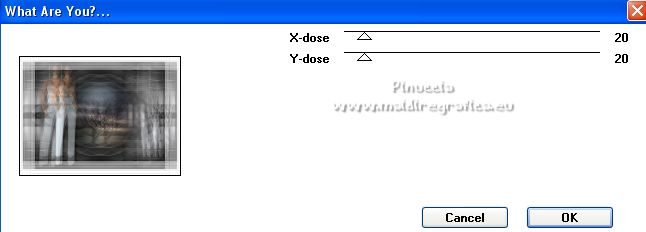
23. Effects>Plugins>Simple - Top Left Mirror.
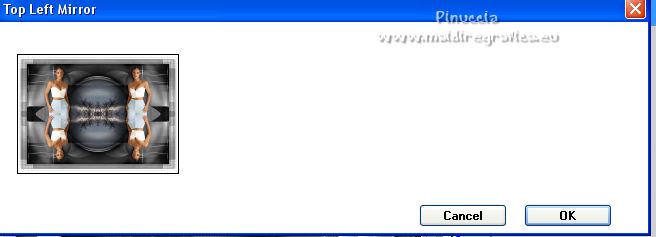
Adjust>Sharpness>Sharpen More.
24. Selections>Invert.
Effects>3D Effects>Drop Shadow, color black.

Selections>Select None.
25. Sign your work on a new layer.
26. Image>Add borders, 1 pixel, symmetric, color black.
27. Image>Resize, 1000 pixels width, resize all layers checked.
Save as jpg.
For the tubes of this version thanks Nicole and Jewel.

 Your versions here Your versions here

If you have problems or doubts, or you find a not worked link,
or only for tell me that you enjoyed this tutorial, write to me.
27 March 2022

|

