|
CHEMIN ONDULÉ


Thanks Maria José for your invitation to translate your tutorial

This tutorial has been translated with PSPX2 and PSPX3, but it can also be made using other versions of PSP.
Since version PSP X4, Image>Mirror was replaced with Image>Flip Horizontal,
and Image>Flip with Image>Flip Vertical, there are some variables.
In versions X5 and X6, the functions have been improved by making available the Objects menu.
In the latest version X7 command Image>Mirror and Image>Flip returned, but with new differences.
See my schedule here
 French translation here French translation here
 your versions ici your versions ici
For this tutorial, you will need:
Material here
The material is by Maria José
(you find here the links to the material authors' sites)
Plugins
consult, if necessary, my filter section here
Filters Unlimited 2.0 here
[AFS IMPORT] - sqborder2 here
Eye Candy 4000 - Motion Trail here
Mura's Seamless - Emboss at Alpha here
Mehdi - Sorting Tiles here
Toadies - What are you here
Alien Skin Eye Candy 5 Impact - Glass here
Two Moon - VerticalRipplie, Emboston here
Mura's Meister - Perspective Tiling here
AAA Filters - Custom here
Graphics Plus - Quick Tile here
Filters AFS IMPORT, Two Moon, Graphics Plus, Toadies and Mura's Seamless can be used alone or imported into Filters Unlimited.
(How do, you see here)
If a plugin supplied appears with this icon  it must necessarily be imported into Unlimited it must necessarily be imported into Unlimited

You can change Blend Modes according to your colors.
In the newest versions of PSP, you don't find the foreground/background gradient (Corel_06_029).
You can use the gradients of the older versions.
The Gradient of CorelX here
Copy the preset  in the folder of the plugin Alien Skin Eye Candy 5 Impact>Settings>Glass. in the folder of the plugin Alien Skin Eye Candy 5 Impact>Settings>Glass.
One or two clic on the file (it depends by your settings), automatically the preset will be copied in the right folder.
why one or two clic see here
Copy the Selections in the Selections Folder.
Open the masks in PSP and minimize them with the rest of the material.
Set your foreground color to #2b2a4a,
and your background color to #943468.
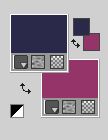
1. Open a new transparent image 1000 x 700 pixels.
Flood Fill  the transparent image with your foreground color #2b2a4a. the transparent image with your foreground color #2b2a4a.
2. Layers>New Mask layer>From image
Open the menu under the source window and you'll see all the files open.
Select the mask maskmygallery_mj.

Layers>Merge>Merge Group.
3. Effects>Plugins>[AFS IMPORT] - sqborder2, default settings.
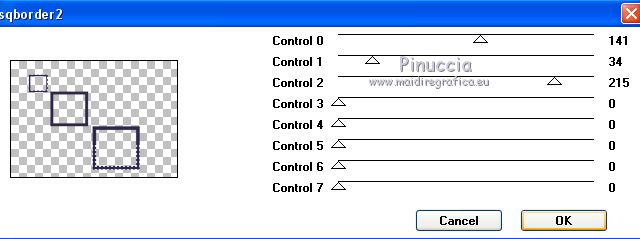
4. Layers>Duplicate.
Effects>Plugins>Eye Candy 4000 - Motion Trail.
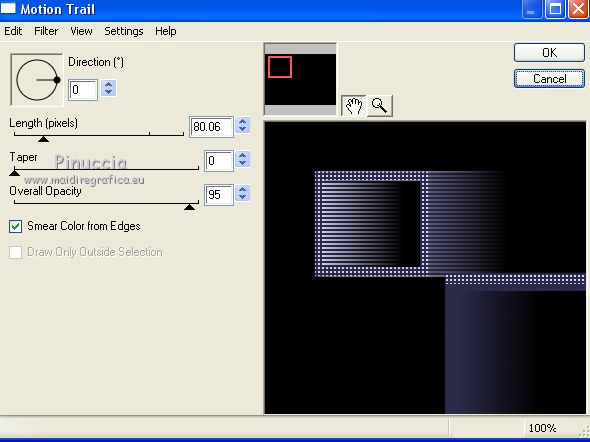
Layers>Arrange>Move Down.
Activate the top layer.
Layers>Merge>Merge Down.
5. Effects>Plugins>Mura's Seamless - Emboss at Alpha, default settings.

6. Selections>Load/Save Selection>Load Selection from Disk.
Look for and load the selection chemin_mj
 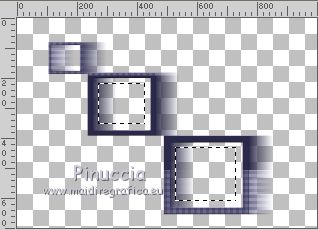
7. Layers>New Raster Layer.
Open the image graficolilas and go to Edit>Copy.
Go back to your work and go to Edit>Paste into Selection.
8. Selections>Modify>Contract - 10 pixels.
Press CANC on the keyboard 
9. Selections>Modify>Contract - 15 pixels.
Edit>Paste into Selection (the image graficolilas is always in memory).
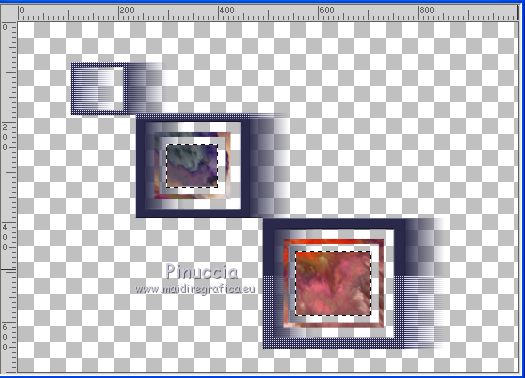
10. Effects>Plugins>Alien Skin Eye Candy 5 Impact - Glass
Select the preset glass_majo and ok.

Selections>Select None.
Layers>Merge>Merge Down.
11. Effects>Distortion Effects>Wave

12. Image>Resize, to 90%, resize all layers not checked.
13. Layers>Duplicate.
Image>Flip.
14. Activate your Pick Tool  (K key on the keyboard) (K key on the keyboard)
and set Position X: 280,00 and Position Y: 60,00.

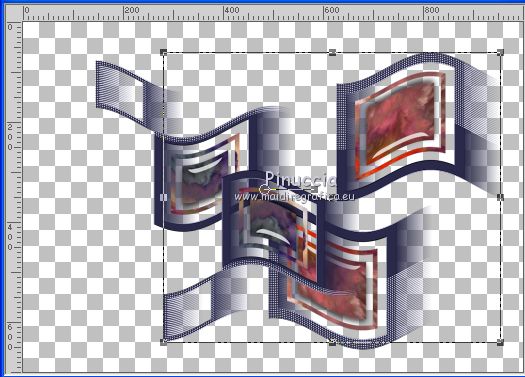
M key to deselect the Tool.
Layers>Merge>Merge Down.
15. Effects>3D Effects>Drop Shadow, color black.

16. Image>Resize, 2 times to 90%, resize all layers not checked.
17. Pick Tool 
and set Position X: 336,00 and Position Y: 40,00.

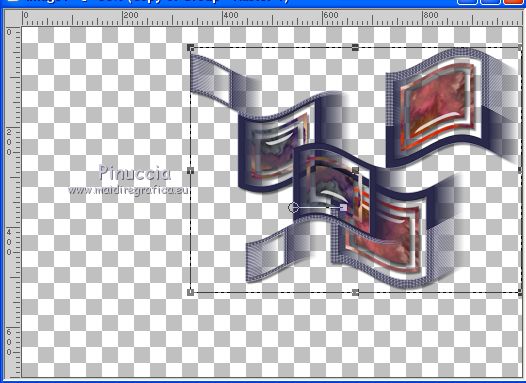
M key to deselect the Tool.
18. Set your foreground color to a Foreground/Background Gradient, style Linear

Layers>New Raster Layer.
Layers>Arrange>Move Down.
Flood Fill  the layer with your Gradient. the layer with your Gradient.
19. Effects>Geometric Effects>Skew.

20. Effects>Plugins>Mehdi - Sorting Tiles.
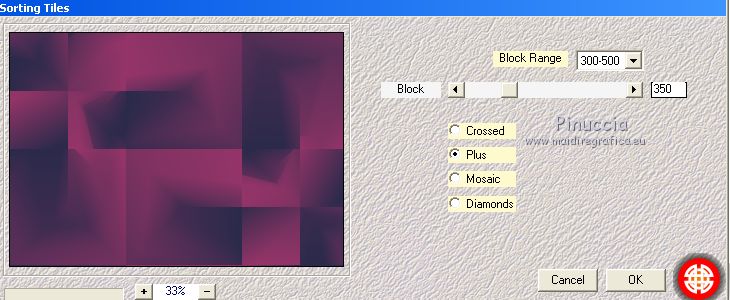
21. Effects>Plugins>Toadies - What are you.
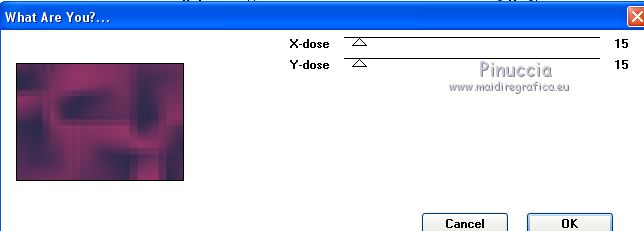
22. Effects>Plugins>Two Moon - VerticalRipplie, default settings.
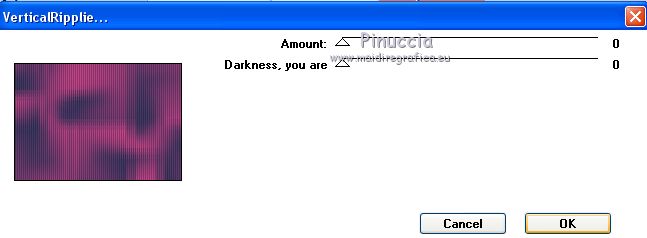
23. Effects>Plugins>Two Moon - Emboston, default settings.
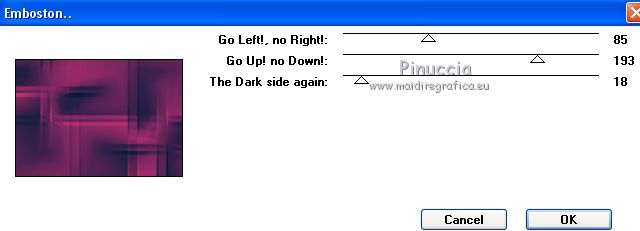
24. Effects>Image Effects>Seamless Tiling.

25. Open the misted and go to Edit>Copy.
Go back to your work and go to Edit>Paste as new layer.
Place  correctly the tube. correctly the tube.
Reduce the opacity of this layer +/-67%, according to your misted.

26. Activate your bottom layer, Raster 1.
Layers>Duplicate.
Effects>Plugins>Mura's Meister - Perspective Tiling.
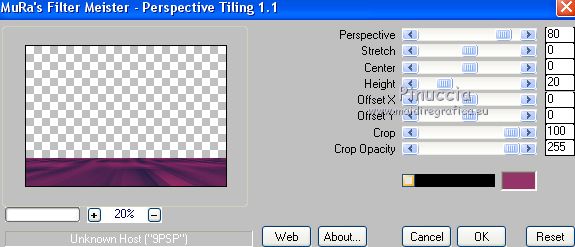
27. Selections>Load/Save Selection>Load Selection from Disk.
Look for and load the selection chemin_1_mj

Press +/-7 times CANC on the keyboard 
Selections>Select None.
28. Set your foreground color to white #ffffff.
Layers>New Raster Layer.
Flood Fill  the layer with color white. the layer with color white.
29. Layers>New Mask layer>From image
Open the menu under the source window
and select the mask mask_mj_2.

Layers>Merge>Merge Group.
30. Effects>Plugins>Mura's Seamless - Emboss at Alpha, default settings.

Effets>Effets 3D>Ombre portée, default settings
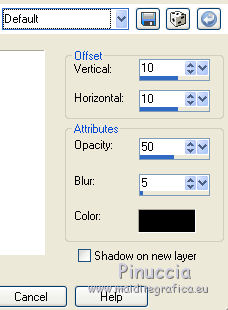
Change the Blend Mode of this layer to Luminance (legacy)
Layers>Arrange>Move up.
Your tag and the layers - adapt Blend Modes and opacities according to your colors.

31. Image>Add borders, 1 pixel, symmetric, color black.
32. Effects>Plugins>AAA Filters - Custom
Click on Landscape and set Brighness -10.
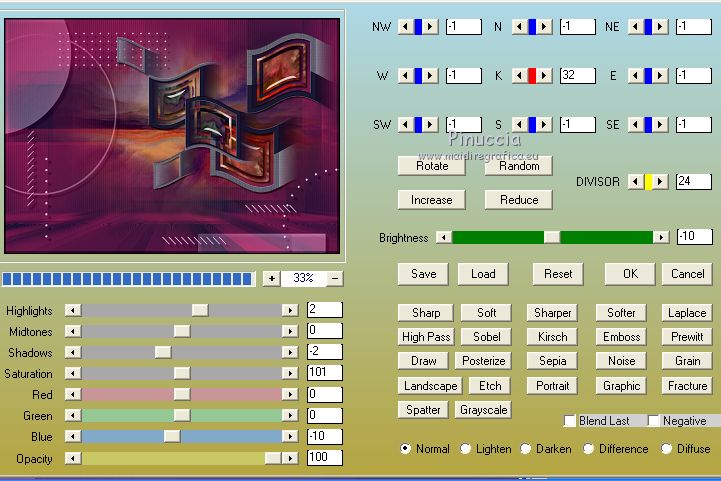
33. Selections>Select All.
Edit>Copy.
34. Image>Add borders, 25 pixels, symmetric, color white.
35. Selections>Invert.
Edit>Paste into Selection.
36. Adjust>Blur>Gaussian Blur - radius 30

37. Effects>Plugins>Graphics Plus - Quick Tile I, default settings.
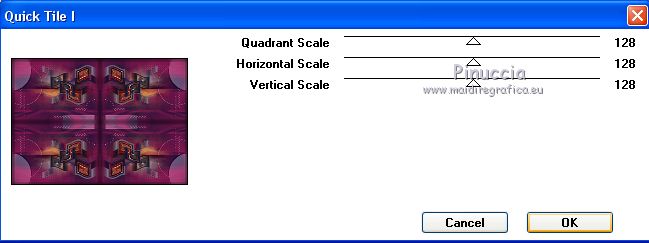
Effects>3D Effects>Drop Shadow, color black.

38. Selections>Select All.
Edit>Copy.
39. Image>Add borders, 25 pixels, symmetric, color white.
Selections>Invert.
Edit>Paste into Selection.
Selections>Select None.
40. Open the woman tube and go to Edit>Copy.
Go back to your work and go to Edit>Paste as new layer.
Image>Resize, to 95%, resize all layers not checked.
Move  the tube to the left side. the tube to the left side.
Effects>3D Effects>Drop Shadow, at your choice.
41. Sign your work on a new layer.
Layers>Merge>Merge All.
42. Image>Add borders, 1 pixel, symmetric, color black.
43. Image>Resize, 1000 pixels width, resize all layers not checked.
Save as jpg.
Version with tubes by Luz Cristina and Sonia.br

 Your versions here Your versions here

If you have problems or doubts, or you find a not worked link, or only for tell me that you enjoyed this tutorial, write to me.
25 February 2021
|

