|
CAIRO


Thanks Maria José for your invitation to translate your tutorial

This tutorial has been translated with PSPX2 and PSPX3, but it can also be made using other versions of PSP.
Since version PSP X4, Image>Mirror was replaced with Image>Flip Horizontal,
and Image>Flip with Image>Flip Vertical, there are some variables.
In versions X5 and X6, the functions have been improved by making available the Objects menu.
In the latest version X7 command Image>Mirror and Image>Flip returned, but with new differences.
See my schedule here
 French translation here French translation here
 your versions ici your versions ici
For this tutorial, you will need:
Material here
For a tube thanks Guismo.
The rest of the material is by Maria José.
(you find here the links to the material authors' sites)
Plugins
consult, if necessary, my filter section here
Filters Unlimited 2.0 here
Balder Olrik - Select Sharp here
AP 01 [Innovations] - Distort-ShiftMesh here
Carolaine and Sensibility - CS-HLinear here
Mura's Meister - Perspective Tiling here
Mura's Meister - Copies here
Graphics Plus - Cross Shadow here
Mura's Seamless - Emboss at Alpha here
Filters Factory Gallery, RCS, Simple and Mura's Seamless can be used alone or imported into Filters Unlimited.
(How do, you see here)
If a plugin supplied appears with this icon  it must necessarily be imported into Unlimited it must necessarily be imported into Unlimited

You can change Blend Modes according to your colors.
In the newest versions of PSP, you don't find the foreground/background gradient (Corel_06_029).
You can use the gradients of the older versions.
The Gradient of CorelX here
Copy the selections in the Selections Folder.
Open the mask in PSP and minimize it with the rest of the material.
1. Set your foreground color to #2c0c0d,
and your background color to #dd7f49.
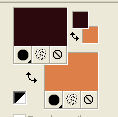
Set your foreground color to a Foreground/Background Gradient, style Linear.
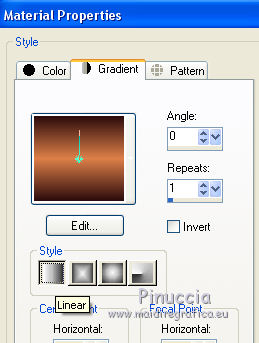
Set your foreground color to Color.
Open a new transparent image 1000 x 700 pixels.
Flood Fill  the transparent image with your dark foreground color. the transparent image with your dark foreground color.
2. Layers>New Mask layer>From image
Open the menu under the source window and you'll see all the files open.
Select the mask maskcairo_mj.
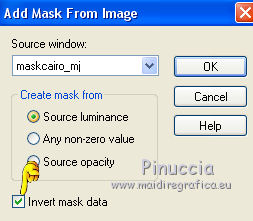
Layers>Merge>Merge Group.
3. Effects>Plugins>Mura's Seamless - Emboss at Alpha, default settings.
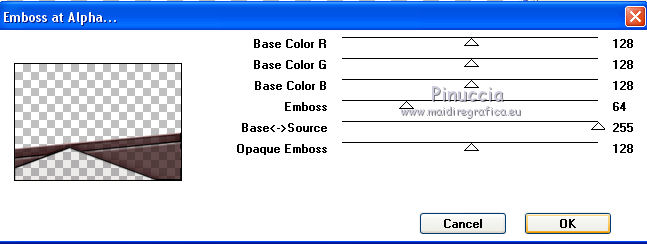
4. Effects>Plugins>Filters Unlimited 2.0 - Balder Olrik - Select Sharp, default settings.
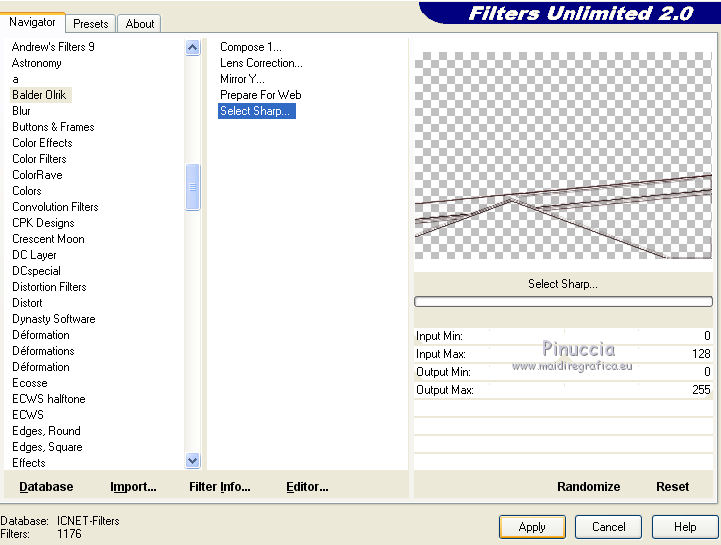
5. Effects>Plugins>Mura's Meister - Copies.
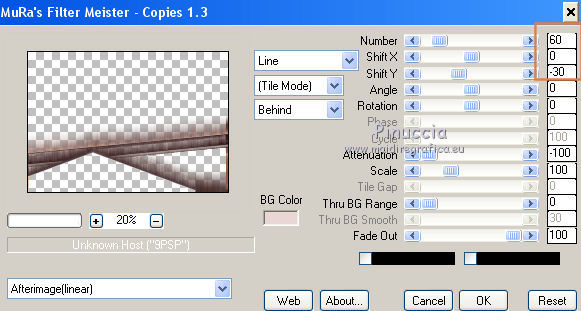
6. Layers>Duplicate.
Image>Mirror.
Image>Flip.
Layers>Merge>Merge Down.
7. Selections>Load/Save Selection>Load Selection from Disk.
Look for and load the selection cairo_mj.
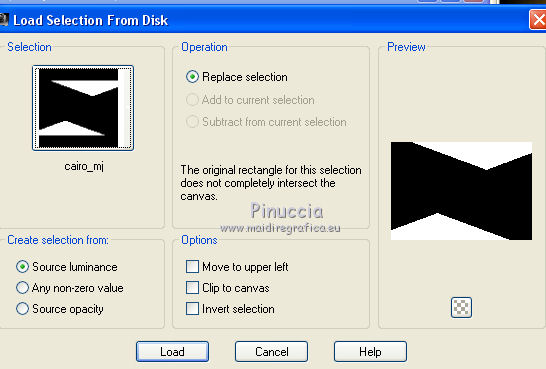
Press CANC on the keyboard 
Selections>Select None.
8. Open the tube deco_cairo1_mj and go to Edit>Copy.
Go back to your work and go to Edit>Paste as new layer.
Layers>Merge>Merge Down.
Change the Blend Mode of this layer to Hard Light.
9. Selections>Load/Save Selection>Load Selection from Disk.
Look for and load the selection cairo_1_mj.
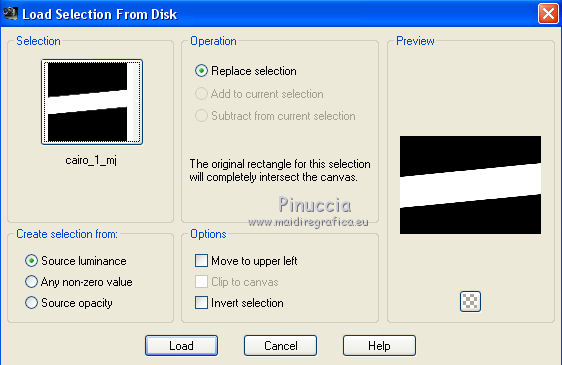
10. Layers>New Raster Layer.
Open the landscape misted and go to Edit>Copy.
Go back to your work and go to Edit>Paste into Selection.
Effects>3D Effects>Drop Shadow, color black.

Selections>Select None.
Activate the layer of the mask, Group-Raster 1.
Effects>3D Effects>Drop Shadow, same settings.
11. Layers>New Raster Layer.
Set your foreground color to the Gradient of the beginning.
Flood Fill  the layer with your Gradient. the layer with your Gradient.
12. Adjust>Add/Remove Noise>Add Noise.
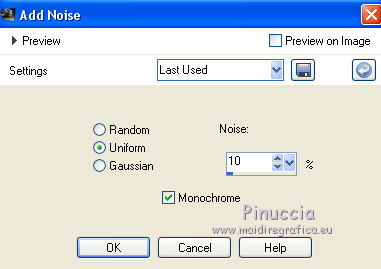
13. Adjust>Sharpness>Sharpen.
14. Effects>Plugins>Carolaine and Sensibility - CS-Linear-H
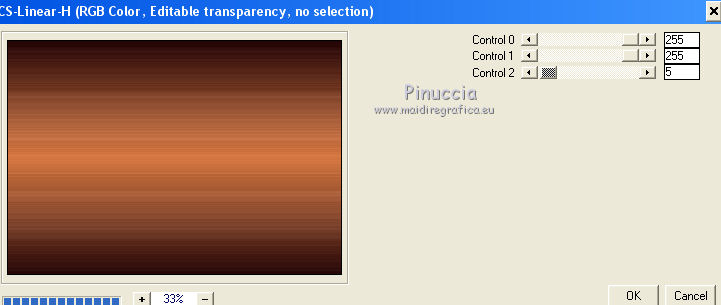
Layers>Arrange>Send to Bottom.
15. Effects>Plugins>AP 01 [Innovations] - Distort-ShiftMesh.
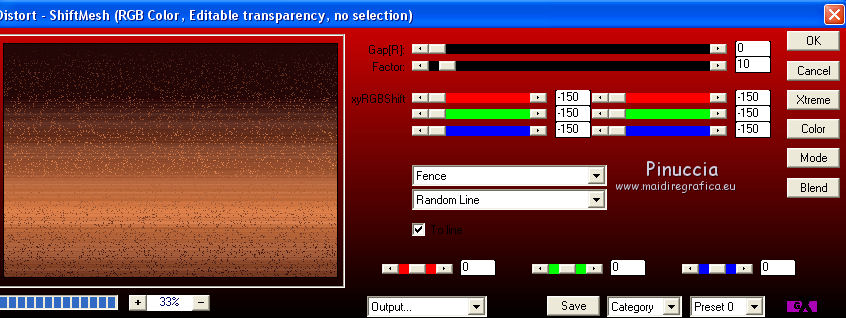
16. Layers>New Raster Layer.
Layers>Arrange>Bring to Top.
17. Selections>Select All.
Selections>Modify>Contract - 40 pixels.
18. Effects>3D Effects>Drop Shadow, color #2c0c0d.
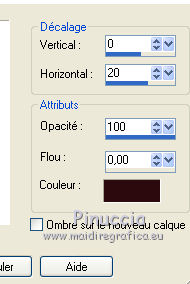
Repeat Drop Shadow, horizontal -20.

Effects>3D Effects>Drop Shadow, color #2c0c0d.
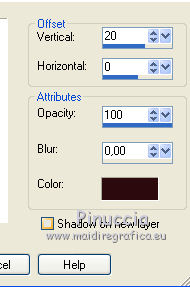
Repeat Drop Shadow, vertical -20.
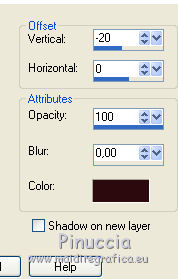
Selections>Select None.
19. Effects>Texture Effects>Blinds, background color.
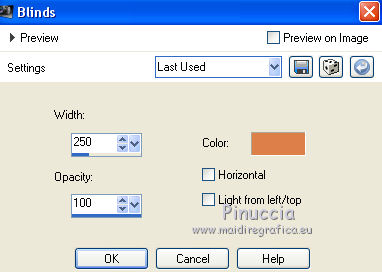
Repeat Effects>Texture Effects>Blinds, Horizontal checked.
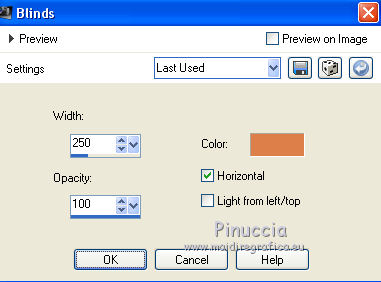
20. Effects>Reflection Effects>Rotating Mirror, default settings.

21. Effects>3D Effects>Drop Shadow, color black.

Repeat Drop Shadow, vertical and horizontal -1.
22. Effects>Plugins>Graphics Plus - Cross Shadow, default settings.
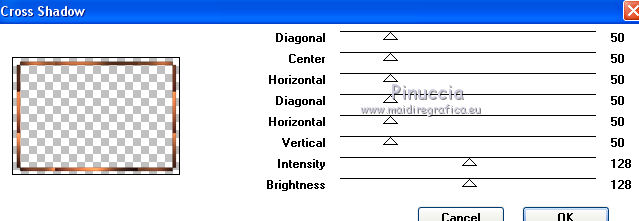
23. Effects>3D Effects>Drop Shadow, color black.

Your tag and the layers - adapt Blend Modes to your liking.
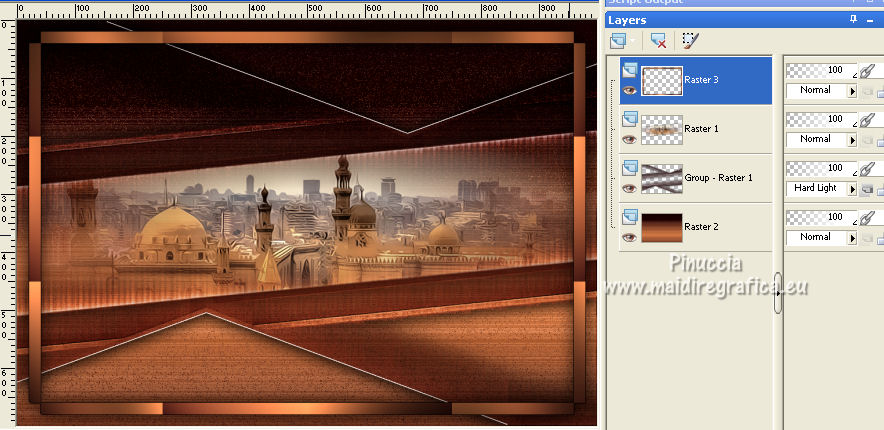
24. Layers>Merge>Merge visible.
25. Layers>Duplicate.
Image>Resize, to 80%, resize all layers not checked.
26. Effects>3D Effects>Drop Shadow, color black.

27. Activate the layer Merged.
Layers>Duplicate.
28. Effects>Plugins>Mura's Meister - Perspective Tiling, default settings.
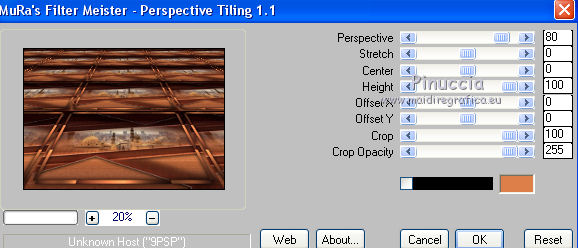
29. K key to activate your Pick Tool 
keep Position X: 0,00 and set Position Y: 600,00.
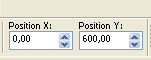

M key to deselect the tool.
30. Effects>3D Effects>Drop Shadow, color black.
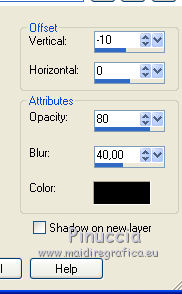
31. Open the tube decocairo_mj and go to Edit>Copy.
Go back to your work and go to Edit>Paste as new layer.
Layers>Arrange>Bring to Top.
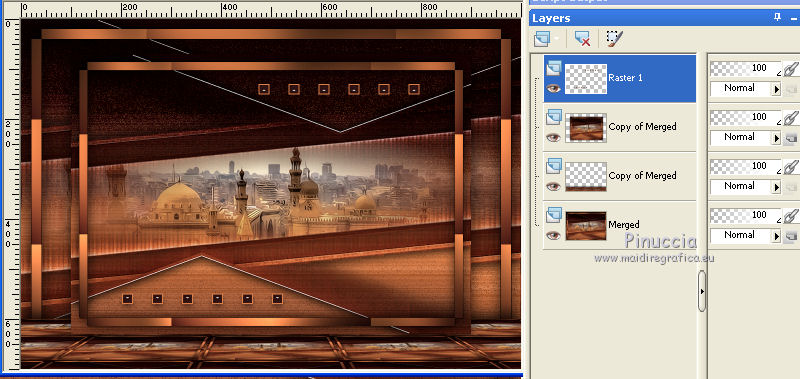
32. Open the woman tube, erase the watermark and go to Edit>Copy.
Go back to your work and go to Edit>Paste as new layer.
Image>Resize, to 90%, resize all layers not checked.
Move  the tube to the left side. the tube to the left side.
Effects>3D Effects>Drop Shadow, to your liking.
33. Open the deco tube and go to Edit>Copy.
Go back to your work and go to Edit>Paste as new layer.
Image>Resize, to 50%, resize all layers not checked.
Move  the tube at the bottom right. the tube at the bottom right.
Effects>3D Effects>Drop Shadow, to your liking.
34. Image>Add borders, 1 pixel, symmetric, color black.
35. Selections>Select All.
Edit>Copy.
36. Image>Add borders, 50 pixels, symmetric, color white.
37. Selections>Invert.
Edit>Paste into Selection.
38. Adjust>Blur>Gaussian Blur - radius 30.

39. Adjust>Add/Remove Noise>Add Noise, same settings.
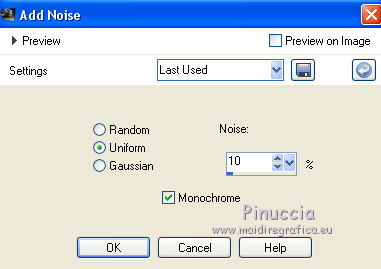
40. Adjust>Sharpness>Sharpen More.
41. Effects>3D Effects>Cutout.

Selections>Select None.
42. Sign your work on a new layer.
Layers>Merge>Merge All.
43. Image>Resize, 1000 pixels width, resize all layers checked.
Salve as jpg.
Version with tubes by Nena Silva and DBK Katrina (the landscape is mine).

 Your versions here Your versions here

If you have problems or doubts, or you find a not worked link,
or only for tell me that you enjoyed this tutorial, write to me.
27 September 2021

|

