|
BIANCA


Thanks Maria Josť for your invitation to translate your tutorial

This tutorial has been translated with PSPX9 and PSP2019, but it can also be made using other versions of PSP.
Since version PSP X4, Image>Mirror was replaced with Image>Flip Horizontal,
and Image>Flip with Image>Flip Vertical, there are some variables.
In versions X5 and X6, the functions have been improved by making available the Objects menu.
In the latest version X7 command Image>Mirror and Image>Flip returned, but with new differences.
See my schedule here
 French translation here French translation here
 your versions here your versions here
For this tutorial, you will need:

(you find here the links to the material authors' sites)

consult, if necessary, my filter section here
Filters Unlimited 2.0 here
Simple - Top Left Mirror here
Mura's Seamless - Emboss at Alpha here
Carolaine and Sensibility - CS_Texture, CS-Linear-H here
Alien Skin Eye Candy 5 Impact - Glass here
Filters Simple and Mura's Seamless can be used alone or imported into Filters Unlimited.
(How do, you see here)
If a plugin supplied appears with this icon  it must necessarily be imported into Unlimited it must necessarily be imported into Unlimited

You can change Blend Modes according to your colors.
Copy the preset  in the folder of the plugin Alien Skin Eye Candy 5 Impact>Settings>Glass. in the folder of the plugin Alien Skin Eye Candy 5 Impact>Settings>Glass.
One or two clic on the file (it depends by your settings), automatically the preset will be copied in the right folder.
why one or two clic see here

Copy the selections in the Selections Folder.
Open the mask in PSP and minimize it with the rest of the material.
1. Set your foreground color to #093e78
and your background color to #ffffff.
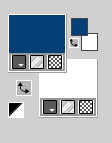
2. Open a new transparent image 850 x 500 pixels.
Flood Fill  the transparent image with color white. the transparent image with color white.
Layers>New Mask layer>From image
Open the menu under the source window and you'll see all the files open.
Select the mask maskbia-MJ.
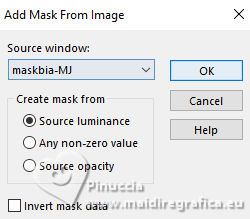
Layers>Merge>Merge Group.
3. Effects>Plugins>Mura's Seamless - Emboss at Alpha, default settings.
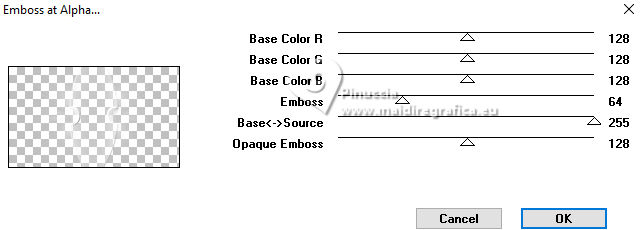
4. Layers>New Raster Layer.
Layers>Arrange>Move Down.
Flood Fill  the layer with your dark foreground color. the layer with your dark foreground color.
5. Selections>Select All.
Image>Add borders, symmetric not checked, color white.
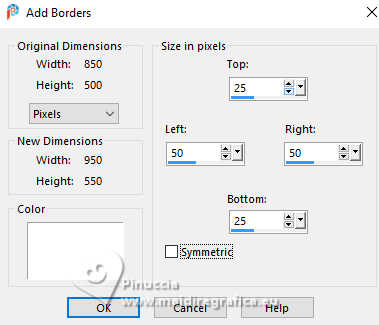
6. Effects>Image Effects>Seamless Tiling
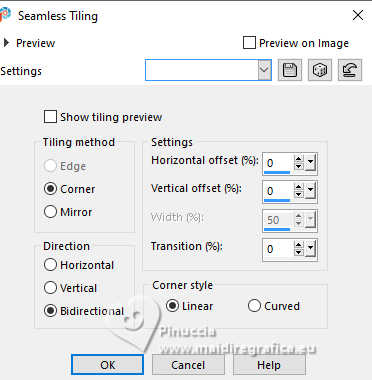
Effects>3D Effects>Drop Shadow, color black.

7. Selections>Select All.
Image>Add borders, symmetric not checked, foreground color.
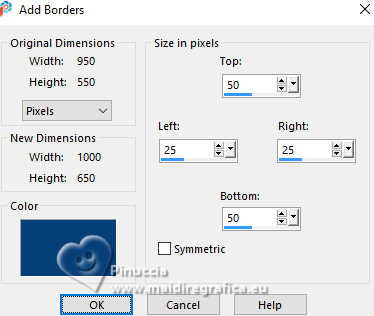
8. Effects>Image Effects>Seamless Tiling, same settings
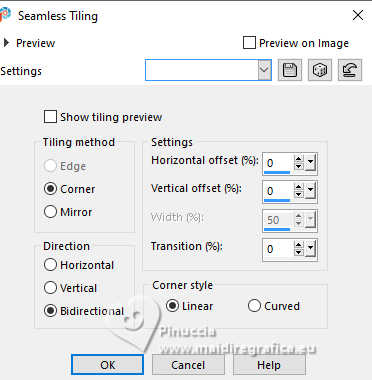
Effects>3D Effects>Drop Shadow, color black.

Selections>Select None.
9. Effects>Image Effects>Seamless Tiling
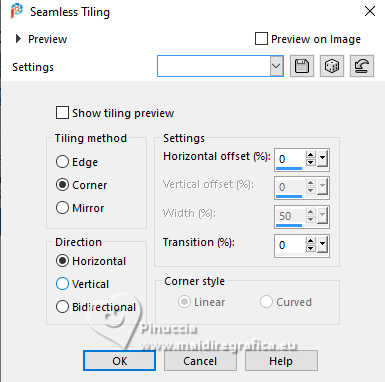
Adjust>Sharpness>Sharpen More.
10. Selections>Load/Save Selection>Load Selection from Disk.
Look for and load the selection bia-B-mj
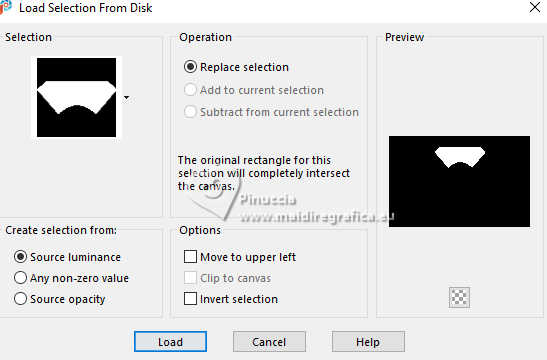
Selections>Promote Selection to Layer.
11. Adjust>Blur>Gaussian Blur - radius 20.

12. Effects>Plugins>Carolaine and Sensibility - CS-Texture, default settings.
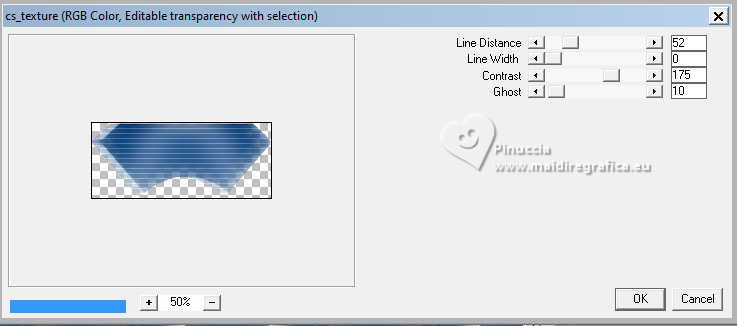
13. Effects>Reflection Effects>Rotating Mirror.

Adjust>Sharpness>Sharpen More.
Selections>Select None.
14. Effects>Plugins>Simple - Top Left Mirror.
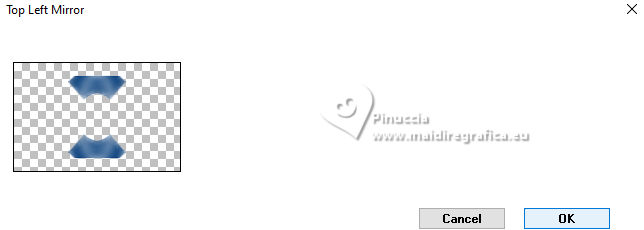
15. Selections>Load/Save Selection>Load Selection from Disk.
Look for and load the selection bia-1a-mj
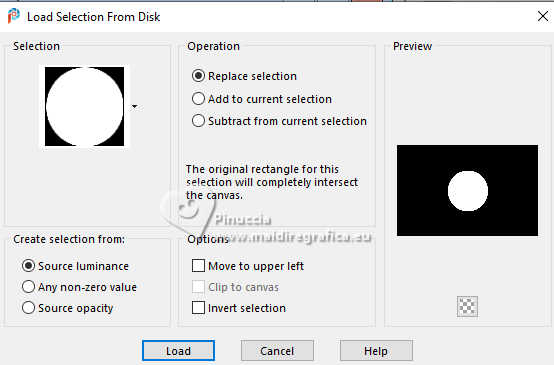
Press CANC on the keyboard 
Selections>Select None.
16. Effects>Image Effects>Seamless Tiling, same settings.
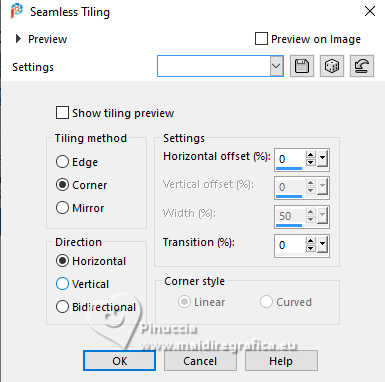
Effects>3D Effects>Drop Shadow, color black.

17. Selections>Load/Save Selection>Load Selection from Disk.
Load again the selection bia-1a-mj
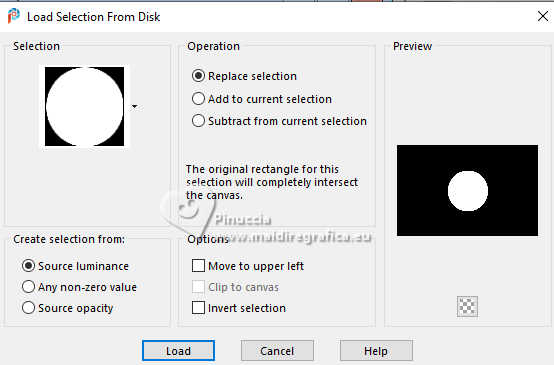
Layers>New Raster Layer.
18. Open the misted 1-misted-MJ 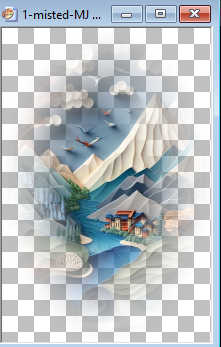
Edit>Copy.
Go back to your work and go to Edit>Paste into Selection.
19. Effects>Plugins>Alien Skin Eye Candy 5 Impact - Glass.
Select the preset preset-glass-bianca-mj
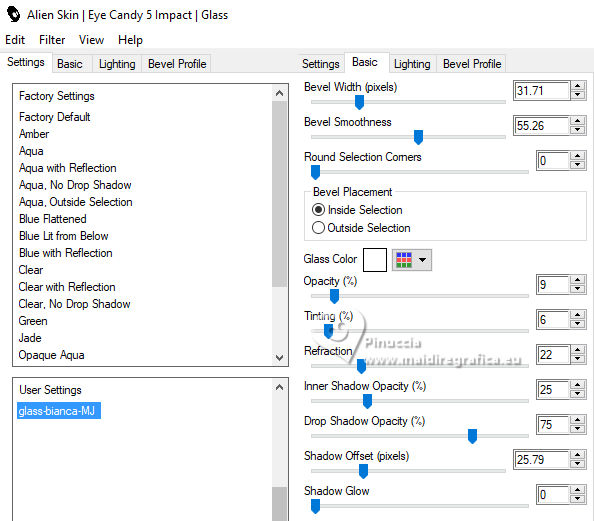
Selections>Select None.
20. Effects>Image Effects>Seamless Tiling, same settings.
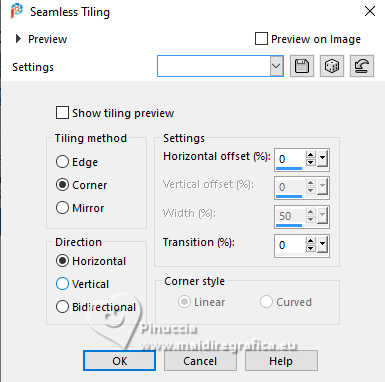
21. Selections>Load/Save Selection>Load Selection from Disk.
Look for and load the selection bia-4-mj
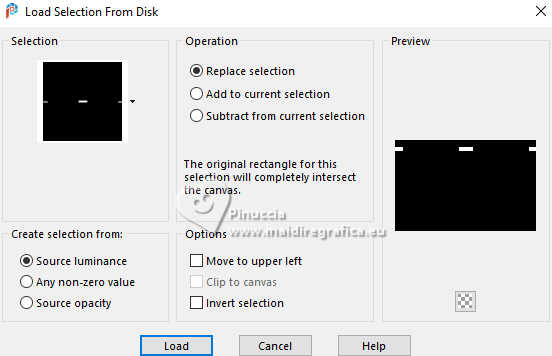
22. Layers>New Raster Layer.
Flood Fill  the selection with your foreground color. the selection with your foreground color.
23. Effects>Plugins>Carolaine and Sensibility - CS-Linear-H.
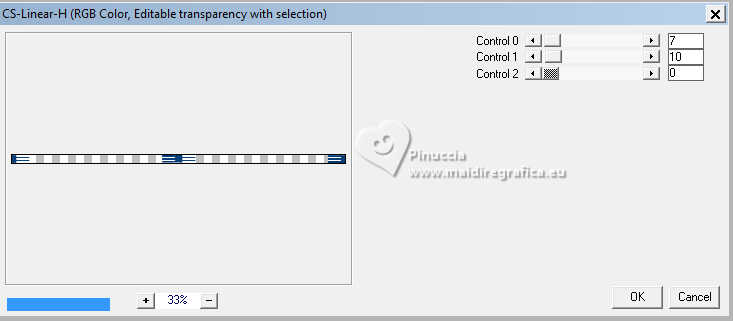
24. Effects>Reflection Effects>Rotating Mirror, same settings.

25. Effects>Plugins>Alien Skin Eye Candy 5 Impact - Glass - preset-glass-bianca-mj
Selections>Select None.
26. Effects>Plugins>Simple - Top Left Mirror.
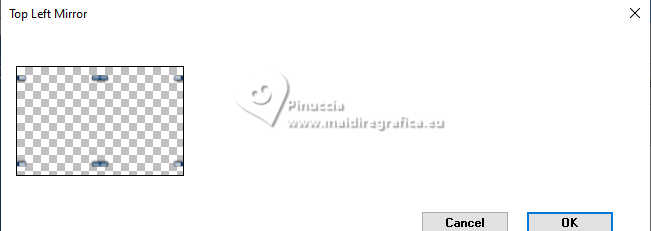
27. Activate the layer Raster 1.
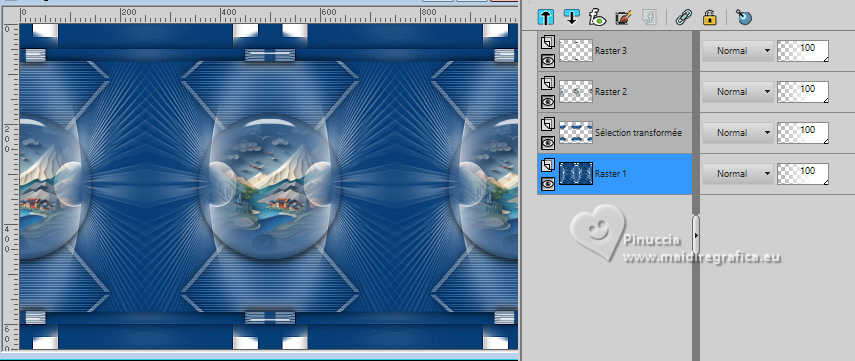
Selections>Load/Save Selection>Load Selection from Disk.
Look for and load the selection bia-3-mj
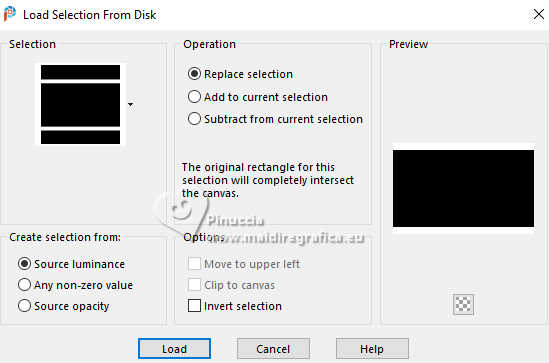
28. Effects>Distortion Effects>Wind - from right, strength 100.
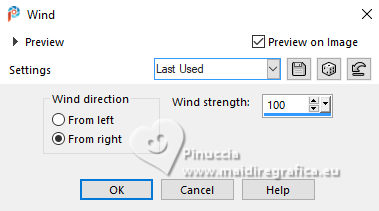
29. Effects>Distortion Effects>Wind - from left, strength 100.
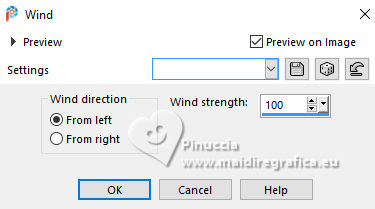
Selections>Select None.
30. Layers>New Raster Layer.
Layers>Arrange>Send to Bottom.
Flood Fill  the layer with your foreground color. the layer with your foreground color.
31. Adjust>Add/Remove Noise>Add Noise.
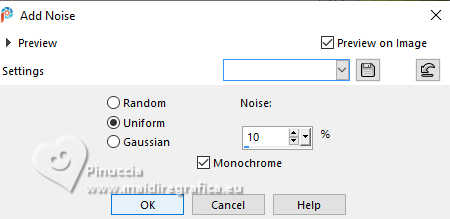
32. Adjust>Sharpness>Sharpen More.
Activate again the layer Raster 1.
33. Selections>Load/Save Selection>Load Selection from Disk.
Look for and load the selection bia-2-mj
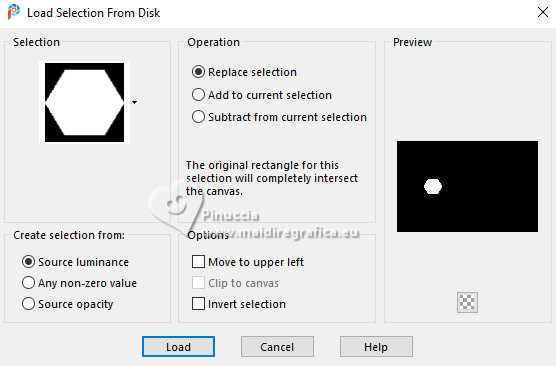
34. Selections>Promote Selection to Layer.
Layers>Arrange>Bring to Top.
35. Edit>Paste into Selection (your misted is still in memory).
36. Effects>Plugins>Alien Skin Eye Candy 5 Impact - Glass - preset-glass-bianca-mj
Selections>Select None.
37. Effects>Reflection Effects>Rotating Mirror, same settings.

Your tag and the layers - adapt Blend Mode and opacity to your liking.

38. Image>Add borders, 1 pixel, symmetric, foreground color.
39. Selections>Select All.
Edit>Copy
40. Image>Add borders, 50 pixels, symmetric, color white.
41. Selections>Invert.
Edit>Paste into selection.
42. Adjust>Blur>Radial Blur.
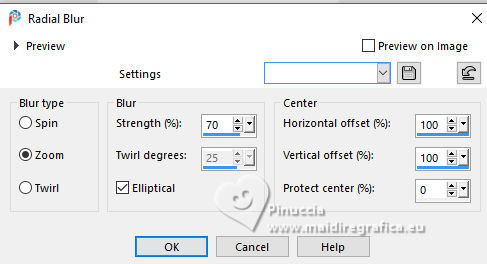
Effects>Reflection Effects>Rotating Mirror, same settings.

43. Effects>Plugins>Simple - Top Left Mirror.
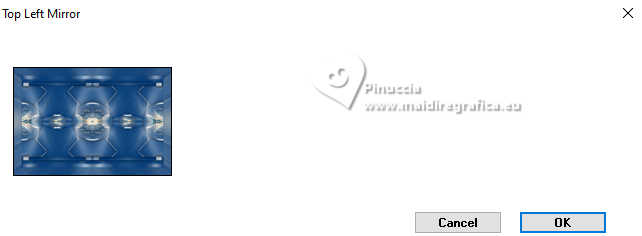
44. Adjust>Sharpness>Sharpen More.
45. Selections>Invert.
Effects>3D Effects>Drop Shadow, color black.

Selections>Select None.
46. Open the tube AI-image-tube-MJ 
Edit>Copy.
Go back to your work and go to Edit>Paste as new layer.
Move  the tube to the left. the tube to the left.
Effects>3D Effects>Drop Shadow, at your choice.
47. Open the text bianca-texto 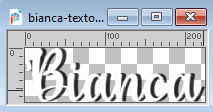
Edit>Copy.
Go back to your work and go to Edit>Paste as new layer.
Move  the text at the bottom right, or to your liking. the text at the bottom right, or to your liking.
48. Image>Add borders, 1 pixel, symmetric, foreground color.
49. Image>Resize, 1000 pixels width, resize all layers checked.
Sign your work and save as jpg.
For the tubes of these versions thanks
Violine and Cupcake

Luz Cristina and Lady Valella


If you have problems or doubts, or you find a not worked link,
or only for tell me that you enjoyed this tutorial, write to me.
7 June 2024

|



