|
BETTE


Thanks Maria José for your invitation to translate your tutorial

This tutorial has been translated with PSPX2 and PSPX3, but it can also be made using other versions of PSP.
Since version PSP X4, Image>Mirror was replaced with Image>Flip Horizontal,
and Image>Flip with Image>Flip Vertical, there are some variables.
In versions X5 and X6, the functions have been improved by making available the Objects menu.
In the latest version X7 command Image>Mirror and Image>Flip returned, but with new differences.
See my schedule here
 French translation here French translation here
 your versions ici your versions ici
For this tutorial, you will need:
Material here
For the tube thanks Beatriz
The rest of the material is by Maria José.
(you find here the links to the material authors' sites)
Plugins
consult, if necessary, my filter section here
&<Bkg Kaleidoscope> - Kaleidoscope Persian (à importer dans Unlimited) here
Filter Factory Gallery G - Double Image here
Mehdi - Sorting Tiles here
Alien Skin Eye Candy 5 Impact - Glass here
Simple - Top Left Mirror here
Flaming Pear - Flexify 2 here
AAA Frames - Foto Frame here
Filters Factory Gallery and Simple can be used alone or imported into Filters Unlimited.
(How do, you see here)
If a plugin supplied appears with this icon  it must necessarily be imported into Unlimited it must necessarily be imported into Unlimited

You can change Blend Modes according to your colors.
Copy the preset  in the folder of the plugin Alien Skin Eye Candy 5 Impact>Settings>Glass. in the folder of the plugin Alien Skin Eye Candy 5 Impact>Settings>Glass.
One or two clic on the file (it depends by your settings), automatically the preset will be copied in the right folder.
why one or two clic see here
Copy the preset for Flexify in a folder at your choice.
You can import it from this folder, when you'll need it.
1. Open Alphachannel_tuto01.
Window>Duplicate or, on the keyboard, shift+D to make a copy.

Close the original.
The copy, that will be the basis of your work, is not empty,
but contains the selections saved to alpha channel.
2. Selections>Select All.
Open the image grafico-tuto and go to Edit>Copy.
Go back to your work and go to Edit>Paste into Selection.
Selections>Select None.
3. Effects>Image Effects>Seamless Tiling, default settings.

4. Adjust>Blur>Gaussian Blur - rayon 25.

5. Adjust>Add/Remove Noise>Add Noise.
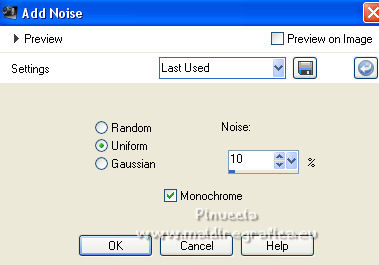
6. Effects>Plugins>Filters Unlimited 2.0 - Filter Factory Gallery G - Double Image.
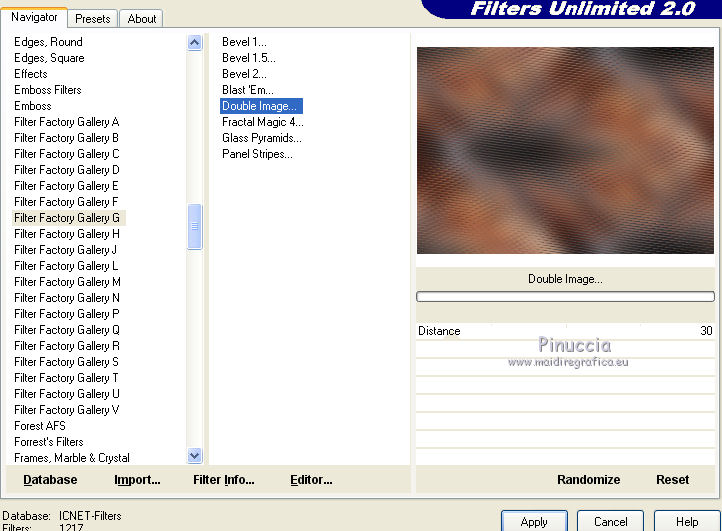
7. Effects>Plugins>Mehdi - Sorting Tiles.
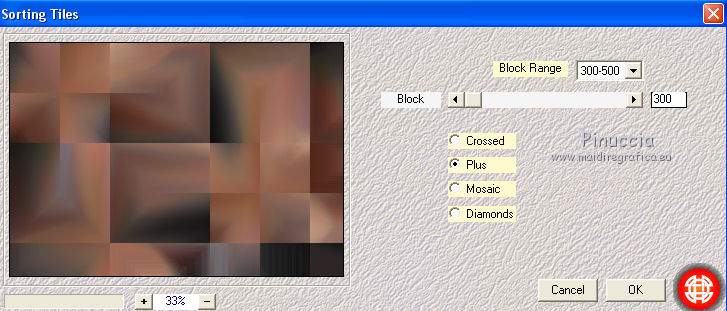
8. Effects>Plugins>Simple - Top Left Mirror.
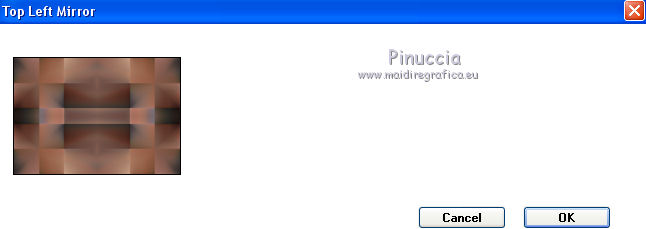
Effects>Edge Effects>Enhance.
9. Selections>Load/Save Selection>Load Selection from Alpha Channel.
The selection #1 is immediately available. You just have to click Load.
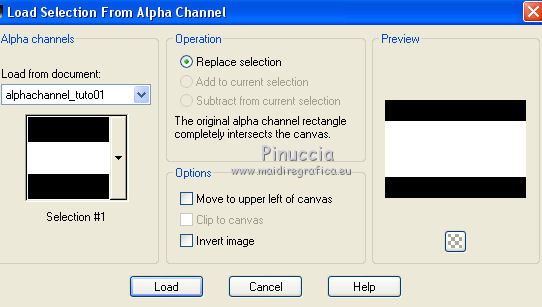
Selections>Promote Selection to layer.
Selections>Select None.
10. Effects>Plugins>Flaming Pear - Flexify 2.
click on the red button and look for, in the folder where you saved it,
the preset mario1P.q2q and ok.
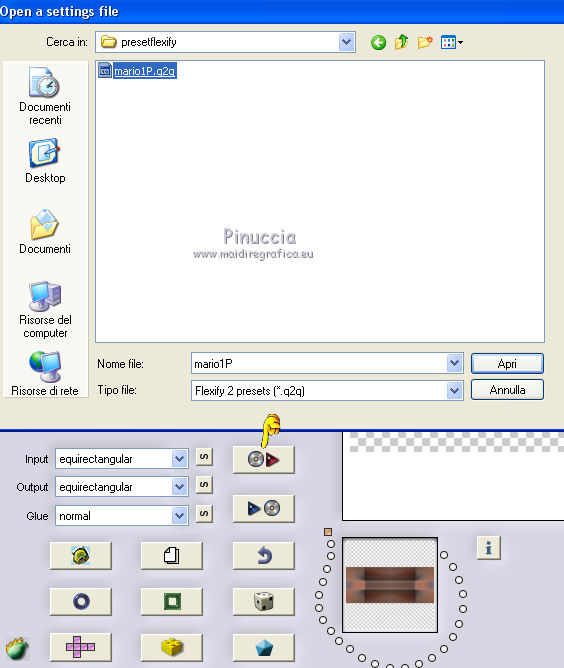
Here below the settings
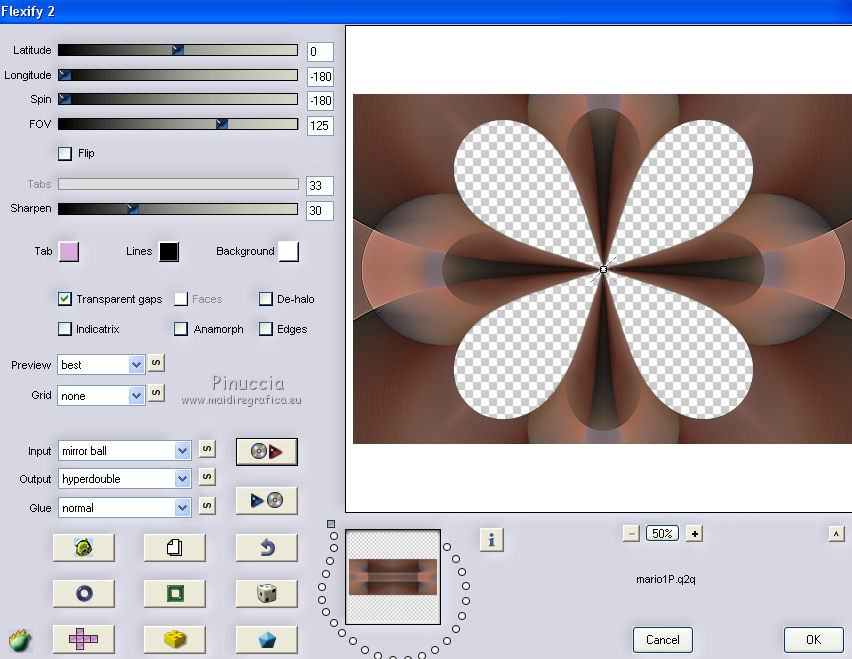
11. Effects>3D Effects>Drop Shadow, color black.

12. Layers>Duplicate.
Effects>Distortion Effects>Pinch.
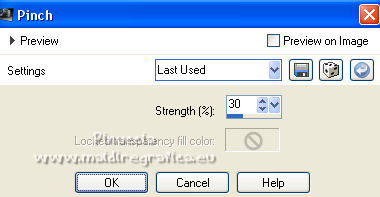
13. Reduce the opacity of this layer to 50%.
Layers>Merge>Merge Down.
Effects>Edge Effects>Enhance.
14. Selections>Load/Save Selection>Load Selection from Alpha Channel.
Open the selections menu and load the selection #2.
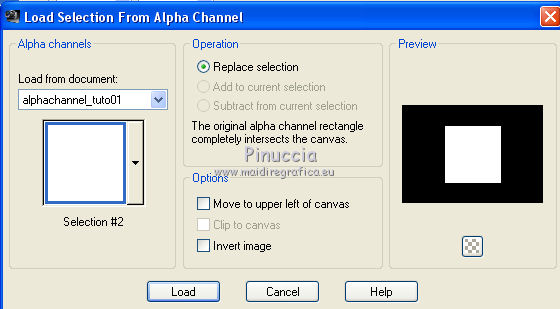
Press CANC on the keyboard 
Selections>Select None.
15. Edit>Copy Special>Copy merged.
Edit>Paste as new image and minimize this image.
16. Go back to your work.
Activate the layer Raster 1.
17. Selections>Load/Save Selection>Load Selection from Alpha Channel.
Open the selections menu and load again the selection #2.
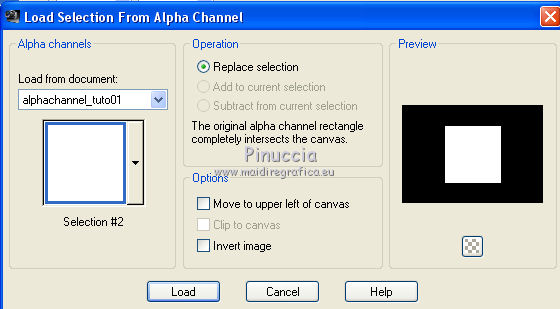
Selections>Promote Selection to layer.
18. Effects>Plugins>AAA Frames - Foto Frame.
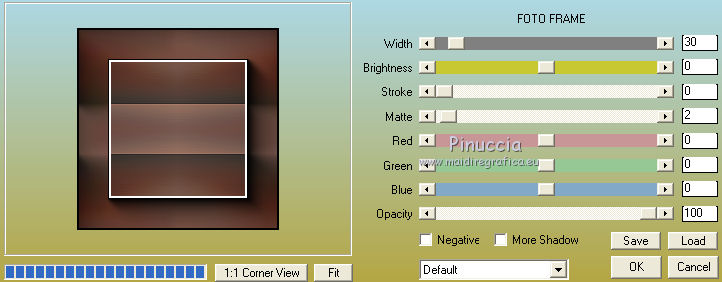
19. Sections>Modify>Contract - 40 pixels.
Effects>Plugins>AAA Frames - Foto Frame.
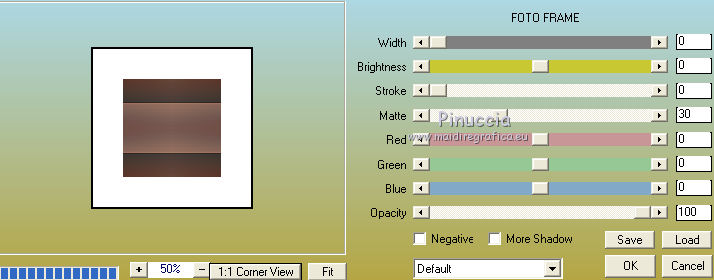
20. Selections>Modify>Contract - 30 pixels.
Layers>New Raster Layer.
Edit>Paste into Selection (the image copied and minimized at step 15 is in memory).
21. Layers>New Raster Layer.
Effects>3D Effects>Cutout.
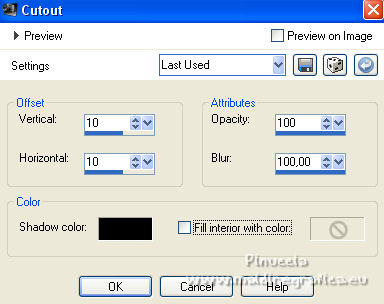
22. Layers>Merge>Merge down - 2 times.
Selections>Select None.
23. Image>Resize, to 90%, resize all layers not checked.
24. Adjust>Barrel Distortion Correction.
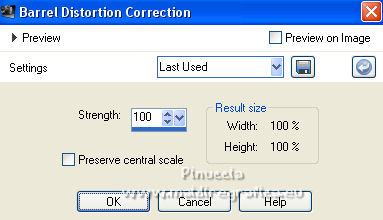
25. Effects>3D Effects>Drop Shadow, color black.

Layers>Arrange>Move Up.
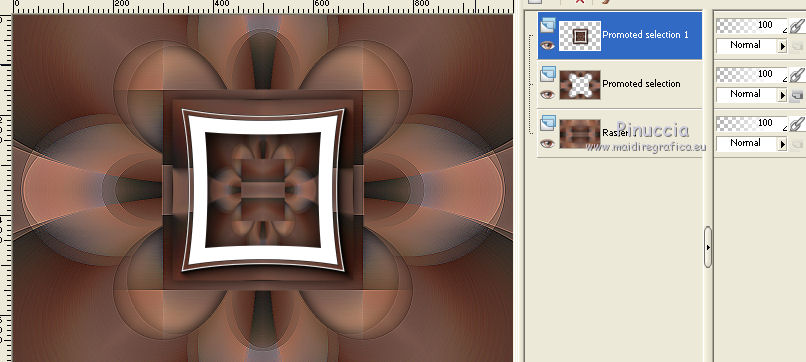
26. Selections>Load/Save Selection>Load Selection from Alpha Channel.
Open the selections menu and load the selection #3.
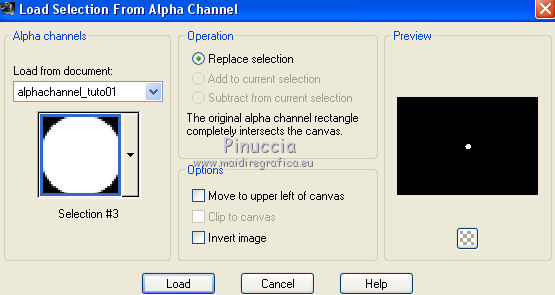
27. Layers>New Raster Layer.
Edit>Paste into Selection (the image of step 15 is still in memory)
28. Effects>Plugins>Alien Skin Eye Candy 5 Impact - Glass.
Select the preset glass_majo and ok.

29. Layers>Merge>Merge Down.
Selections>Select None.
30. Layers>Duplicate.
Image>Resize, to 30%, resize all layers not checked.
31. K key on the keyboard to activate your Pick Tool 
and set Position X: 23,00 and Position Y: 23,00.
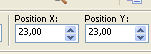
M key to deselect the tool.
32. Effects>Plugins>Simple - Top Left Mirror.
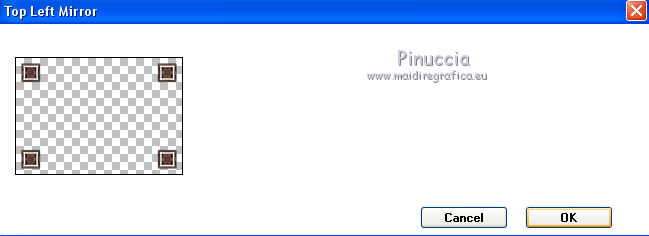
33. Effects>3D Effects>Drop Shadow, same settings.

34. Open the tube deco01-2022_mj and go to Edit>Copy.
Go back to your work and go to Edit>Paste as new layer.
Change the Blend Mode of this layer to Screen.
35. Open the tube deco01-01_mj and go to Edit>Copy.
Go back to your work and go to Edit>Paste as new layer.
Change the Blend Mode of this layer to Overlay.
36. Your tag and your layers - adapt Blend Modes to your liking.
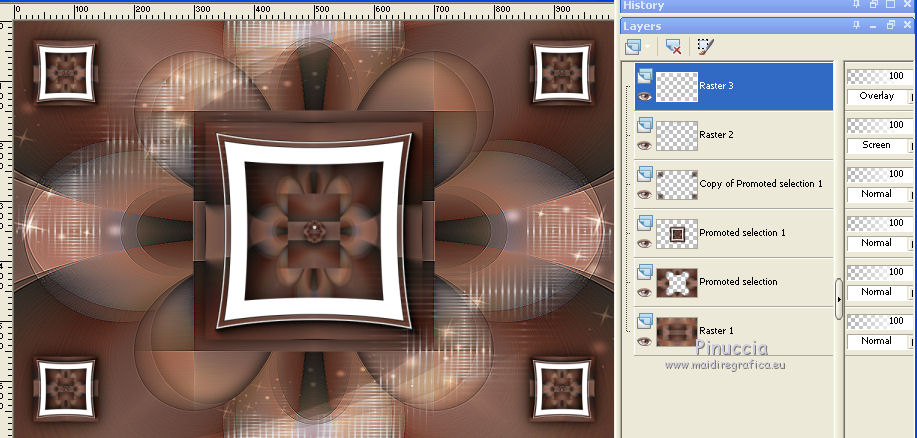
37. Image>Add borders, 1 pixel, symmetric, dark color #52261b.
Image>Add borders, 10 pixels, symmetric, light color #a6705a.
Image>Add borders, 1 pixel, symmetric, dark color #52261b.
Selections>Select All.
Edit>Copy.
Image>Add borders, 40 pixels, symmetric, color white.
38. Selections>Invert.
Edit>Paste into Selection.
39. Adjust>Blur>Motion Blur
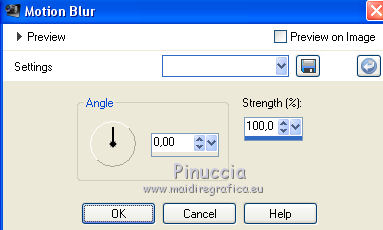
40. Effects>Plugins>Simple - Top Left Mirror.
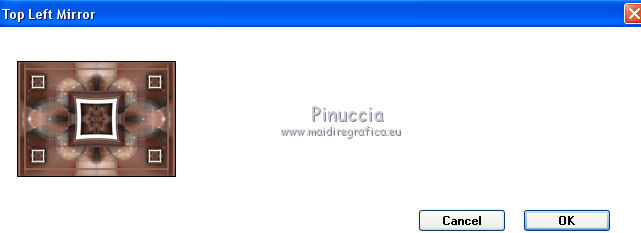
41. Effects>Plugins>Filters Unlimited 2.0 - &<Bkg Kaleidoscope> - Kaleidoscope Persian.
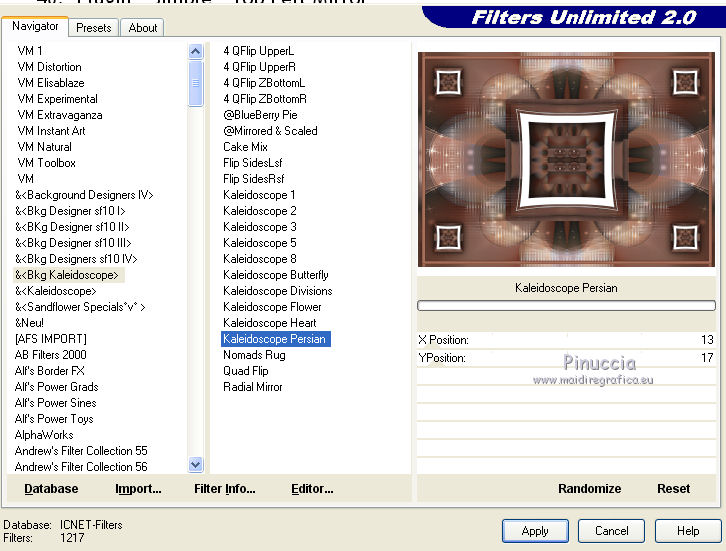
42. Effects>Distortion Effects>Wind - from left, intensity 100.

43. Effects>Reflection Effects>Rotating Mirror, default settings.

44. Adjust>Sharpness>Sharpen More.
Selections>Invert.
Effects>3D Effects>Drop Shadow, color black.

Selections>Select None.
45. Open the woman tube and go to Edit>Copy.
Go back to your work and go to Edit>Paste as new layer.
Move  the tube to the right side. the tube to the right side.
Effects>3D Effects>Drop Shadow, to your liking.
46. Sign your work on a new layer.
Image>Add borders, 1 pixel, symmetric, dark color #52261b.
47. Image>Resize, 1000 pixels width, resize all layers checked.
Save as jpg.
For the tube of this version (made with the second background image), thanks Gabry

 Your versions here Your versions here

If you have problems or doubts, or you find a not worked link,
or only for tell me that you enjoyed this tutorial, write to me.
7 January 2022

|

