|
AZIZA


Thanks Maria José for your invitation to translate your tutorial

This tutorial has been translated with PSPX2 and PSPX3, but it can also be made using other versions of PSP.
Since version PSP X4, Image>Mirror was replaced with Image>Flip Horizontal,
and Image>Flip with Image>Flip Vertical, there are some variables.
In versions X5 and X6, the functions have been improved by making available the Objects menu.
In the latest version X7 command Image>Mirror and Image>Flip returned, but with new differences.
See my schedule here
 French translation here French translation here
 your versions ici your versions ici
For this tutorial, you will need:
Material here
The material is by Maria José
(you find here the links to the material authors' sites)
Plugins
consult, if necessary, my filter section here
Filters Unlimited 2.0 here
Alien Skin Eye Candy 5 Textures - Weave here
Krusty's FX vol.II 2.0 - Generator L-1 (Curtains) here
Alien Skin Eye Candy 5 Impact - Glass here
Simple - Top Left Mirror here
Toadies - Weaver here
Mura's Seamless - Emboss at Alpha here
Filters Krusty's, Simple, Toadies and Mura's Seamless can be used alone or imported into Filters Unlimited.
(How do, you see here)
If a plugin supplied appears with this icon  it must necessarily be imported into Unlimited it must necessarily be imported into Unlimited

You can change Blend Modes according to your colors.
In the newest versions of PSP, you don't find the foreground/background gradient (Corel_06_029).
You can use the gradients of the older versions.
The Gradient of CorelX here
Copy the presets  in the folders of the plugins Alien Skin Eye Candy 5 Impact>Settings>Glass/Eye Candy 5 Textures>Settings>Weave. in the folders of the plugins Alien Skin Eye Candy 5 Impact>Settings>Glass/Eye Candy 5 Textures>Settings>Weave.
One or two clic on the file (it depends by your settings), automatically the preset will be copied in the right folder.
why one or two clic see here
Copy the selections in the Selection Folder.
Open the mask in PSP and minimize it with the rest of the material.
1. Open a new transparent image 1000 x 700 pixels.
2. Effects>Plugins>Krusty's FX vol.II 2.0 - Generator L-1 (Curtains)
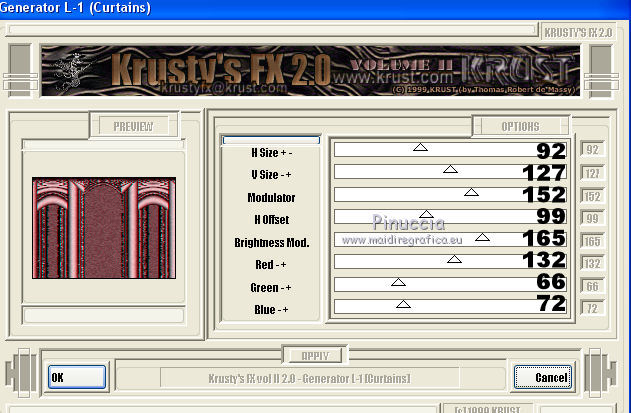
Result
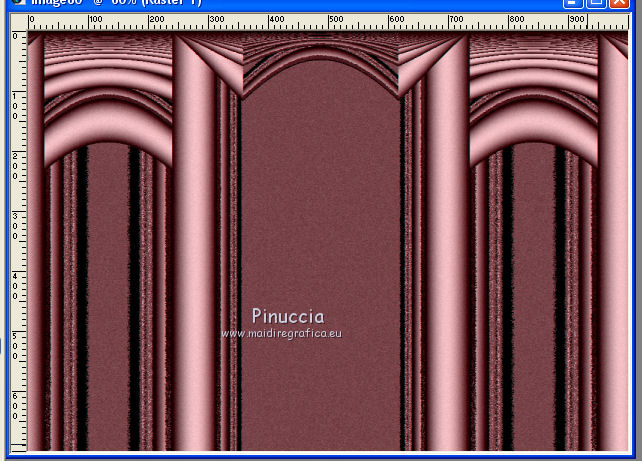
3. Effects>Reflection Effects>Rotating Mirror.

4. Effects>Plugins>Simple - Top Left Mirror.
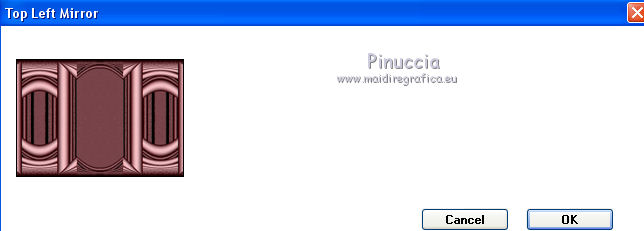
5. Selections>Load/Save Selection>Load Selection from Disk.
Look for and load the selection krusty_mj
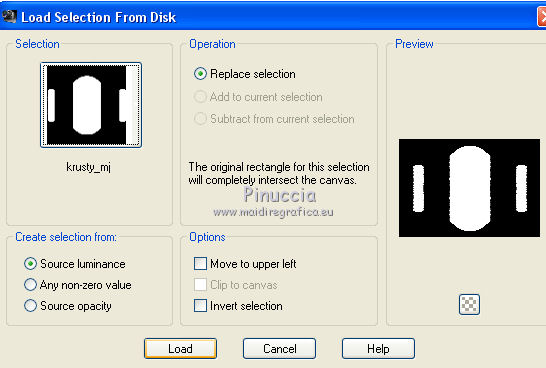
Press CANC on the keyboard 
Selections>Select None.
6. Adjust>Hue and Saturation>Hue/Saturation/Lightness (adapt to your colors).
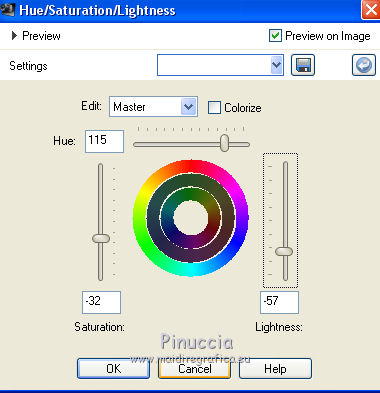
7. Set your foreground color to #333f31,
and your background color to #718470.
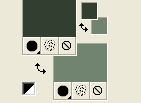
Set your foreground color to a Foreground/Background Gradient, style Sunburst.
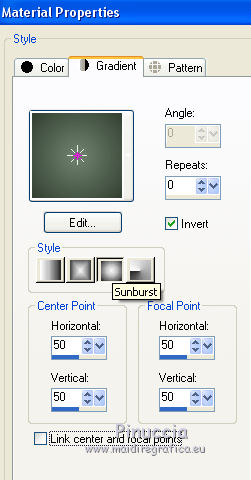
8. Layers>New Raster Layer.
Flood Fill  the layer with your gradient. the layer with your gradient.
Layers>Arrange>Move Down.
9. Selections>Load/Save Selection>Load Selection from Disk.
Look for and load the selection krusty_1_mj
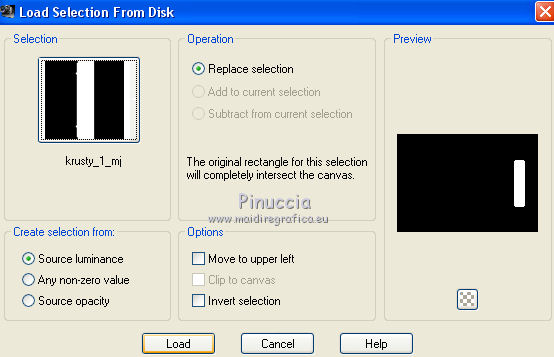
10. Layers>New Raster Layer.
Flood Fill  the layer with your gradient. the layer with your gradient.
11. Effects>Plugins>Alien Skin Eye Candy 5 Textures - Weave.
Select the preset krusty_mj and ok.
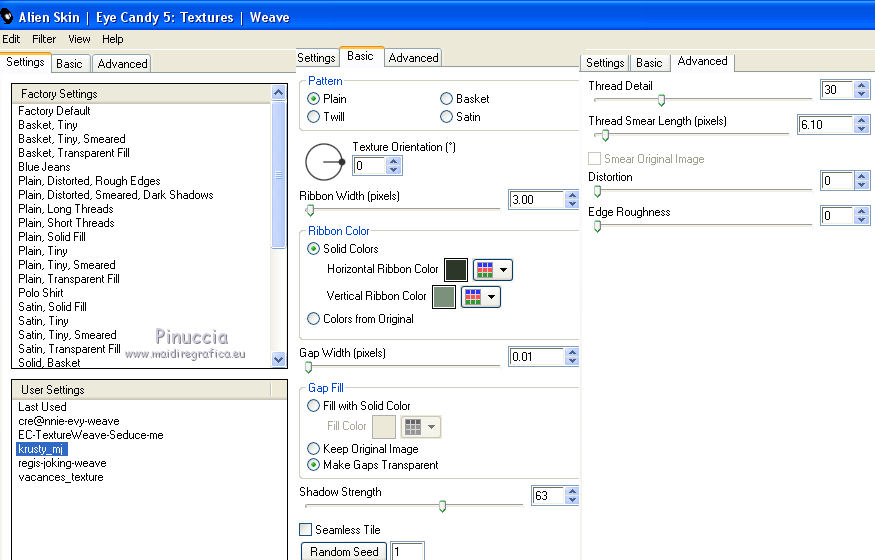
Adapt the colors to your work.
12. Effects>Plugins>Alien Skin Eye Candy 5 Impact - Glass.
Select the preset glass_helank_mj and ok.
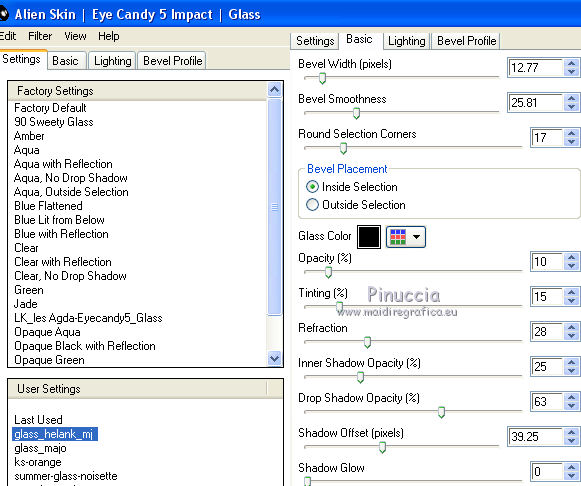
Selections>Select None.
13. Effects>Reflection Effects>Rotating Mirror, default settings.

14. Selections>Load/Save Selection>Load Selection from Disk.
Look for and load the selection krusty_2_mj
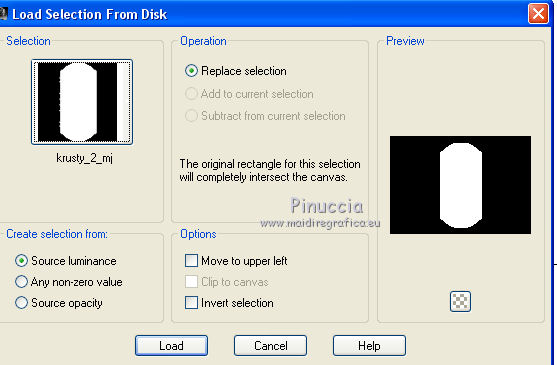
15. Layers>New Raster Layer.
Flood Fill  the layer with your gradient. the layer with your gradient.
16. Effects>Plugins>Alien Skin Eye Candy 5 Texture - Weave - preset krusty_mj.
Layers>New Raster Layer.
17. Open the misted and go to Edit>Copy.
Go back to your work and go to Edit>Paste into Selection.
18. Layers>New Raster Layer.
Effects>3D Effects>Cutout.
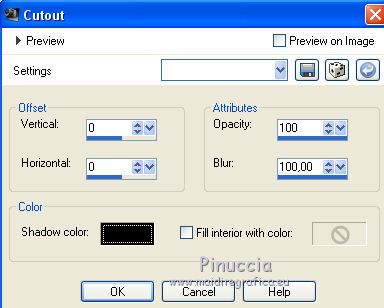
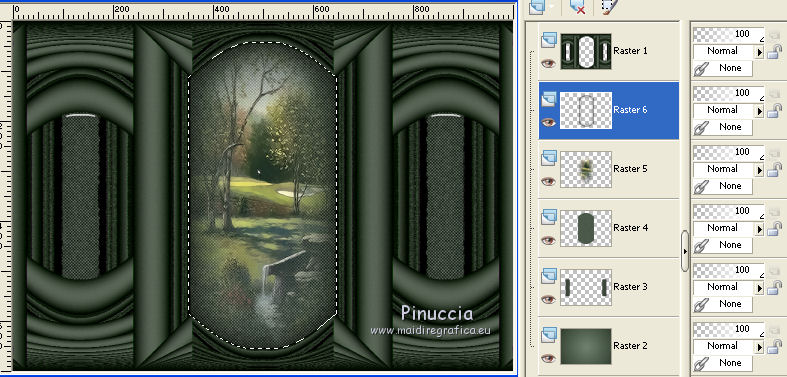
19. Layers>Merge>Merge Down - 2 times.
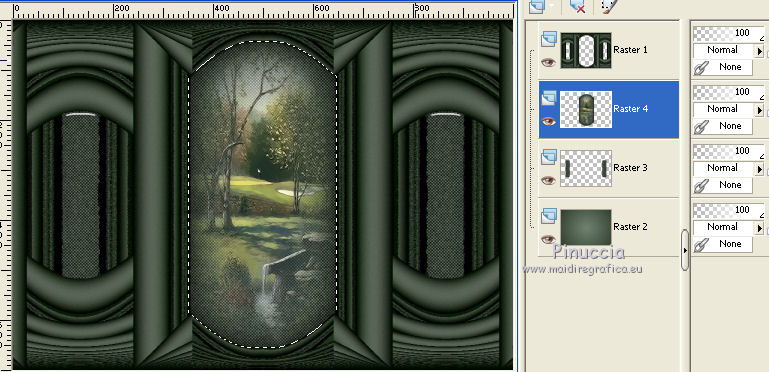
Selections>Select None.
20. Activate your top layer, Raster 1.
Effects>3D Effects>Drop Shadow, color black.

21. Layers>New Raster Layer.
Flood Fill  the layer with light background color #718470. the layer with light background color #718470.
22. Layers>New Mask layer>From image
Open the menu under the source window and you'll see all the files open.
Select the mask masque_4_2016.
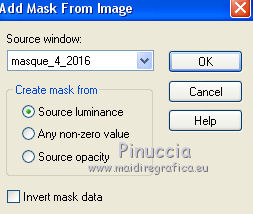
Layers>Merge>Merge Group.
23. Effects>Plugins>Mura's Seamless - Emboss at Alpha, default settings.
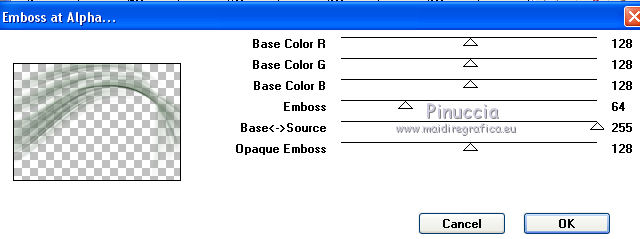
Change the Blend Mode of this layer to Screen.
Layers>Arrange>Move Down.
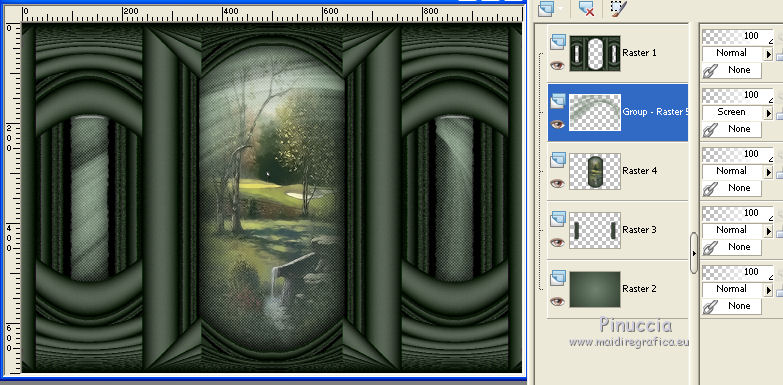
24. Image>Add borders, 1 pixel, symmetric, light color.
Image>Add borders, 1 pixel, symmetric, dark color.
25. Selections>Select All.
Edit>Copy.
Image>Add borders, 50 pixels, symmetric, color white.
26. Selections>Invert.
Edit>Paste into Selection.
27. Adjust>Blur>Gaussian Blur - radius 30.

28. Effects>Plugins>Toadies - What are you, default settings.
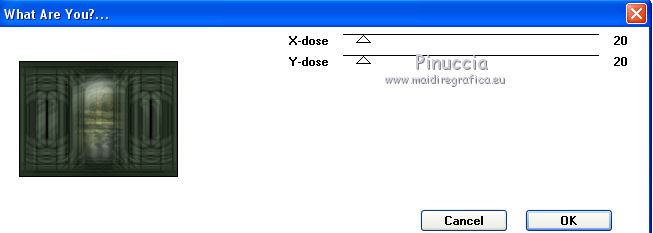
29. Adjust>Sharpness>Sharpen More.
Effects>3D Effects>Drop Shadow, color black.

30. Selections>Invert.
Effects>3D Effects>Drop Shadow, same settings.
Selections>Select None.
31. Open the tube of the woman and go to Edit>Copy.
Go back to your work and go to Edit>Paste as new layer.
Image>Resize, to 95%, resize all layers not checked.
Image>Mirror.
Move  the tube to the left side. the tube to the left side.
Effects>3D Effects>Drop Shadow, at your choice.
32. Open the tube deco and go to Edit>Copy.
Go back to your work and go to Edit>Paste as new layer.
Move  the tube to the right side, see my example. the tube to the right side, see my example.
Effects>3D Effects>Drop Shadow, at your choice.
33. Sign your work on a new layer.
Image>Add borders, 1 pixel, symmetric, color black.
34. Image>Resize, 1000 pixels width, resize all layers checked.
Save as jpg.
Version with tubes by Luz Cristina, Cal and Nena Silva

 Your versions here Your versions here

If you have problems or doubts, or you find a not worked link, or only for tell me that you enjoyed this tutorial, write to me.
24 July 2021

|

