|
ANDRA


Thanks Maria José for your invitation to translate your tutorial

This tutorial has been translated with PSPX2 and PSPX3, but it can also be made using other versions of PSP.
Since version PSP X4, Image>Mirror was replaced with Image>Flip Horizontal,
and Image>Flip with Image>Flip Vertical, there are some variables.
In versions X5 and X6, the functions have been improved by making available the Objects menu.
In the latest version X7 command Image>Mirror and Image>Flip returned, but with new differences.
See my schedule here
 French translation here French translation here
 your versions ici your versions ici
For this tutorial, you will need:
Material here
For the tube thanks Colybrix.
The rest of the material is by Maria José
(you find here the links to the material authors' sites)
Plugins
consult, if necessary, my filter section here
Filters Unlimited 2.0 here
FM Tile Tools - Collage Linear here
Carolaine and Sensibility - CS-LDots here
L&K's - L&K's Adonis here
L&K's - L&K's Zitah here
Mura's Seamless - Emboss at Alpha here
Simple - Top Left Mirror here
Alien Skin Eye Candy 5 Impact - Glass here
Toadies - What are you here
AAA Filters - Custom here
Filters Unplugged Tools, Simple, Toadies and Mura's Seamless can be used alone or imported into Filters Unlimited.
(How do, you see here)
If a plugin supplied appears with this icon  it must necessarily be imported into Unlimited it must necessarily be imported into Unlimited

You can change Blend Modes according to your colors.
In the newest versions of PSP, you don't find the foreground/background gradient (Corel_06_029).
You can use the gradients of the older versions.
The Gradient of CorelX here
Copy the preset  in the folder of the plugin Alien Skin Eye Candy 5 Impact>Settings>Glass. in the folder of the plugin Alien Skin Eye Candy 5 Impact>Settings>Glass.
One or two clic on the file (it depends by your settings), automatically the preset will be copied in the right folder.
why one or two clic see here
Copy the Selection in the Selections Folder.
Open the mask in PSP and minimize it with the rest of the material.
Set your foreground color to #180c18,
and your background color to #b57998.
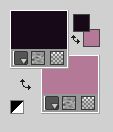
Set your foreground color to a Foreground/Background Gradient, style Linear.

1. Open a new transparent image 1000 x 700 pixels.
Flood Fill  the transparent image with your Gradient. the transparent image with your Gradient.
2. Effects>Plugins>FM Tile Tools - Collage Linear.

3. Effects>Reflection Effects>Rotating Mirror, default settings.

4. Effects>Plugins>Simple - Top Left Mirror.

5. Effects>Edge Effects>Erode.
Effects>Edge Effects>Enhance More.
6. Effects>Plugins>L&K's - L&K; Adonis, default settings.

7. Effects>Plugins>L&K's - L&K; Zitah, default settings.

8. Effects>Distortion Effects>Wind - to the right intensity 80
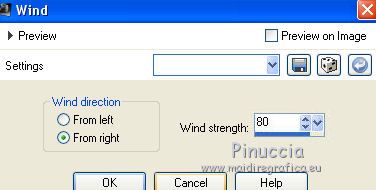
9. Adjust>Sharpness>Sharpen More.
10. Layers>New Raster Layer.
Flood Fill  the layer with your light background color. the layer with your light background color.
11. Layers>New Mask layer>From image
Open the menu under the source window and you'll see all the files open.
Select the mask 05_mask_MJ.

Layers>Merge>Merge Group.
12. Effects>Plugins>Mura's Seamless - Emboss at Alpha, default settings.
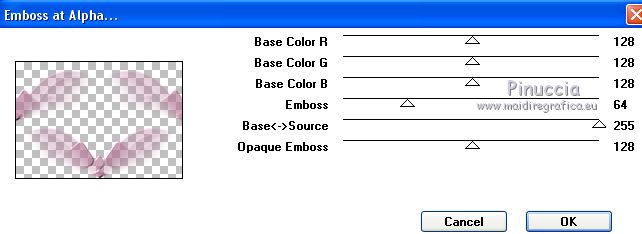
13. Effects>Plugins>Carolaine and Sensibility - CS-Ldots
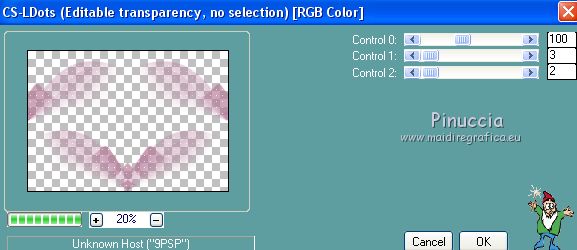
14. K key on the keyboard to activate your Pick Tool 
keep Position X to 0,00 and set Position Y: 21,00

Change the Blend Mode of this layer to Screen.
15. Open decoandra_1_mj and go to Edit>Copy.
Go back to your work and go to Edit>Paste as new layer.
Layers>Arrange>Move Down.
Change the Blend Mode of this layer to Luminance (legacy)
16. Open the misted and go to Edit>Copy.
Go back to your work and go to Edit>Paste as new layer.
Layers>Arrange>Move Down.
Reduce the opacity, if necessary, to 70%.

17. Activate the top layer, Group-Raster 2.
Edit>Copy Special>Copy Merged.
18. Selections>Load/Save Selection>Load Selection from Disk.
Look for and load the selection sel_andra.

19. Layers>New Raster Layer.
Edit>Paste into Selection.
20. Effects>Plugins>Alien Skin Eeye Candy 5 Impact - Glass.
Select the preset glass_majo and ok.

Selections>Select None.
21. Effects>Reflection Effects>Rotating Mirror, default settings.

22. Open the tube deco_flor_mj and go to Edit>Copy.
Go back to your work and go to Edit>Paste as new layer.
Layers>Arrange>Move Down.
23. Activate the layer Raster 4.
(adapt Blend Modes and opacities according to your colors)

Layers>Merge>Merge Down.
Effects>3D Effects>Drop Shadow, at your choix (optional).
24. Open the woman tube and go to Edit>Copy.
Go back to your work and go to Edit>Paste as new layer.
Image>Resize, to 95%, resize all layers not checked.
Image>Mirror.
Move  the tube to the left side. the tube to the left side.
Effects>3D Effects>Drop Shadow, at your choice.
25. Image>Add borders, 1 pixel, symmetric, dark color.
26. Selections>Select All.
Edit>Copy.
Image>Add borders, 50 pixels, symmetric, color white.
27. Selections>Invert.
Edit>Paste into Selection (you have in memory the image of step 26).
28. Adjust>Blur>Motion Blur.

29. Effects>Reflection Effects>Rotating Mirror, default settings.

30. Effects>Plugins>Simple - Top Left Mirror.

Adjust>Sharpness>Sharpen More.
31. Effects>3D Effects>Drop Shadow, color black.

Selections>Invert.
Repeat Drop Shadow, same settings.
Selections>Select None.
32. Effects>Plugins>AAA Frames - Foto Frame.

33. Sign your work on a new layer.
Image>Add borders, 1 pixel, symmetric, dark color.
Optional: Effects>Plugins>AAA Filters - Custom - click on Sharp and ok.

34. Image>Resize, 1000 pixels width, resize all layers checked.
Save as jpg.
Version with tube by Luz Cristina

 Your versions here Your versions here

If you have problems or doubts, or you find a not worked link, or only for tell me that you enjoyed this tutorial, write to me.
13 April 2021
|

