|
EDITH GURGEL


Thanks SIM PSP Group for your invitation to translate your tutorials into english
 Dedicated to Edith Gurgel
Dedicated to Edith Gurgel
This tutorial was written with Psp2020 and translated with PspX9, but it can also be made using other versions of PSP.
Since version PSP X4, Image>Mirror was replaced with Image>Flip Horizontal,
and Image>Flip with Image>Flip Vertical, there are some variables.
In versions X5 and X6, the functions have been improved by making available the Objects menu.
In the latest version X7 command Image>Mirror and Image>Flip returned, but with new differences.
See my schedule here
For this tutorial, you will need:
A tube of yours.
The rest of the material (a title) 
For my tube thanks Luz Cristina.
(The links of the tubemakers here).
Plugins
consult, if necessary, my filter section here
Filters Unlimited 2.0 here
Mehdi - Wavy lab 1.1. here
Simple - Pizza Slice Mirror here
Mura's Meister - Perspective Tiling here
Carolaine and Sensibility - CS-Linear-H here
Alien Skin Eye Candy 5 Impact - Glass here
AAA Frames - Foto Frame here
It&64;lian Editors Effect - Effetto Fantasma here
Filters It&64;lian Editors and Simple can be used alone or imported into Filters Unlimited.
(How do, you see here)
If a plugin supplied appears with this icon  it must necessarily be imported into Unlimited it must necessarily be imported into Unlimited

You can change Blend Modes according to your colors.

1. Choose 2 colors from your material.
Set your foreground color to #ff6776,
and your background color to #fdd8c8.
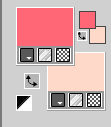
Set your foreground color to a Foreground/Background Gradient, style Sunburst.
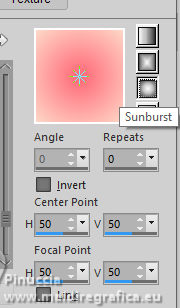
2. Open a new transparent image 900 x 500 pixels.
3. Effects>Plugins>Mehdi - Wavy Lab 1.1.
This filter creates gradients with the colors of your Materials palette.
The first is your background color, the second is your foreground color.
Change the last two colors created by the filtre:
the third color with #eee6c2 and the fourth color with #acb59e.
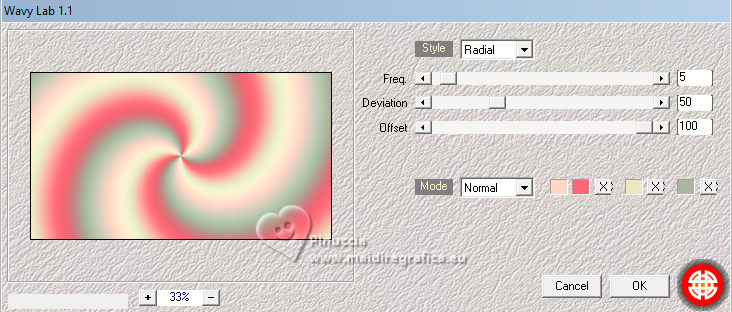
4. Effects>Image Effects>Seamless Tiling, default settings.

Adjust>Blur>Gaussian Blur - radius 30.

5. Effects>Plugins>Simple - Pizza Slice Mirror.
Layers>Duplicate.
Image>Mirror>Mirror Horizontal.
Reduce the opacity of this layer to 50%.
Layers>Merge>Merge Down.
Effects>Edge Effect>Enhance.
6. Layers>Duplicate.
Close the layer Copy of Raster 1.
Activate the layer Raster 1.
Activate your Freehand Selection Tool, point to point

Select the left triangle
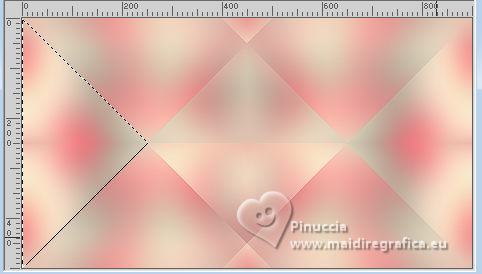
7. Layers>New Raster Layer.
Selections>Modify>Expand - 2 pixels.
Fill Flood  the selection with your Gradient. the selection with your Gradient.
8. Open your tube and go to Edit>Copy.
Go back to your work and go to Edit>Paste as New Layer.
Place  the tube in the selection. the tube in the selection.
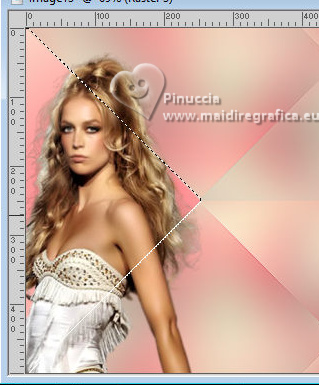
Selections>Invert.
Press CANC on the keyboard 
Selections>Select None.
Activate your Crop Tool 
click on Merged Opaque and on Apply 
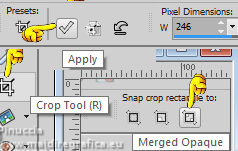
9. Change the Blend Mode of this layer to Soft Light and reduce the opacity to 70%.
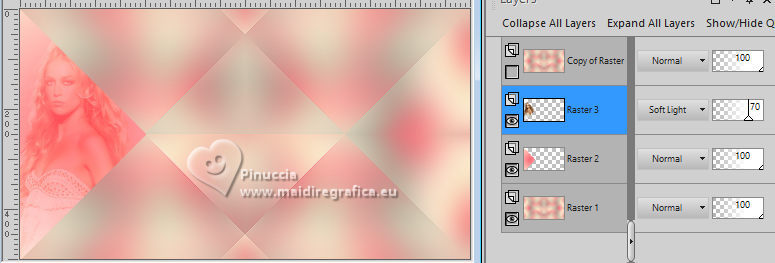
Layers>Merge>Merge Down.
Layers>Duplicate.
Image>Mirror>Mirror Horizontal.
Layers>Merge>Merge Down.
10. Close the layer Raster 2.
Activate the layer Raster 1.
Activate again your Freehand Selection Tool, point to point

Select the central triangle
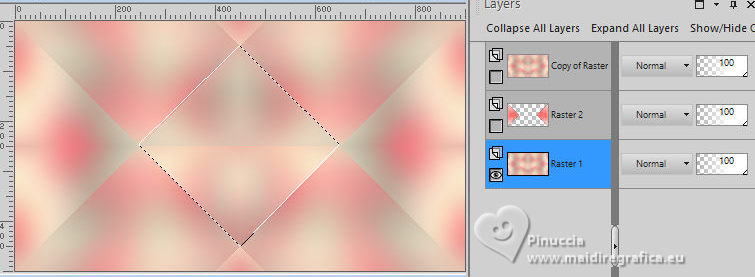
11. Selections>Invert.
Effects>3D Effects>Drop Shadow, foreground color #ff6776.
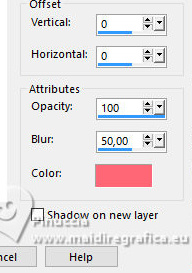
Edit>Repeat Drop Shadow.
12. Selections>Invert.
Effects>Plugins>Alien Skin Eye Candy 5 Impact - Glass.
Select the preset Clear with these settings.
 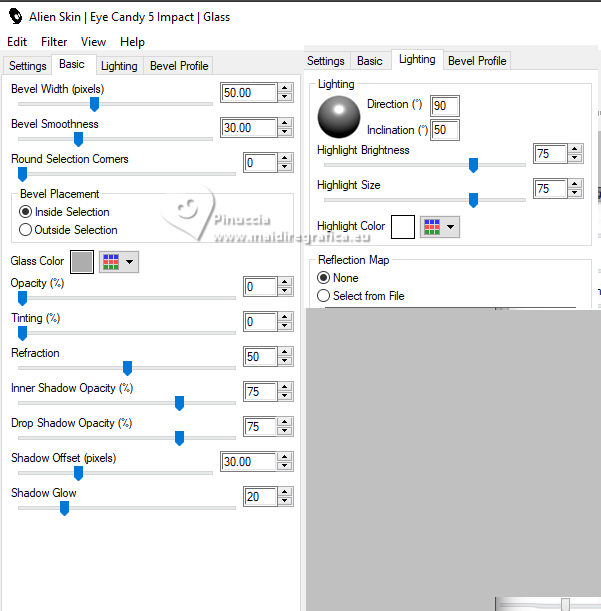
13. Selections>Invert.
Effects>Plugins>Carolaine and Sensibility - CS-Linear-H
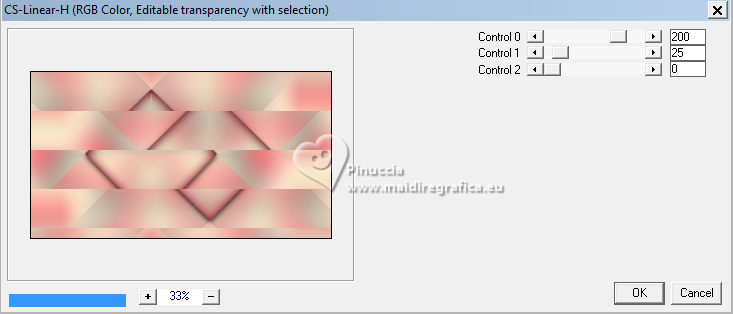
Adjust>Sharpness>Sharpen.
Selections>Invert.
Effects>3D Effects>Drop Shadow, color #000000.

Selections>Select None.
14. Open and activate your top layer Copy of Raster 1.
Effects>Distortion Effects>Pinch.
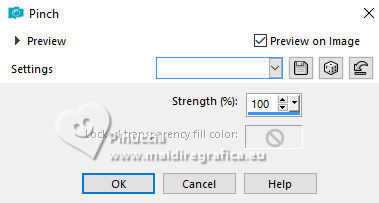
Effects>Plugins>Mura's Meister - Perspective Tiling
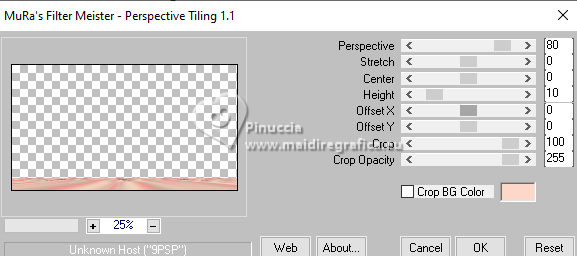
Effects>Edge Effect>Enhance.
Effects>3D Effects>Drop Shadow, color #000000.

15. Open and activate the layer below, Raster 2.
Layers>Duplicate.
Activate the layer Raster 2.
Effects>Plugins>It@lian Editors Effect - Effetto Fantasma.
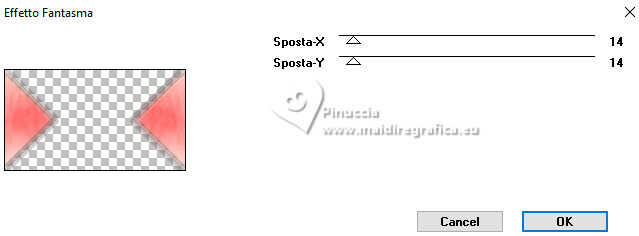
16. Layers>Merge>Merge All.
Effects>Plugins>AAA Frames - Foto Frame.
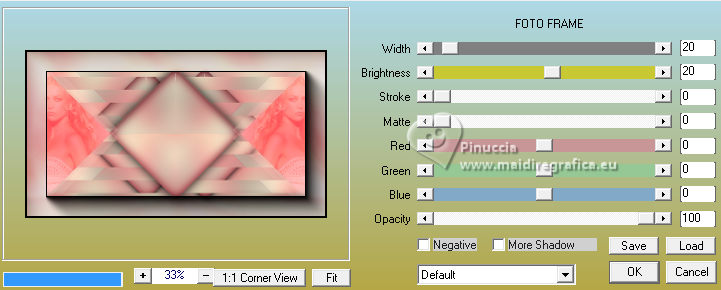
17. Edit>Paste as new layer - your tube is still in memory.
Place  the tube to your liking. the tube to your liking.
Effects>3D Effect>Drop Shadow, at your choice.
18. Open titulo_Edith 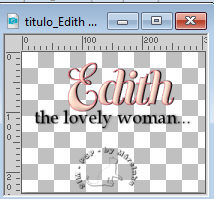
Erase the watermark and go to Edit>Copy.
Go back to your work and go to Edit>Paste as new layer.
Move  the text to your liking. the text to your liking.
19. Image>Add Borders, 2 pixels, symmetric, color #000000.
20. If you want, Image>Resize, at your choice, resize all layers checked.
Sign your work on a new layer.
Layers>Merge>Merge All and save as jpg.
For the tube of this version thanks Beatriz


 Your versions. Thanks Your versions. Thanks

Jolcsi

Lynnette


If you have problems or doubts, or you find a not worked link, or only for tell me that you enjoyed this tutorial, write to me.
14 October 2023

|


 Dedicated to Edith Gurgel
Dedicated to Edith Gurgel