|
MARCINHA - SIM 5 ANÕS
AMOR À ARTE
 LOVE FOR ART LOVE FOR ART

Thanks SIM PSP Group for your invitation to translate your tutorials into english

This tutorial was written by Marcinha with Psp2020 and translated with Psp2020, but it can also be made using other versions of PSP.
Since version PSP X4, Image>Mirror was replaced with Image>Flip Horizontal,
and Image>Flip with Image>Flip Vertical, there are some variables.
In versions X5 and X6, the functions have been improved by making available the Objects menu.
In the latest version X7 command Image>Mirror and Image>Flip returned, but with new differences.
See my schedule here

|
Special Note
PSP SIM and its Tutorial Authors ask the public:
- Please, we request that we maintain the originality of the tutorial,
refraining from adding or including unsolicited effects;
- The use of other images is permitted and encouraged,
but please don't modify the content of the original tutorial;
- Please acknowledge and attribute the valuable credits to those who write tutorials,
make translation and create materials.
Carefully,
SIM PSP and Marcinha
|
For this tutorial, you will need:

Thanks for the tube Adrienne
(The links of the tubemakers here).
Plugins
consult, if necessary, my filter section here
FM Tile Tools - Blend Emboss here
AAA Frames - Foto Frame here
Alien Skin Eye Candy 5 Impact - Glass here

You can change Blend Modes according to your colors.
In the newest versions of PSP, you don't find the foreground/background gradient (Corel_06_029).
You can use the gradients of the older versions.
The Gradient of CorelX here

Copy the selections in the Selections Folder.
Open the mask in PSP and minimize it with the rest of the material.
1. Choose 2 colors from your material.
Set your foreground color to #15a1a7,
and your background color to #afebe0.
color: 3 #f6cadd
color 4: #dc3c7e
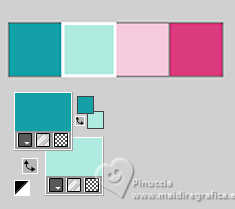
Set your foreground color to a Foreground/Background Gradient, style Linear.
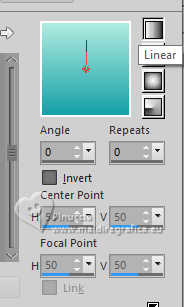
2. Open a new transparent image 800 x 500 pixels.
Flood Fill  the transparent image with your Gradient. the transparent image with your Gradient.
3. Selections>Select All.
Layers>New Raster Layer.
4. Open the tube misted Art With Heart Paper(3) 
Edit>Copy.
Minimized the tube.
Go back to your work and go to Edit>Paste into Selection.
Selections>Select None.
5. Effects>Image Effects>Seamless Tiling, Side by side.

6. Adjust>Blur>Gaussian Blur.

7. Layers>Merge>Merge Down.
Adjust>Add/Remove Noise>Add Noise.
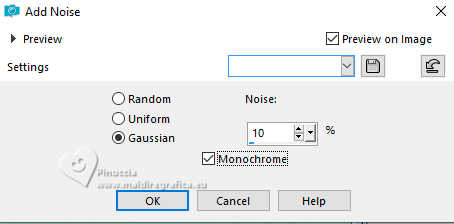
8. Effects>Plugins>FM Tile Tools - Blend Emboss, default settings.
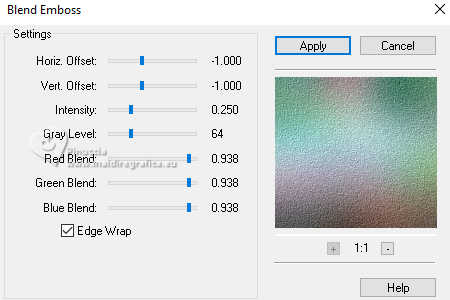
9. Selections>Load/Save Selection>Load Selection from Disk.
Look for and load the selection Sel01_SimAmoreArte
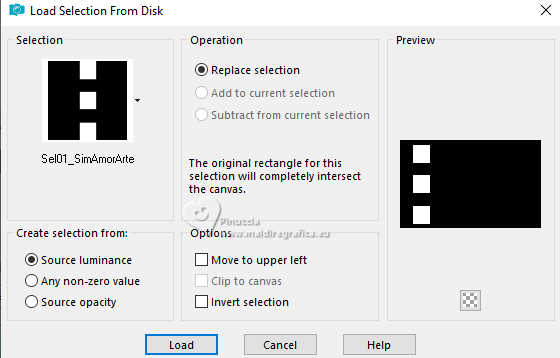
Selections>Promote Selection to Layer.
10. Selections>Modify>Select Selection Borders.
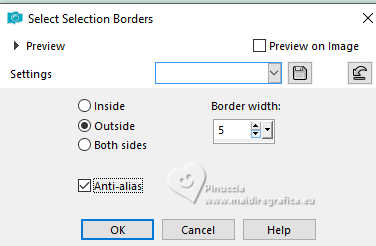
11. Layers>New Raster Layer.
Set your foreground color to Color.
Flood Fill  the selection with your foreground color #15a1a7. the selection with your foreground color #15a1a7.
Effects>3D Effects>Inner Bevel.
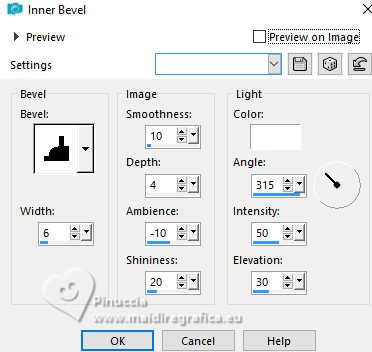
Selections>Select None.
12. Activate your Magic Wand Tool  , tolerance and feather 0, , tolerance and feather 0,
click in the first frame to select it.

13. Layers>New Raster Layer.
Selections>Modify>Expand - 2 pixels.
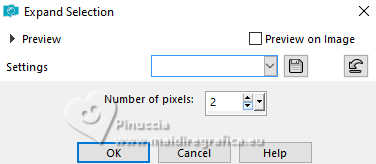
14. Edit>Paste into Selection - the tube misted Art With Heart Paper (3) is still in memory.
Selections>Select None.
Layers>Arrange>Move Down.
15. Activate the layer Raster 2.
With your Magic Wand Tool  , same settings, , same settings,
click in the last frame to select it
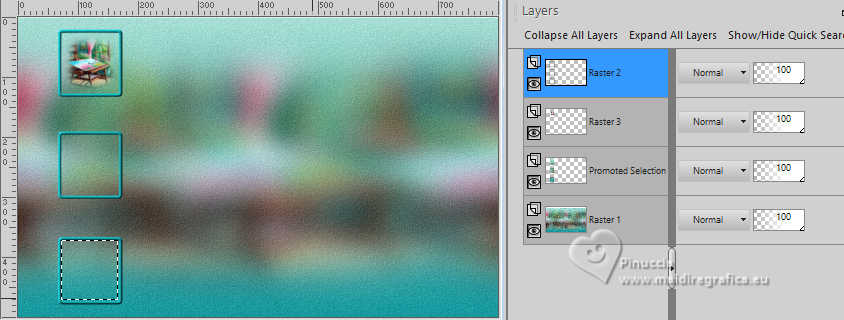
16. Activate the layer below Raster 3.
Selections>Modify>Expand - 2 pixels.
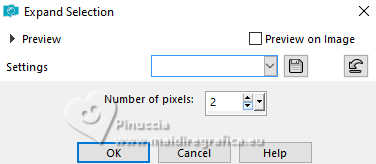
17. Edit>Paste into Selection - the tube misted Art With Heart Paper (3) is always in memory.
Selections>Select None.
18. Activate again the layer Raster 2.
With your Magic Wand Tool  , same settings, , same settings,
click in the middle frame to select it
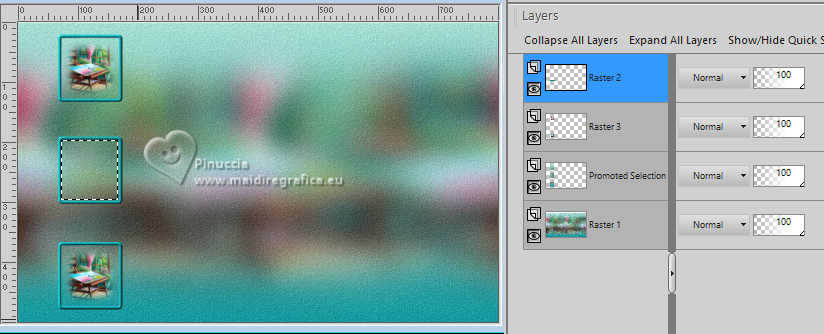
19. Activate again the layer below, Raster 3.
Selections>Modify>Expand - 2 pixels.
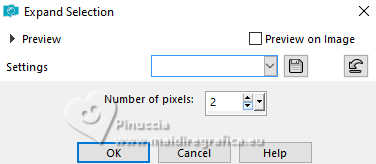
20. Activate again the misted Art With Heart Paper (3).
Image>Mirror>Mirror Horizontal
Edit>Copy.
Minimize the tube.
Go back to your work and go to Edit>Paste into Selection.
Selections>Select None.
21. Stay on the layer Raster 3.
Selections>Load/Save Selection>Load Selection from Disk.
Load again the selection Sel01_SimAmorArte
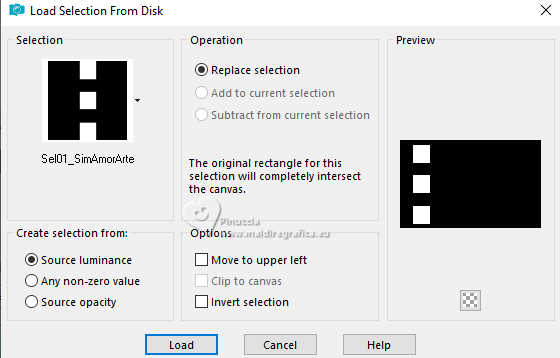
22. Layers>New Raster Layer.
Effects>Plugins>Alien Skin Eye Candy 5 Impact - Glass.
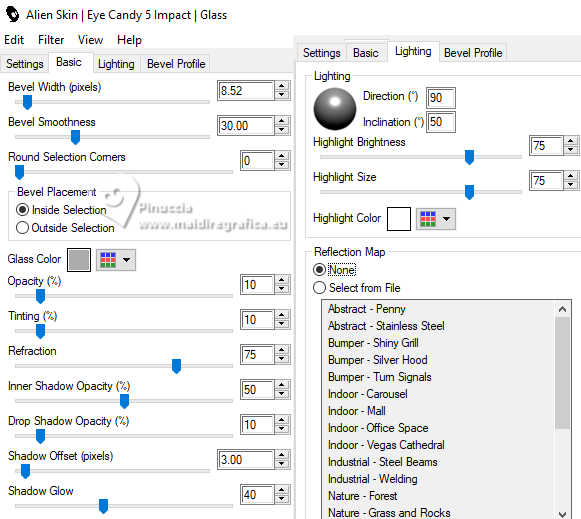
Selections>Select None.
23. Activate your top Layer, Raster 2.
Layers>New Raster Layer.
Selections>Load/Save Selection>Load Selection from Disk.
Look for and load the selection Sel02_SimAmorArte
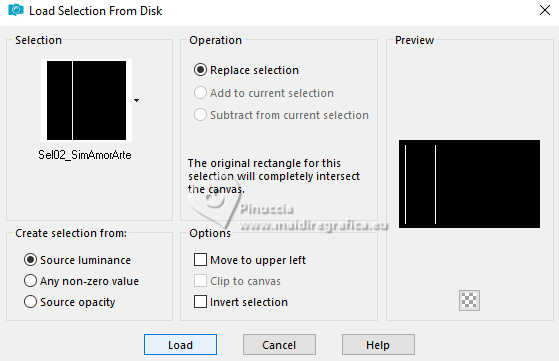
24. Flood fill  the selection with your background color #afebe0. the selection with your background color #afebe0.
Layers>New Raster Layer.
Selections>Modify>Expand - 2 pixels.
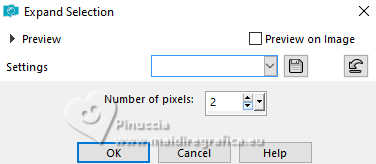
Flood fill  the selection with your foreground color #15a1a7. the selection with your foreground color #15a1a7.
25. Activate the layer above, Raster 5.
Effects>Texture Effects>Blinds - foreground color #15a1a7.
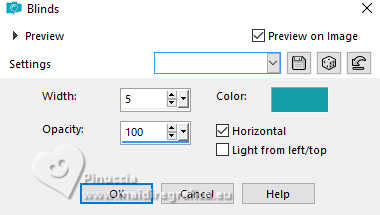
26. Selections>Select None.
Layers>Merge>Merge Down.
Effects>3D Effects>Drop shadow, color black #000000.
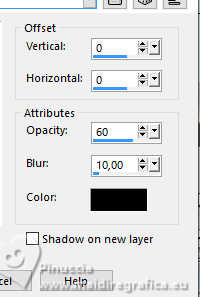
27. We have this
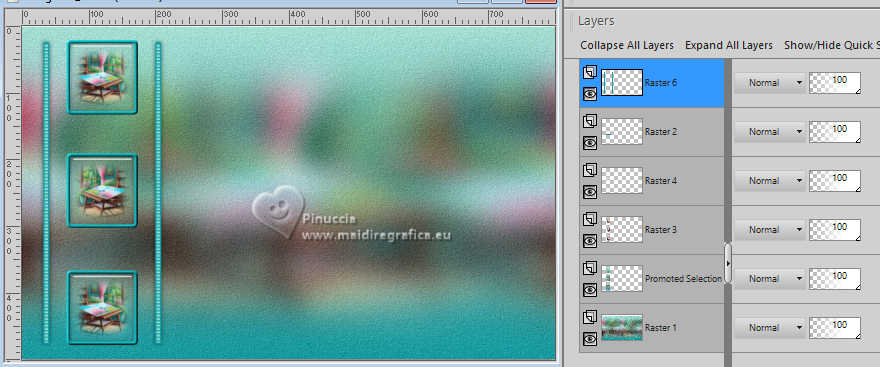
28. Close the layer Raster 1.
Layers>Merge>Merge visible.
Open the layer Raster 1
and stay on the layer Merged.
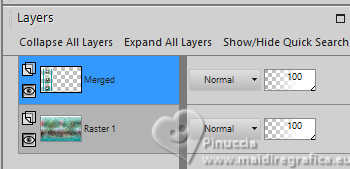
Effects>Reflection Effects>Rotating Mirror.

29. We have this
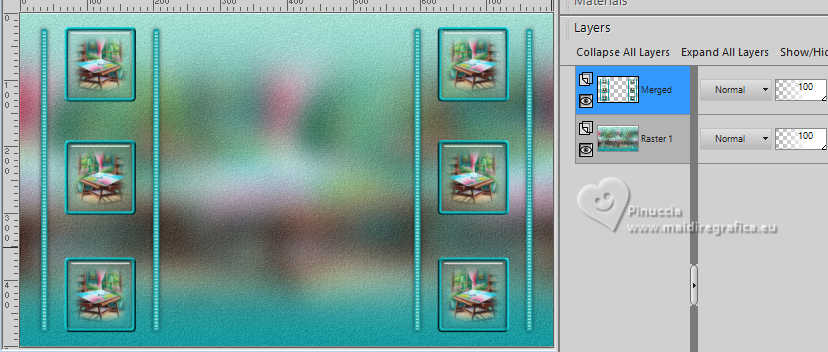
30. Activate the layer Raster 1.
Activate again the misted Art With Heart Paper (3).
Edit>Undo Mirror Horizontal.
Edit>Copy.
now you can close the tube
Go back to your work and go to Edit>Paste as New Layer.
Image>Resize, to 60%, resize all layers not checked.
Effects>Plugins>FM Tile Tools - Blend Emboss, default settings.
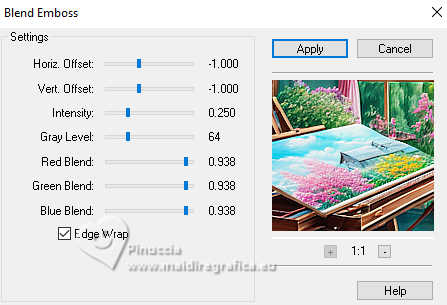
31. Activate the layer Merged.
Open the tube AI Tube 164 
Edit>Copy.
Go back to your work and go to Edit>Paste as New Layer.
Image>Resize, to 40%, resize all layers not checked.
K key to activate your Pick Tool 
Position X: 482,00 - Position Y: 4,00.
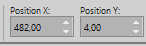
Effects>3D Effects>Drop Shadow, color black #000000.
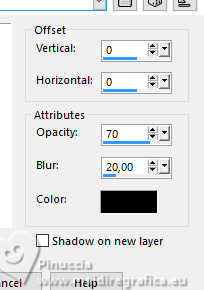
32. Set your foreground color to color 3 #f6cadd
and your background color to color 4 #dc3c7e.
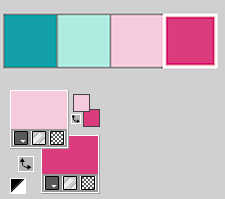
33. Choose and open one of the wordarts WordArt_SIM_AmorArte 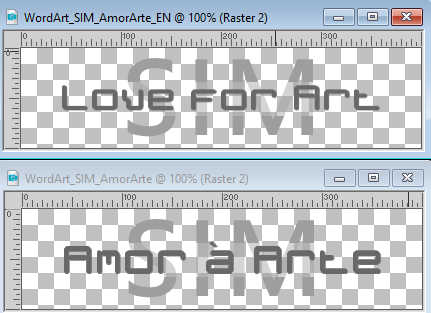
Activate your Color Changer Tool 

Flood Fill the Raster 1 with your extra 3 foreground color #f6cadd.
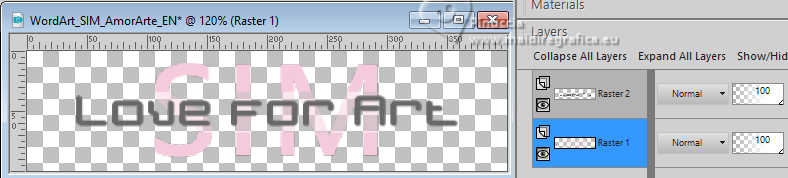
Activate the layer Raster 2,
and flood fill with your extra 4 background color #dc3c7e.
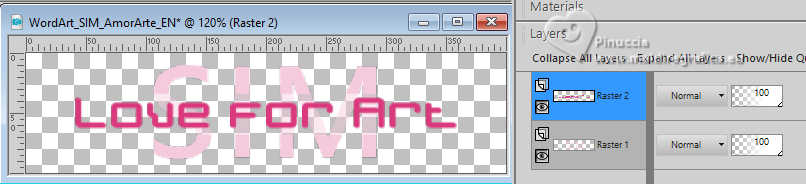
Stay on the layer Raster 2.
Effects>3D Effects>Drop Shadow, color black #000000.
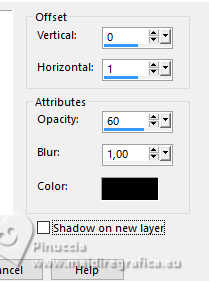
Edit>Copy Special>Copy Merged.
34. Go back to your work and go to Edit>Paste as new layer.
Objects>Align>Bottom.
Effects>3D Effects>Drop Shadow, colore black #000000.
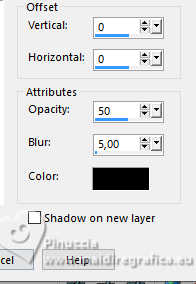
35. Your tag and the layers.
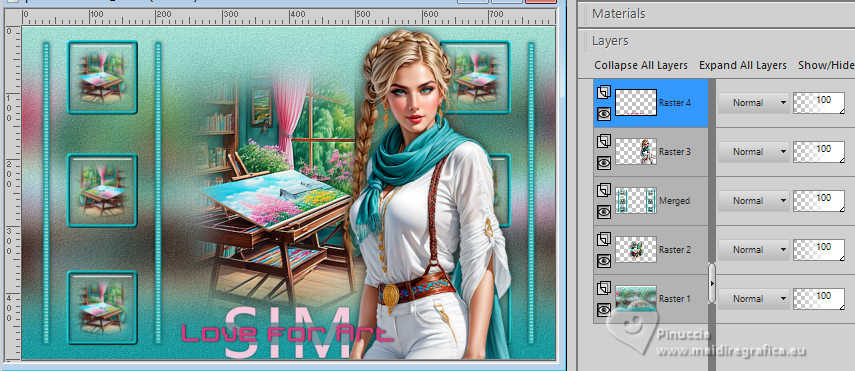
36. Image>Add Borders, 1 pixel, symmetric, color black #000000.
37. Selections>Select All.
Image>Add Borders - 50 pixels, symmetric, whatever color.
Selections>Invert.
Set again your foreground color to #15a1a7,
and your background color to #afebe0.
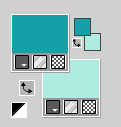
Set your foreground color to a Foreground/Background Gradient, style Linear.

Flood fill  the selection with your Gradient. the selection with your Gradient.
38. Adjust>Add/Remove Noise - Add Noise, same settings
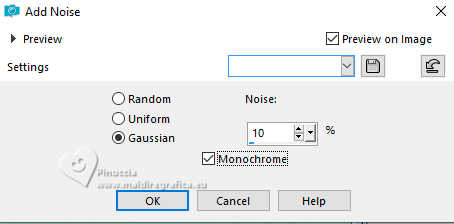
39. Effects>Plugins>FM Tile Tools - Blend Emboss, default settings.
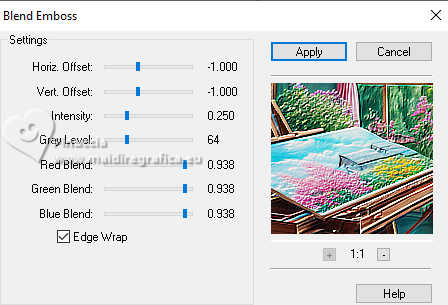
40. Selections>Invert.
Effects>3D Effects>Drop Shadow, color black #000000.
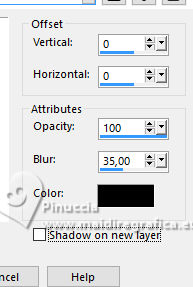
Selections>Invert.
Effects>Plugins>AAA Frames - Foto Frame
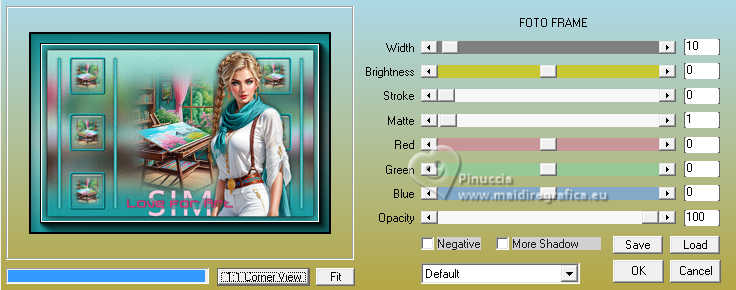
41. Selections>Promote Selection to layer.
Selections>Select None.
Image>Mirror>Mirror Horizontal.
Reduce the opacity of this layer to 50%.
42. Image>Add Borders, 1 pixel, symmetric, color black #000000.
43. Sign your work and save as jpg.
Tube from MSD-Vintagedays Scrap; misted made from an image of Tatty Thingies. Thanks.


 Your versions. Thanks Your versions. Thanks

Marygraphics

Jolcsi

If you have problems or doubts, or you find a not worked link, or only for tell me that you enjoyed this tutorial, write to me.
10 July 2024

|
 LOVE FOR ART
LOVE FOR ART

 LOVE FOR ART
LOVE FOR ART
