|
TUTORIAL OROS


Thanks Luz Cristina for your invitation to translate your tutorials into english

This tutorial, created with PSP2022, was translated with PspX7, but it can also be made using other versions of PSP.
Since version PSP X4, Image>Mirror was replaced with Image>Flip Horizontal,
and Image>Flip with Image>Flip Vertical, there are some variables.
In versions X5 and X6, the functions have been improved by making available the Objects menu.
In the latest version X7 command Image>Mirror and Image>Flip returned, but with new differences.
See my schedule here
 French Translation here French Translation here
 Your versions here Your versions here

For this tutorial, you will need:


consult, if necessary, my filter section here
Filters Unlimited 2.0 here
Simple - Top Left Mirror here
Contour - Contour encré here
FM Tile Tools - Blend Emboss here
Mura's Meister - Copies here
Filters Simple can be used alone or imported into Filters Unlimited.
(How do, you see here)
If a plugin supplied appears with this icon  it must necessarily be imported into Unlimited it must necessarily be imported into Unlimited

You can change Blend Modes according to your colors.
In the newest versions of PSP, you don't find the foreground/background gradient (Corel_06_029).
You can use the gradients of the older versions.
The Gradient of CorelX here

1. Open a new transparent image 1000 x 900 pixels.
2. Set your foreground color to #000000,
and your background color to #cba86e.
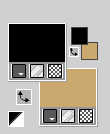
Set your foreground color to a Foreground/Background Gradient, style Sunburst.
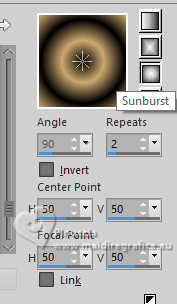
Flood Fill  the transparent image with your Gradient. the transparent image with your Gradient.
3. Effects>Distortion Effects>Warp.
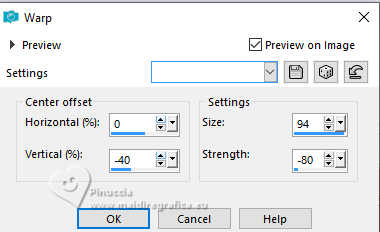
4. Effects>Plugins>Simple - Top Left Mirror.
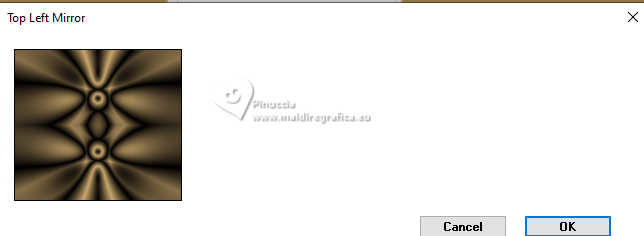
5. Effects>Plugins>Contour - Contour encré
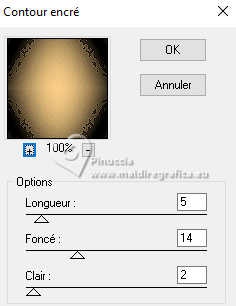
if you have problems with this filter, see here
6. Effects>Plugins>FM Tile Tools - Blend Emboss, default settings.

7. Effects>Distortion Effects>Pinch.
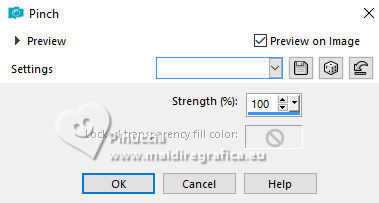
8. Effects>Image Effects>Seamless Tiling, default settings.

9. Open the flower tube 8637-LuzCristina 
Edit>Copy.
Go back to your work and go to Edit>Paste as new layer.
10. Image>Resize, to 80%, resize all layers not checked.
11. Effects>Plugins>Mura's Meister - Copies.

12. Effects>Image Effects>Offset.
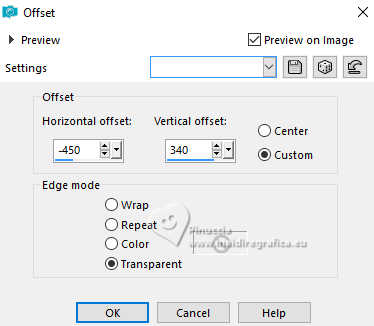
13. Effects>Reflection Effects>Rotating Mirror.

14. Effects>3D Effects>Drop shadow, color black.
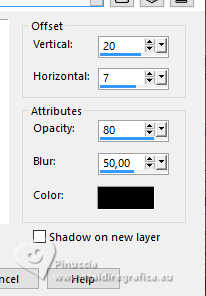
15. Layers>Duplicate.
16. Adjust>Blur>Radial Blur.
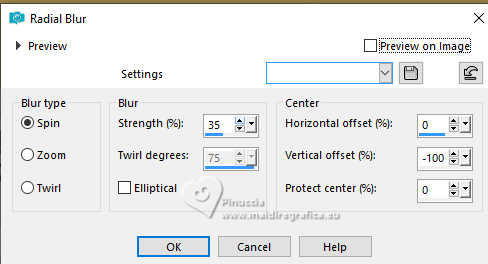
17. Image>Mirror>Mirror vertical.
18. Repeat the steps 5 and 6:
5. Effects>Plugins>Contour - Contour encré
6. Effects>Plugins>FM Tile Tools - Blend Emboss.
19. Activate the layer below, Raster 2.
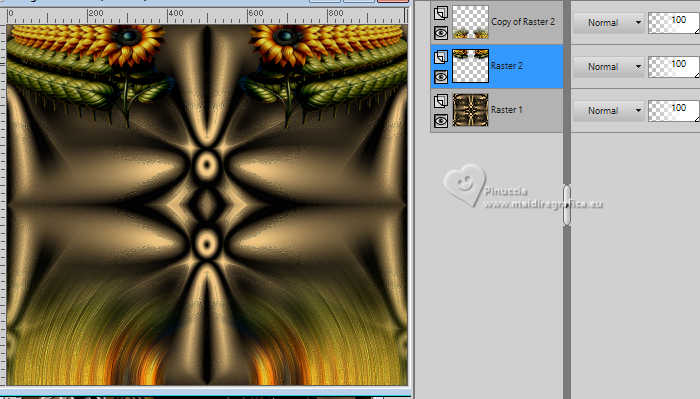
20. Effects>Geometric Effects>Skew.
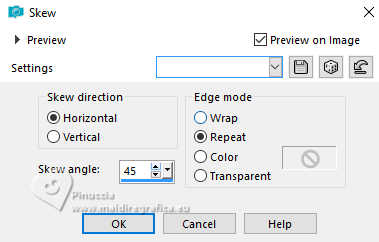
21. Effects>Reflection Effects>Rotating Mirror, same settings.

22. Adjust>Sharpness>Sharpen.
23. Activate your top layer.
Edit>Paste as new layer - the flower tube 8637-LuzCristina is still in memory.
Move  the tube at the bottom right. the tube at the bottom right.
Effects>3D Effects>Drop Shadow, at your choice.
24. Open the woman's tube 8706-LuzCristina 
Edit>Copy.
Go back to your work and go to Edit>Paste as new layer.
Image>Resize, to your liking - I resize to 90% - resize all layers not checked.
Move  the tube to the left side. the tube to the left side.
Effects>3D Effects>Drop Shadow, at your choice.
25. Open the texte texto 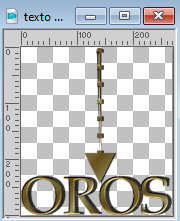
Edit>Copy.
Go back to your work and go to Edit>Paste as new layer.
Move  the text at the upper right. the text at the upper right.
The text has its Drop Shadow.
26. Image>Add borders, 2 pixels, symmetric, dark color.
Image>Add borders, 2 pixels, symmetric, light color.
Image>Add borders, 10 pixels, symmetric, dark color.
Image>Add borders, 2 pixels, symmetric, light color.
Image>Add borders, 40 pixels, symmetric, dark color.
Image>Add borders, 2 pixels, symmetric, light color.
27. Image>Resize, to 85%, resize all layers checked.
28. Sign your work and save as jpg.
Versions with tubes by Luz Cristina




If you have problems or doubts, or you find a not worked link,
or only for tell me that you enjoyed this tutorial, write to me.
2 August 2024

|


