|
TUTORIAL MERCI


Thanks Luz Cristina for your invitation to translate your tutorials into english

This tutorial, created with PSP2022, was translated with PspX7, but it can also be made using other versions of PSP.
Since version PSP X4, Image>Mirror was replaced with Image>Flip Horizontal,
and Image>Flip with Image>Flip Vertical, there are some variables.
In versions X5 and X6, the functions have been improved by making available the Objects menu.
In the latest version X7 command Image>Mirror and Image>Flip returned, but with new differences.
See my schedule here
 French Translation here French Translation here
 Your versions here Your versions here

For this tutorial, you will need:


consult, if necessary, my filter section here
Filters Unlimited 2.0 here
Alien Skin Xenofex 2 - Classic Mosaic here
AP 16 [Distort] - here
FM Tile Tools - Blend Emboss here
Simple - Blintz, Top Left Mirror here
Simple - Left Right Wrap (bonus) here
Flaming Pear - Flood here
Filters Simple can be used alone or imported into Filters Unlimited.
(How do, you see here)
If a plugin supplied appears with this icon  it must necessarily be imported into Unlimited it must necessarily be imported into Unlimited

You can change Blend Modes according to your colors.
In the newest versions of PSP, you don't find the foreground/background gradient (Corel_06_029).
You can use the gradients of the older versions.
The Gradient of CorelX here

Open the golden pattern in PSP and minimize it with the rest of the material.
1. Open a new transparent image 1000 x 900 pixels.
2. Set your foreground color to #c3bba5,
and your background color to #2f4618.
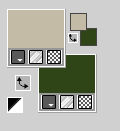
Set your foreground color to a Foreground/Background Gradient, style Linear.
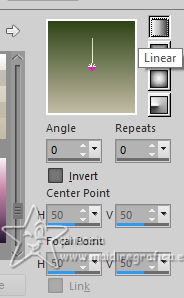
Flood Fill  the transparent image with your Gradient. the transparent image with your Gradient.
3. Open the tube 8798-LuzCristina 
Edit>Copy.
Minimize the tube.
Go back to your work and go to Edit>Paste into Selection.
Selections>Select None.
4. Effects>Image Effects>Seamless Tiling, default settings.

5. Effects>Plugins>Xenofex 2 - Classic Mosaic
Grout Color: dark background color.
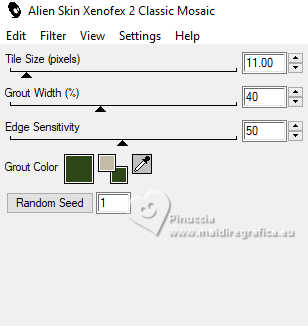
6. Effects>Plugins>AP16 [Power Blend] - Distort GridEdge
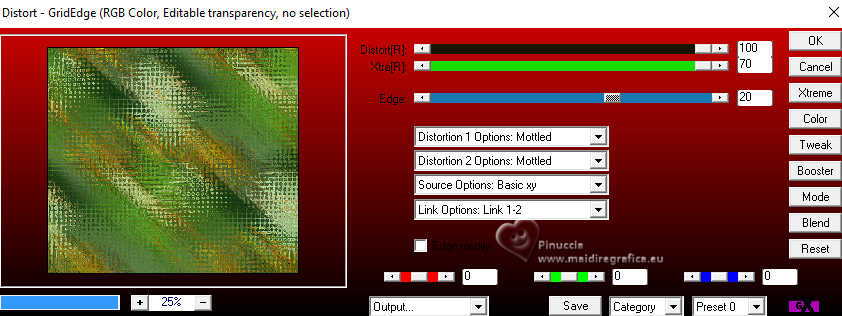
7. Effects>Plugins>FM Tile Tools - Blend Emboss.

8. Layers>Duplicate.
9. Effects>Texture Effects>Weave de textures>Textile
weave color: background color
gap color: color black.
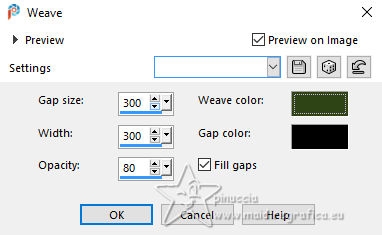
10. Image>Mirror>Mirror horizontal.
11. Effects>Reflection Effects>Rotating Mirror.

12. Activate your Magic Wand Tool 
and click in the black squares to select them.
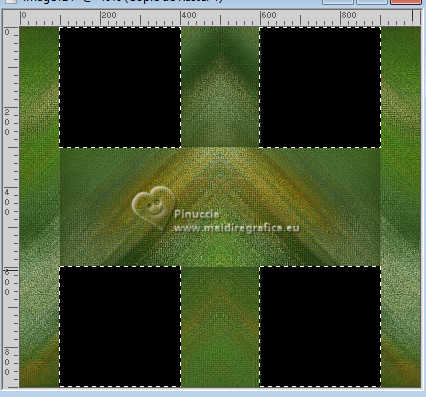
Press CANC on the keyboard 
13. Selections>Modify>Select Selection Borders.
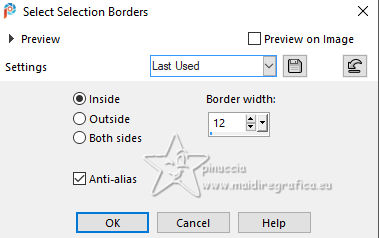
14. Set your foreground color to Pattern and select the golden pattern gold14
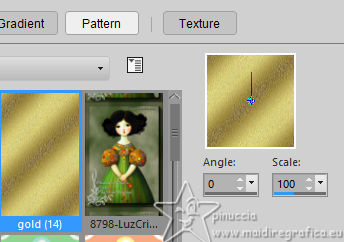
Flood Fill  the selection with the golden pattern. the selection with the golden pattern.
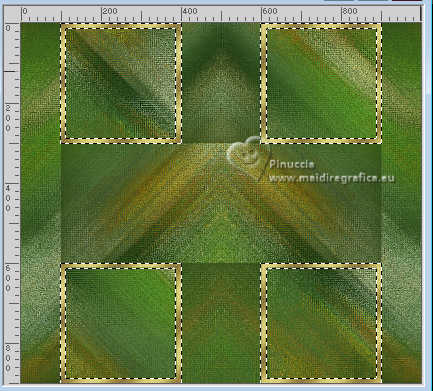
15. Effects>3D Effects>Inner Bevel.
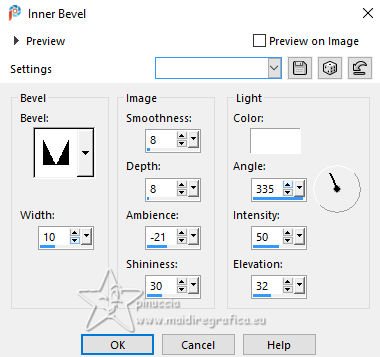
Selections>Select None.
16. Layers>Duplicate.
Image>Resize, to 60%, resize all layers not checked.
17. Effects>Distortion Effects>Polar Coordinates.
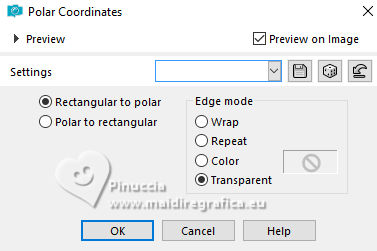
18. Image>Mirror>Mirror vertical (Image>Flip).
19. Effects>Plugins>Simple - Top Left Mirror.

20. Effects>Plugins>Simple - Left Right Wrap.
This effect works without window; result
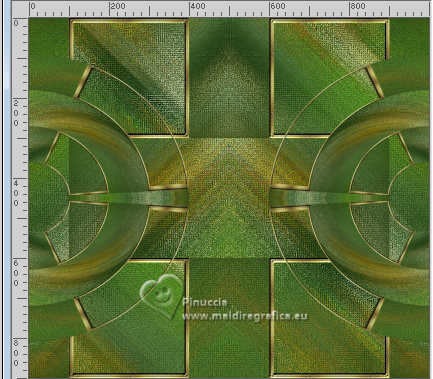
21. Effects>Geometric Effects>Cylinder vertical.
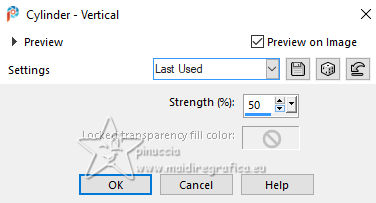
22. Open the misted Kamil-Tube-4194-BG 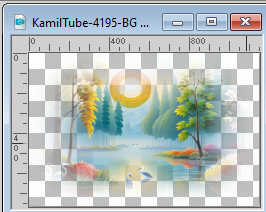
Edit>Copy.
Go back to your work and go to Edit>Paste as new layer.
23. Effects>Image Effects>Offset.
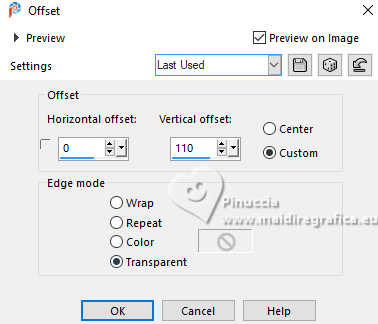
24. Layers>Arrange>Move Down.
Change the Blend Mode of this layer to Hard Light.
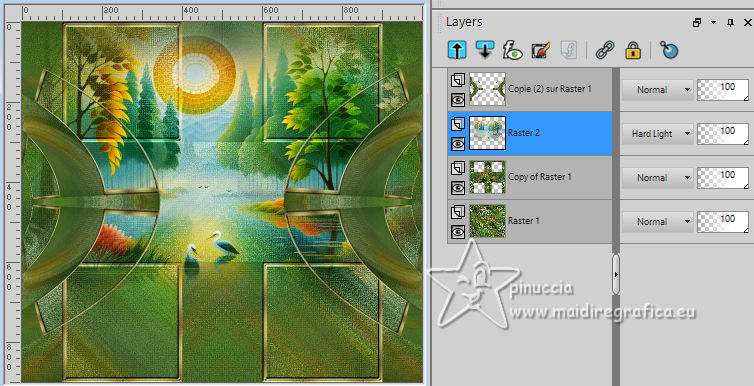
25. Effects>Plugins>FM Tile Tool - Blend Emboss.

26. Effects>Plugins>Flaming Pear - Flood
if you are using another tube, adjust, règlez Horizon according to your misted
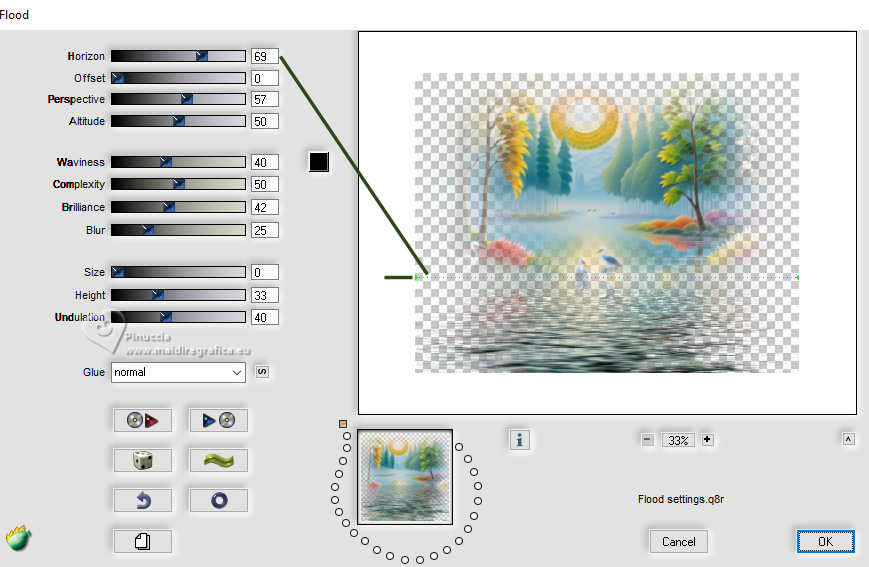
27. Activate the layer Copy of Raster 1.
Effects>3D Effects>Drop shadow, color black.

Edit>Repeat Drop Shadow (optional for your free version).
Activate the top layer Copy(2) of Raster 1.
Edit>Repeat Drop Shadow, 2 times.
Adjust>Sharpness>Sharpen.
Adjust>Brightness and Contrast>Clarify
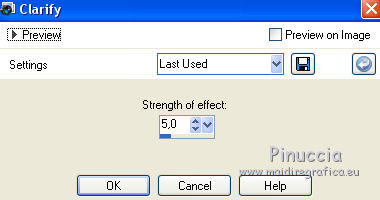
This function is found up to the PSP12 version.
From the Corel14 version, we find:
Adjustment>Brightness and Contrast>Fill Light/Clarity,
to brighten dark areas and adjust clarity
and
Adjustment>Brightness and Contrast>Local Tone Mapping, to improve depth and clarity.
Both functions are different from the previous Clarifier
Choose the settings according to your colors.
I did:
Adjust>Brightness and Contrast>Fill Light/Clarity.
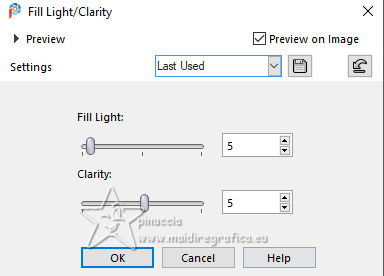
28. Activate again the woman's tube 8798-LuzCristina and go to Edit>Copy.
Go back to your work and go to Edit>Paste as new layer.
Move  the tube to the left. the tube to the left.
Effects>3D Effects>Drop shadow, same settings.
29. Open the text texto 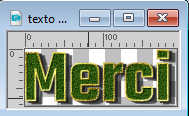
Edit>Copy.
Go back to your work and go to Edit>Paste as new layer.
Move  the text to the right. the text to the right.
30. Image>Add borders, 4 pixels, symmetric, dark color.
Édition>Copier
31. Image>Add borders, 2 pixels, symmetric, light color.
Image>Add borders, 4 pixels, symmetric, dark color.
Image>Add borders, 8 pixels, symmetric, light color.
Activate your Magic Wand Tool 
and click on the last border to select it.
Flood Fill  the selection with your golden pattern. the selection with your golden pattern.
Selections>Select None.
32. Image>Add borders, 50 pixels, symmetric, dark color.
Select this border with your Magic Wand Tool 
Edit>Paste into Selection - the image of step 30.
33. Effects>Plugins>AP16 [Power Blend] - Distort GridEdge, same settings
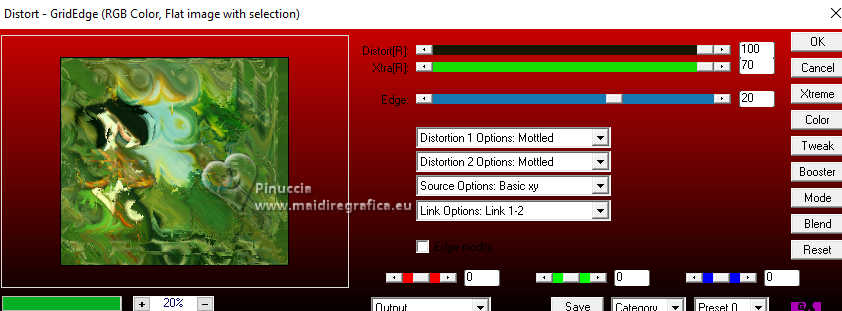
34. Effects>3D Effects>Inner Bevel, same settings.
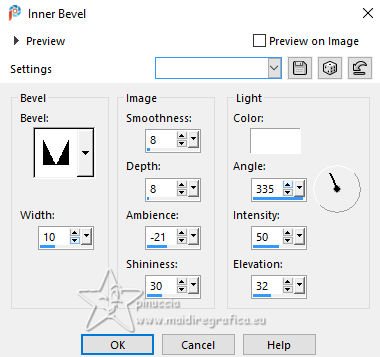
35. Effects>Plugins>FM Tile Tools - Blend Emboss.

Selections>Select None.
36. Image>Resize, to 84%, resize all layers checked.
Sign your work and save as jpg.
For the tubes of this version thanks Luz Cristina and Kamil



If you have problems or doubts, or you find a not worked link,
or only for tell me that you enjoyed this tutorial, write to me.
19 October 2024

|





