|
TUTORIAL LIDIA


Thanks Luz Cristina for your invitation to translate your tutorials into english

This tutorial, created with PSP2022, was translated with PspX7, but it can also be made using other versions of PSP.
Since version PSP X4, Image>Mirror was replaced with Image>Flip Horizontal,
and Image>Flip with Image>Flip Vertical, there are some variables.
In versions X5 and X6, the functions have been improved by making available the Objects menu.
In the latest version X7 command Image>Mirror and Image>Flip returned, but with new differences.
See my schedule here
 French Translation here French Translation here
 Your versions here Your versions here

For this tutorial, you will need:


consult, if necessary, my filter section here
Filters Unlimited 2.0 ici
Mura's Seamless - Stripe ici
FM Tile Tools - Blend Emboss, Saturation Emboss ici
Artistiques - Pastels ici
L&K's - L&k's Mayra ici
Alien Skin Eye Candy 5 Impact - Extrude ici
AAA Frames - Foto Frame ici
Filters Mura's Seamless can be used alone or imported into Filters Unlimited.
(How do, you see here)
If a plugin supplied appears with this icon  it must necessarily be imported into Unlimited it must necessarily be imported into Unlimited

You can change Blend Modes according to your colors.
In the newest versions of PSP, you don't find the foreground/background gradient (Corel_06_029).
You can use the gradients of the older versions.
The Gradient of CorelX here

1. Open a new transparent image 1000 x 900 pixels.
2. Set your foreground color to #d5cfbd,
and your background color to #38261c.
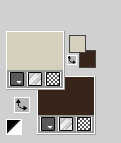
Set your foreground color to a Foreground/Background Gradient, style Linear.
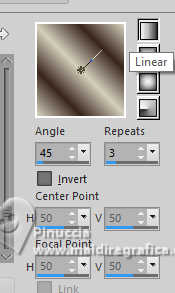
Flood Fill  the transparent image with your Gradient . the transparent image with your Gradient .
3. Effects>Plugins>Mura's Seamless - Stripe.
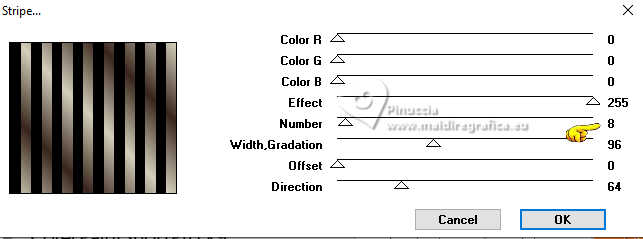
4. Activate your Magic Wand Tool  , with these settings , with these settings
little note: for my english translation I used PSP 2020;
In the version X9, used for the french translation, the case "Use all layers" is not available.
Don't worry if it is the case of your version; you can go on without problems


Click on the black lines to select them.

5. Set your foreground color to Color.
Flood Fill  the selections with your light foreground color #d5cfbd. the selections with your light foreground color #d5cfbd.
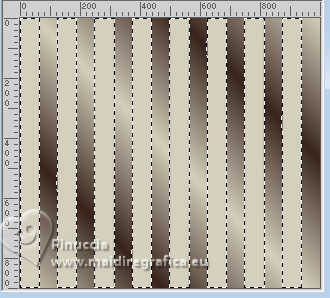
6. Effects>Texture Effects>Weave de textures>Textile
both colors: background color.
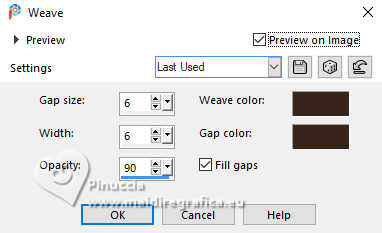
7. Effects>Plugins>FM Tile Tools - Blend Emboss, default settings.

8. Effects>Plugins>Alien Skin Eye Candy 5 Impact - Extrude
Both colors: background color.
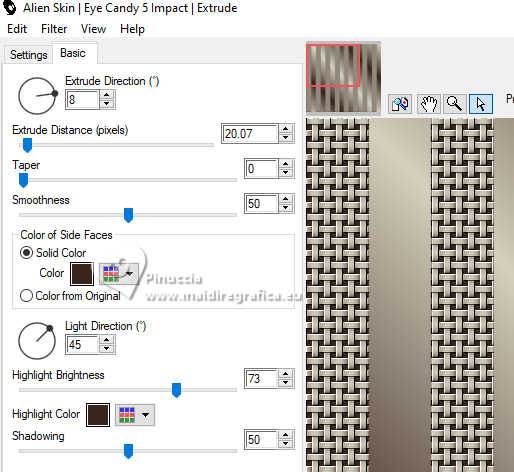
Selections>Select None.
9. Layers>Duplicate.
10. Effects>Reflection Effects>Kaleidoscope.
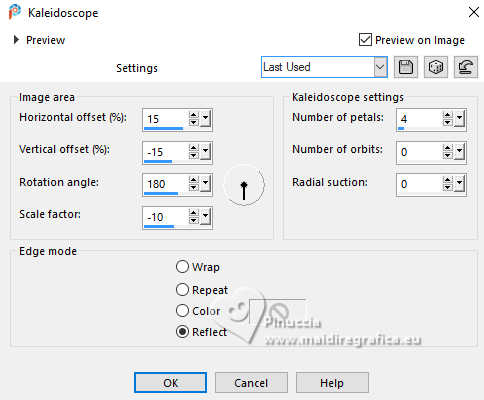
11. Effects>Plugins>Mura's Meister - Perspective Tiling.
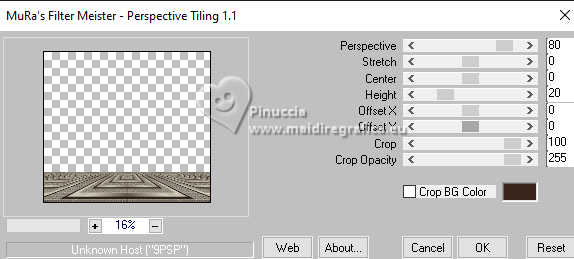
12. Activate the layer Raster 1.
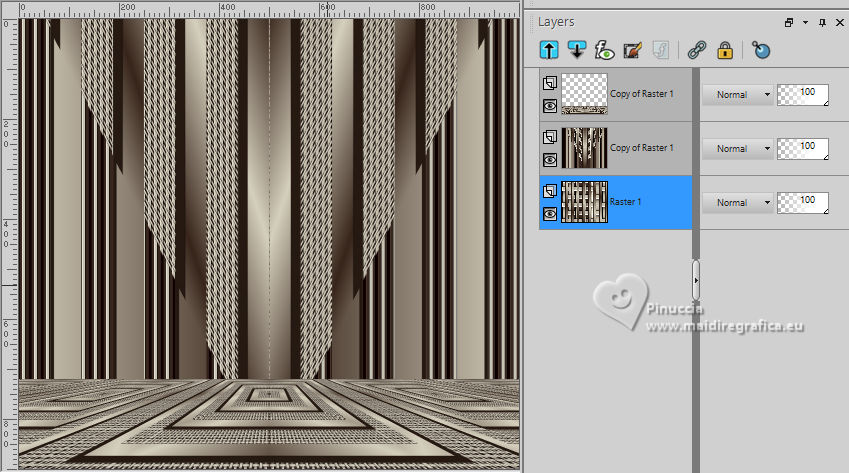
Layers>Duplicate.
13. Effects>Geometric Effects>Skew.
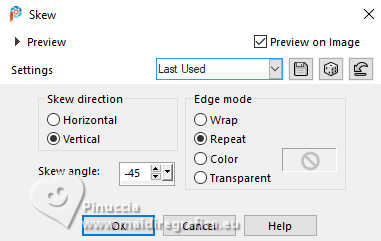
Edit>Repeat Skew.
14. Effects>Reflection Effects>Rotating Mirror.

Change the Blend Mode of this layer to Hard Light.
15. Vous positionner sur le calque Raster 1.
Repeat Effects>Reflection Effects>Rotating Mirror, same settings.

16. Activate your top layer.
Open the woman's tube 8729LuzCristina 
Edit>Copy.
Go back to your work and go to Edit>Paste as new layer.
17. Effects>Image Effects>Offset.
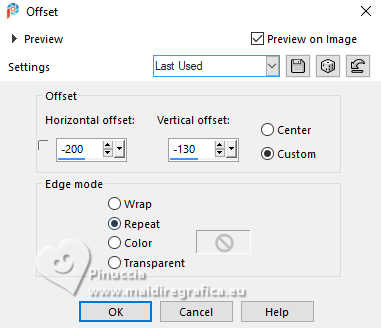
18. Layers>Duplicate.
Layers>Arrange>Move Down.
19. Adjust>Blur>Radial Blur.
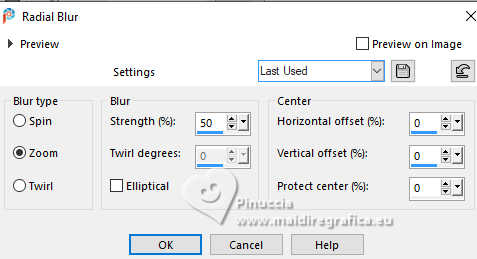
20. Effects>Reflection Effects>Rotating Mirror, same settings.

21. Effects>Plugins>Artistiques - Pastels
if you use the english version (the result doesn't change):
Effects>Plugins>Artistic - Rough Pastels
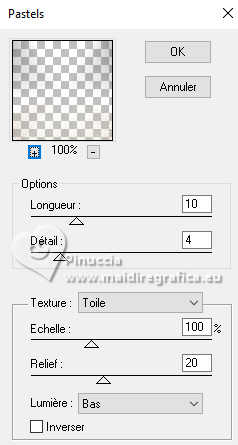 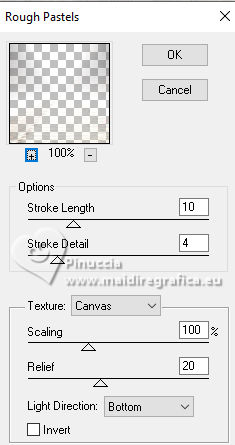
Repeat this Effect another time.
22. Image>Mirror>Mirror Vertical.
Change the Blend Mode of this layer to Overlay.
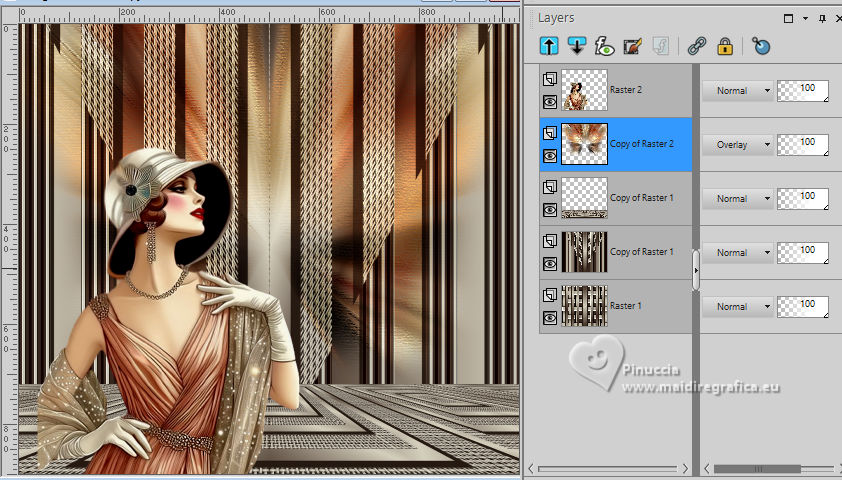
23. Effects>Plugins>L&K's - L&K's Mayra, default settings.

24. Effects>Plugins>FM Tile Tools - Saturation Emboss, default settings.

25. Activate again the above of the tube.
Effects>3D Effects>Drop shadow, color black.
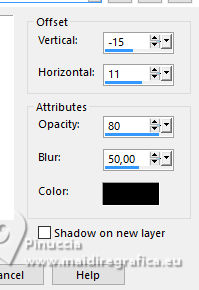
25. Open the tube Deco76-Luz Cristina 
Edit>Copy.
Go back to your work and go to Edit>Paste as new layer.
Move  the tube to the right side. the tube to the right side.
Effects>3D Effects>Drop shadow, same settings.
26. Open the text texto 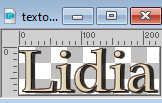
Edit>Copy.
Go back to your work and go to Edit>Paste as new layer.
Move  the text to your liking. the text to your liking.
27. Image>Add borders, 3 pixels, symmetric, dark color.
Image>Add borders, 3 pixels, symmetric, light color.
Image>Add borders, 55 pixels, symmetric, dark color.
28. Activate your Magic Wand Tool  , tolerance and feather 0, , tolerance and feather 0,
and click in the last border to select it.
29. Effects>Plugins>AAA Frames - Foto Frame.
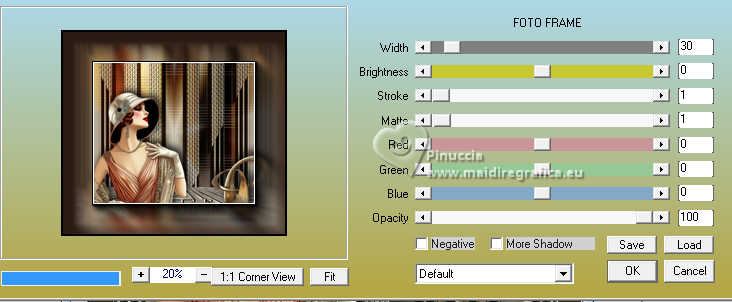
Selections>Select None.
30. Image>Add borders, 2 pixels, symetric, light color.
Image>Resize, to 85%, resize all layers checked.
31. Sign your work and save as jpg.
Versions with tubes by Luz Cristina





If you have problems or doubts, or you find a not worked link,
or only for tell me that you enjoyed this tutorial, write to me.
19 August 2024

|


