|
TUTORIAL HILLU


Thanks Luz Cristina for your invitation to translate your tutorials into english

This tutorial, created with PSP2022, was translated with PspX7, but it can also be made using other versions of PSP.
Since version PSP X4, Image>Mirror was replaced with Image>Flip Horizontal,
and Image>Flip with Image>Flip Vertical, there are some variables.
In versions X5 and X6, the functions have been improved by making available the Objects menu.
In the latest version X7 command Image>Mirror and Image>Flip returned, but with new differences.
See my schedule here
 French Translation here French Translation here
 Your versions here Your versions here

For this tutorial, you will need:


consult, if necessary, my filter section here
Filters Unlimited 2.0 here
&<Bkg Designer sf10II> - Daggers Done (to import in Unlimited) here
Simple - Top Left Mirror here
Simple - Left Right Wrap (bonus) here
Mura's Meister - Tone here
Mura's Meister - Copies here
Mura's Meister - Perspective Tiling here
Nik Software - Color Efex Pro here
Artistiques - Pastels here
FM Tile Tools - Saturation Emboss, Blend Emboss here
Filters Simple can be used alone or imported into Filters Unlimited.
(How do, you see here)
If a plugin supplied appears with this icon  it must necessarily be imported into Unlimited it must necessarily be imported into Unlimited

You can change Blend Modes according to your colors.
In the newest versions of PSP, you don't find the foreground/background gradient (Corel_06_029).
You can use the gradients of the older versions.
The Gradient of CorelX here

Open the mask in PSP and minimize it with the rest of the material.
1. Open a new transparent image 1000 x 900 pixels.
2. Set your foreground color to #d7be62,
and your background color to #314038.

Set your foreground color to a Foreground/Background Gradient, style Rectangular.
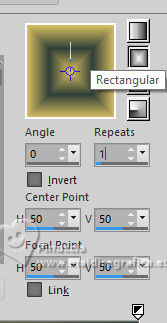
Flood Fill  the transparent image with your Gradient. the transparent image with your Gradient.
3. Effects>Plugins>Filters Unlimited 2.0 - &<Bkg Designer sf10II> - Daggers Done
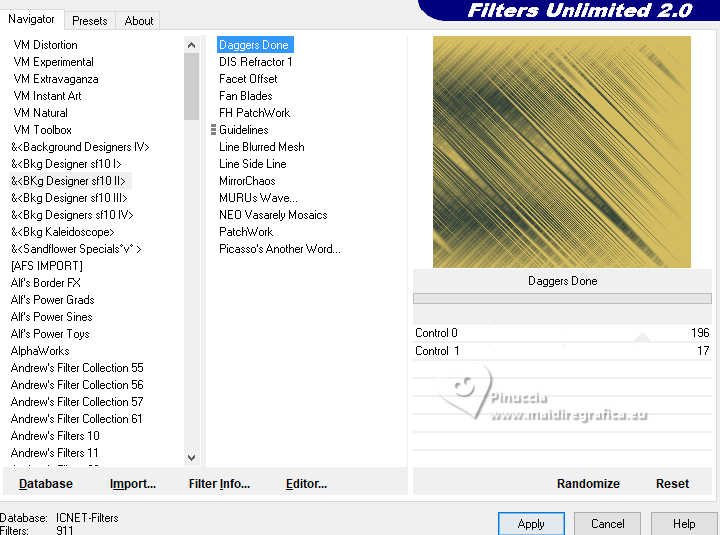
4. Effects>Reflection Effects>Rotating Mirror.

5. Image>Mirror>Mirror Vertical.
6. Effects>Plugins>Simple - Top Left Mirror.

7. Effects>Plugins>FM Tile Tools - Saturation Emboss.

8. Layers>Duplicate.
9. Effects>Plugins>Mura's Meister - Perspective Tiling.
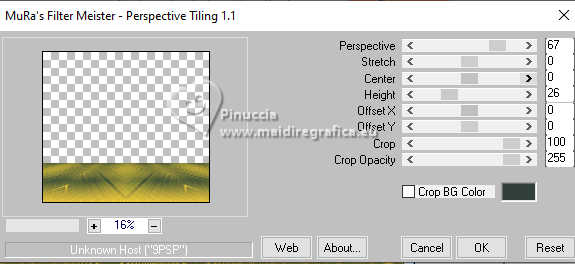
10. Effects>Distortion Effects>Lens Distortion.
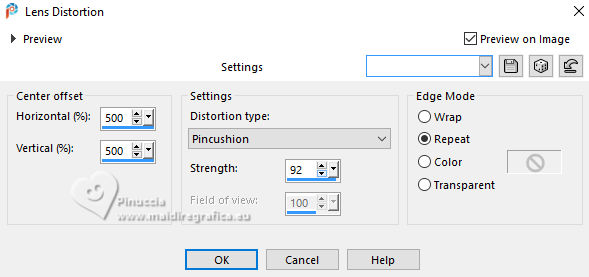
11. Effects>Reflection Effects>Rotating Mirror.

12. Activate your Magic Wand Tool 
and click in the right and left zones to select them.

Press CANC on the keyboard 
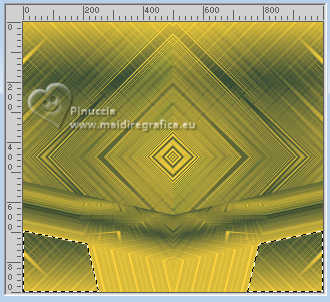
Selections>Select None.
13. Effects>Plugins>Mura's Meister - Copies.
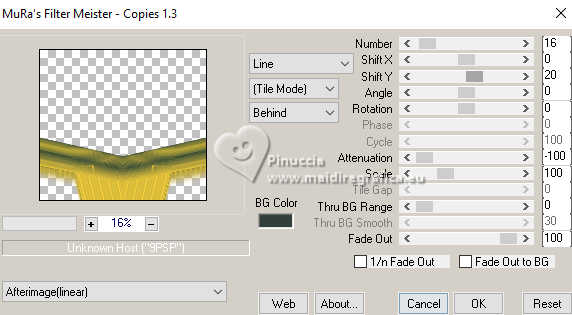
14. Effects>3D Effects>Drop Shadow, color black.
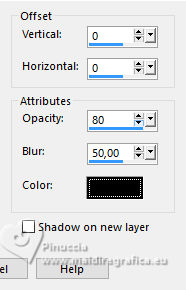
15. Effects>Plugins>FM Tile Tools - Blend Emboss, default settings.

16. Effects>Plugins>Simple - Left Right Wrap.
This Effect works without window; result
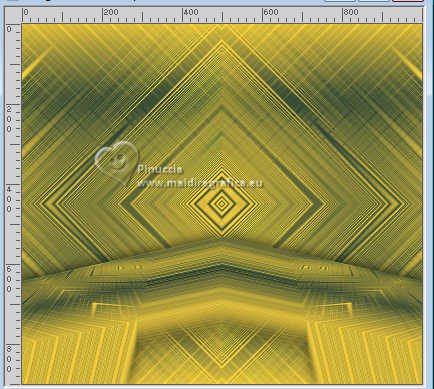
17. Layers>New Raster Layer.
Layers>Arrange>Move Down.
18. Set your foreground color to Color.
Flood Fill  the layer with your light foreground color. the layer with your light foreground color.
19. Layers>New Mask layer>From image
Open the menu under the source window and you'll see all the files open.
Select the mask masck.

Layers>Merge>Merge Group.
20. Image>Mirror>Mirror Horizontal.
21. Effects>Reflection Effects>Rotating Mirror.

22. Effects>Plugins>Simple - Left Right Wrap.
Change the Blend Mode of this layer to Hard Light.

23. Effects>Plugins>Nik Software - Color Efex Pro
Bi-Color Filters - to the right: Color Set Cool Warm 2
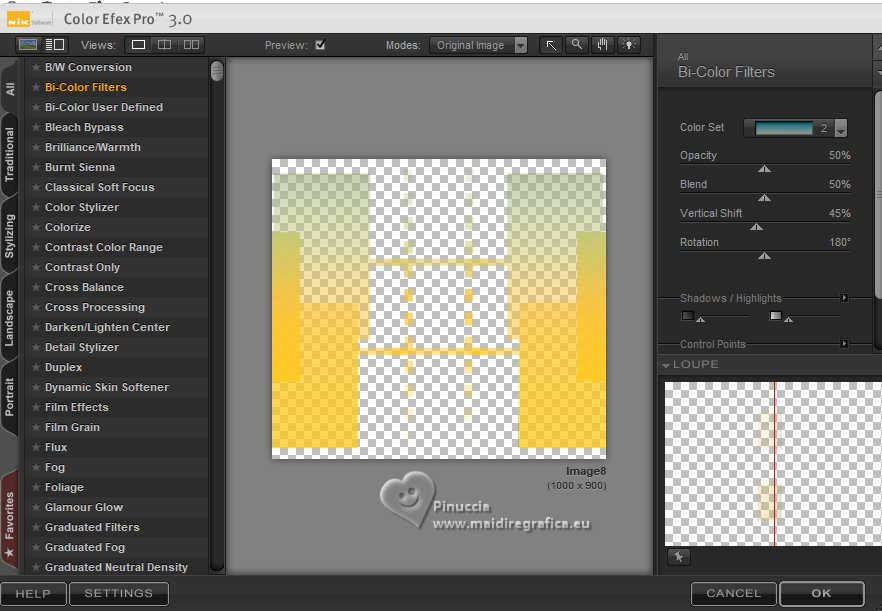
24. Effects>Plugins>Artistiques - Pastels
if you use the english version (the result doesn't change):
Effects>Plugins>Artistics - Rough Pastels.
 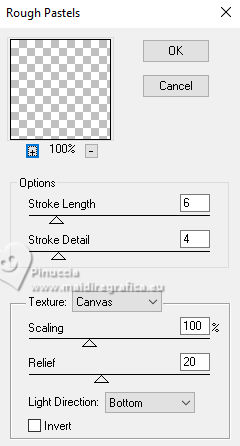
25. Effects>3D Effects>Drop Shadow, same settings.
Activate your top layer.
26. Open the tube 8757-LuzCristina 
Edit>Copy.
Go back to your work and go to Edit>Paste as new layer.
Move  the tube to the left. the tube to the left.
Effects>3D Effects>Drop Shadow, same settings.
27. Open the text texto 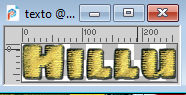
Edit>Copy.
Go back to your work and go to Edit>Paste as new layer.
Move  the text to the right, or to your liking. the text to the right, or to your liking.
28. Image>Add borders, 3 pixels, symmetric, dark color.
Image>Add borders, 2 pixels, symmetric, light color.
Image>Add borders, 60 pixels, symmetric, dark color.
29. Activate your Magic Wand Tool 
and click in the last border to select it.
30. Effects>Plugins>Mura's Meister - Tone.

31. Effects>Plugins>Artistiques - Pastels, same settings.
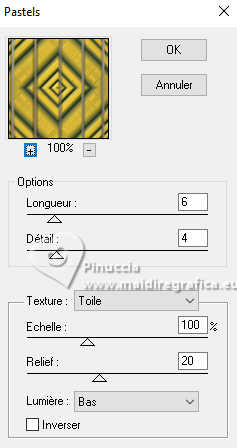 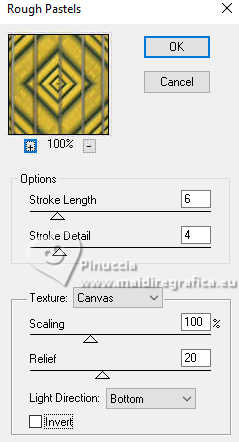
32. Effects>3D Effects>Inner Bevel.

Selections>Select None.
33. Image>Resize, to 84%, resize all layers checked.
34. Sign your work and save as jpg.



If you have problems or doubts, or you find a not worked link,
or only for tell me that you enjoyed this tutorial, write to me.
16 Septembre 2024

|


