|
TUTORIAL GRISI


Thanks Luz Cristina for your invitation to translate your tutorials into english

This tutorial, created with PSP2022, was translated with PspX7, but it can also be made using other versions of PSP.
Since version PSP X4, Image>Mirror was replaced with Image>Flip Horizontal,
and Image>Flip with Image>Flip Vertical, there are some variables.
In versions X5 and X6, the functions have been improved by making available the Objects menu.
In the latest version X7 command Image>Mirror and Image>Flip returned, but with new differences.
See my schedule here
 French Translation here French Translation here
 Your versions here Your versions here

For this tutorial, you will need:

For the deco tube thanks Grisi.
The rest of the material is by Luz Cristina
(you find here the links to the material authors' sites)

consult, if necessary, my filter section here
Filters Unlimited 2.0 here
Mura's Meister - Perspective Tiling here
FM Tile Tools - Saturation Emboss, Blend Emboss here
AAA Frames - Foto Frame here
Graphics Plus - Cross Shadow here
Simple - Top Left Mirror ici
Artistiques - Pastels ici
Filters Simple and Graphics Plus can be used alone or imported into Filters Unlimited.
(How do, you see here)
If a plugin supplied appears with this icon  it must necessarily be imported into Unlimited it must necessarily be imported into Unlimited

You can change Blend Modes according to your colors.

Open the masks in PSP and minimize them with the rest of the material.
1. Open a new transparent image 1000 x 900 pixels.
2. Set your foreground color to the light color #a58f76,
and your background color to the dark color #53382b.
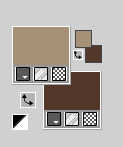
Flood Fill  the transparent image with your dark color. the transparent image with your dark color.
3. Effects>Texture Effects>Weave
weave color: foreground color
gap color: background color
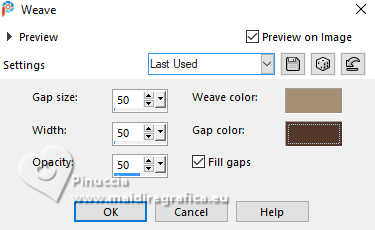
4. Adjust>Blur>Motion Blur - 2 times
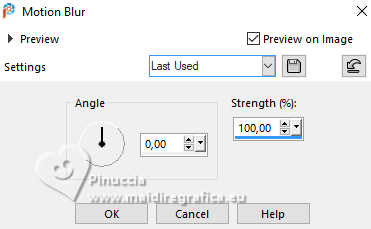
5. Image>Mirror>Mirror horizontal.
6. Effects>Reflection Effects>Rotating Mirror.

7. Image>Mirror>Mirror vertical.
8. Effects>Plugins>Simple - Top Left Mirror.
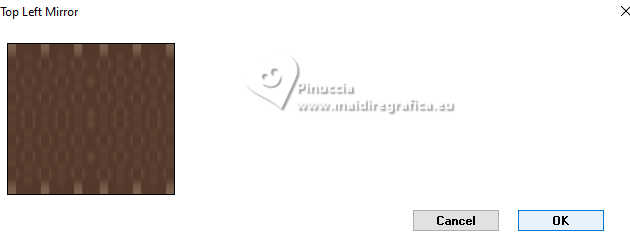
9. Layers>Duplicate.
10. Effects>Plugins>AAA Frames - Foto Frame.
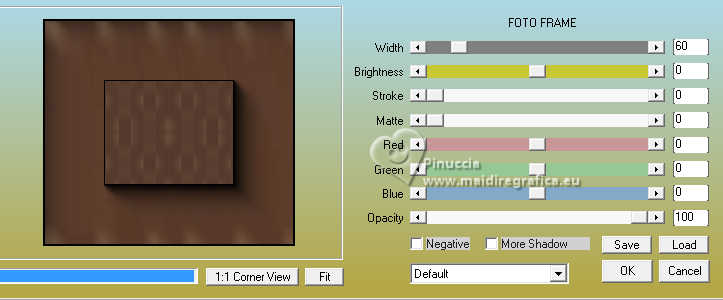
Repeat Effects>Plugins>AAA Frames - Foto Frame, width 40
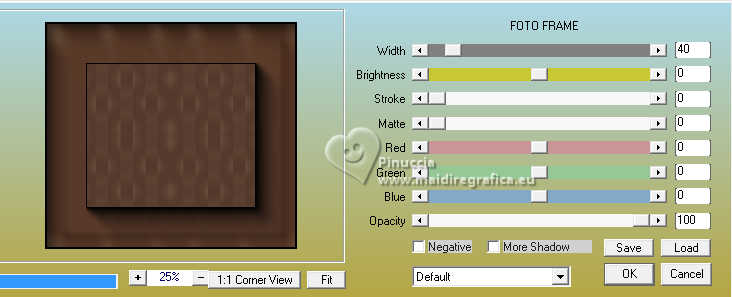
Again Effects>Plugins>AAA Frames - Foto Frame, width 20
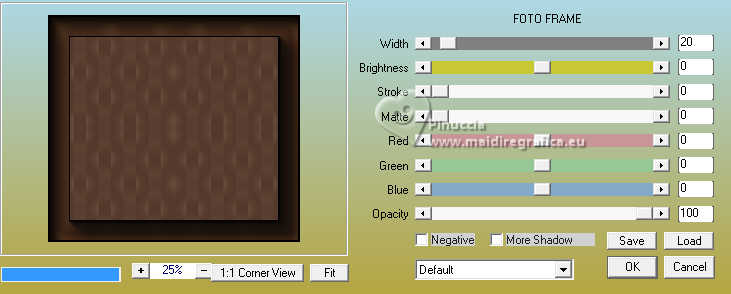
11. Effects>Plugins>Mura's Meister - Perspective Tiling.
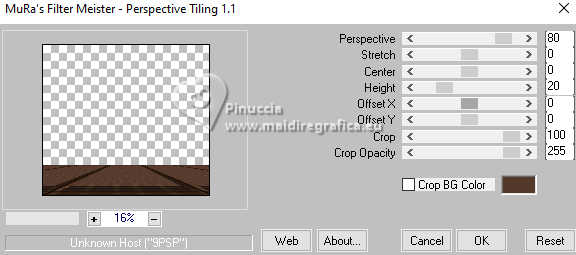
12. Effects>Reflection Effects>Rotating Mirror.

13. Effects>Image Effects>Offset.
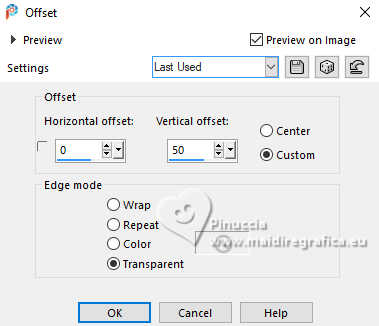
14. Adjust>Sharpness>Sharpen More.
15. Open the jpg image Imagem jpg 
Layers>New Mask layer>From image
Open the menu under the source window and you'll see all the files open.
Select the mask 20 21.
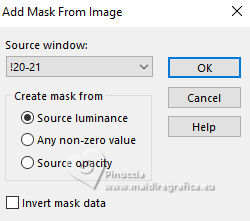
Layers>Duplicate, to apply the mask 2 times
Layers>Merge>Merge Group.
Edit>Copy.
Go back to your work and go to Edit>Paste as new layer.
Effects>Image Effects>Offset, same settings.
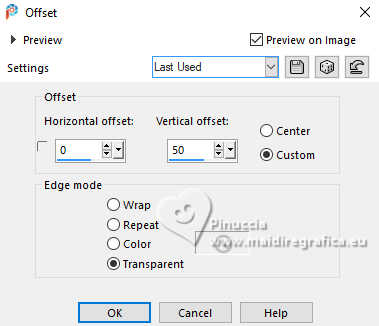
16. Effects>Plugins>FM Tile Tools - Saturation Emboss, default settings.

17. Effects>Image Effects>Seamless Tiling.
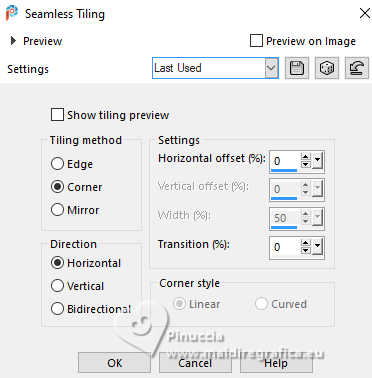
18. Adjust>Brightness and Contrast>Fill Light/Clarity (optional in your free version).
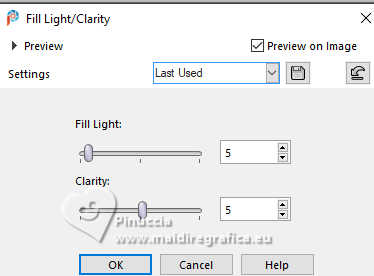
19. Layers>New Raster Layer.
20. Flood Fill  the layer with your light color. the layer with your light color.
Layers>New Mask layer>From image
Open the menu under the source window
and select the mask Masck.
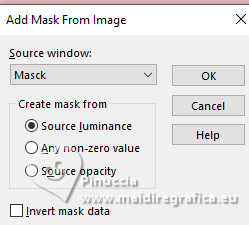
Layers>Merge>Merge Group.
21. Adjust>Add/Remove Noise>Add Noise.
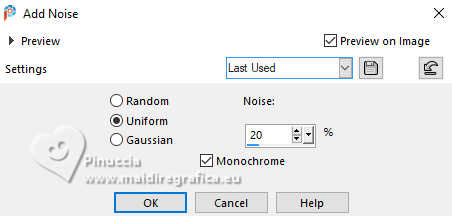
22. Effects>Image Effects>Seamless Tiling, same settings.
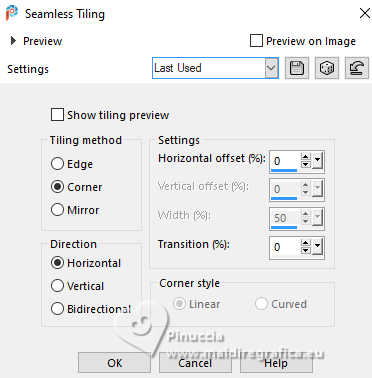
23. Effects>Plugins>Artistiques - Pastels
if you use the english version (the result doesn't change)
Effects>Plugins>Artistic - Pastel
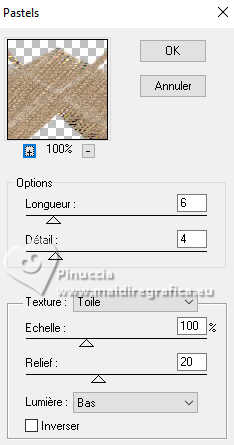 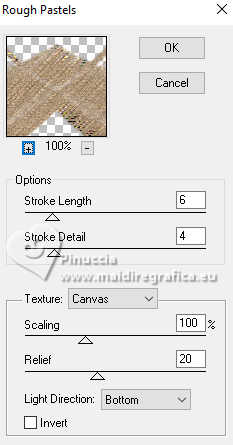
24. Effects>3D Effects>Drop Shadow, color black.
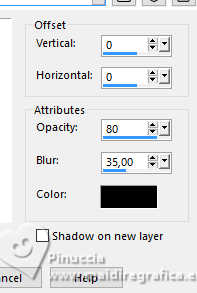
25. Effects>Image Effects>Offset.
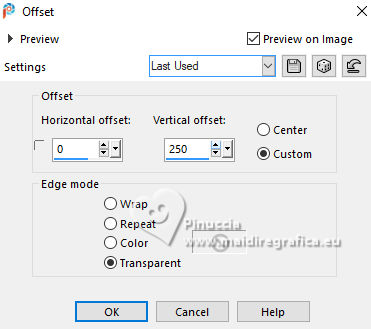
26. Adjust>Sharpness>Sharpen (optional).
27. Open the tube 8343-LuzCristina 
Edit>Copy.
Go back to your work and go to Edit>Paste as new layer.
Move  the tube at the bottom left. the tube at the bottom left.
Effects>3D Effects>Drop Shadow, same settings.
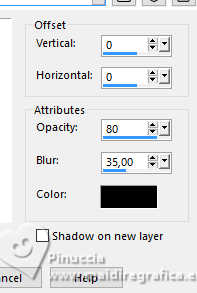
28. Open the tube Grisi_Tube_Decoration_372 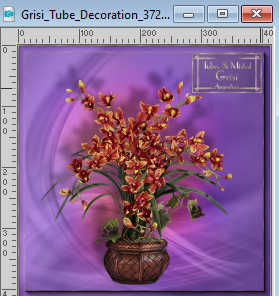
Edit>Copy.
Go back to your work and go to Edit>Paste as new layer.
Move  the tube at the bottom right. the tube at the bottom right.
Effects>3D Effects>Drop Shadow, same settings.
29. Open the texte texto 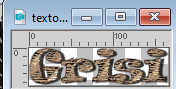
Edit>Copy.
Go back to your work and go to Edit>Paste as new layer.
Move  the tube to your liking, or see my example. the tube to your liking, or see my example.
The text has already its drop shadow.
30. Image>Add borders, 3 pixels, symmetric, dark color.
Image>Add borders, 2 pixels, symmetric, light color.
Image>Add borders, 3 pixels, symmetric, dark color.
Image>Add borders, 2 pixels, symmetric, light color.
Image>Add borders, 55 pixels, symmetric, dark color.
31. Activate your Magic Wand Tool 
click on the last border to select it.
32. Adjust>Add/Remove Noise>Add Noise, same settings.
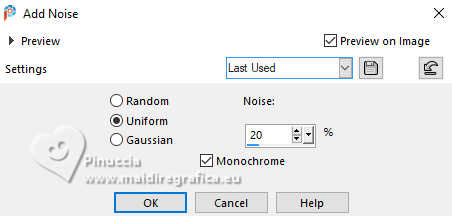
33. Effects>Plugins>FM Tile Tools - Blend Emboss, default settings.

34. Effects>3D Effects>Inner Bevel.
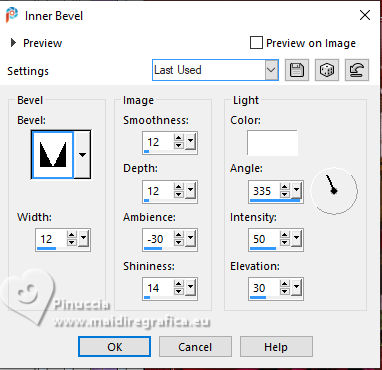
35. Effects>Plugins>Graphics Plus - Cross Shadow - 2 times (optional)
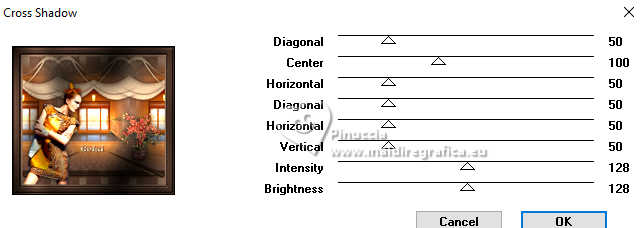
Selections>Select None.
36. Image>Resize, 84%, resize all layers checked.
37. Sign your work and save as jpg.
For the tubes of this version thanks Luz Cristina and Grisi



If you have problems or doubts, or you find a not worked link,
or only for tell me that you enjoyed this tutorial, write to me.
23 November 2024

|


