|
TUTORIAL FIFI


Thanks Luz Cristina for your invitation to translate your tutorials into english

This tutorial, created with PSP2022, was translated with PspX7, but it can also be made using other versions of PSP.
Since version PSP X4, Image>Mirror was replaced with Image>Flip Horizontal,
and Image>Flip with Image>Flip Vertical, there are some variables.
In versions X5 and X6, the functions have been improved by making available the Objects menu.
In the latest version X7 command Image>Mirror and Image>Flip returned, but with new differences.
See my schedule here
 French Translation here French Translation here
 Your versions here Your versions here

For this tutorial, you will need:


consult, if necessary, my filter section here
Filters Unlimited 2.0 here
Mehdi 2 - Flat Median here
Redfield - Mesh 3D here
DSB Flux - Linear Transmission here
Filter Factory Gallery B - Button Deluxe here
Mura's Meister - Copies here
Mura's Meister - Perspective Tiling here
Alien Skin Eye Candy 5 Impact - Extrude here
Simple - Top Left Mirror here
FM Tile Tools - Saturation Emboss, Blend Emboss here
Brush Strokes Sprayed Strokes here
Graphics Plus - Cross Shadow here
Filters Factory Gallery, Simple and Graphics Plus can be used alone or imported into Filters Unlimited.
(How do, you see here)
If a plugin supplied appears with this icon  it must necessarily be imported into Unlimited it must necessarily be imported into Unlimited

You can change Blend Modes according to your colors.
In the newest versions of PSP, you don't find the foreground/background gradient (Corel_06_029).
You can use the gradients of the older versions.
The Gradient of CorelX here

1. Open a new transparent image 1000 x 900 pixels.
2. Set your foreground color to #b6c2cc,
and your background color to #391c53.
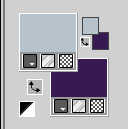
Set your foreground color to a Foreground/Background Gradient, style Linear.
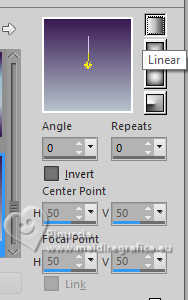
Flood Fill  the transparent image with your Gradient. the transparent image with your Gradient.
3. Selections>Select All.
Open the tube 8589-LuzCristina 
Edit>Copy.
Go back to your work and go to Edit>Paste into Selection.
Selections>Select None.
4. Effects>Image Effects>Seamless Tiling, defaut settings.

5. Effects>Plugins>Mehdi2 - Flat Median.
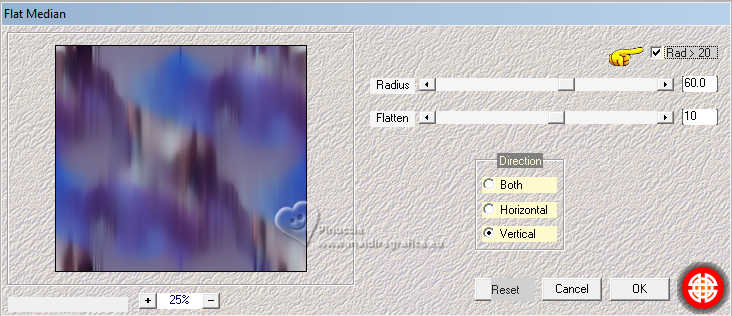
6. Effects>Reflection Effects>Rotating Mirror.

7. Effects>Plugins>DSB Flux - Linear Transmission.
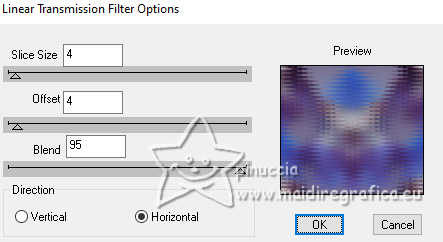
8. Effects>Plugins>FM Tile Tools - Blend Emboss, default settings.

9. Effects>Geometric Effects>Perspective Horizontal.
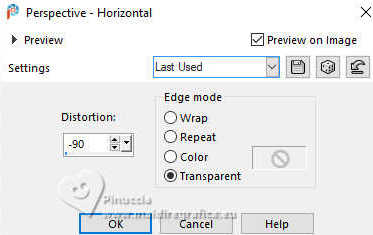
10. Effects>Geometric Effects>Inclinaison.
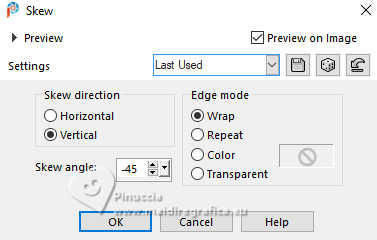
11. Image>Mirror>Mirror horizontal.
12. Effects>Plugins>Simple - Top Left Mirror.

13. Effects>Plugins>FM Tile Tools - Saturation Emboss, default settings.

14. Effects>Plugins>Filter Factory Gallery B - Button Deluxe.
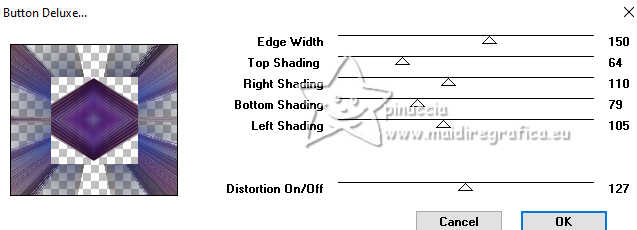
15. Effects>Geometric Effects>Perspective Vertical.
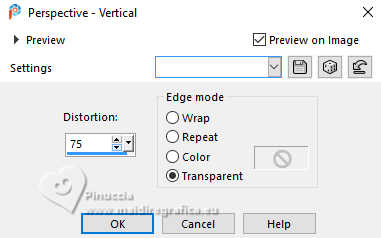
16. Layers>Duplicate.
Image>Mirror>Mirror Vertical.
17. Layers>Merge>Merge visible.
18. Effects>Distortion Effects>Pinch.
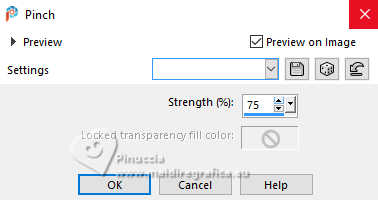
19. Effects>Plugins>Alien Skin Eye Candy 5 Impact - Extrude.
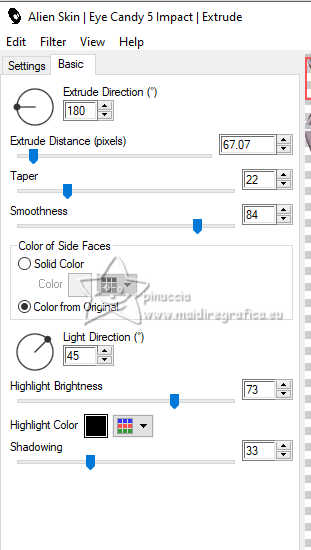
20. Effects>Reflection Effects>Rotating Mirror.

21. Activate your Pick Tool 
in mode Scale 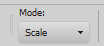
pull the bottom central node up, until 600 pixels.
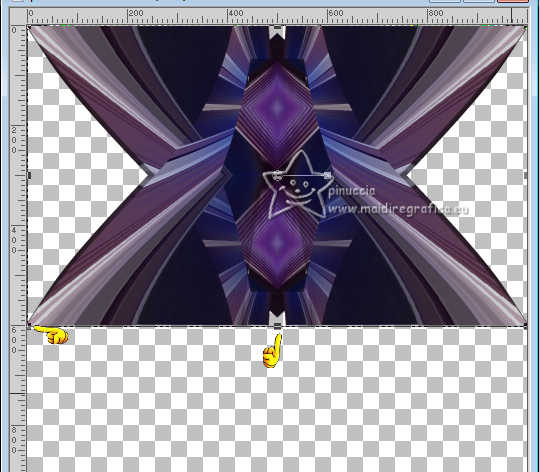
22. Effects>Plugins>Mura's Meister - Copies.
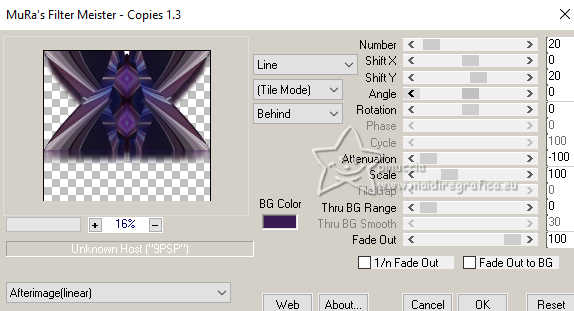
23. Effects>3D Effects>Drop Shadow, color black.
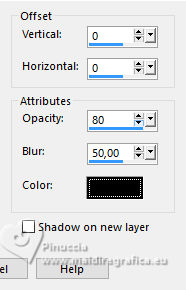
24. Layers>New Raster Layer.
Layers>Arrange>Move Down.
25. Flood Fill  the layer with your Gradient. the layer with your Gradient.
26. Effects>Plugins>Redfield - Mesh 3D
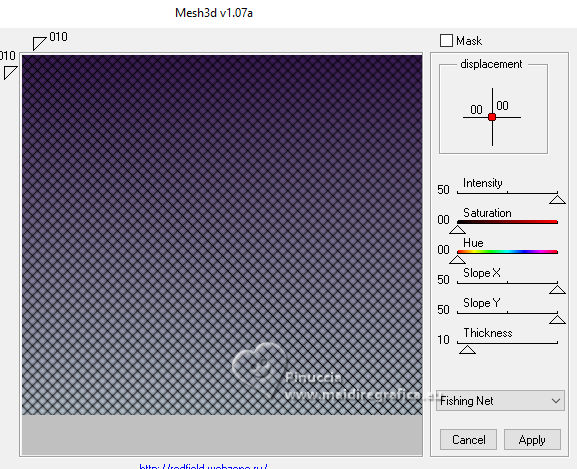
27. Effects>Plugins>Brush Strokes - Sprayed Strokes.
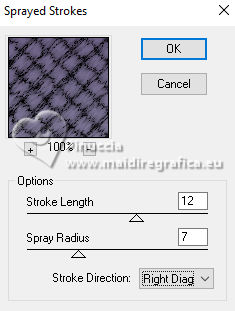
28. Effects>Plugins>FM Tile Tools - Saturation Emboss, default settings.

29. Layers>Duplicate.
30. Effects>Plugins>Mura's Meister - Perspective Tiling.
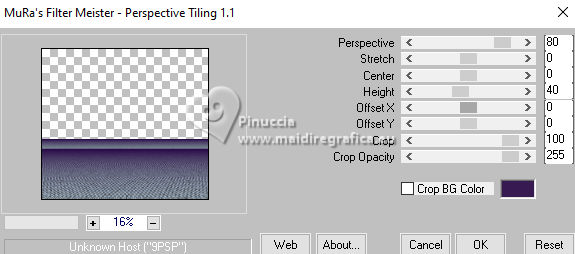
31. Effects>Geometric Effects>Inclinaison.
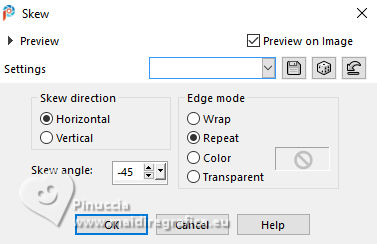
32. Effects>Reflection Effects>Rotating Mirror.

33. Activate your top layer.
The woman's tube 8589-LuzCristina is still in memory.
Edit>Paste as new layer.
Move  the tube to the left. the tube to the left.
Effects>3D Effects>Drop Shadow, at your choice.
34. Open the tube 6494-Luz Cristina 
Edit>Copy.
Go back to your work and go to Edit>Paste as new layer.
Move  the tube to the right. the tube to the right.
Effects>3D Effects>Drop Shadow, at your choice.
35. Open the text texto 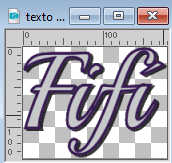
Edit>Copy.
Go back to your work and go to Edit>Paste as new layer.
Move  the text to your liking, or see my example. the text to your liking, or see my example.
36. Image>Add borders, 4 pixels, symmetric, dark color.
Image>Add borders, 2 pixels, symmetric, light color.
Image>Add borders, 60 pixels, symmetric, dark color.
37. Activate your Magic Wand Tool  , tolerance and feather 0, , tolerance and feather 0,
and click in the last border to select it.
38. Effects>Plugins>Graphics Plus - Cross Shadow.
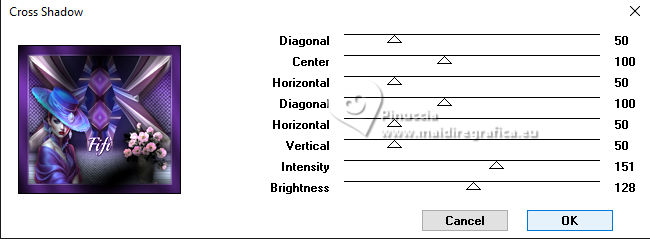
39. Effects>3D Effects>Inner Bevel.
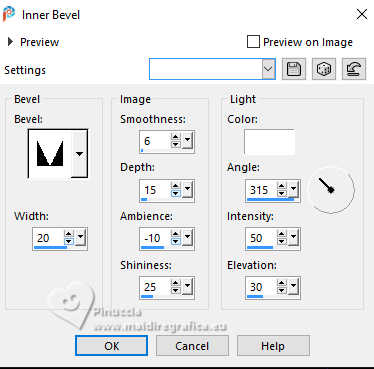
Selections>Select None.
40. Image>Resize, to 84%, resize all layers checked.
Sign your work and save as jpg.
For the tubes of these versions thanks
Luz Cristina and Nena Silva

Luz Cristina



If you have problems or doubts, or you find a not worked link,
or only for tell me that you enjoyed this tutorial, write to me.
13 Septembre 2024
|





