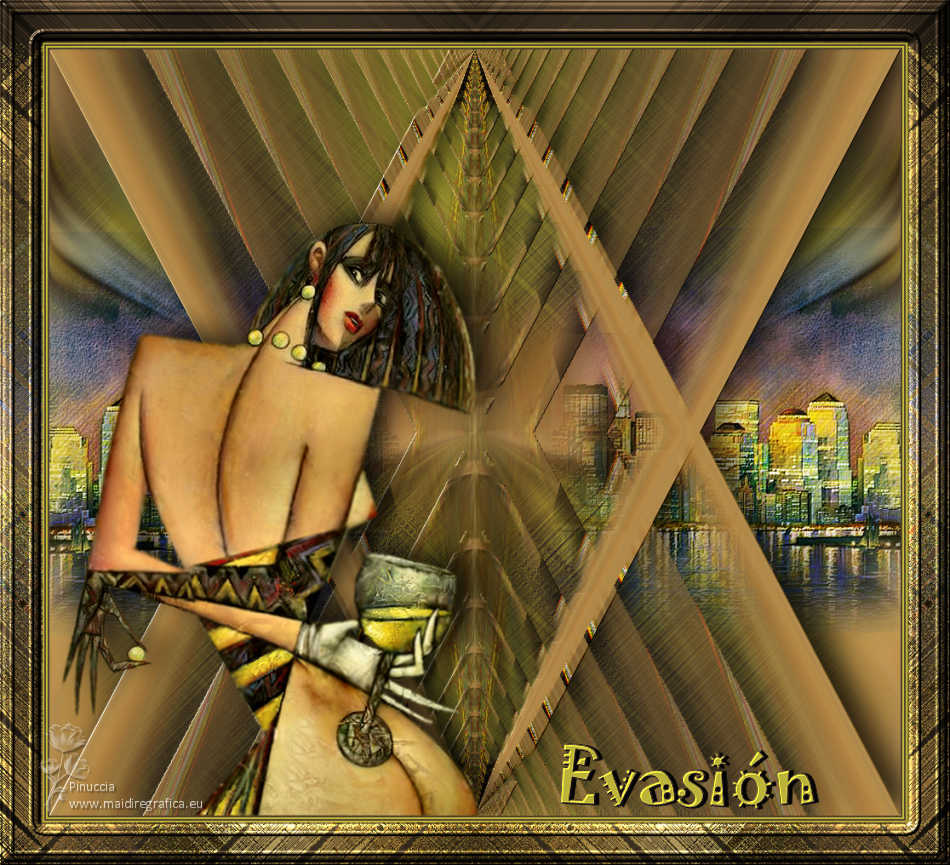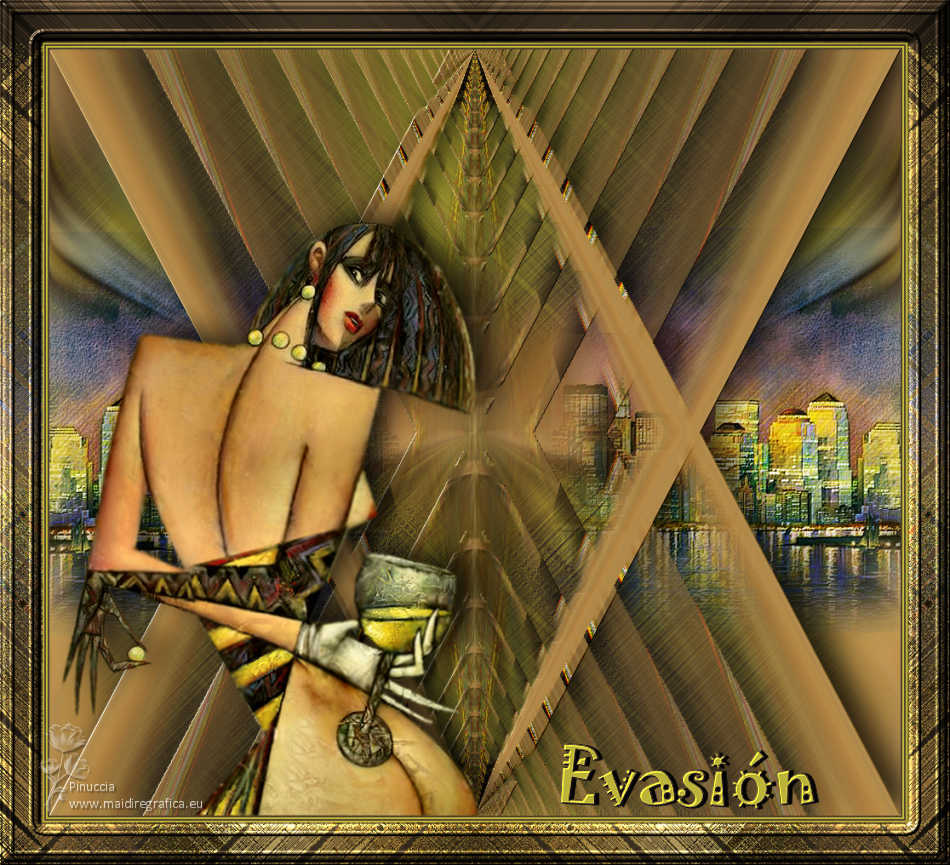|
TUTORIAL EVASION

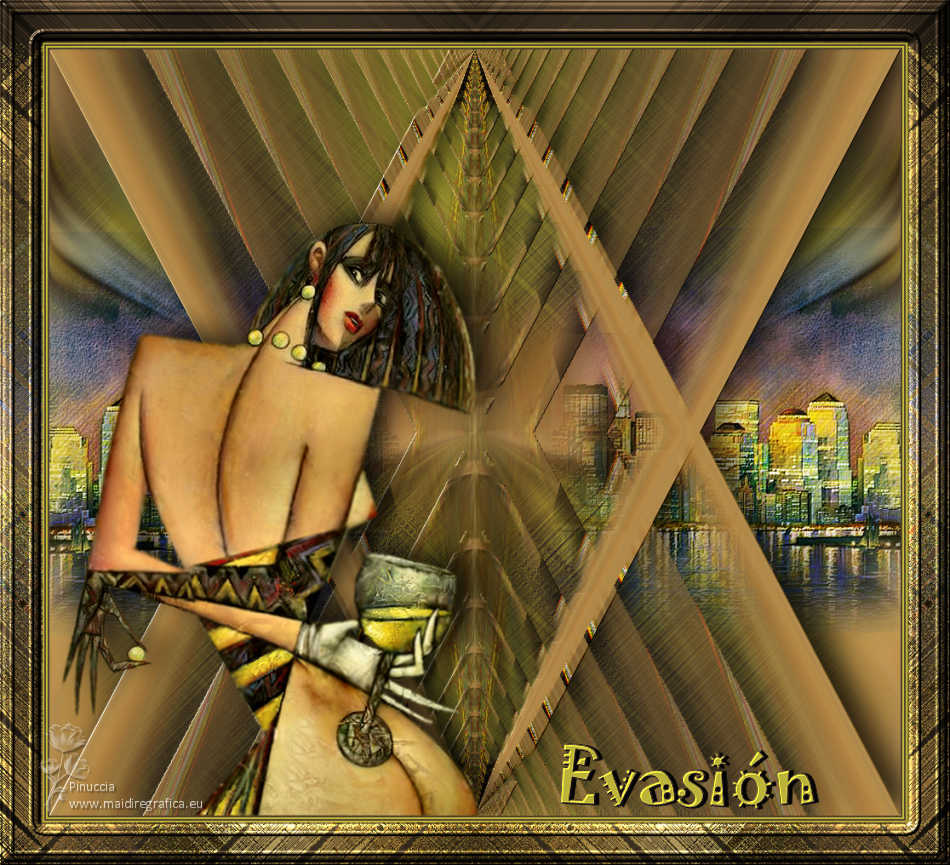
Thanks Luz Cristina for your invitation to translate your tutorials into english

This tutorial, created with PSP2022, was translated with PspX7, but it can also be made using other versions of PSP.
Since version PSP X4, Image>Mirror was replaced with Image>Flip Horizontal,
and Image>Flip with Image>Flip Vertical, there are some variables.
In versions X5 and X6, the functions have been improved by making available the Objects menu.
In the latest version X7 command Image>Mirror and Image>Flip returned, but with new differences.
See my schedule here
 French Translation here French Translation here
 Your versions here Your versions here

For this tutorial, you will need:


consult, if necessary, my filter section here
Filters Unlimited 2.0 ici
Sybia - Xaggerat ici
FM Tile Tools - Blend Emboss ici
Filter Factory Gallery S - Itsa edge thing ici
Mura's Seamless - Emboss at Alpha ici
Graphics Plus - Cross Shadow ici
Simple - Top Left Mirror ici
Filters Sybia, Factory Gallery, Mura's Seamless, Graphics Plus and Simple can be used alone or imported into Filters Unlimited.
(How do, you see here)
If a plugin supplied appears with this icon  it must necessarily be imported into Unlimited it must necessarily be imported into Unlimited

You can change Blend Modes according to your colors.
In the newest versions of PSP, you don't find the foreground/background gradient (Corel_06_029).
You can use the gradients of the older versions.
The Gradient of CorelX here

1. Open a new transparent image 1000 x 900 pixels.
2. Set your foreground color to #c5bc3a,
and your background color to #4f402d.

Set your foreground color to a Foreground/Background Gradient, style Radial.
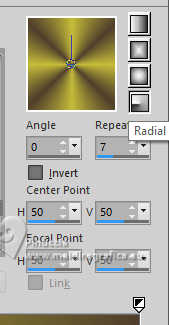
Flood Fill  the transparent image with your Gradient . the transparent image with your Gradient .
3. Effects>Plugins>Sybia - Xaggerat, default settings.
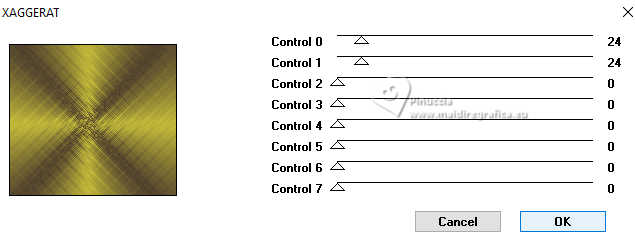
4. Effects>Plugins>Filter Factory Gallery S - Itsa edge thing, default settings
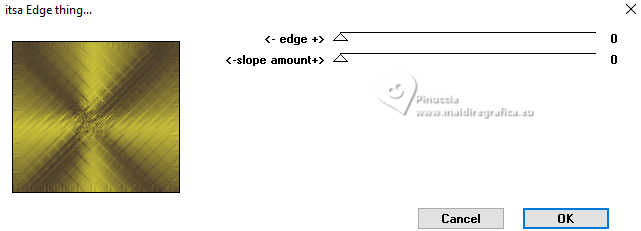
5. Open the tube 7921-Luz Cristina 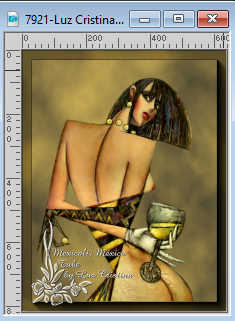
Edit>Copy.
Minimize the tube.
Go back to your work and go to Edit>Paste as new layer.
6. Effects>Image Effects>Seamless Tiling, default settings.

7. Adjust>Blur>Radial Blur.
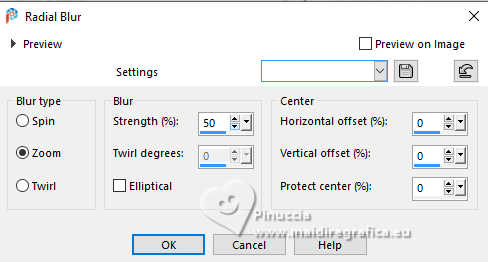
8. Effects>Reflection Effects>Rotating Mirror.

9. Effects>Plugins>FM Tile Tools - Blend Emboss, default settings.

10. Effects>Distortion Effects>Pinch.
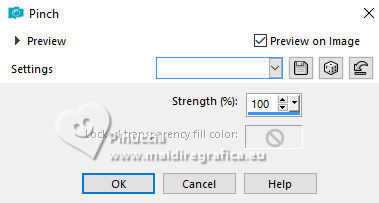
11. Effects>Geometric Effects>Cylinder vertical.
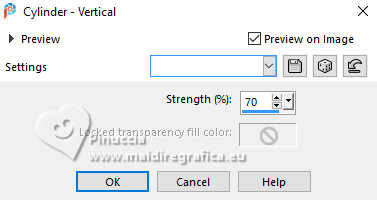
12. Layers>Duplicate.
13. Effects>Geometric Effects>Perspective Vertical.

14. Layers>Duplicate.
15. Image>Mirror>Mirror Vertical.
16. Layers>Merge>Merge Down.
Effects>Reflection Effects>Feedback.
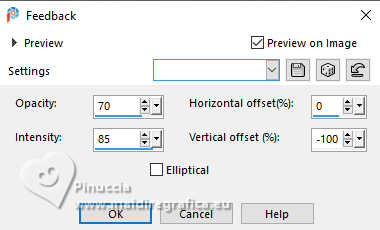
17. Effects>Reflection Effects>Rotating Mirror, same settings.

18.- Effects>Plugins>Simple - Top Left Mirror.

19. Effects>Plugins>Mura's Seamless - Emboss at alpha, default settings.
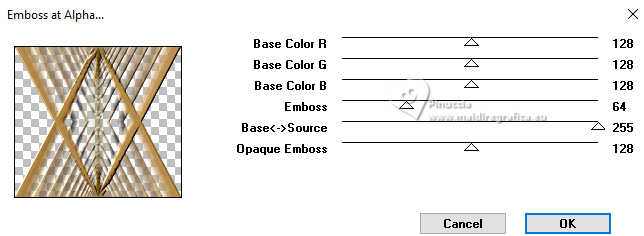
20. Effects>3D Effects>Drop Shadow, color black.
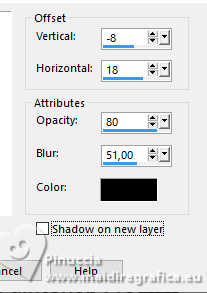
21. Open the landscape paisaje 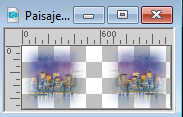
Edit>Copy.
Go back to your work and go to Edit>Paste as new layer.
22. Layers>Arrange>Move down.
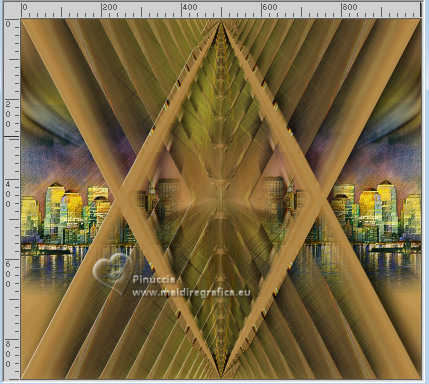
23. Activate your top layer.
Activate again the woman's tube 7921-Luz Cristina et Edit>Copy.
Go back to your work and go to Edit>Paste as new layer.
Move  the tube to the left side. the tube to the left side.
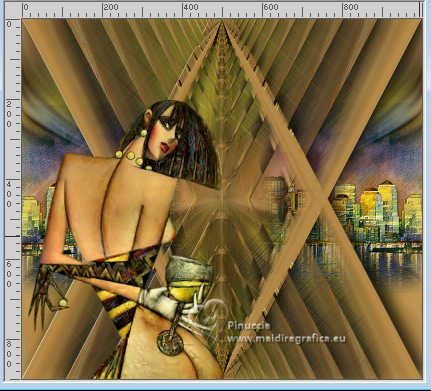
Effects>3D Effects>Drop Shadow, same settings.
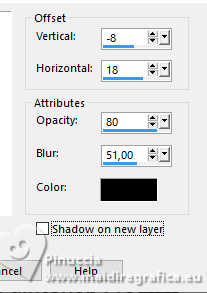
24. Image>Add borders, 2 pixels, symmetric, dark color.
Image>Add borders, 2 pixels, symmetric, light color.
Image>Add borders, 2 pixels, symmetric, dark color.
Image>Add borders, 2 pixels, symmetric, light color.
Image>Add borders, 50 pixels, symmetric, dark color.
25. Activate your Magic Wand Tool 
and click in the last border to select it.
26. Effects>Plugins>Graphics Plus - Cross Shadow, default settings.
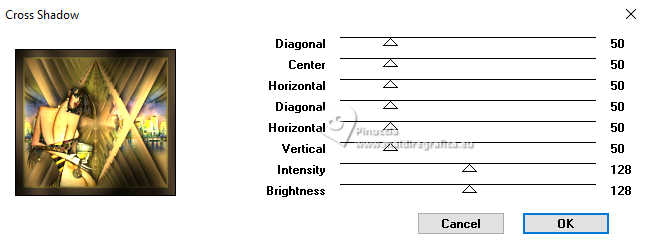
27. Effects>Plugins>Sybia - Xaggerat, same settings.
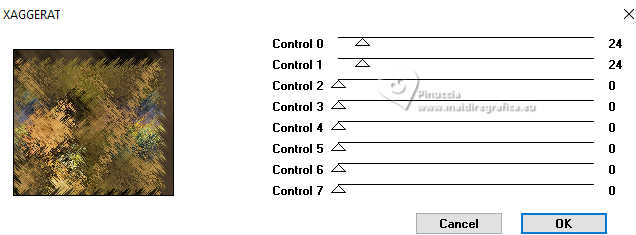
28. Effects>Reflection Effects>Rotating Mirror, same settings.

29. Effects>3D Effects>Inner Bevel.
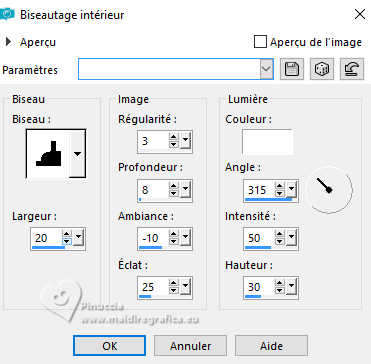
Optional: Edit>Repeat Inner Bevel.
Selections>Select None.
30. Image>Resize, to 85%, resize all layers checked.
31. Open the texte Texto 
Edit>Copy.
Go back to your work and go to Edit>Paste as new layer.
Move  the text at the bottom right. the text at the bottom right.
32. Sign your work and save as jpg.
Versions with tubes by Luz Cristina

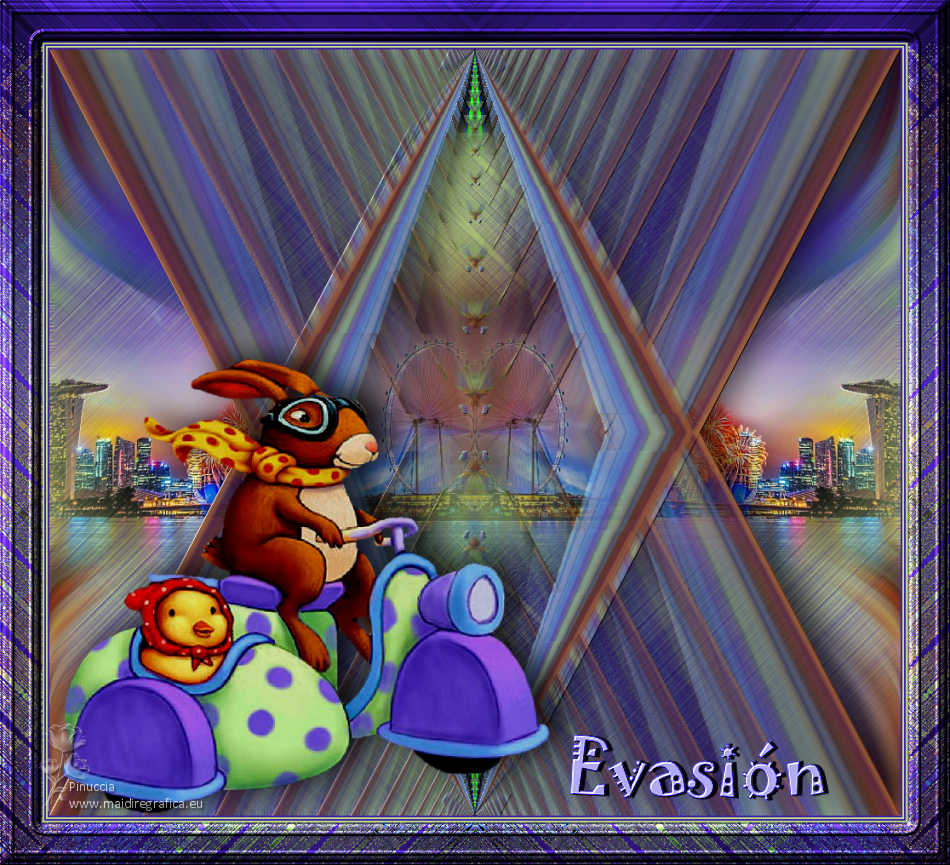



If you have problems or doubts, or you find a not worked link,
or only for tell me that you enjoyed this tutorial, write to me.
11 August 2024

|