|
TUTORIAL ARACELLI


Thanks Luz Cristina for your invitation to translate your tutorials into english

This tutorial, created with PSP2022, was translated with PspX7, but it can also be made using other versions of PSP.
Since version PSP X4, Image>Mirror was replaced with Image>Flip Horizontal,
and Image>Flip with Image>Flip Vertical, there are some variables.
In versions X5 and X6, the functions have been improved by making available the Objects menu.
In the latest version X7 command Image>Mirror and Image>Flip returned, but with new differences.
See my schedule here
 French Translation here French Translation here
 Your versions here Your versions here

For this tutorial, you will need:


consult, if necessary, my filter section here
Mura's Meister - Copies here
Brush Strokes - Sprayed Strokes here
FM Tile Tools - Blend Emboss here
AAA Frames - Foto Frame here

You can change Blend Modes according to your colors.
In the newest versions of PSP, you don't find the foreground/background gradient (Corel_06_029).
You can use the gradients of the older versions.
The Gradient of CorelX here

Copy the preset Emboss 3 in the Presets Folder.
1. Open a new transparent image 1000 x 900 pixels.
2. Set your foreground color to #de8600,
and your background color to #510000.
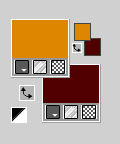
Set your foreground color to a Foreground/Background Gradient, style Linear.
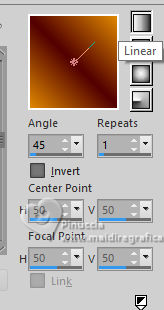
Flood Fill  the transparent image with your Gradient. the transparent image with your Gradient.
3. Layers>Duplicate.
Selections>Select All.
Open the misted Misted-LuzCristina 
Edit>Copy.
Go back to your work and go to Edit>Paste into Selection.
Selections>Select None.
4. Effects>Image Effects>Seamless Tiling, default settings.

5. Activate your Pick Tool 
in mode Scale 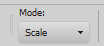
pull the top central node down until 650 pixels.

6. Effects>Geometric Effects>Perspective Horizontal.
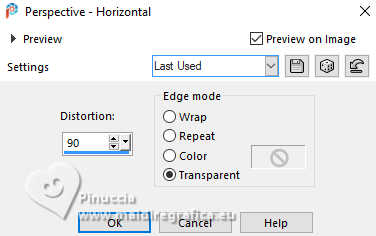
7. Effects>Reflection Effects>Rotating Mirror.

8. Effects>Image Effects>Offset.
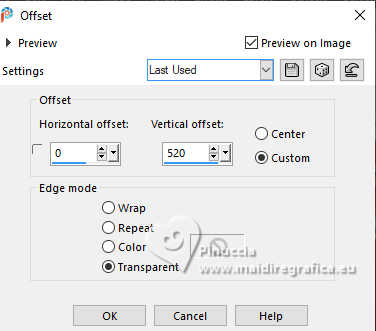
9. Layers>Duplicate.
Image>Mirror>Mirror Vertical (Image>Flip).
Layers>Merge>Merge Down.
10. Effects>User Defined Filter - select the preset Emboss 3 and ok.

11. Effects>3D Effects>Drop shadow, color black.

Edit>Repeat Drop Shadow.
12. Layers>Duplicate.
Effects>Geometric Effects>Circle.

13. Image>Resize, 2 times to 50% and 1 time to 80%, resize all layers not checked.
14. Effects>Plugins>Mura's Meister - Copies.
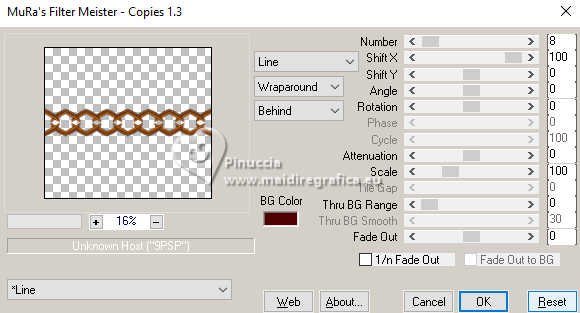
15. Effects>Image Effects>Offset.
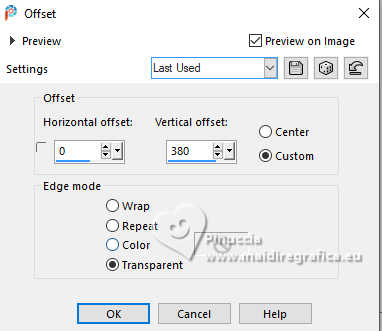
16. Open the pearl's tube perla 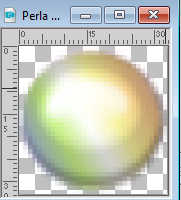
Edit>Copy.
Go back to your work and go to Edit>Paste as new layer.
17. Repeat Effects>Plugins>Mura's Meister - Copies, same settings.
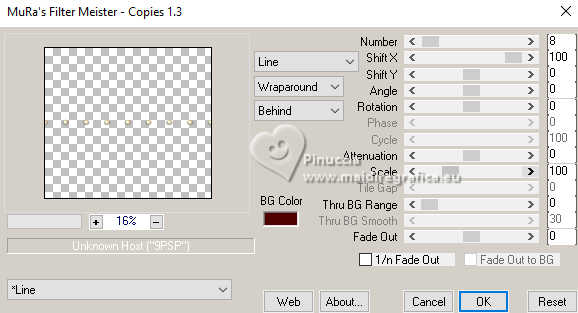
Effects>Image Effects>Offset, same settings.
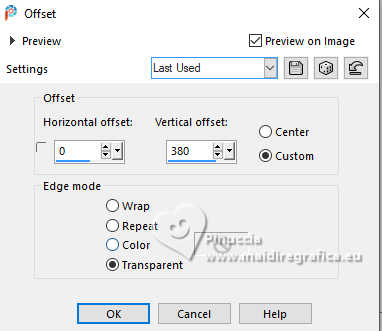
18. Layers>Merge>Merge Down.
19. Effects>3D Effects>Drop shadow, same settings.
20. Layers>Duplicate.
Image>Mirror>Mirror Vertical (Image>Flip).
21. Activate the layer Raster 1.
Effects>Artistic Effects>Halftone - foreground color.
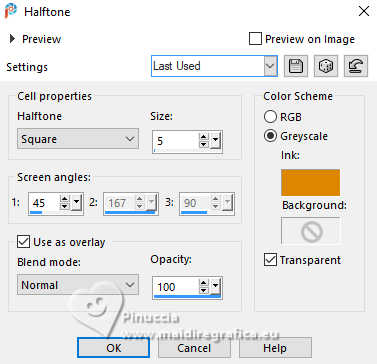
22. Effects>User Defined Filter - select the preset Emboss 3 and ok.

23. Effects>Plugins>Brush Strokes - Sprayed Strokes.
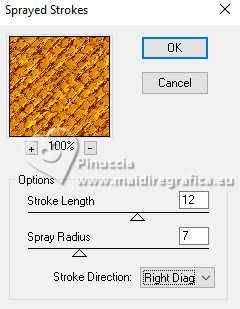
24. Effects>Edge Effects>Erode.
25. Effects>Plugins>FM Tile Tools - Blend Emboss, default settings.

26. Paste as new layer - your misted is still in memory.
27. Effects>Geometric Effects>Cylinder vertical
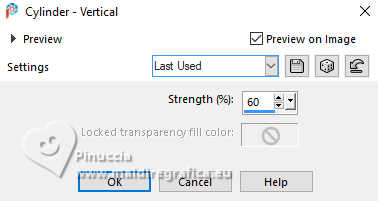
28. Image>Add borders, 3 pixels, symmetric, light color.
Image>Add borders, 3 pixels, symmetric, dark color.
Image>Add borders, 3 pixels, symmetric, light color.
Image>Add borders, 55 pixels, symmetric, dark color.
29. Effects>Plugins>AAA Frames - Foto Frame.
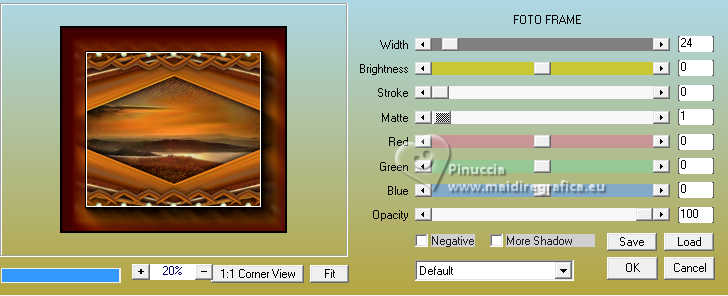
30. Open the woman's tube 8807-LuzCristina 
Edit>Copy.
Go back to your work and go to Edit>Paste as new layer.
Move  the tube to the left side. the tube to the left side.
Effects>3D Effects>Drop Shadow, same settings.
31. Open the texto texto2 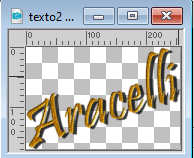
Edit>Copy.
Go back to your work and go to Edit>Paste as new layer.
It has its Drop Shadow.
32. Layers>Merge>Merge All.
Image>Resize, to 85%, resize all layers checked.
Sign your work and save as jpg.



If you have problems or doubts, or you find a not worked link,
or only for tell me that you enjoyed this tutorial, write to me.
26 October 2024

|





