|
DOUCEUR D'HIVER


The site is closed

This tutorial was written with CorelX12 and translated with CorelX13, but it can also be made using other versions of PSP.
Since version PSP X4, Image>Mirror was replaced with Image>Flip Horizontal,
and Image>Flip with Image>Flip Vertical, there are some variables.
In versions X5 and X6, the functions have been improved by making available the Objects menu.
In the latest version X7 command Image>Mirror and Image>Flip returned, but with new differences.
See my schedule here
Your versions
Material here
For the tubes thanks Lily and Isa.
(The links of the tubemakers here).
Plugins:
consult, if necessary, my filter section here
Filters Unlimited 2.0 here
Mehdi - Wavy Lab 1.1 here
Alien Skin Eye Candy 5 Impact - Extrude here

You can change Blend Modes according to your colors.
Copy the preset  in the folder of the plugins Alien Skin Eye Candy 5 Impact>Settings>Extrude. in the folder of the plugins Alien Skin Eye Candy 5 Impact>Settings>Extrude.
One or two clic on the file (it depends by your settings), automatically the preset will be copied in the right folder.
why one or two clic see here
Set your foreground color to #49606b,
and your background color to #e7dcd9.
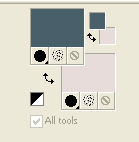
1. Open Calque Alpha_douceur_d'hiver.
Window>Duplicate or, on the keyboard, shift+D to make a copy.

Close the original.
The copy, that will be the basis of your work, is not empty,
but contains the selections saved on the alpha channel.
Rename the layer Raster 1.
Effects>Plugins>Mehdi - Wavy Lab 1.1
This plugin creates gradient with the colors of your Materials palette.
The first is your background color, the second is your foreground color;
change the last two colors created by the filtre with color white #ffffff.
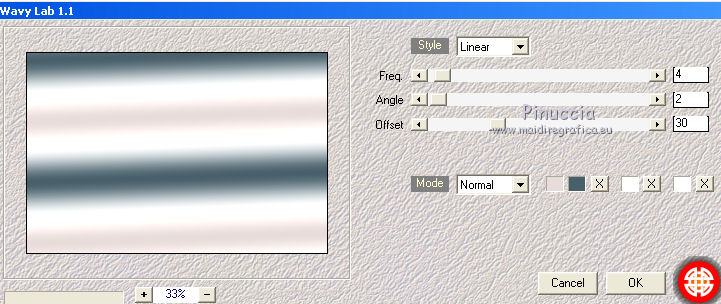
Adjust>Blur>Gaussian Blur - radius 80

Adjust>Add/Remove Noise>Add Noise.
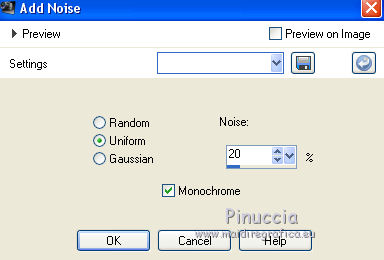
2. Layers>Duplicate.
Image>Resize, 30%, resize all layers not checked.
K key on the keyboard to activate the Pick Tool 
and set Position X: 616,00 and Position Y: 17,00
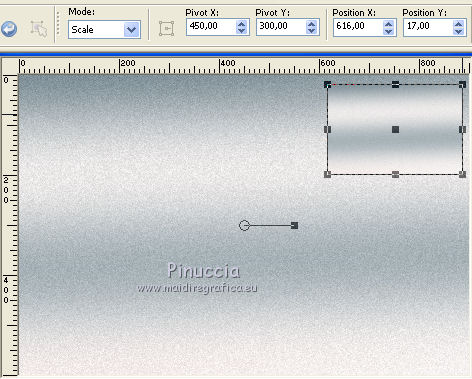
M key to deselect the tool.
Adjust>Sharpness>Sharpen.
Effects>3D Effects>Drop Shadow, color black.
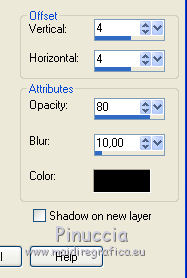
Repeat Drop Shadow vertical and horizontal -4
3. Selections>Load/Save Selection>Load Selection from Alpha Channel.
The selection Alpha Douceur_d'hiver 1 is immediately available. You just have to click Load.
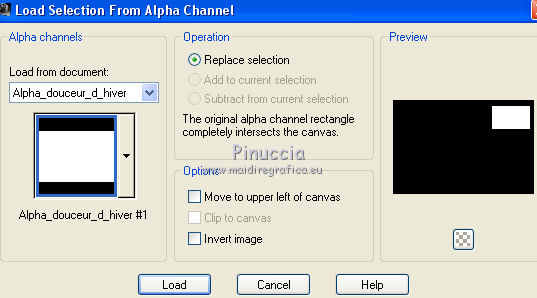
Layers>New Raster Layer.
Open the landscape Mist paysage hiver 2 by Lily, erase the watermark, and go to Edit>Copy.
Go back to your work and go to Edit>Paste into Selection.
Layers>Duplicate.
Layers>Merge>Merge Down.
Adjust>Sharpness>Sharpen.
Effects>3D Effects>Drop Shadow, color black.
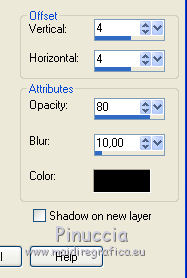
Repeat Drop Shadow vertical and horizontal -4
Selections>Select None.
4. Activate the layer below Copy of Raster 1.
Layers>Duplicate.
Image>Mirror.
Selections>Load/Save Selection>Load Selection from Alpha Channel.
Open the selections menu and load Alpha_Douceur_d'hiver 2.

Layers>New Raster Layer.
Open the tube Mist paysage hiver 4 by Lily, erase the watermark, and go to Edit>Copy.
Go back to your work and go to Edit>Paste into Selection.
Layers>Duplicate.
Layers>Merge>Merge Down.
Adjust>Sharpness>Sharpen.
Effects>3D Effects>Drop Shadow, color black.
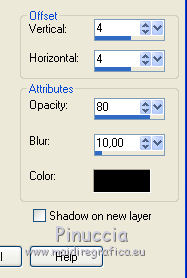
Repeat Drop Shadow vertical and horizontal -4
Selections>Select None.
5. Close the layer Raster 1
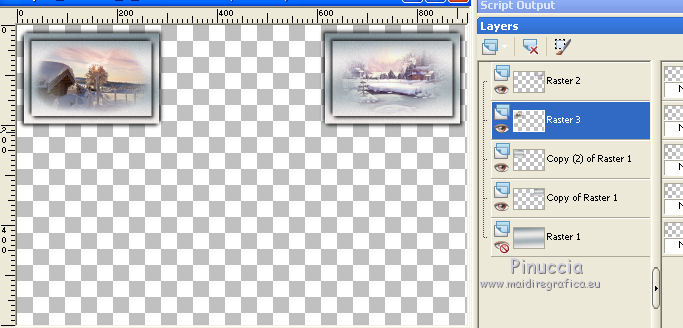
Layers>Merge>Merge visible.
Open and activate the bottom layer Raster 1.
Layers>New Raster Layer.
Selections>Select All.
Open the tube Mist paysage hiver 3 by Lily, erase the watermark, and go to Edit>Copy.
Go back to your work and go to Edit>Paste into Selection.
Image>Resize, 120%, resize all layers not checked.
Adjust>Sharpness>Sharpen.
Selections>Select None.
6. Open the tube visage d'homme by Lily, erase the watermark, and go to Edit>Copy.
Go back to your work and go to Edit>Paste as new layer.
Image>Resize, to 70%, resize all layers not checked.
Place  rightly the tube. rightly the tube.
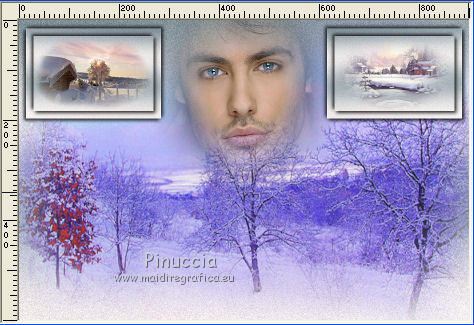
Adjust>Sharpness>High-pass Sharpen
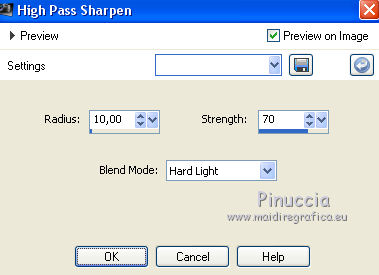
Change the Blend Mode of this layer to Luminance (legacy)
and reduce the opacity to 70%.
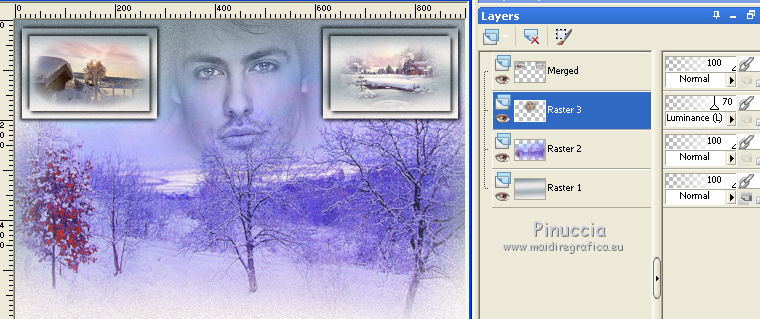
7. Activate the layer Raster 1.
Edit>Copy.
Image>Add borders, 2 pixels, symmetric, foreground color.
Image>Add borders, 3 pixels, symmetric, background color.
Image>Add borders, 2 pixels, symmetric, foreground color.
Image>Add borders, 3 pixels, symmetric, background color.
Selections>Select All.
Image>Add borders, 30 pixels, symmetric, color white.
Selections>Invert.
Selections>Promote Selection to Layer.
8. Effects>Plugins>Alien Skin Eye Candy 5 Impact - Extrude
Select the preset douceur_d'hiver_lulu and ok
Here below the settings, in case of problems with the preset
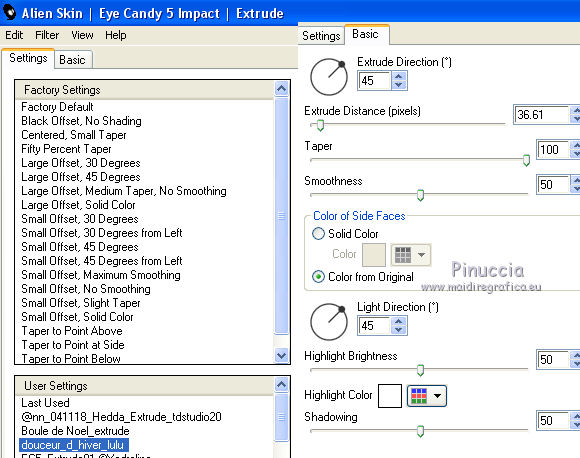
9. Effects>Plugins>Filters Unlimited 2.0 - Paper Textures - Japanese Paper, default settings.
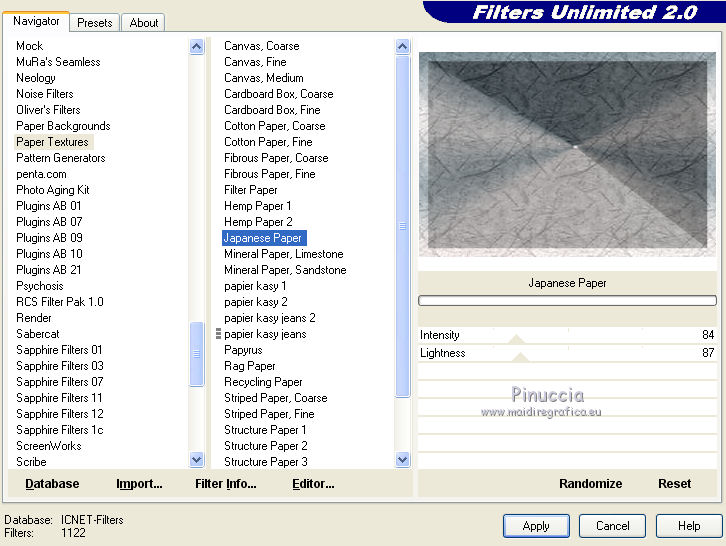
Selections>Select None.
10. Activate again your background layer.

Edit>Copy.
Activate the top layer (Promoted Selection)
Edit>Paste as new layer.
Image>Resize, to 80%, resize all layers not checked.
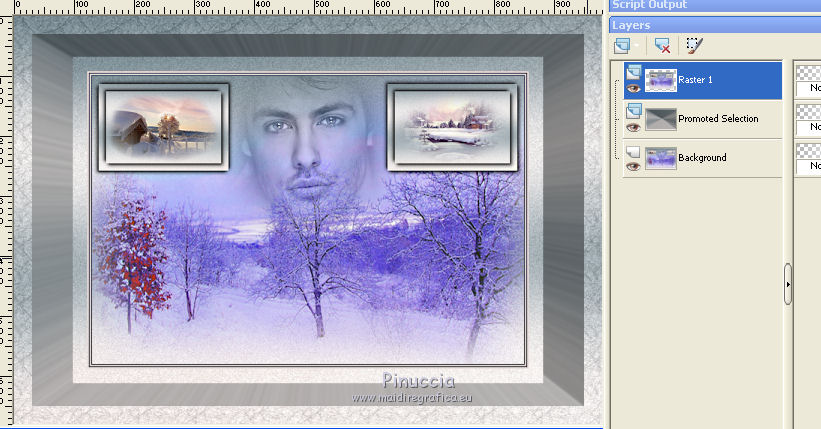
Adjust>Sharpness>Unsharp Mask
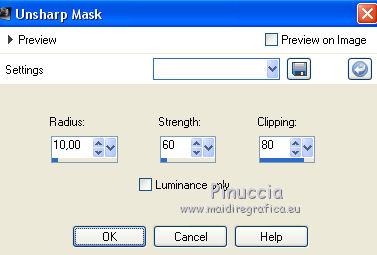
Layers>Merge>Merge visible.
11. Open the woman tube by Isa, erase the watermark, and go to Edit>Copy.
Go back to your work and go to Edit>Paste as new layer.
Image>Mirror.
Image>Resize, to 80%, resize all layers not checked.
Move  the tube to the left side. the tube to the left side.
Adjust>Sharpness>Sharpen.
12. Open the tube of the wolf and go to Edit>Copy.
Go back to your work and go to Edit>Paste as new layer.
Image>Resize, to 70%, resize all layers not checked.
Adjust>Sharpness>Sharpen.
Move  the tube to the right side. the tube to the right side.
Image>Add borders, 2 pixels, symmetric, foreground color.
Image>Add borders, 3 pixels, symmetric, background color.
Image>Add borders, 2 pixels, symmetric, foreground color.
Image>Resize, 900 pixels width, resize all layers checked.
Sign your work and save as jpg.
The tubes of this version are by Tigre Blanc and Nettis

Your versions

If you have problems or doubts, or you find a not worked link,
or only for tell me that you enjoyed this tutorial, write to me.
3 January 2019
|

