|
TOP LILIANA
 ENGLISH VERSION ENGLISH VERSION

Here you find the original of this tutorial:

This tutorial was created with PSPX8 and translated with PSPX3, but it can also be made using other versions of PSP.
Since version PSP X4, Image>Mirror was replaced with Image>Flip Horizontal,
and Image>Flip with Image>Flip Vertical, there are some variables.
In versions X5 and X6, the functions have been improved by making available the Objects menu.
In the latest version X7 command Image>Mirror and Image>Flip returned, but with new differences.
See my schedule here
French translation here
your versions ici
For this tutorial, you will need:
Material here
Thanks for the tubes: Luz Cristina (5091-luzcristina) e Cal (CAL-2849-071418).
(you find here the links to the material authors' sites)
Plugins
consult, if necessary, my filter section here
Filters Unlimited 2.0 here
Tramages - Glass Pyramid here
Graphics Plus - Vertical Mirror, Cross Shadow here
Simple - Top Left Mirror here
Simple - Right Half Wrap (bonus) here
Alien Skin Eye Candy 5 Impact - Glass here
Mehdi - Sorting Tile here
Toadies - Weaver here
Funhouse - Loom here
Optional: AAA Filters - Custom here
Filters Simple, Graphics Plus, Tramages, Toadies and Funhouse can be used alone or imported into Filters Unlimited.
(How do, you see here)
If a plugin supplied appears with this icon  it must necessarily be imported into Unlimited it must necessarily be imported into Unlimited

You can change Blend Modes according to your colors.
In the newest versions of PSP, you don't find the foreground/background gradient (Corel_06_029).
You can use the gradients of the older versions.
The Gradient of CorelX here
Copy the preset  in the folder of the plugins Alien Skin Eye Candy 5. in the folder of the plugins Alien Skin Eye Candy 5.
One or two clic on the file (it depends by your settings), automatically the preset will be copied in the right folder.
why one or two clic see here
Open the mask in PSP and minimize it with the rest of the material.
1. Set your foreground color to #e8cfbc,
and your background color to #302634.
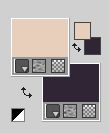
Set your foreground color to a Foreground/Background Gradient, style Radial.
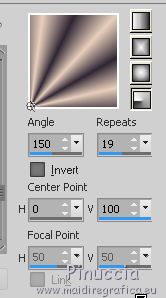
Open a new transparent image 1000 x 700 pixels.
Flood Fill  the transparent image with your Gradient. the transparent image with your Gradient.
3. Effects>Plugins>Tramages - Glass Pyramids
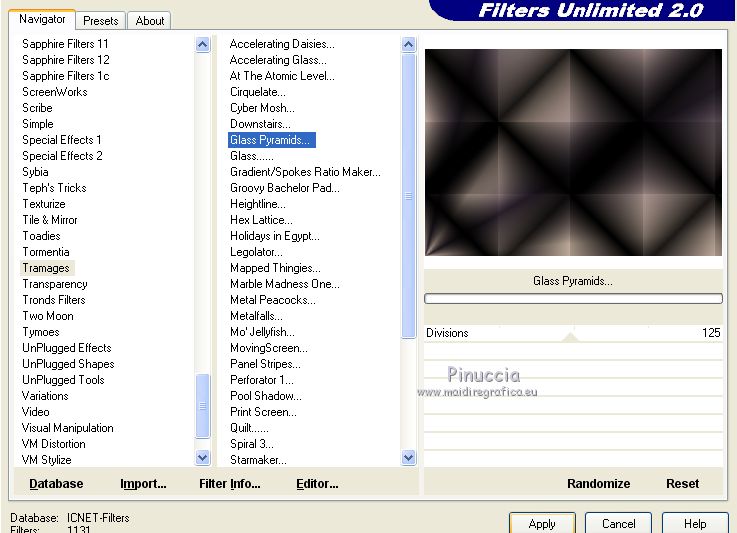
4. Effects>Plugins>Toadies Weaver, default settings.
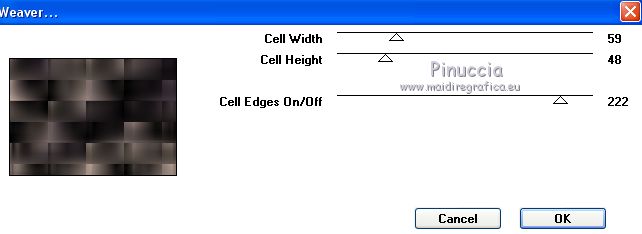
5. Effects>Plugins>Mehdi - Weaver.
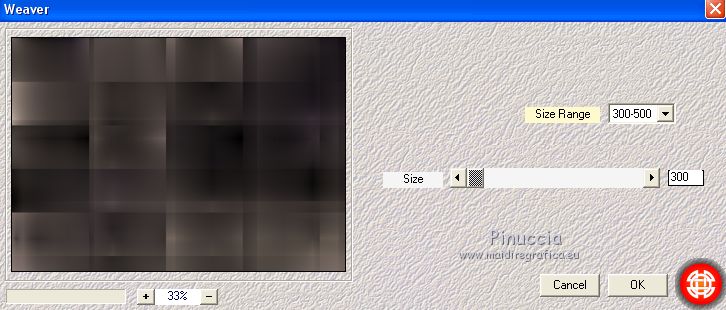
6. Layers>Duplicate.
Effects>Plugins>Simple - Top Left Mirror
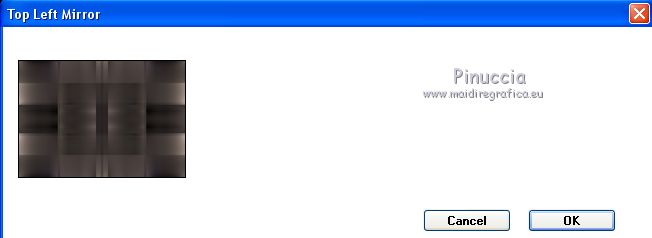
Change the Blend Mode of this layer to Dodge, or at your choice.
Layers>Merge>Merge Down.
7. Selection Tool 
(no matter the type of selection, because with the custom selection your always get a rectangle)
clic on the Custom Selection 
and set the following settings.
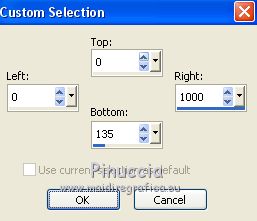
Selections>Promote Selection to layer.
Selections>Select None.
8. Effects>Plugins>Filters Unlimited 2.0 - Funhouse - Loom
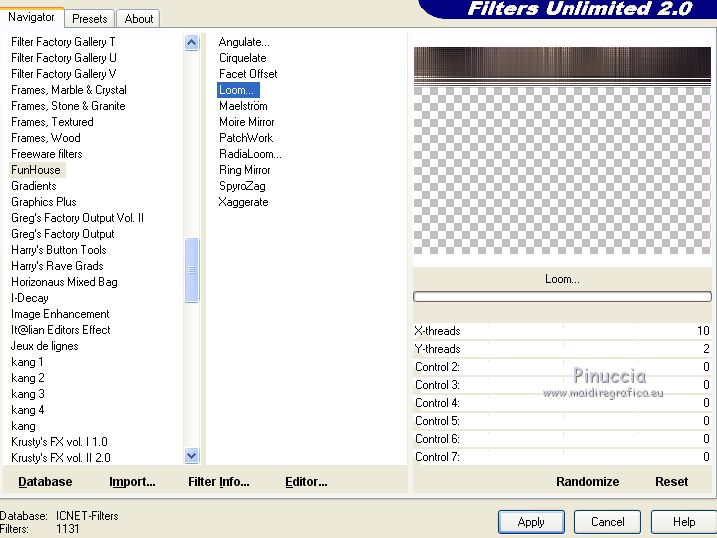
9. Effects>Reflection Effects>Rotating Mirror.
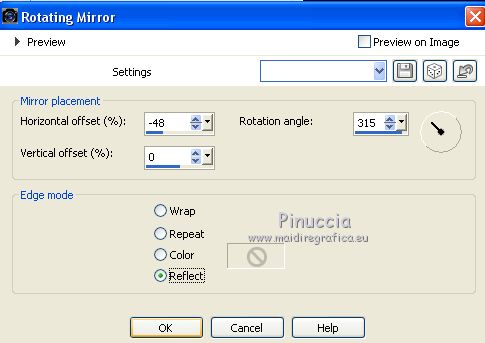
10. Effects>Plugins>Graphics Plus - Vertical Mirror, default settings.
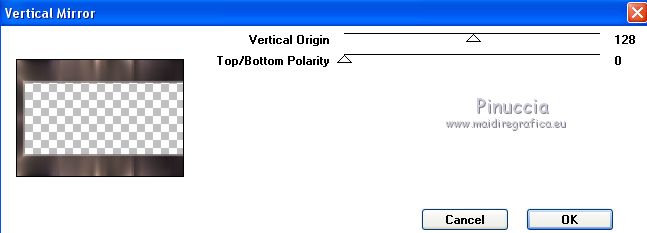
11. Effects>Reflection Effects>Rotating Mirror.

12. Effects>3D Effects>Drop Shadow, color #000000.

13. Activate the layer Raster 1.
Effects>Plugins>VM Toolbox - Instant Tile.
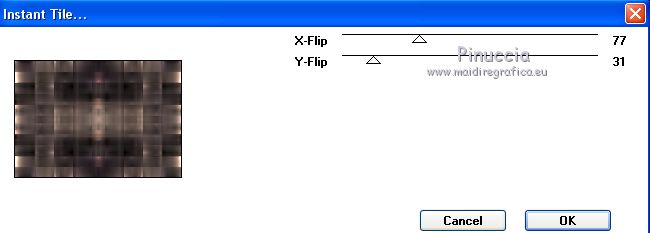
14. Layers>Duplicate.
Effects>Geometric Effects>Circle

15. Close the layer Promoted Selection.
Activate your Magic Wand Tool 
and click outside of the circle to select it

Selections>Invert.
16. Layers>New Raster Layer.
Effects>3D Effects>Drop Shadow, color #ffffff.
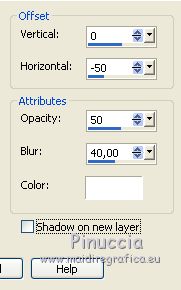
Repeat Drop Shadow, vertical 50
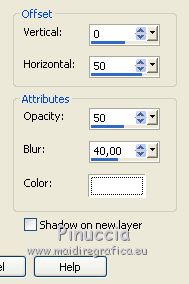
Selections>Select None.
17. Effects>Image Effects>Seamless Tiling, default settings.

Layers>Arrange>Bring to Top.
18. Layers>New Mask layer>From image
Open the menu under the source window and you'll see all the files open.
Select the mask !!!gradientedworisch.

Layers>Merge>Merge Group.
Change the Blend Mode of this layer to Overlay.
19. Open again the layer Promoted Selection.
Keep the layer Group-Raster 2 selected
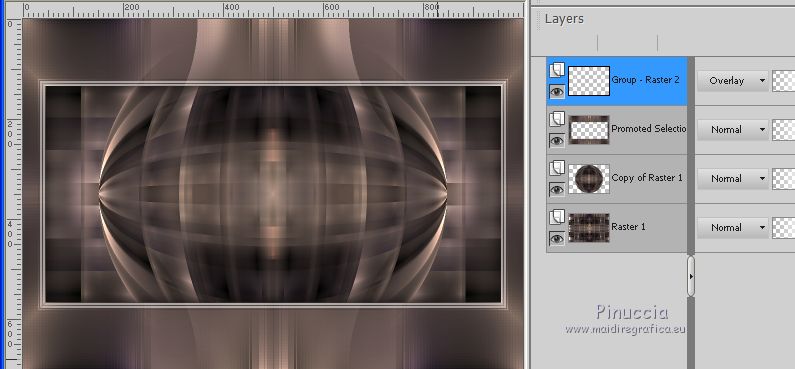
19. Open the tube Cal trabalhada (in the material you find the original tube CAL-2849-071418)
Edit>Copy.
Go back to your work and go to Edit>Paste as new layer.
20. Activate the layer Promoted Selection.
Custom Selection 
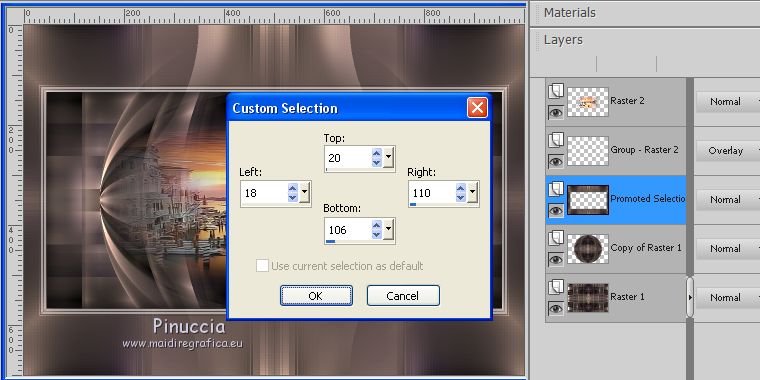
Selections>Promote Selection to Layer.
21. Edit>Paste into Selection (the tube Cal trabalhada is still in memory).
22. Effects>Plugins>AAA Frames - Foto Frame.
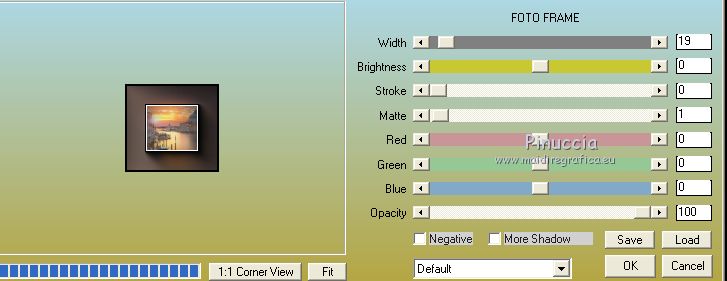
23. Effects>Plugins>Alien Skin Eye Candy 5 Impact - Glass.
Select the preset Katrina and ok.

Here below the settings in case of problems with the preset
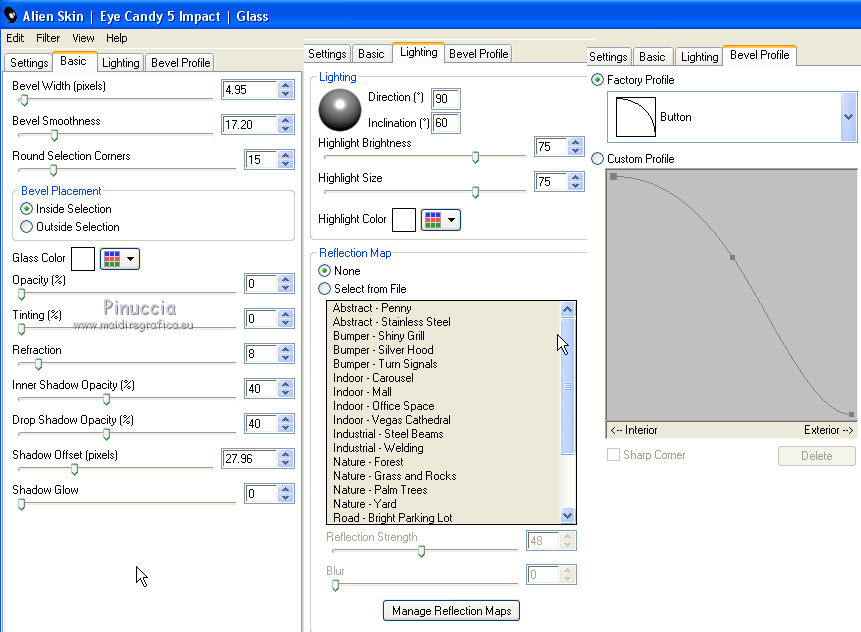
Selections>Select None.
24. Effects>Reflection Effects>Rotating Mirror.
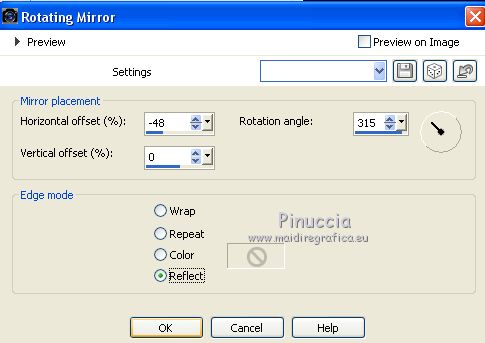
25. Effects>Plugins>Graphics Plus - Vertical Mirror, default settings.
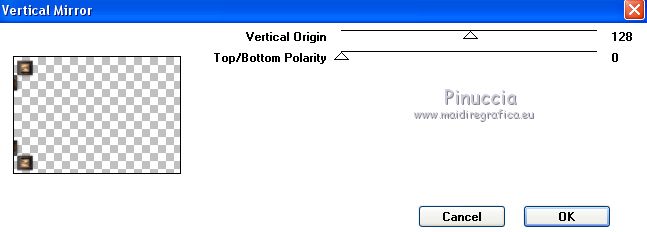
26. Effects>Reflection Effects>Rotating Mirror.

27. Effects>Plugins>Simple - Left Right Wrap.
28. You should have this
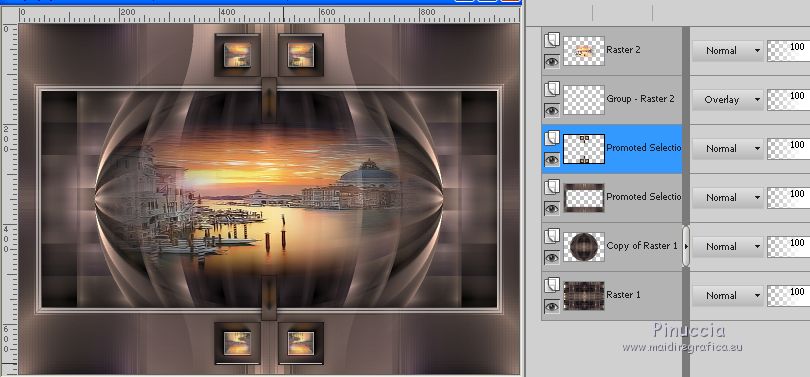
29. Activate the top layer, Raster 2.
Open the tube 5091-luzcristina and go to Edit>Copy.
Go back to your work and go to Edit>Paste as new layer.
Image>Resize, to 90%, resize all layers not checked.
Move  the tube to the left side. the tube to the left side.
30. Open text2-4e9f_69L, and copy the layer Raster 2.
Go back to your work and go to Edit>Paste as new layer.
Move  the text at the upper right. the text at the upper right.
31. Image>Add borders, 1 pixel, symmetric, color #ffffff.
Edit>Copy.
Image>Add borders, 40 pixels, symmetric, whatever color.
Activate your Magic Wand Tool 
and click on the bord to select it.
Edit>Paste into Selection.
32. Adjust>Blur>Gaussian Blur - radius 10.

33. Effects>Plugins>Graphics Plus - Cross Shadow, default settings.
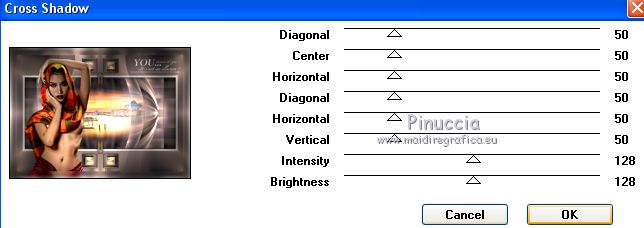
Selections>Invert.
Effects>3D Effects>Drop Shadow, color #000000.

Selections>Select None.
34. Optional: Effects>Plugins>AAA Filters - Custom
click on Landscape and ok
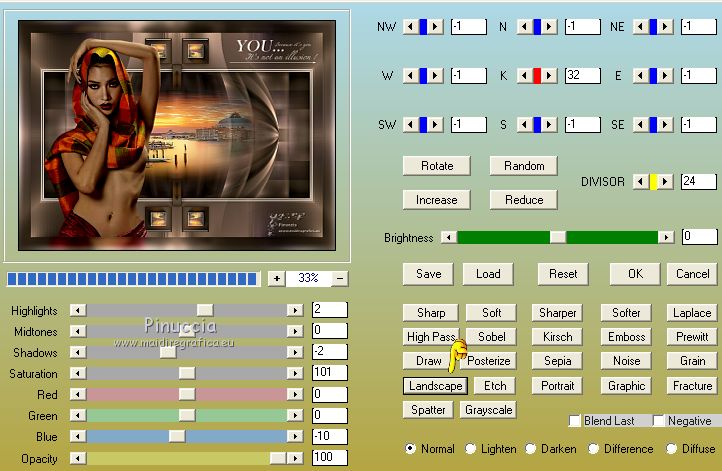
35. Sign your work on a new layer.
little note about the watermark:
I don't ask to put watermark on the versions made by my translations.
But if you decide to use the watermark supplied by the author, I would appreciate that my work as translator was also respected.
For that, I added my watermark to the material (english and french).
36. Image>Resize, to 1000 pixels width, or at your choice, resize all layers checked.
Save as jpg.
Version without the plugin Custom-Landscape

Le tube de cette version est de Rooske

Your versions here

If you have problems or doubts, or you find a not worked link, or only for tell me that you enjoyed this tutorial, write to me.
7 February 2019
|
 ENGLISH VERSION
ENGLISH VERSION

 ENGLISH VERSION
ENGLISH VERSION
