|
TOP YADY


Thanks Lica Cida for your invitation to translate your tutorial

This tutorial was created with PSPX9 and translated with PSPX2 and PSPX3 and PSPX7, but it can also be made using other versions of PSP.
Since version PSP X4, Image>Mirror was replaced with Image>Flip Horizontal,
and Image>Flip with Image>Flip Vertical, there are some variables.
In versions X5 and X6, the functions have been improved by making available the Objects menu.
In the latest version X7 command Image>Mirror and Image>Flip returned, but with new differences.
See my schedule here
 French translation here French translation here
 your versions here your versions here

For this tutorial, you will need:

For the tubes thanks Pqna Alice, Suizabella and Callitubes.
The rest of the material is by Lica Cida.
(you find here the links to the material authors' sites)

consult, if necessary, my filter section here
Filters Unlimited 2.0 here
Toadies - Plain Mosaic Blur here
L&K's - L&K's Pia here
Mura's Meister - Perspective Tiling ici
AAA Frames - Foto Frame ici
Alien Skin Eye Candy 5 Impact - Perspective Shadow ici
Filters Toadies can be used alone or imported into Filters Unlimited.
(How do, you see here)
If a plugin supplied appears with this icon  it must necessarily be imported into Unlimited it must necessarily be imported into Unlimited

You can change Blend Modes according to your colors.
In the newest versions of PSP, you don't find the foreground/background gradient (Corel_06_029).
You can use the gradients of the older versions.
The Gradient of CorelX here

Copy the presets Emboss 3 and Emboss 7 in the Presets Folder.
1. Set your foreground color to #bab1a8,
and your background color to black #000000.
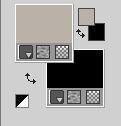
Set your foreground color to a foreground/background Gradient, style Linear.
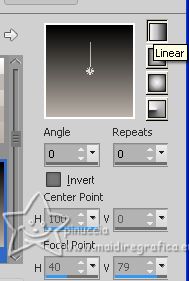
2. Open a new transparent image 1024 x 500 pixels.
Flood Fill  the transparent image with your Gradient. the transparent image with your Gradient.
3. Effects>Reflection Effects>Feedback.
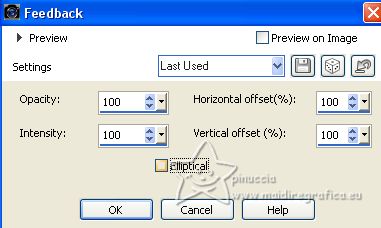
4. Effects>Distortion Effects>Polar Coordinates.
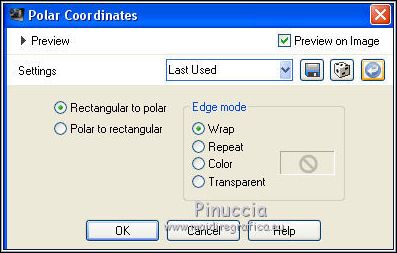
5. Layers>Duplicate.
Image>Mirror.
Change the Blend Mode of this layer to Lighten.
Layers>Merge>Merge Down.
Effects>User Defined Effects - select the preset Emboss 7 and ok.
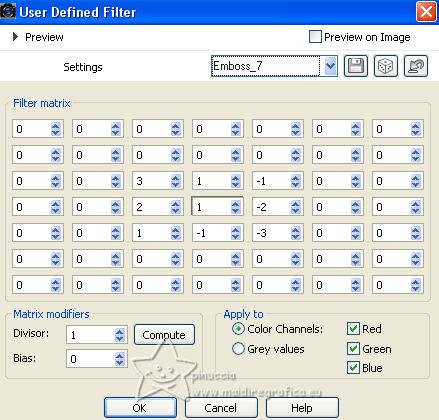
6. Layers>Duplicate.
Image>Resize, to 50%, resize all layers not checked.
7. Effects>Reflection Effects>Feedback, same settings.
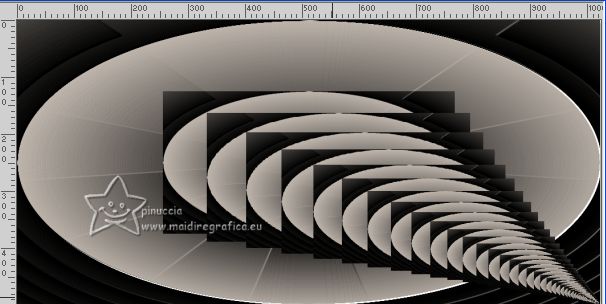
8. Effects>Distortion Effects>Warp.

9. Effects>Image Effects>Offset
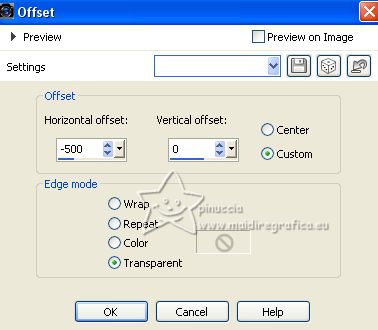

10. Layers>Duplicate.
Image>Mirror.
Layers>Merge>Merge Down.

Effects>Plugins>Alien Skin Eye Candy 5 Impact - Perspective Shadow, at your choice.
Effects>User Defined Filter - select the preset Emboss 3 and ok.

11. Image>Canvas Size - 1024 x 800 pixels.
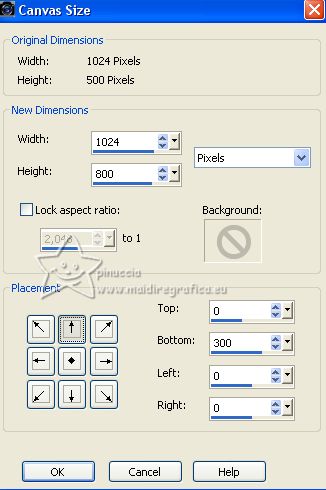
12. Layers>New Raster Layer.
Layers>Arrange>Send to Bottom.
13. Change the Gradient's settings and check Invert.
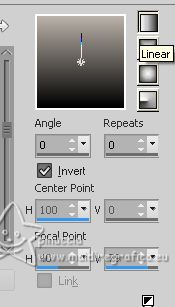
Flood Fill  the layer with your Gradient. the layer with your Gradient.
14. Effects>Plugins>Toadies - Plain Mosaic Blur.
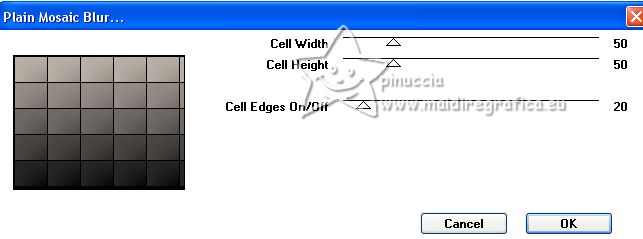
Effects>User Defined Filter - Emboss 3

15. Effects>Plugins>L&K's - L&K's Pia
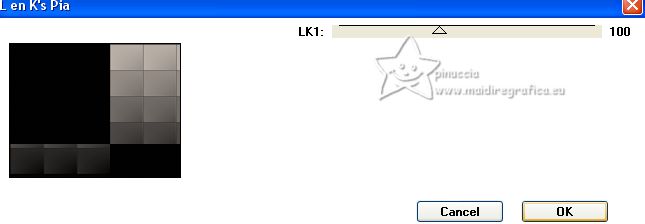
16. Effects>Plugins>Mura's Meister - Perspective Tiling.
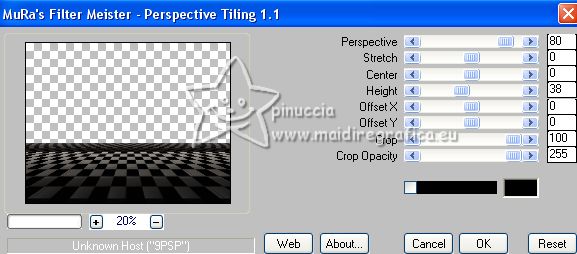
Effects>User Defined Filter - Emboss 3

You should have this
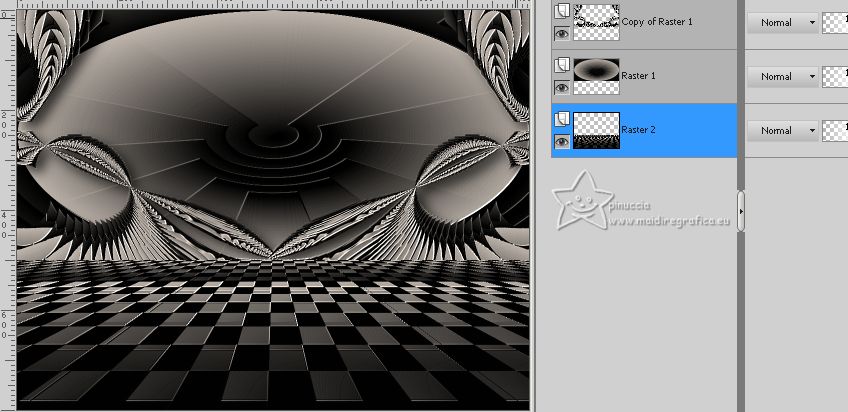
17. Activate the layer above, Raster 1.
Open the tube SuizaBella_Ref_AG-001144 
Edit>Copy.
Go back to your work and go to Edit>Paste as new layer.
Image>Resize, to your liking - for me to 60%, resize all layers not checked.
Move  the tube at the top. the tube at the top.
Effects>3D Effects>Drop Shadow, at your choice.
18. Open the tube Callitubes-157decor 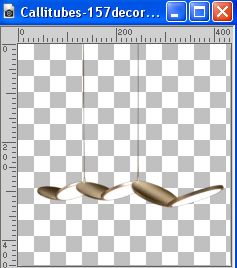
Edit>Copy.
Go back to your work and go to Edit>Paste as new layer.
Image>Resize, to your liking - for me to 80%, resize all layers not checked.
Move  the tube at the top. the tube at the top.
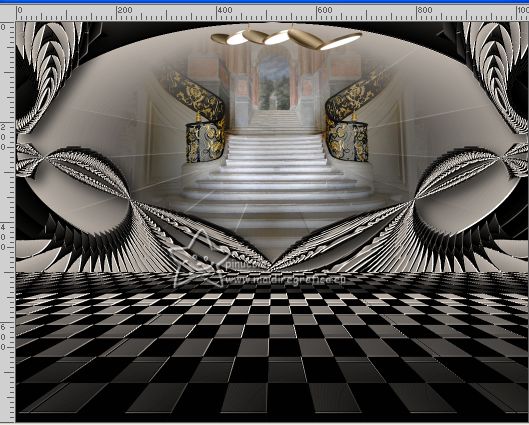
Effects>3D Effects>Drop Shadow, at your choice.
19. Activate your top layer.
Open the tube 896MulherByPqnaAlice 
Erase the watermark and go to Edit>Copy.
Go back to your work and go to Edit>Paste as new layer.
Image>Resize, to your liking - for me to 1150%, resize all layers not checked.
Move  the tube to the left side. the tube to the left side.
Effects>3D Effects>Drop Shadow, at your choice.
20. Open the tube 016FlorByPqnaAlice 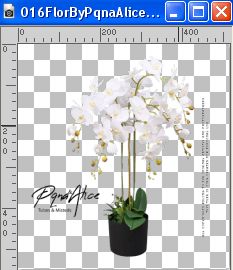
Erase the watermark and go to Edit>Copy.
Go back to your work and go to Edit>Paste as new layer.
Image>Resize, to your liking - I didn't do it.
Move  the tube to the right. the tube to the right.

Effects>3D Effects>Drop Shadow, at your choice.
21. Image>Add borders, 3 pixels, symmetric, light color.
Image>Add borders, 2 pixels, symmetric, dark color.
Image>Add borders, 50 pixels, symmetric, light color.
22. Effects>Plugins>AAA Frames - Foto Frame.
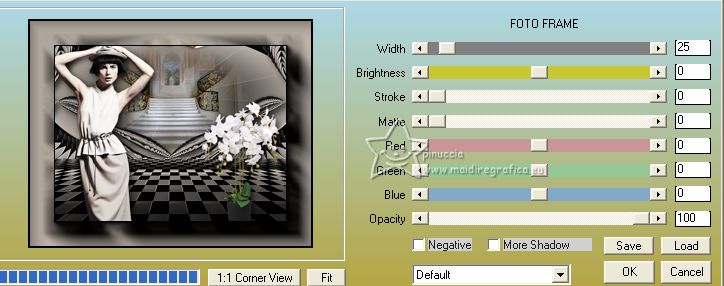
Repeat this Effect another time.
23. Image>Add borders, 2 pixels, symmetric, dark color.
24. Open the tube Titulo 
Edit>Copy.
Go back to your work and go to Edit>Paste as new layer.
Move  the text at the bottom right, or to your liking. the text at the bottom right, or to your liking.
I rotated the text: Image>Free Rotate - 40 degrés à gauche.
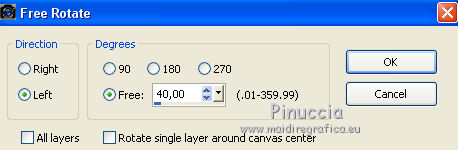
25. Image>Resize, 1024 pixels width, resize all layers checked.
Add, if you want, the author's watermar; in this case, please don't forget the translator's watermark.
Sign your work on a new layer.
Layers>Merge>Merge All and save as jpg.
For the tubes of this version thanks Wieske, Luz Cristina and Edith Spigai

 Your versions here Your versions here

If you have problems or doubts, or you find a not worked link, or only for tell me that you enjoyed this tutorial, write to me.
27 Mai 2023

|



