|
TOP WINTER 2022


Thanks Lica Cida for your invitation to translate your tutorial

This tutorial was created with PSPX9 and translated with PSPX2 and PSPX3 and PSPX7, but it can also be made using other versions of PSP.
Since version PSP X4, Image>Mirror was replaced with Image>Flip Horizontal,
and Image>Flip with Image>Flip Vertical, there are some variables.
In versions X5 and X6, the functions have been improved by making available the Objects menu.
In the latest version X7 command Image>Mirror and Image>Flip returned, but with new differences.
See my schedule here
 French translation here French translation here
 your versions here your versions here

For this tutorial, you will need:

For the tubes thanks Calli (Callitubes-2632mulheres, Callitubes-69natal, Callitubes-322decor.pspimage, Callitubes-319decor.pspimage).
The rest of the material is by Lica Cida.
(you find here the links to the material authors' sites)

consult, if necessary, my filter section here
Filters Unlimited 2.0 here
DSB Flux - Linear Transmission here
Alien Skin Eye Candy 5 Impact - Motion Trail, Glass, Perspective Shadow here
Mura's Meister - Perspective Tiling here
Mura's Meister - Pole Transforme here
VM Distortion - Distortion by Brightness here
Mehdi - Sorting Tiles here
AAA Frames - Foto Frame here
Filters VM Distortion can be used alone or imported into Filters Unlimited.
(How do, you see here)
If a plugin supplied appears with this icon  it must necessarily be imported into Unlimited it must necessarily be imported into Unlimited

You can change Blend Modes according to your colors.
In the newest versions of PSP, you don't find the foreground/background gradient (Corel_06_029).
You can use the gradients of the older versions.
The Gradient of CorelX here
Copy the preset  in the folder of the plugin Alien Skin Eye Candy 5 Impact>Settings>Glass. in the folder of the plugin Alien Skin Eye Candy 5 Impact>Settings>Glass.
One or two clic on the file (it depends by your settings), automatically the preset will be copied in the right folder.
why one or two clic see here

Copy the presets Emboss 3 and lights_lc6 in the Presets Dossier.
1. Set your foreground color to #4d5c67,
and your background color to #cfe8e9.
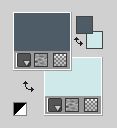
Set your foreground color to a Foreground/Background Gradient, style Linear.

2. Open alphachannelwinter 2022
Window>Duplicate or, on the keyboard, shift+D to make a copy.

Close the original.
The copy, that will be the basis of your work, is not empty,
but contains the selections saved to alpha channel.
Selections>Load/Save Selection>Load Selection from Alpha Channel.
The selection #1 is immediately available. You just have to click Load.

Flood Fill  the selection with your Gradient. the selection with your Gradient.
3. Effects>3D Effects>Inner Bevel.

Selections>Select None.
4. Effects>Plugins>Alien Skin Eye Candy 5 Impact - Motion Trail.
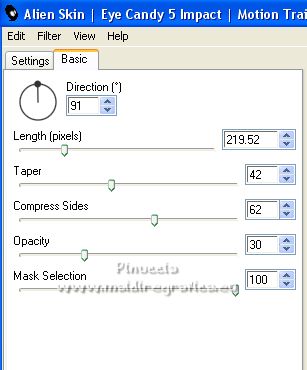
5. Effects>Plugins>DSB Flux - Linear Transmission.
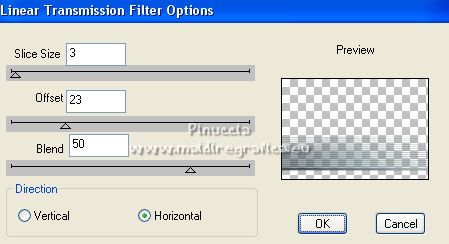
Layers>Duplicate.
Image>Flip.
Layers>Merge>Merge Down.
Effects>Edge Effects>Enhance More.
6. Effects>Distortion Effects>Pinch

Edit>Repeat Pinch.
Layers>Duplicate.
7. Image>Free Rotate - 90 degrees to left.

8. Effects>Image Effects>Offset.

9. Effects>Plugins>Mura's Meister - Pole Transform
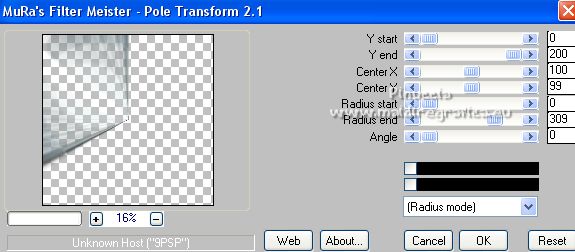
Layers>Duplicate.
Image>Mirror.
Layers>Merge>Merge Down.
Layers>Arrange>Move Down.

10. Activate the layer Raster 1.
Layers>Duplicate.
Effects>Geometric Effects>Circle.

11. Layers>New Raster Layer.
Selections>Load/Save Selection>Load Selection from Alpha Channel.
Open the selections menu and load the selection #2.

12. Open the tube Callitubes-69natal 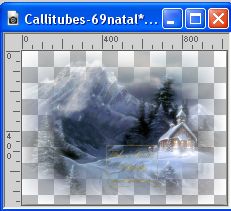
Edit>Copy.
Go back to your work and go to Edit>Paste into Selection.
Adjust>Sharpness>Sharpen.
13. Selections>Modify>Contract - 35 pixels.
Selections>Promote Selection to Layer.
14. Effects>Plugins>Alien Skin Eye Candy 5 Impact - Glass.
Select the preset gold and ok.
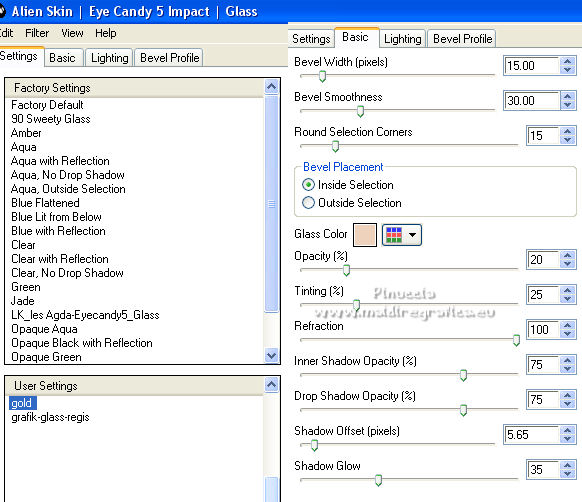
15. Selections>Modify>Select Selection Borders.

Set your foreground color to #ffffff.
Layers>New Raster Layer.
Flood Fill  the selection with color #ffffff. the selection with color #ffffff.
Selections>Select None.
Layers>Merge>Merge Down - 2 times.
Adjust>One Step Photo Fix.

16. Activate the layer Raster 1.
Layers>New Raster Layer.
Selections>Load/Save Selection>Load Selection from Alpha Channel.
Open the selections menu and load the selection #3.

17. Edit>Paste into Selection (the tube Callitubes-69natal is still in memory).
Selections>Select None.
Adjust>Sharpness>Sharpen More.
Layers>Duplicate.
Layers>Merge>Merge Down.
18. Layers>New Raster Layer.
Layers>Arrange>Send to Bottom.
Set your foreground color again with #4d5c67.
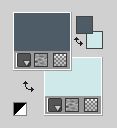
Change the Gradient settings, style Sunburst.

Flood Fill  the layer with your Gradient. the layer with your Gradient.

19. Stay on the layer Raster 4.
Effects>Plugins>Filters Unlimited 2.0 - VM Distortion - Distortion by Brightness, default settingst
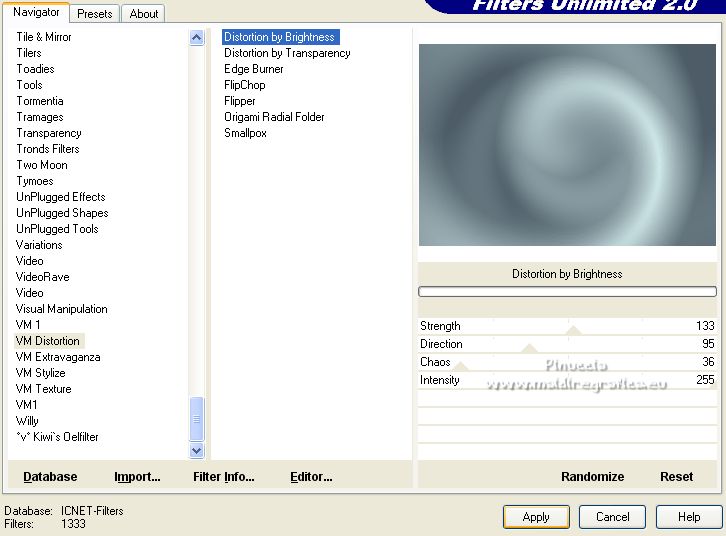
20. Effects>Distortion Effects>Pixelate.

21. Effects>Plugins>Mehdi - Sorting Tiles.
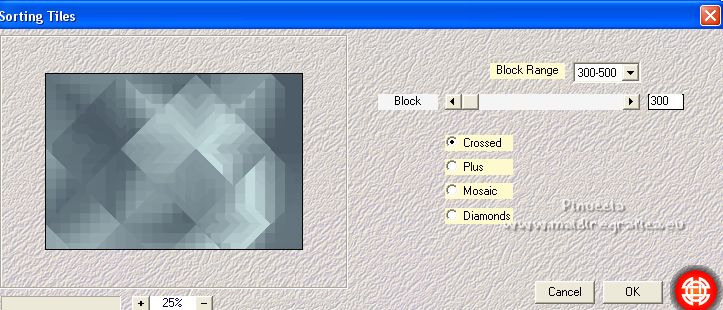
Effects>Edge Effects>Enhance More.
22. Layers>Duplicate.
Effects>Plugins>Mura's Meister - Perspective Tiling.
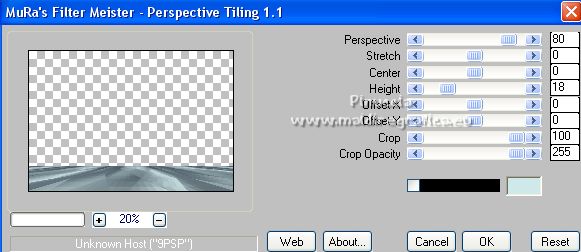
Activate your Magic Wand Tool  , feather 60, , feather 60,
and click on the transparent part to select it.
Press 4-5 times CANC on the keyboard  , to blur the effect , to blur the effect

Selections>Select None.
don't forget to set again the feather to 0
Effects>User Defined Filter - select the preset Emboss 3 and ok.

Effects>Reflection Effects>Rotating Mirror.

Effects>Plugins>Alien Skin Eye Candy 5 Impact - Perspective Shadow, at your choice.
23. Activate the layer Copy of Raster 1.

Effects>Plugins>Mura's Meister - Pole Transform, same settings.
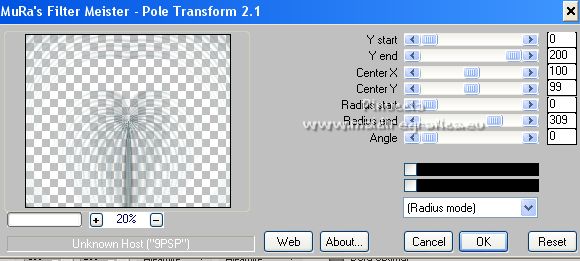
Effects>Edge Effects>Enhance More.
Effects>Plugins>Alien Skin Eye Candy 5 Impact - Perspective Shadow, at your choice.
24. Selections>Load/Save Selection>Load Selection from Alpha Channel.
Open the selections menu and load the selection #4.

Press CANC on the keyboard.
Selections>Select None.
25. Activate the layer Copy of Raster 1 (the second layer from the top).
close this layer.

Open efeitoellipse_SnowDrift 
Edit>Copy.
Go back to your work and go to Edit>Paste as new layer.
Effects>Plugins>Alien Skin Eye Candy 5 Impact - Perspective Shadow, at your choice.
Layers>Arrange>Move Down.
Delete the closed layer (right click on the layer and Delete).

Activate your top layer.
Layers>Merge>Merge Down.

26. K key to activate your Pick Tool 
and set Position X: 27,00 and Position Y: 118,00.

M key to deselect the Tool.
27. Activate the rectangle layer, Raster 1, and close it.

Open efeitoretangulo_SnowDrift 
Edit>Copy.
Go back to your work and go to Edit>Paste as new layer.
Effects>Plugins>Alien Skin Eye Candy 5 Impact - Perspective Shadow, at your choice.
Layers>Arrange>Move Down.
Delete the closed layer

If you want follow my example, activate the layer Raster 5
and re-place the image over the rectangle, by changing the settings of your Pick Tool 

28. Activate your bottom layer, Raster 4.
Open deco1-lc 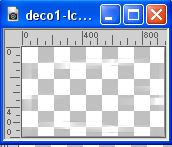
Edit>Copy.
Go back to your work and go to Edit>Paste as new layer.
29. Effects>Texture Effects>Mosaic Antique

30. Effects>Image Effects>Seamless Tiling.

Effects>Edge Effects>Enhance.
31. Open deco2-lc 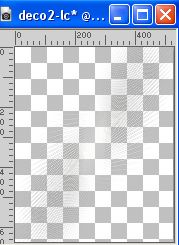
Edit>Copy.
Go back to your work and go to Edit>Paste as new layer.
Activate your Pick Tool 
and pull the image until the borders
Placer le calque en mode Écran.
Layers>Arrange>Move Up.
32. Activate your top layer.
Open deco3-lc 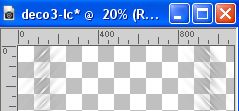
Edit>Copy.
Go back to your work and go to Edit>Paste as new layer.
Objects>Align>Top.
Or activate your Pick Tool and set Position Y to 0,00.
Effects>Plugins>Alien Skin Eye Candy 5 Impact - Perspective Shadow, at your choice.
33. Copy/Paste as new layer the tubes of the folder aderešos
Move  the tube to your liking. the tube to your liking.
Optional: Effects>Plugins>Alien Skin Eye Candy 5 Impact - Perspective Shadow, at your choice.
For me:

Move  the tube at the bottom left. the tube at the bottom left.

Move  the tube at the bottom left. the tube at the bottom left.
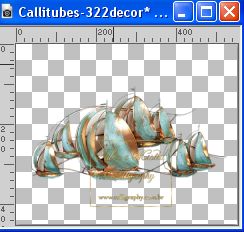
Move  the tube at the bottom left. the tube at the bottom left.
Change the Blend Mode of this layer to Luminance (legacy).

34. Open CopyCallitubes-2632mulheres 
Edit>Copy.
Go back to your work and go to Edit>Paste as new layer.
Image>Mirror.
Image>Resize, to 75%, resize all layers not checked.
Move  the tube to the right side. the tube to the right side.
Effects>Plugins>Alien Skin Eye Candy 5 Impact - Perspective Shadow, at your choice.
35. Ouvrir titulobylc 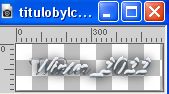
Edit>Copy.
Go back to your work and go to Edit>Paste as new layer.
Place  the text to your liking, or see my example. the text to your liking, or see my example.
36. Image>Add borders, 4 pixels, symmetric, dark color.
Effects>Plugins>AAA Frames - Foto Frame.
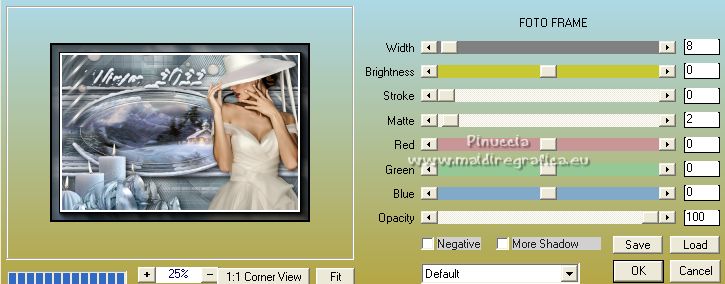
37. Image>Add borders, 30 pixels, symmetric, color #ffffff.
Image>Resize, 1024 pixels width, resize all layers checked.
38. Sign your work on a new layer.
Add, if you want, the author and translator watermarks.
Save as jpg.
Pour les tubes de cette version merci Jeanne, Gabry et Nena Silva

 Your versions here Your versions here

If you have problems or doubts, or you find a not worked link, or only for tell me that you enjoyed this tutorial, write to me.
1 December 2022

|



