|
TOP WHISPERS


Thanks Lica Cida for your invitation to translate your tutorial

This tutorial was created with PSPX9 and translated with PSPX2 and PSPX3 and PSPX7, but it can also be made using other versions of PSP.
Since version PSP X4, Image>Mirror was replaced with Image>Flip Horizontal,
and Image>Flip with Image>Flip Vertical, there are some variables.
In versions X5 and X6, the functions have been improved by making available the Objects menu.
In the latest version X7 command Image>Mirror and Image>Flip returned, but with new differences.
See my schedule here
 French translation here French translation here
 your versions here your versions here
For this tutorial, you will need:
Material here
Thanks for the tubes Animabelle (39_Femmes_Page9_Animabelle; 45_paysage_p4_animabelle),
and Cally (Callitubes-03flores) and for the masque Narah (Narah_Mask1123).
The rest of the material is by Lica Cida.
(you find here the links to the material authors' sites)
Plugins
consult, if necessary, my filter section here
Filters Unlimited 2.0 here
&<Bkg Designers sf10I> - @Splish (à importer dans Unlimited) here
Simple - Top Left Mirror here
Mehdi - Sorting Tiles, Weaver here
AP [Lines] - Lines SilverLining here
Mura's Meister - Perspective Tiling here
Alien Skin Eye Candy 5 Impact - Perspective Shadow here
Mura's Seamless - Emboss at Alpha here
Nik Software - Color Efex Pro here
AAA Frames - Foto Frame here
Filters Simple and Mura's Seamless can be used alone or imported into Filters Unlimited.
(How do, you see here)
If a plugin supplied appears with this icon  it must necessarily be imported into Unlimited it must necessarily be imported into Unlimited

You can change Blend Modes according to your colors.
In the newest versions of PSP, you don't find the foreground/background gradient (Corel_06_029).
You can use the gradients of the older versions.
The Gradient of CorelX here
Copy the preset illuminacentrodw in the Presets Folder.
Open the mask in PSP and minimize it with the rest of the material.
1. Open the background image back inicial_lc.
This image will be the basis of your work.
Rename the layer Raster 1.
2. Effects>Image Effects>Seamless Tiling, default settings.

3. Effects>Plugins>Filters Unlimited 2.0 - &<Bkg Designer sf10I> - Cut Glass BugEye.
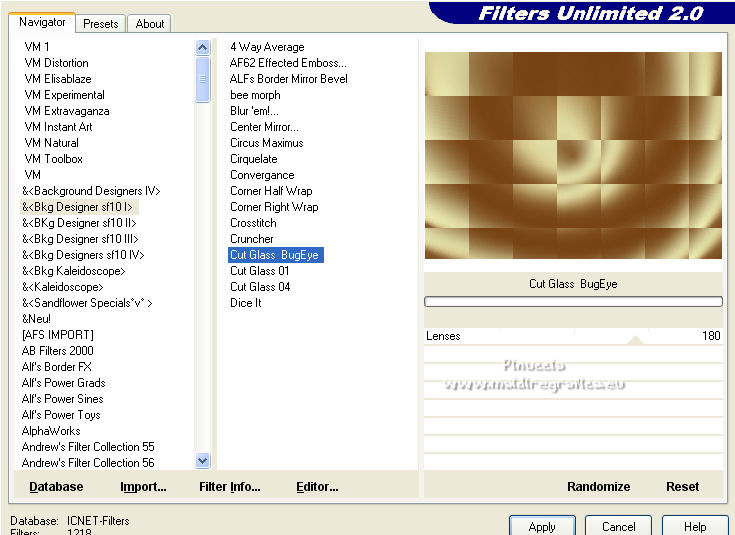
4. Effects>Modules Externes>Mehdi - Sorting Tiles.
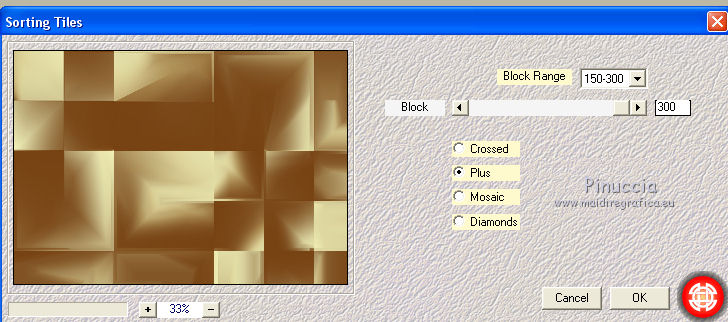
Effects>Reflection Effects>Rotating Mirror, default settings.

Effets>Effets de bords>Accentuer.
5. Effects>Plugins>Simple - Top Left Mirror.
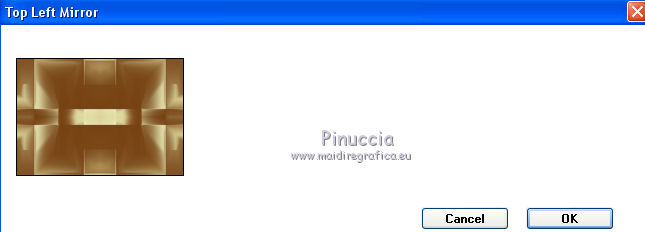
6. Selection Tool 
(no matter the type of selection, because with the custom selection your always get a rectangle)
clic on the Custom Selection 
and set the following settings.
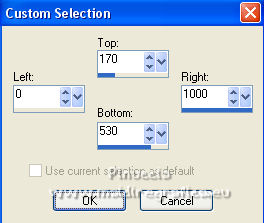
Selections>Promote Selection to layer.
Adjust>Blur>Gaussian Blur - radius 30.

7. Open the tube 45_paysage_p4_animabelle, erase the watermark and go to Edit>Copy.
Go back to your work and go to Edit>Paste into Selection.
Selections>Select None.
8. Effects>Plugins>Alien Skin Eye Candy 5 Impact - Perspective Shadow.
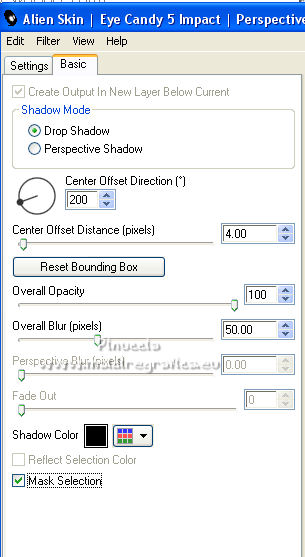
9. Activate your Lighten/Darken Brush Tool 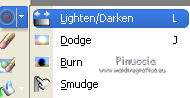
Open the presets menu and select the preset illuminacentrodw
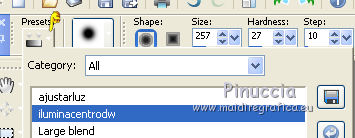

Apply gently in the points you want to lighten.
Use to your liking.
Adjust>Sharpness>Sharpen.
10. Activate the layer Raster 1.
Custom Selection 
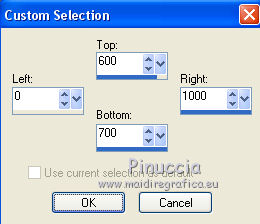
11. Layers>New Raster Layer.
Set your foreground color to #fffffff.
Reduce the opacity of your Flood Fill Tool to 50%
Flood Fill  the selection with color white. the selection with color white.
12. Effects>Texture Effects>Weave
weave color #d9d39f,
gap color #000000.
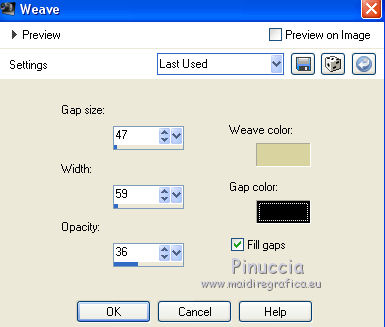
13. Repeat Effects>Texture Effects>Weave
weave color #000000.
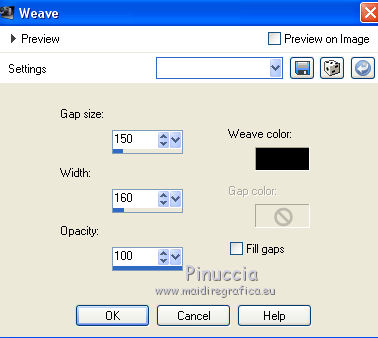
14. Effects>Plugins>AP [Lines] - Lines SilverLining.
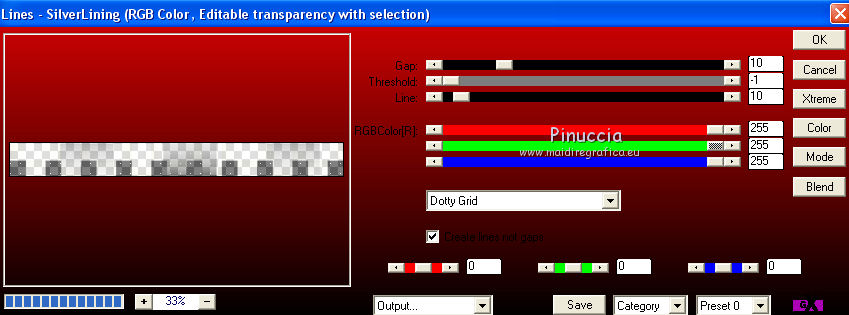
Effects>Edge Effects>Enhance.
Selections>Select None.
Layers>Duplicate.
Image>Flip.
Layers>Merge>Merge Down.
15. Effects>Plugins>Alien Skin eye Candy 5 Impact - Perspective Shadow, same settings
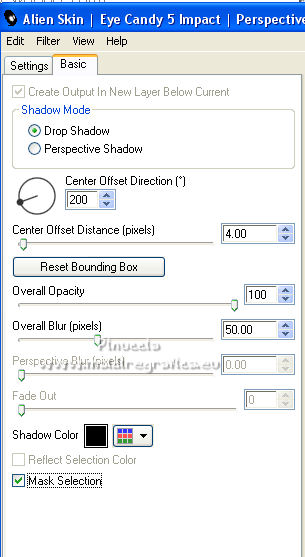
16. Activate your top layer.
Layers>New Raster Layer.
Set the opacity of your Flood Fill Tool to 70%.
Flood Fill  the layer with color white #ffffff. the layer with color white #ffffff.
don't forget to set again the opacity of your Flood Fill Tool to 100
Layers>New Mask layer>From image
Open the menu under the source window and you'll see all the files open.
Select the mask Narah_Mask_1123.
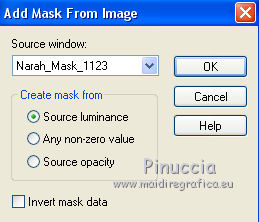
Effects>Edge Effects>Enhance.
Layers>Merge>Merge Group.
Effects>Plugins>Mura's Seamless - Emboss at Alpha, default settings.
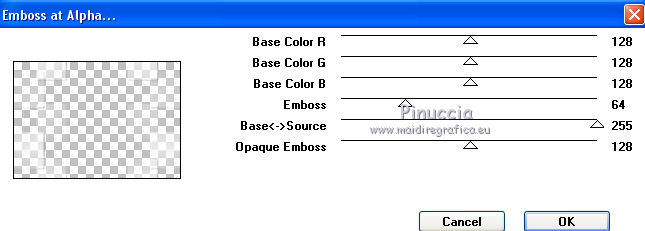
17. Effects>Plugins>AP [Lines] - Lines SilverLining, same settings.
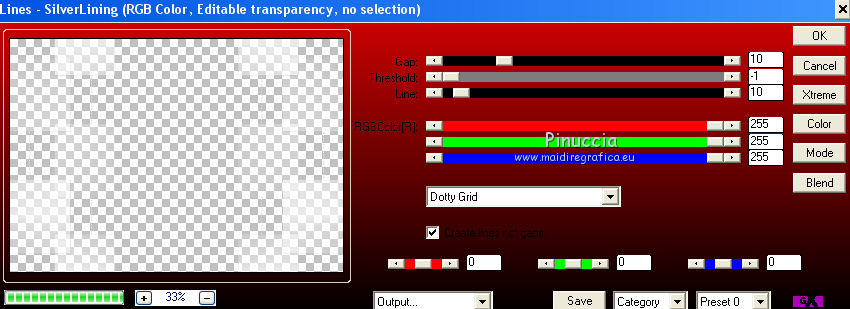
18. Effects>Image EffectsSeamless Tiling.

Layers>Duplicate.
Layers>Merge>Merge Down.
19. Effects>Plugins>Alien Skin eye Candy 5 Impact - Perspective Shadow, same settings.
Effects>Reflection Effects>Rotating Mirror, default settings.

20. Custom Selection 
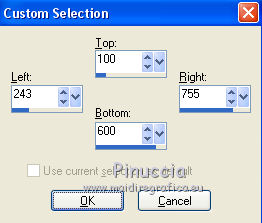
21. Edit>Paste as new layer (the tube 45_paysage_p4_animabelle is still in memory).
Selections>Invert.
Press CANC on the keyboard 
Selections>Select None.
22. Effects>Plugins>Alien Skin eye Candy 5 Impact - Perspective Shadow, same settings.
Adjust>Sharpness>Sharpen.
Change the Blend Mode of this layer to Soft Light.
23. Effects>Plugins>Nik Software - Color Efex Pro
Bi-Color User Defined, default settings.
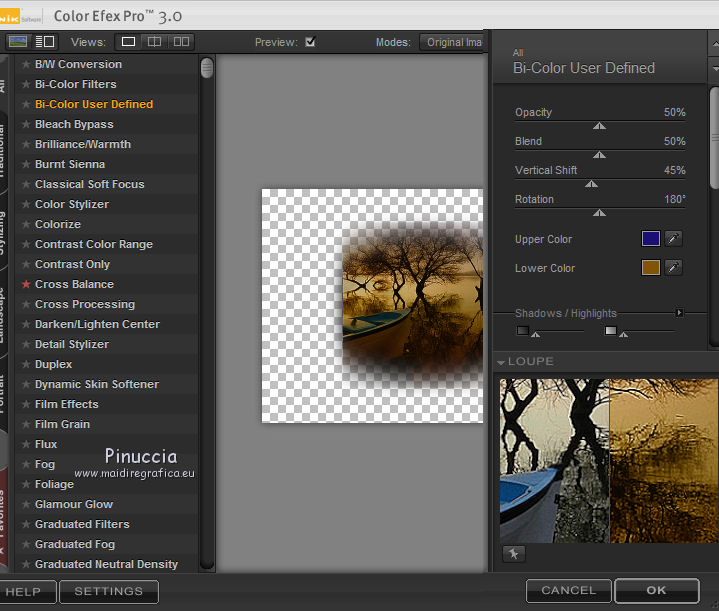
Optional: Repeat the step 9 and apply the Brush Lighten/Darken to your liking.
24. Open the tube deco-arquivo and go to Edit>Copy.
Go back to your work and go to Edit>Paste as new layer.
Activate your Pick Tool 
mode Scale 
pull the right and left nodes until the borders.

Change the Blend Mode of this layer to Luminance (legacy).
Effects>Edge Effects>Enhance.
You should have this
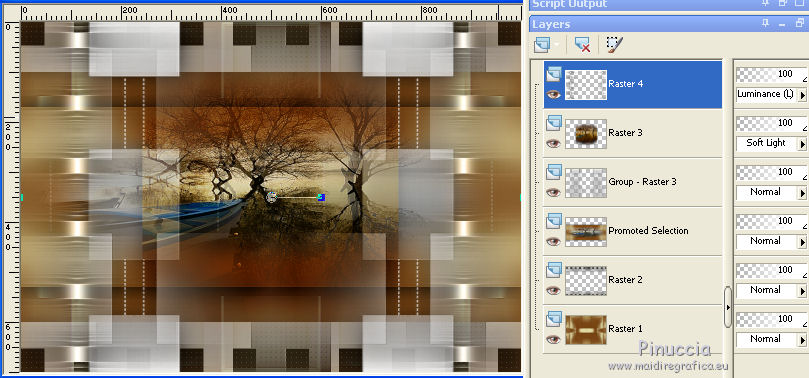
25. Image>Canvas Size - 1000 x 800 pixels.
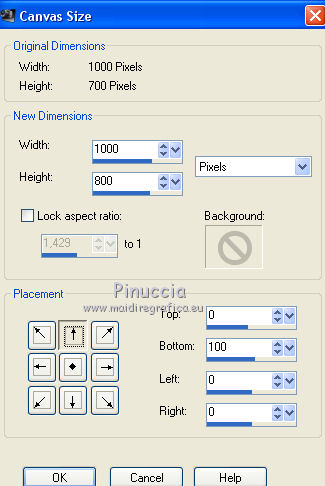
26. Edit>Copy Special>Copy Merged.
Edit>Paste as new layer.
27. Effects>Plugins>Mura's Meister - Perspective Tiling.
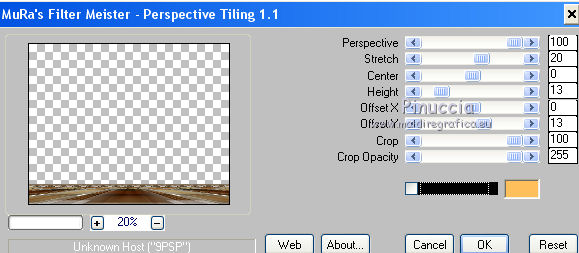
Effects>Reflection Effects>Rotating Mirror, default settings.

Adjust>Sharpness>Sharpen More.
28. Image>Add borders, 1 pixel, symmetric, color #000000.
Image>Add borders, 1 pixel, symmetric, color #d9d39f.
Image>Add borders, 1 pixel, symmetric #000000.
Image>Add borders, 50 pixels, symmetric, color #ffffff.
29. Effects>Plugins>AAA Frames - Foto Frame.
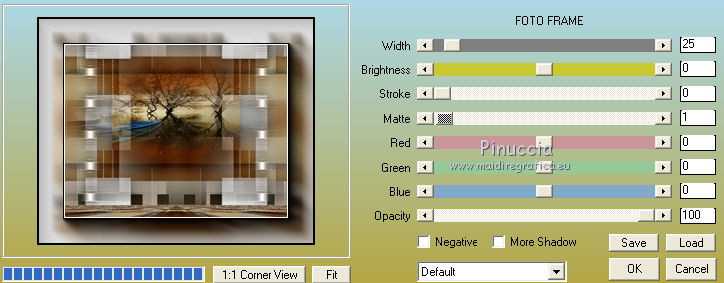
30. Open the tube 39_Femmes_Page9_Animabelle, erase the watermark and go to Edit>Copy.
Go back to your work and go to Edit>Paste as new layer.
Image>Resize, at your choice, for me 150%, resize all layers not checked.
Move  the tube to the right side. the tube to the right side.
Effects>3D Effects>Drop Shadow, at your choice.
31. Open the tube Callitubes-03flores and go to Edit>Copy.
Go back to your work and go to Edit>Paste as new layer.
Image>Resize, to 80%, resize all layers not checked.
Move  the tube at the bottom left. the tube at the bottom left.
Effects>3D Effects>Drop Shadow, at your choice.
32. Image>Add borders, 1 pixel, symmetric, color #000000.
Sign your work on a new layer.
Add, if you want, the author's and translator's watermarks.
Layers>Merge>Merge All and save as jpg.
For the tubes of this version thanks Beatriz, Luz Cristina and Gabry.

For the tubes of this version thanks Beatriz and Gabry.

 Your versions here Your versions here

If you have problems or doubts, or you find a not worked link, or only for tell me that you enjoyed this tutorial, write to me.
12 January 2022

|

