|
TOP WAY


Thanks Lica Cida for your invitation to translate your tutorial

This tutorial was created with PSPX9 and translated with PSPX9 and PSP2020, but it can also be made using other versions of PSP.
Since version PSP X4, Image>Mirror was replaced with Image>Flip Horizontal,
and Image>Flip with Image>Flip Vertical, there are some variables.
In versions X5 and X6, the functions have been improved by making available the Objects menu.
In the latest version X7 command Image>Mirror and Image>Flip returned, but with new differences.
See my schedule here
 French translation here French translation here
 your versions here your versions here

For this tutorial, you will need:

For the tubes thanks Callitubes and Mentali.
(you find here the links to the material authors' sites)

consult, if necessary, my filter section here
Filters Unlimited 2.0 here
Freeware Filters - Flipper here
AAA Frames - Foto Frame here
Filters Freeware can be used alone or imported into Filters Unlimited.
(How do, you see here)
If a plugin supplied appears with this icon  it must necessarily be imported into Unlimited it must necessarily be imported into Unlimited

You can change Blend Modes according to your colors.
In the newest versions of PSP, you don't find the foreground/background gradient (Corel_06_029).
You can use the gradients of the older versions.
The Gradient of CorelX here

Copy the scripts movermara1 and flipper in the Folder Scripts- Restricted.
(it is the same if you copy them in the Folder Scripts - Trusted)
Copy the preset lights_Flipper in the Presets Folder.
a little tip.
Add the folder with only the two scripts to File Locations.
This way, you won't struggle to find the scripts when you need them.
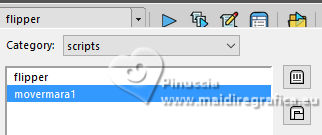
1. Choose 2 colors from your tubes.
Set your foreground color to #957964,
and your background color to #332017.
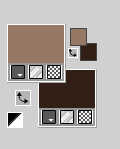
Set your foreground color to a Foreground/Background Gradient, style Linear.
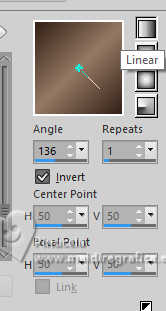
2. Open Alpha_Way_by lica
Cette image, that will be the basis of your work, is not empty,
but contains the selections saved to alpha channel.
3. Selections>Load/Save Selection>Load Selection from Alpha Channel.
The selection selection #1 is immediately available. You just have to click Load.
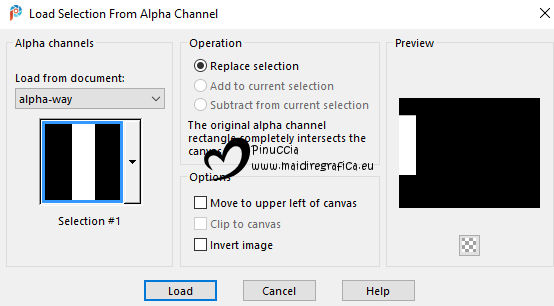
Flood Fill  the selection with your gradient. the selection with your gradient.
4. Effects>Texture Effects>Weave - weave color #ffffff.
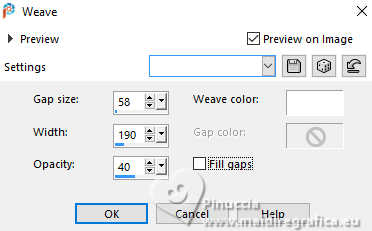
Selections>Select None.
5. Effects>Plugins>Filters Unlimited 2.0 - Freeware Filters - Flipper.
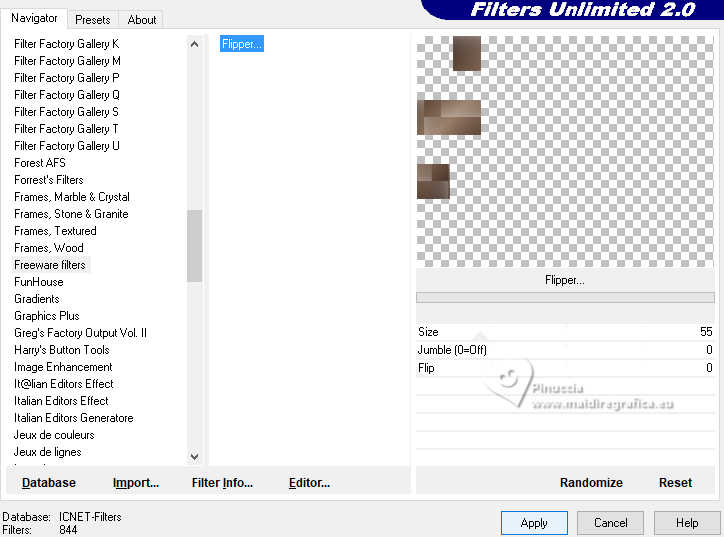
Effects>Edge Effects>Enhance More.
Layers>Duplicate.
Image>Mirror>Mirror vertical (Image>Flip).
Layers>Merge>Merge Down.
Effects>3D Effects>Drop Shadow, color black.
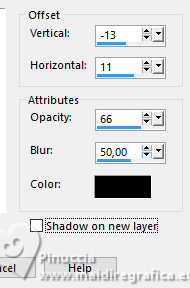
6. Layers>New Raster Layer.
Layers>Arrange>Send to Bottom.
Flood Fill  the layer with your Gradient. the layer with your Gradient.
7. Selections>Load/Save Selection>Load Selection from Alpha Channel.
Open the selections menu and load the selection selection #2.
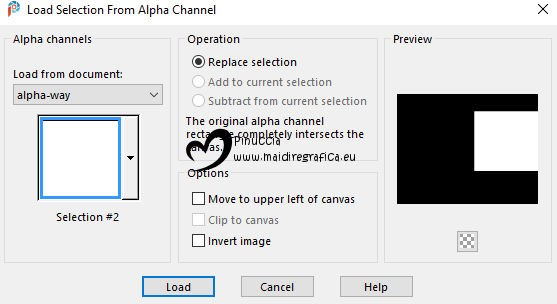
Selections>Promote Selection to layer.
8. Open mentali-misted3128 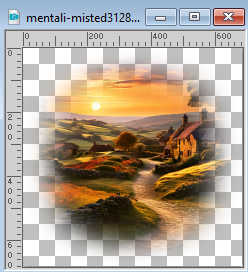
Edit>Copy.
Go back to your work and go to Edit>Paste into Selection.
9. Adjust>Blur>Radial Blur.
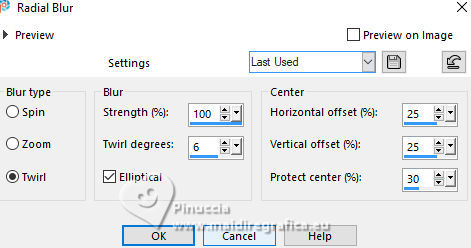
10. Effects>Texture Effects>Weave, same settings.
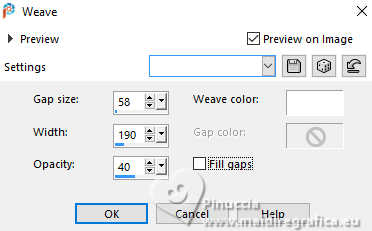
11. Effects>3D Effects>Chisel.
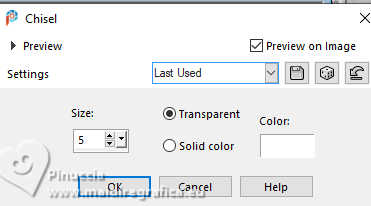
Selections>Select None.
Adjust>Sharpness>Sharpen More.
12. Selections>Load/Save Selection>Load Selection from Alpha Channel.
Open the selections menu and load the selection selection #3.
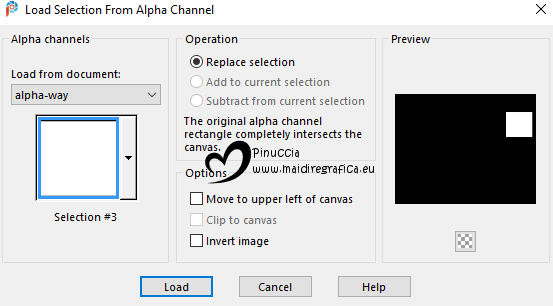
13. Edit>Paste into Selection - the tube mentali-misted328 is still in memory.
Adjust>Sharpness>Sharpen.
14. Selections>Modify>Select Selection Borders.

15. Set your foreground color to #ffffff.
Layers>New Raster Layer.
Flood Fill  the selection with color #ffffff. the selection with color #ffffff.
Selections>Select None.
Layers>Merge>Merge Down.
16. Selections>Load/Save Selection>Load Selection from Alpha Channel.
Open the selections menu and load the selection selection #4.
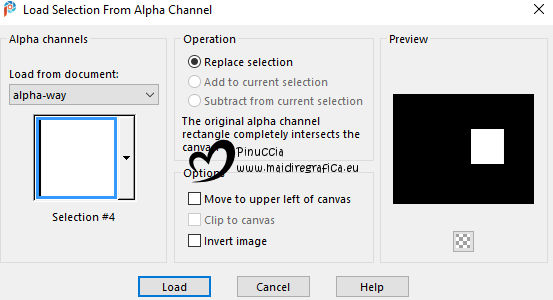
17. Edit>Paste into Selection - the tube mentali-misted328 is always in memory.
Adjust>Sharpness>Sharpen.
18. Selections>Modify>Select Selection Borders, same settings.

19. Layers>New Raster Layer.
Flood Fill  the selection with color #ffffff. the selection with color #ffffff.
Selections>Select None.
Layers>Merge>Merge Down.
Effects>3D Effects>Drop Shadow.
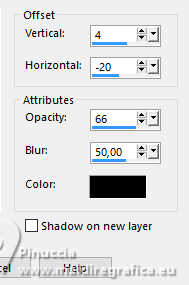
20. Activate your bottom layer, Raster 1.
21. Selections>Select All.
Edit>Paste into Selection - the tube mentali-misted3128 is still in memory.
22. Adjust>Blur>Radial Blur, same settings.
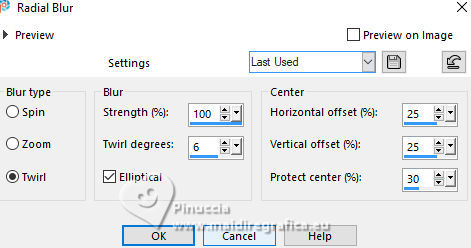
Selections>Select None.
23. Effects>Plugins>Filters unlimited 2.0 - Freeware Filters - Flipper, same settings.
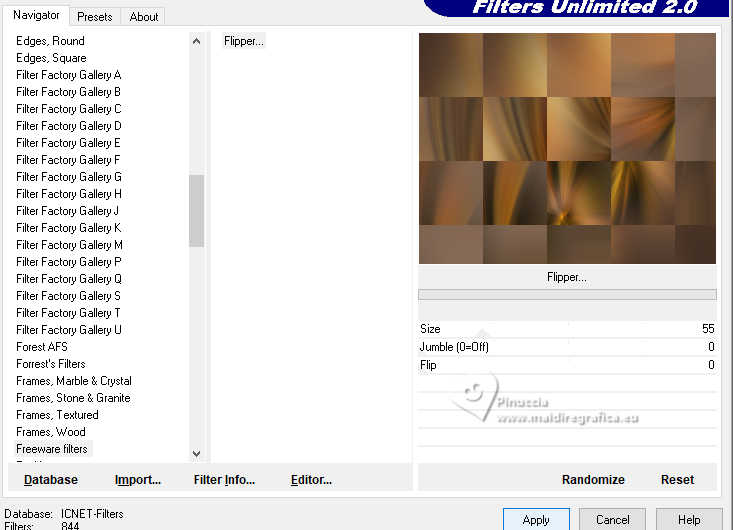
Effects>Edge Effects>Enhance More.
24. The tube mentali-misted3128 is always in memory; another time:
Edit>Paste as new layer.
this is the last time; now you can close the tube.
Image>Mirror>Mirror horizontal.
Adjust>Sharpness>Sharpen.
25. Activate the layer Raster 1.
Layers>Duplicate.
Layers>Arrange>Bring to Top.
26. Effects>Texture Effects>Weave, same settings.
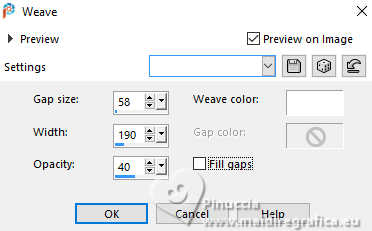
27. Adjust>Blur>Gaussian Blur - radius 5.
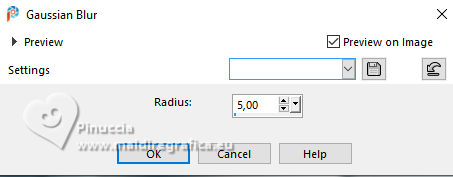
28. If you don't see the Script Toolbar: View>Toolbars>Script
Open the scripts menu and select the script movermara1
and click on the arrow to run it
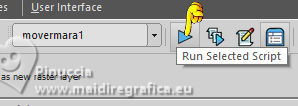
Here below the result

if you have problems with the script, in the material you find the folder
scripts rodados with the layers of the scripts
Copy/Paste as new layer the image scriptmovermara1 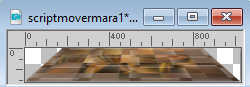
and Objects>Align>Bottom
Effects>Edge Effect>Enhance More.
Effects>3D Effects>Drop Shadow, same settings.
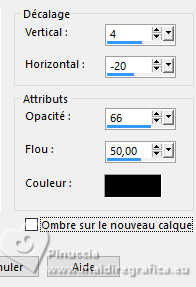
Repeat Drop Shadow in positive.

29. Layers>New Raster Layer.
Open the scripts menu and select the script flipper
and click on the arrow to run it
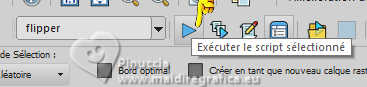
also for this script, if you have problems,
copy/paste as new layer the image scriptflipper 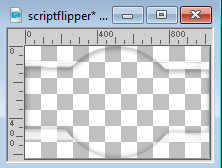
in the folder scripts rodados
Don't move it.
Effects>3D Effects>Drop Shadow, color #000000.

30. Activate the layer Promoted Selection.
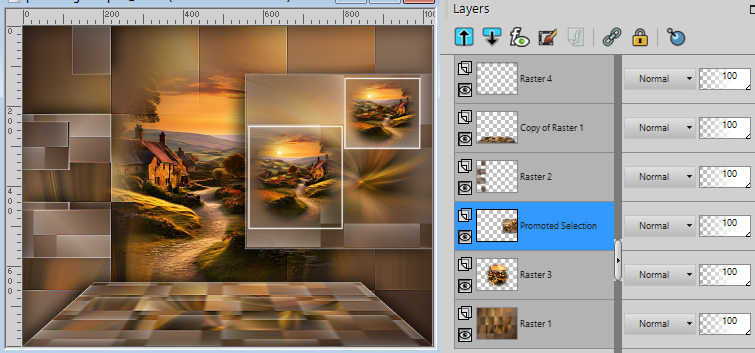
Image>Resize, to 80%, resize all layers not checked.
31. K key to activate your Pick Tool 
Position X: 621,00 and Position Y: 195,00.
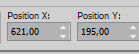
32. Activate your bottom layer.
Layers>Duplicate.
33. Effects>Illumination Effects>Lights.
Select the preset flipper
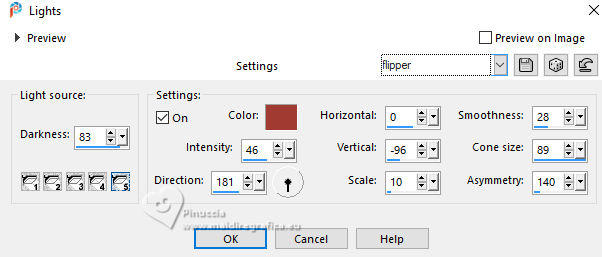
Change the Blend Mode of this layer Hard Light and reduce the opacity to 51%.
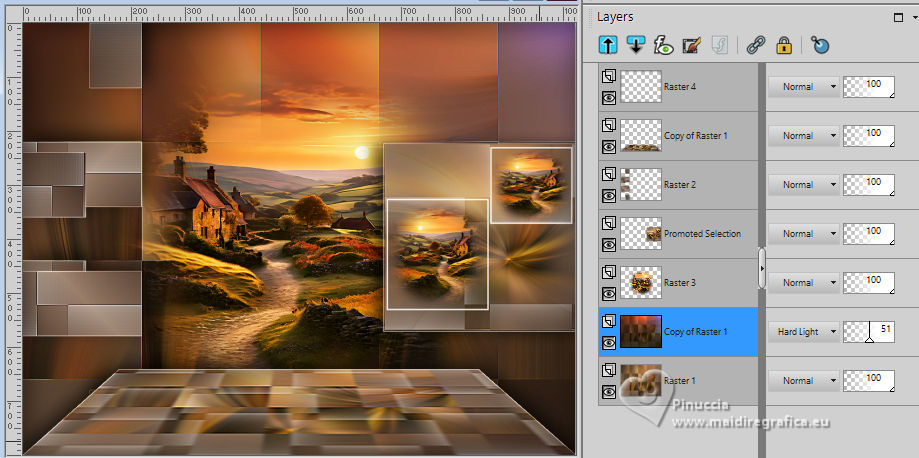
34. Activate your top layer.
Open Callitubes-3267mulheres 
Edit>Copy.
Go back to your work and go to Edit>Paste as new layer.
Use to your liking.
35. Open Callitubes-803flores 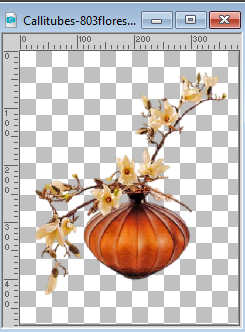
Edit>Copy.
Go back to your work and go to Edit>Paste as new layer.
Use to your liking.
For me:

36. Image>Add borders, 1 pixel, symmetric, color #000000.
Image>Add borders, 30 pixels, symmetric, color #ffffff.
Image>Add borders, 1 pixel, symmetric, color #000000.
Image>Add borders, 50 pixels, symmetric, color #ffffff.
37. Effects>Plugins>AAA Frames - Foto Frame.
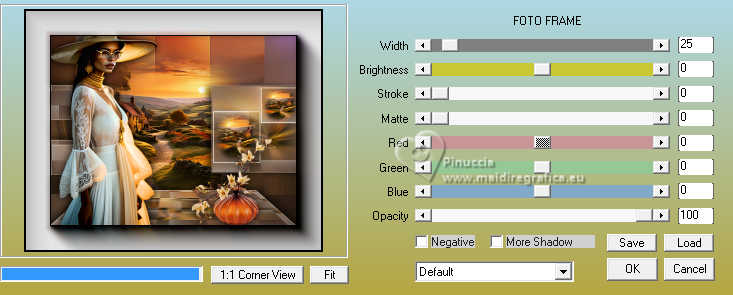
38. Selections>Select All.
Selections>Modify>Contract - 82 pixels.
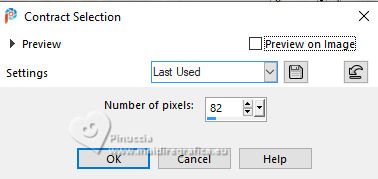
Effects>3D Effects>Drop Shadow, color #000000.

Selections>Select None.
Image>Resize, 1024 pixels width, resize all layers checked.
39. Sign your work on a new layer.
Add the authors and translator's watermarks.
Layers>Merge>Merge All and save as jpg.
For the tubes of this version thanks Luz Cristina and Yvonne

 Your versions here Your versions here

If you have problems or doubts, or you find a not worked link, or only for tell me that you enjoyed this tutorial, write to me.
15 May 2024

|



