|
TOP USCHI


Thanks Lica Cida for your invitation to translate your tutorial

This tutorial was created with PSPX9 and translated with PSPX2 and PSPX3 and PSPX7, but it can also be made using other versions of PSP.
Since version PSP X4, Image>Mirror was replaced with Image>Flip Horizontal,
and Image>Flip with Image>Flip Vertical, there are some variables.
In versions X5 and X6, the functions have been improved by making available the Objects menu.
In the latest version X7 command Image>Mirror and Image>Flip returned, but with new differences.
See my schedule here
 French translation here French translation here
 your versions here your versions here

For this tutorial, you will need:

For the tubes thanks Calli (Callitubes-2607mulheres, Callitubes-275flores) et Nena Silva (vvs-paisagem0717).
The rest of the material is by Lica Cida.
(you find here the links to the material authors' sites)

consult, if necessary, my filter section here
Alien Skin Eye Candy 5 Impact - Glass, Perspective Shadow here
Mura's Meister - Copies here
Mura's Meister - Perspective Tiling here
Mura's Meister - Tone here
Texture - Texturizer here

You can change Blend Modes according to your colors.
In the newest versions of PSP, you don't find the foreground/background gradient (Corel_06_029).
You can use the gradients of the older versions.
The Gradient of CorelX here
Copy the preset  in the folder of the plugin Alien Skin Eye Candy 5 Impact>Settings>Glass. in the folder of the plugin Alien Skin Eye Candy 5 Impact>Settings>Glass.
One or two clic on the file (it depends by your settings), automatically the preset will be copied in the right folder.
why one or two clic see here

Copy the presets Emboss 3 and lights_lc6 in the Presets Dossier.
1. Set your foreground color to #9ea074,
and your background color to #0f190f.
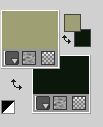
Set your foreground color to a Foreground/Background Gradient, style Linear.

2. Open alphachanneluschi
Window>Duplicate or, on the keyboard, shift+D to make a copy.

Close the original.
The copy, that will be the basis of your work, is not empty,
but contains the selections saved to alpha channel.
Flood Fill  the transparent image with your Gradient. the transparent image with your Gradient.
3. Layers>New Raster Layer.
Selections>Load/Save Selection>Load Selection from Alpha Channel.
The selection #1 is immediately available. You just have to click Load.

Flood Fill  the selection with the same Gradient. the selection with the same Gradient.
4. Effects>Texture Effects>Weave - dark color.

5. Effects>Plugins>Alien Skin Eye Candy 5 Impact - Glass.
Select the preset Katrina and ok.
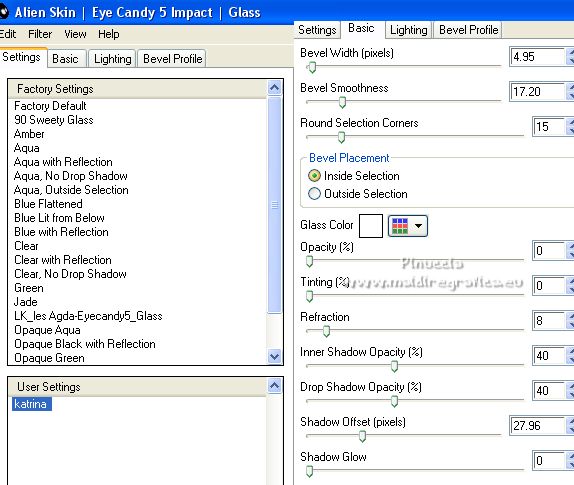
Selections>Select None.
6. Open the landscape tube vvs-paisagem0717 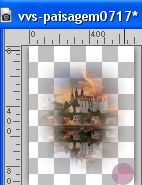
Edit>Copy.
Go back to your work and go to Edit>Paste as new layer.
Place  correctly the tube, if necessary resize. correctly the tube, if necessary resize.
Adjust>Sharpness>Sharpen.
Layers>Arrange>Move Down.
Activate the layer above, Raster 2.
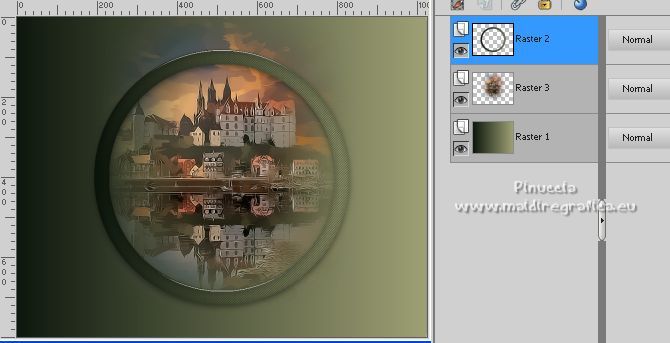
Layers>Merge>Merge Down.
7. Effects>Plugins>Mura's Meister - Copies
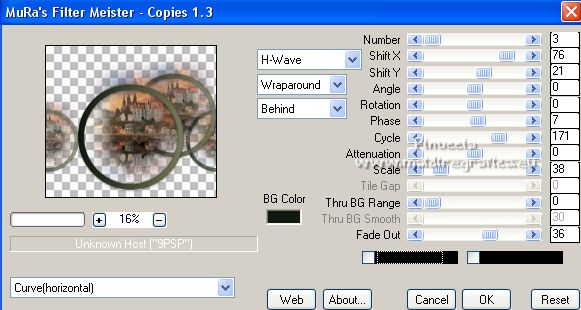
Effects>Plugins>Alien Skin Eye Candy 5 Impact - Perspective Shadow, at your choice.
8. Layers>New Raster Layer.
Selections>Select All.
Edit>Paste into Selection (the landscape tube is still in memory).
Selections>Select None.
Adjust>Sharpness>Sharpen.
9. Adjust>Blur>Radial Blur.

10. Change the Blend Mode of this layer to Overlay.
Layers>Arrange>Move Down.
Effects>User Defined Filter - select the preset Emboss 3 and ok.

Layers>Duplicate.
11. Effects>Plugins>Mura's Meister - Tone - the two colors: background color.
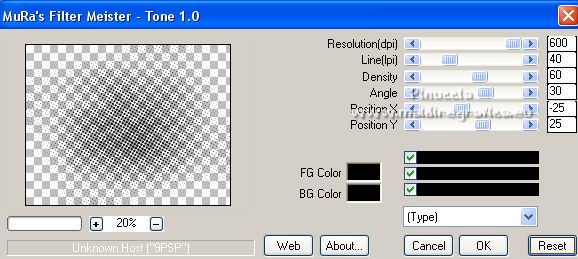
Change the Blend Mode of this layer to Burn.
Effects>Edge Effects>Enhance More.

12. Effects>Plugins>Texture - Texturizer.
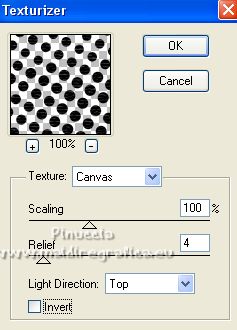
Layers>Duplicate.
Layers>Merge>Merge Down.
Change the Blend Mode to Overlay; I kept to Burn.

13. Activate the layer Raster 1.
Image>Canvas Size - 1024 x 900 pixels.

14. Layers>New Raster Layer.
Layers>Arrange>Send to Bottom.
Flood Fill  the layers witht the same gradient. the layers witht the same gradient.
15. Activate again the layer Raster 1.
Effects>Illumination Effects>Lights - select the preset lights_lc6 and ok.

The preset shows light n. 5; here below the settings of the other lights
light 1

light 2

the light 3 is not active
light 4

16. Effects>Plugins>Mura's Meister - Perspective Tiling.
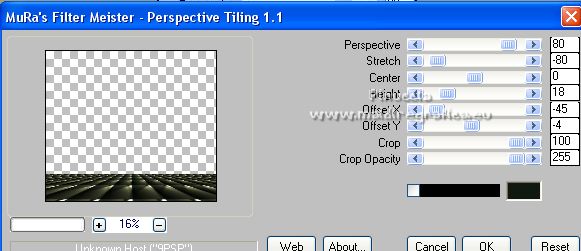
Activate your Magic Wand Tool  , feather 60, , feather 60,
and click in the transparent part to select it.

Press 4-5 times CANC on the keyboard 
Selections>Select None.
Effects>User Defined Filter - Emboss 3.

17. Activate the top layer.
Layers>New Raster Layer.
Selections>Load/Save Selection>Load Selection from Alpha Channel.
Open the selections menu and load the selection #2.

Selections>Edit Selection and the selected zone will turn red
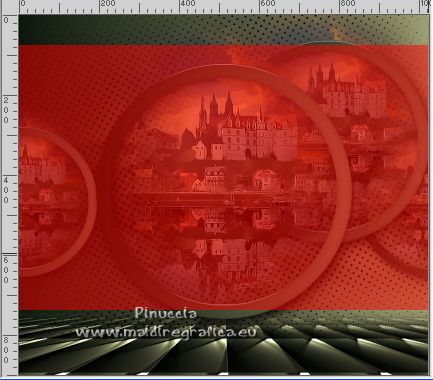
Activate your Pick Tool 
pull the nodes to overcome the circles.
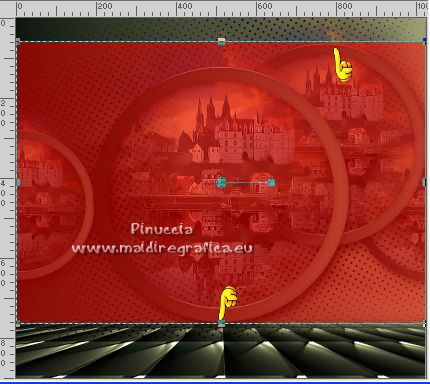
Selections>Edit Selection and the selected zone will return to normal.
18. Set your foreground color to Color.
Reduce the opacity of your Flood Fill Tool to 50%.
Flood Fill  the selection with your light foreground color. the selection with your light foreground color.
19. Effects>Edge Effects>High pass.

Change the Blend Mode of this layer to Overlay.
Effects>Plugins>Alien Skin Eye Candy 5 Impact - Perspective Shadow, at your choice.
Selections>Select None.
Don't forget to set again the opacity of your Flood Fill Tool to 100.
Activate the layer Raster 2.
Layers>Duplicate.
Change the Blend Mode of the layer below of the original to Screen.

20. Open the tube decomj_ 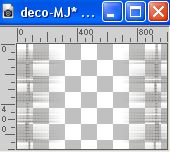
Edit>Copy.
Go back to your work and go to Edit>Paste as new layer.
Objects>Align>Top
or activate your Pick Tool 
and set Position Y to 0,00
Place this layers under the layer with the Mura's Meister Tone Effect.

21. Open the tube deco1_bylc_ 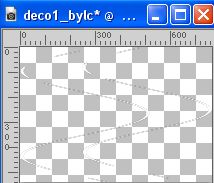
Edit>Copy.
Go back to your work and go to Edit>Paste as new layer.
Objects>Align>Top and Objects>Align>Left
or activate your Pick Tool 
and set Position X and Y to à 0,00.

22. Open the tube deco2_bylc 
Edit>Copy.
Go back to your work and go to Edit>Paste as new layer.
Move the tube at the upper left.
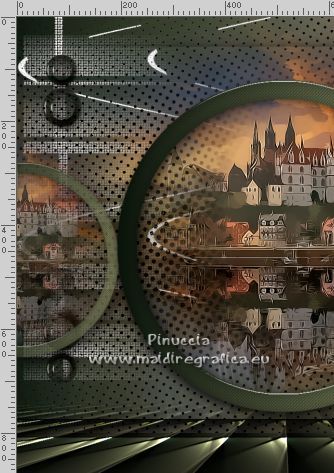
Keep the Blend Mode to Luminance (legacy).
23. Image>Add borders, 1 pixel, symmetric, dark color.
Image>Add borders, 3 pixels, symmetric, light color.
Image>Add borders, 1 pixel, symmetric, dark color.
Selections>Select All.
Image>Add borders, 30 pixels, symmetric, color #ffffff.
Selections>Invert.
Change the settings of your Gradient.

Flood Fill  the selection with your Gradient. the selection with your Gradient.
did you remember to reset the opacity to 100?
Effects>Plugins>Graphics Plus - Cross Shadow, default settings.
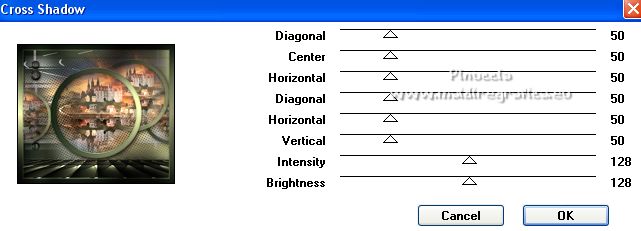
Selections>Select None.
24. Image>Add borders, 1 pixel, symmetric, dark color.
Image>Add borders, 3 pixels, symmetric, light color.
Image>Add borders, 1 pixel, symmetric, dark color.
Selections>Select All.
Image>Add borders, 50 pixels, symmetric, color #ffffff.
Selections>Invert.
Flood Fill  the selection with your Gradient. the selection with your Gradient.
Effects>Plugins>Graphics Plus - Cross Shadow, default settings.
Selections>Select None.
25. Open the tube Callitubes-2607mulheres 
Edit>Copy.
Go back to your work and go to Edit>Paste as new layer.
Image>Resize, to your liking, for me to 115%, resize all layers not checked.
Move  the tube to the right side. the tube to the right side.
Effects>3D Effects>Drop Shadow, at your choice.
26. Open the tube Callitubes-275flores 
Edit>Copy.
Go back to your work and go to Edit>Paste as new layer.
Image>Resize, to your liking (I didn't it), resize all layers not checked.
Move  the tube at the bottom left. the tube at the bottom left.
Effects>3D Effects>Drop Shadow, at your choice.
27. Open titulouschi_bylc 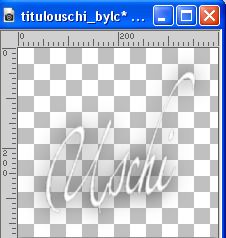
Edit>Copy.
Go back to your work and go to Edit>Paste as new layer.
Move  the text at the upper left. the text at the upper left.

28. Image>Add borders, 1 pixel, symmetric, dark color.
Image>Add borders, 3 pixels, symmetric, light color.
Image>Add borders, 1 pixel, symmetric, dark color.
29. Sign your work on a new layer.
Add, if you want, the author's and translator's watermarks.
Image>Resize, 1024 pixels width, resize all layers checked.
Layers>Merge>Merge All and save as jpg.
For the tubes of this version thanks Beatriz and Nena Silva

 Your versions here Your versions here

If you have problems or doubts, or you find a not worked link, or only for tell me that you enjoyed this tutorial, write to me.
18 November 2022

|



