|
TOP TRUDY


Thanks Lica Cida for your invitation to translate your tutorial

This tutorial was created with PSPX9 and translated with PSPX2 and PSPX3 and PSPX7, but it can also be made using other versions of PSP.
Since version PSP X4, Image>Mirror was replaced with Image>Flip Horizontal,
and Image>Flip with Image>Flip Vertical, there are some variables.
In versions X5 and X6, the functions have been improved by making available the Objects menu.
In the latest version X7 command Image>Mirror and Image>Flip returned, but with new differences.
See my schedule here
 French translation here French translation here
 your versions here your versions here

For this tutorial, you will need:

For the tubes thanks PqnaAlice (031PaisagemByPqnaAlice, 679MulherByPqnaAlicej) et Cally (Callitubes-248flores)
The rest of the material is by Lica Cida.
(you find here the links to the material authors' sites)

consult, if necessary, my filter section here
Optionnel: Knoll Light Factory here
here the notes about this plugin
Filters Unlimited 2.0 ici
Cybia Screenworks - Chain Link ici
Alien Skin Eye Candy 5 Impact - Glass, Perspective Shadow ici
Mura's Meister - Copies ici
Graphics Plus - Cross Shadow ici
AAA Filters - Custom ici
Filters Screenworks and Graphics Plus can be used alone or imported into Filters Unlimited.
(How do, you see here)
If a plugin supplied appears with this icon  it must necessarily be imported into Unlimited it must necessarily be imported into Unlimited

You can change Blend Modes according to your colors.
In the newest versions of PSP, you don't find the foreground/background gradient (Corel_06_029).
You can use the gradients of the older versions.
The Gradient of CorelX here

Copy the scripts in the Scripts - Restricted.
1. Set your foreground color to #282116,
and your background color #8b7149.
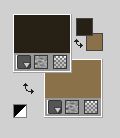
Set your foreground color to a Foreground/Background Gradient, style Rectangular.

Open a new transparente image 1024 x 800 pixels.
Flood Fill  the transparent image with your Gradient. the transparent image with your Gradient.
2. Effects>Geometric Effects>Perspective Horizontal.

3. Repeat Effects>Geometric Effects>Perspective Horizontal - distortion -85.

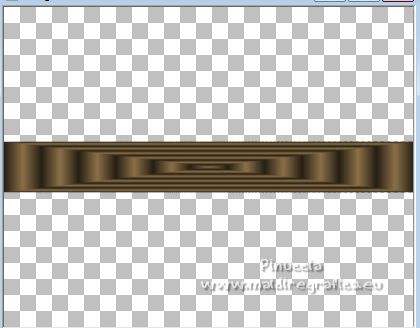
4. Effects>Image Effects>Offset
 
Layers>Duplicate.
Image>Flip.

5. Effects>Distortion Effects>Polar Coordinates
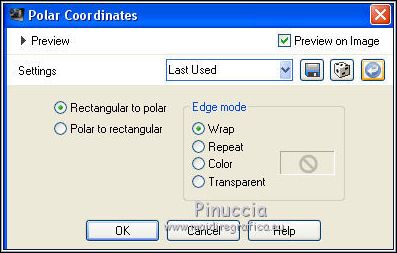 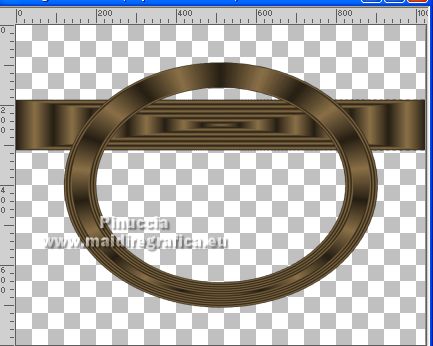
6. If you don't see the Scripts Toolbar: View>Toolbars>Scripts.
Open the menu and select the script mover1mara
click on the blue arrow (or black, according to your PSP version) to run the script

And you'll get this

if you are working with a previous version, the script may not work.
In this case, copy/paste as new layer scriptrodado_mover1mara 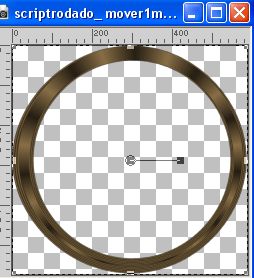
Activate your Pick Tool 
and set Position X: 10,00 and Position Y: 114,00

7. Activate your bottom layer, Raster 1.
Objects>Align>Bottom.

8. Activate again your scripts toolbar and select the script smudgemara1
and click on the blue arrow to run it

You'll get this

if the script doesn't work with your PSP versions,
copy/paste as new layer scriptrodado_smudgemara1 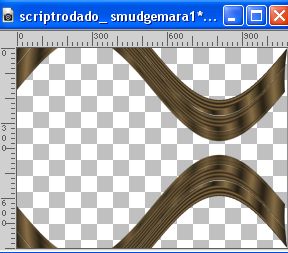
(Position X and Y are already to 0,00)
Delete the bottom layer and rename the new layer Raster 1.

9. Activate your top layer.
Activate your Magic Wand Tool  , tolerance and feather 0, , tolerance and feather 0,
and click in the circle to select it.
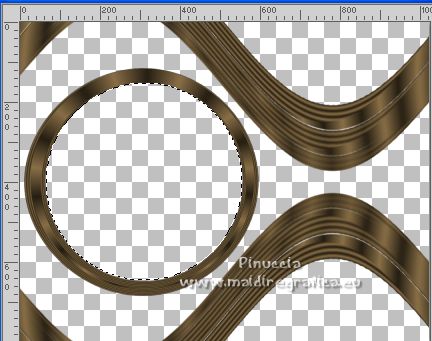
10. Selections>Modify>Select Selection Borders

Selections>Promote Selection to Layer.
11. Effects>Plugins>Screenworks - Chain Link
the old version of this filter works without window,
the new version has all the effects
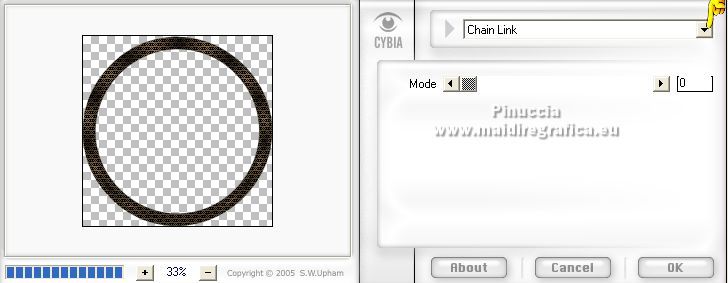
12. Effects>Plugins>Alien Skin Eye Candy 5 Impact - Glass.
Glass Color: light foreground color #8b7149.
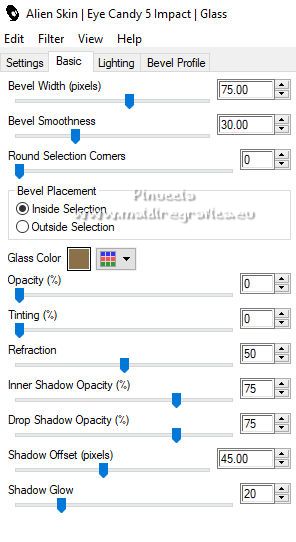
Selections>Select None.
Layers>Merge>Merge Down.
13. Change the settings of your Gradient, Repeats 0,

Layers>New Raster Layer.
Flood Fill  the layer with your Gradient. the layer with your Gradient.
Layers>Arrange>Send to Bottom.

14. Effets>Modules Externes>Cybia - Screenworks, same settings.
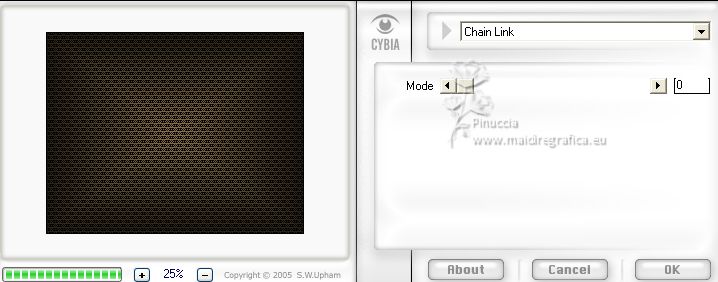
15. Effects>Texture Effects>Blinds - background color #8b7149.

16. Adjust>Blur>Radial Blur.

17. Effects>Image Effects>Seamless Tiling.

Adjust>Sharpness>Sharpen More.
18. Effects>Plugins>Graphics Plus - Cross Shadow, default settings.
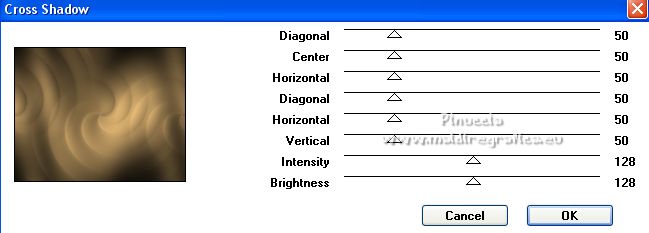
19. Activate the layer Raster 1.
Effects>Plugins>Alien Skin Eye Candy 5 Impact - Perspective Shadow, to your liking.
20. Open the tube tracostrudy 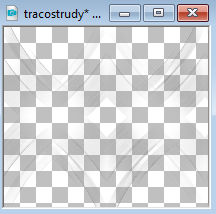
Edit>Copy.
Go back to your work and go to Edit>Paste as new layer.
Layers>Arrange>Move Down.
21. Activate again the layer Raster 1.
Open the landscape tube 031PaisagemByPqnaAlice 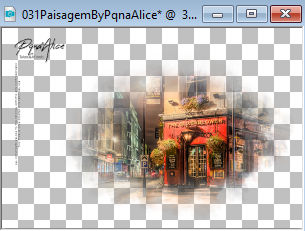
Erase the watermark and go to Edit>Copy.
Go back to your work and go to Edit>Paste as new layer.
Resize, if necessary (I didn't it).
Place  correctly the tube correctly the tube
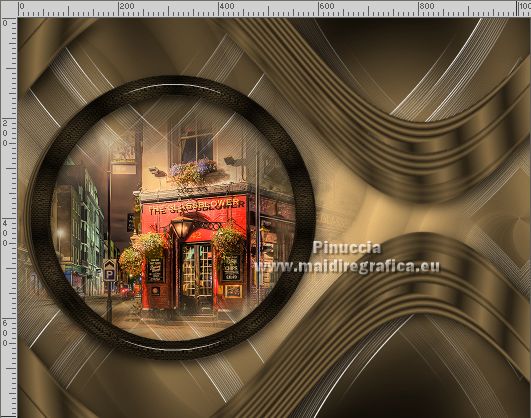
Adjust>Sharpness>Sharpen.
22. Open the tube decokaleidoscope_.bylc 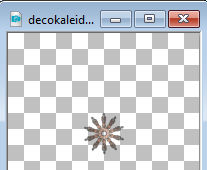
Edit>Copy.
Go back to your work and go to Edit>Paste as new layer.
K key on the keyboard to activate your Pick Tool 
and set Position X: 935,00 and Position Y: 322,00.

M key to deselect the Tool.
23. Layers>Duplicate.
Effects>Plugins>Mura's Meister - Copies.
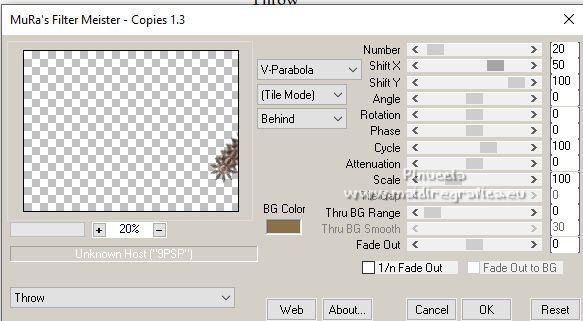
Layers>Merge>Merge Down.
Layers>Duplicate.
Layers>Merge>Merge Down.
Effects>Plugins>Alien Skin Eye Candy 5 Impact - Perspective Shadow, to your liking.
Your tag and the layers.

24. Edit>Copy Special>Copy Merged
Image>Add borders, 1 pixel, symmetric, dark foreground color.
Image>Add borders, 3 pixels, symmetric, light background color.
Image>Add borders, 1 pixel, symmetric, dark foreground color.
Selections>Select All.
Image>Add borders, 50 pixels, symmetric, color #ffffff.
Selections>Invert.
Edit>Paste into Selection.
Adjust>Blur>Radial Blur, same settings.

Effects>Plugins>Cybia Screenworks - Chain Link.
Selections>Invert.
Effects>3D EffectsDrop Shadow, color #000000.

Selections>Select None.
25. Open the tube 679MulherByPqnaAlice 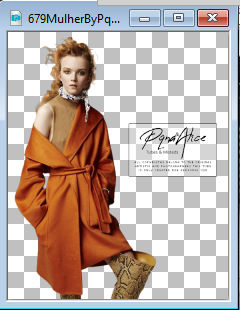
Erase the watermark and go to Edit>Copy.
Go back to your work and go to Edit>Paste as new layer.
Image>Mirror.
Image>Resize, to 120%, resize all layers not checked.
Place  correctly the tube. correctly the tube.
Effects>Plugins>Alien Skin Eye Candy 5 Impact - Perspective Shadow, to your liking.
26. Open the tube Callitubes-248flores 
Edit>Copy.
Go back to your work and go to Edit>Paste as new layer.
Image>Mirror.
Move  the tube at the bottom right. the tube at the bottom right.
I move this layer under the woman's layer.
Effects>Plugins>Alien Skin Eye Candy 5 Impact - Perspective Shadow, to your liking.
27. Open Titulo_bylc 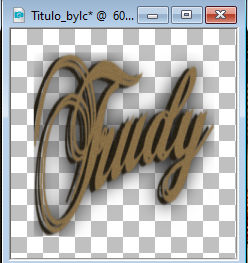
Edit>Copy.
Go back to your work and go to Edit>Paste as new layer.
Move  the text at the bottom left. the text at the bottom left.
Layers>Merge>Merge visible.
28. Effects>Plugins>AAA Filters - Custom - select Sharp and ok.
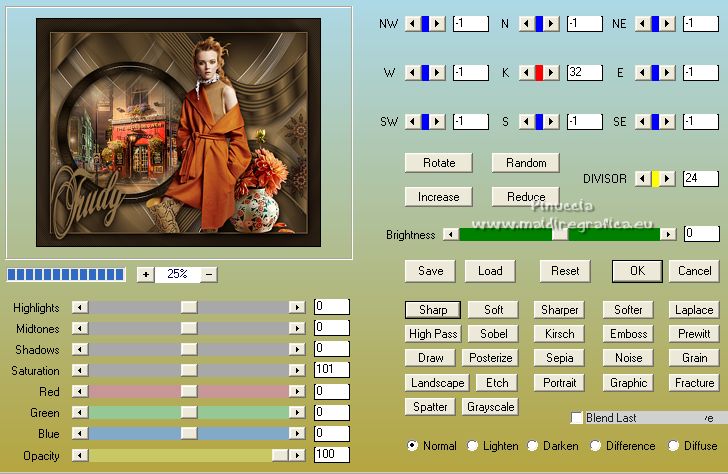
Repeat Effets>Modules Externes>AAA Filters - Custom - Grain checked.
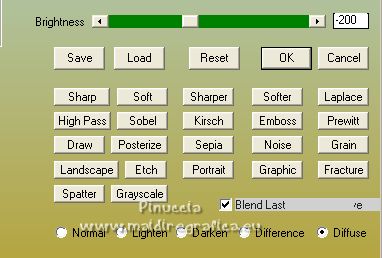
29. Optional:
Effects>Plugins>Knoll Light Factory
Click on Color to choose your color
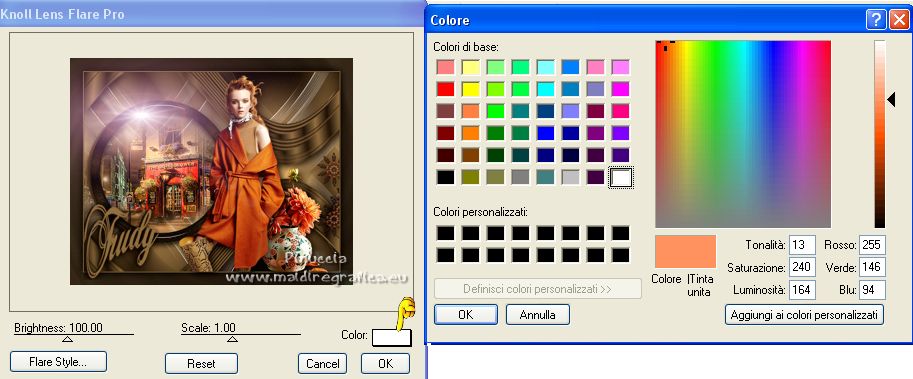
click on Flare Style
check that the color is is the one chosen
and with your mouse place the light where you want.
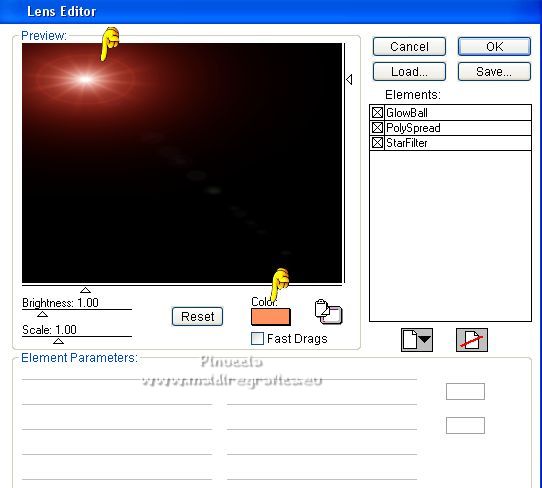
30. Image>Add borders, 1 pixel, symmetric, dark foreground color.
Image>Add borders, 3 pixels, symmetric, light background color.
Image>Add borders, 1 pixel, symmetric, dark foreground color.
Sign your work on a new layer.
Add, if you want, the author's and translator's watermarks.
Image>Resize, 1024 pixels width, resize all layers checked.
Layers>Merge>Merge All and save as jpg.
For the tubes of this version thanks Nikita and Sonia

 Your versions here Your versions here

If you have problems or doubts, or you find a not worked link, or only for tell me that you enjoyed this tutorial, write to me.
2 November 2022

|



