|
TOP TRAVESSIA


Thanks Lica Cida for your invitation to translate your tutorial

This tutorial was created with PSPX9 and translated with PSPX2 and PSPX3 and PSPX7, but it can also be made using other versions of PSP.
Since version PSP X4, Image>Mirror was replaced with Image>Flip Horizontal,
and Image>Flip with Image>Flip Vertical, there are some variables.
In versions X5 and X6, the functions have been improved by making available the Objects menu.
In the latest version X7 command Image>Mirror and Image>Flip returned, but with new differences.
See my schedule here
 French translation here French translation here
 your versions here your versions here

For this tutorial, you will need:
Material here
Thanks: for the tubes PqnaAlice (404MulherByPqnaAlice), Calli (Callitubes-190misted;Callitubes-115flores),
Vahide (HuzunluYillar_18).
The rest of the material is by Lica Cida.
(you find here the links to the material authors' sites)
Plugins
consult, if necessary, my filter section here
Filters Unlimited 2.0 here
Photo Aging Kit - Dirt & Dust (to import in Unlimited) here
Simple - Quick Tile here
L&K's - L&K's Mayra here
Nik Software - Color Efex Pro here
Filters Simple can be used alone or imported into Filters Unlimited.
(How do, you see here)
If a plugin supplied appears with this icon  it must necessarily be imported into Unlimited it must necessarily be imported into Unlimited

You can change Blend Modes according to your colors.
In the newest versions of PSP, you don't find the foreground/background gradient (Corel_06_029).
You can use the gradients of the older versions.
The Gradient of CorelX here
1. Set your foreground color to #04141f,
and your background color to #0685bc.
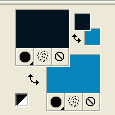
Set your foreground color to a Foreground/Background Gradient, style Rectangulaire.

it may happen to see the gradient in another position

don't worry because what matters is seeing the gradient in the palette correctly
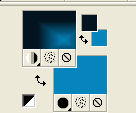
2. Open the image imagemmp-travesia, which will be the basis of your work.
Leave the layer Raster 1 closed.
Layers>New Raster Layer.
Layers>Arrange>Send to Bottom.
Flood Fill  the layer with your gradient. the layer with your gradient.
3. Effects>Plugins>Filters Unlimited 2.0 - Photo Aging Kit - Dirt & Dust, default settings.
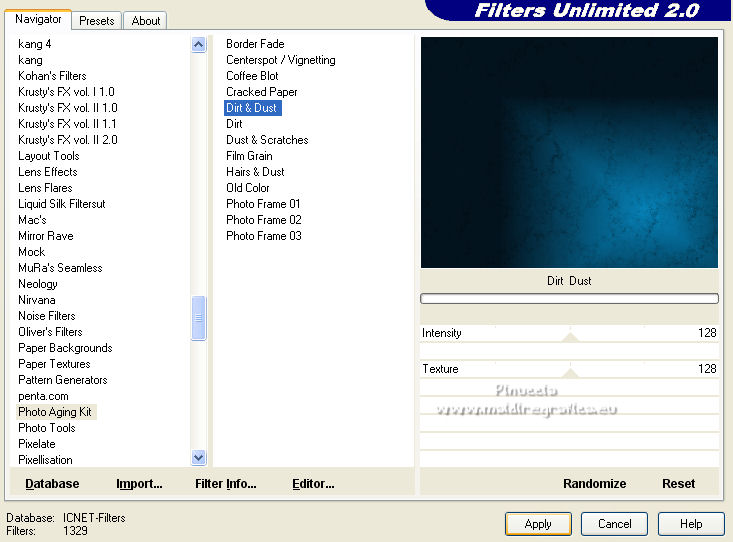
4. Activate your Selection Tool  , rectangle, , rectangle,
and select the gradient as below
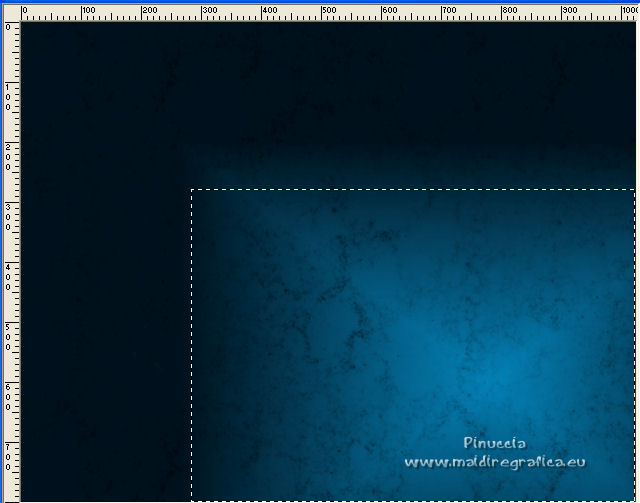
Selections>Promote Selection to Layer.
5. Effects>Plugins>L&K's - L&K's Mayra, default settings.
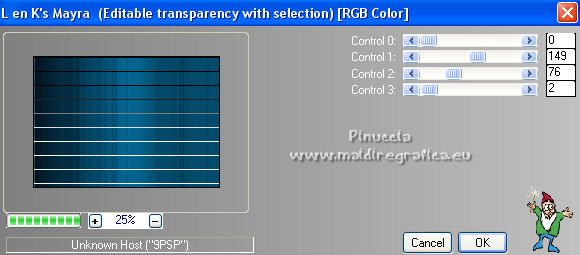
Selections>Select None.
6. K key on the keyboard to activate your Pick Tool 
and set Position X: 282,00 and Position Y: 106,00.

M key to deselect the Tool.
7. Effects>Geometric Effects>Perspective horizontal.

8. Layers>Duplicate.
Image>Mirror.
Layers>Merge>Merge Down.
9. Effects>Distortion Effects>Pinch.

10. Effects>Image Effects>Offset.

11. Open the tube Callitubes-190misted and go to Edit>Copy.
Go back to your work and go to Edit>Paste as new layer.
Image>Resize, to 80%, resize all layers not checked.
Move  the tube at the upper right. the tube at the upper right.
Adjust>Sharpness>Sharpen.
12. Activate the layer below, Promoted Selection.
Effects>3D Effects>Drop Shadow, color #000000.

14. Activate the layer Raster 2.
Effects>Plugins>Simple - Quick Tile.
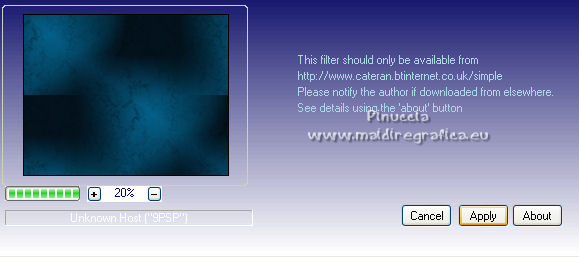
15. Selections>Select All.
Edit>Paste into Selection (the tube Callitubes-190misted is still in memory).
Selections>Select None.
16. Adjust>Blur>Gaussian Blur - radius 24.

17. Effects>Plugins>Filters Unlimited 2.0 - Photo Aging Kit - Dirt & Dust, default settings
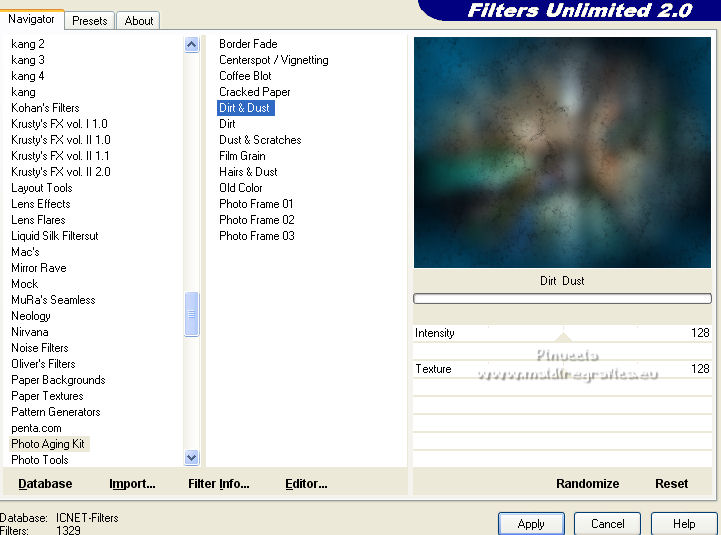
18. Selections>Select All.
Selections>Modify Contract - 80 pixels.
Selections>Invert.
Selections>Promote Selection to Layer.
Selections>Select None.
19. Effects>Geometric Effects>Skew.

20. Layers>Duplicate.
Image>Mirror.
Layers>Merge>Merge Down.
Effects>Edge Effects>Enhance More.
21. Open again the layer raster 1.

Activate the layer above, Promoted Selection.
With your Freehand Selection Tool 
select the right zone of the figure
(reduce the opacity of the layer above to see better, if you want)

Activate the layer above of the misted.
Selections>Invert.
Press CANC on the keyboard 

Selections>Select None.
22. Activate your top layer.
Open the tube 404MulherByPqnaAlice, erase the watermark and go to Edit>Copy.
Go back to your work and go to Edit>Paste as new layer.
Image>Resize, to 115%, resize all layers not checked.
Move  the tube to the left side. the tube to the left side.
Effects>3D Effects>Drop Shadow, at your choice.
23. Activate the layer Raster 2.
Layers>Duplicate.
Effects>Plugins>Nik Software - Color Efex Pro
Cross Balance - Daylight to Tungsten (1)
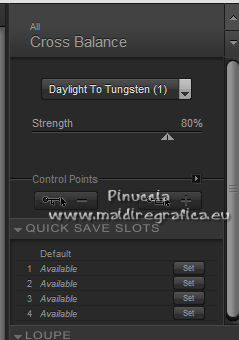
Change the Blend mode of this layer to Hard Light.
24. Activate the layer Promoted Selection.
Layers>Duplicate.
25. Effects>Plugins>Nik Software - Color Efex Pro.
Bi-color filters - to the right Color set at your choice Brown 4 or Violet/Pink 1, according to your colors.
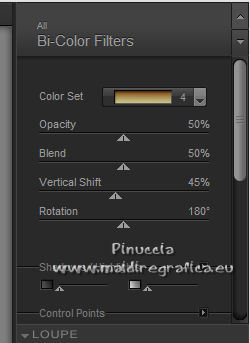 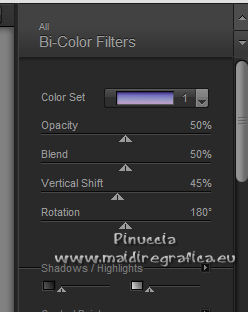
Change the Blend Mode of this layer to Overlay.

26. Activate the top layer.
Open the tube Callitubes-115flores and go to Edit>Copy.
Go back to your work and go to Edit>Paste as new layer.
Move  the tube at the bottom right, or to your liking. the tube at the bottom right, or to your liking.
Effects>3D Effects>Drop Shadow, at your choice.
27. Open the tube HuzunluYillar_18 and go to Edit>Copy.
Go back to your work and go to Edit>Paste as new layer.
Objects>Align>Top.
Objects>Align>Left
or Move  the tube at the upper left, the tube at the upper left,
or with your Pick Tool  set Position X and Y to 0,00. set Position X and Y to 0,00.


Change the Blend Mode of this layer to Luminance (legacy).
Layers>Duplicate.
Image>Mirror.
Layers>Merge>Merge Down.
28. Open the tube titulotravessia_bylc and go to Edit>Copy.
Go back to your work and go to Edit>Paste as new layer.
I did Image>Free Rotate - 45 degrees to left.
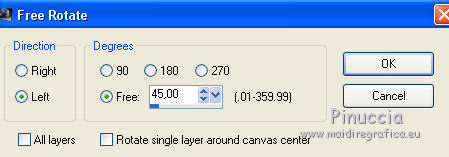
Place  the tube to your liking; for me the tube to your liking; for me

29. Image>Add borders, 1 pixel, symmetric, foreground color #04141f.
Layers>Promote Background layer.
Image>Resize, to 90%, resize all layers not checked.
30. Layers>New Raster Layer.
Layers>Arrange>Send to Bottom.
Set your foreground color to white #ffffff.
Flood Fill  the layer with color white #ffffff. the layer with color white #ffffff.
Activate the top layer.
Effects>3D Effects>Drop Shadow, color #000000.

Image>Add borders, 1 pixel, symmetric, foreground color #04141f.
31. Sign your work on a new layer.
Add, if you want, the author's and translator's watermarks.
Image>Resize, 1024 pixels width, resize all layers checked.
Layers>Merge>Merge All and save as jpg.
For the tubes of this version thanks Alies
 Your versions here Your versions here

If you have problems or doubts, or you find a not worked link, or only for tell me that you enjoyed this tutorial, write to me.
19 September 2022

|



