|
TOP TIEMI


Thanks Lica Cida for your invitation to translate your tutorial

This tutorial was created with PSPX9 and translated with PSPX2 and PSPX3 and PSPX7, but it can also be made using other versions of PSP.
Since version PSP X4, Image>Mirror was replaced with Image>Flip Horizontal,
and Image>Flip with Image>Flip Vertical, there are some variables.
In versions X5 and X6, the functions have been improved by making available the Objects menu.
In the latest version X7 command Image>Mirror and Image>Flip returned, but with new differences.
See my schedule here
 French translation here French translation here
 your versions here your versions here

For this tutorial, you will need:
Material here
Thanks for the tubes Calligraphy (Callitubes-1962mulheres; Callitubes-34flores; Callitubes-186decor (1)),
and for the mask Silvie (Silvie_Mask_Deco8DR).
The rest of the material is by Lica Cida.
(you find here the links to the material authors' sites)
Plugins
consult, if necessary, my filter section here
Filters Unlimited 2.0 here
Cybia - Screenworks here
Mura's Meister - Pole Transform here
Mura's Seamless - Emboss at Alpha here
Alien Skin Eye Candy 5 Impact - Glass here
Nik Software - Color Efex here
AAA Filters - Custom here
Filters Cybia and Mura's Seamless can be used alone or imported into Filters Unlimited.
(How do, you see here)
If a plugin supplied appears with this icon  it must necessarily be imported into Unlimited it must necessarily be imported into Unlimited

You can change Blend Modes according to your colors.
In the newest versions of PSP, you don't find the foreground/background gradient (Corel_06_029).
You can use the gradients of the older versions.
The Gradient of CorelX here
Copy the preset Emboss 3 in the Presets Folder.
Open the mask in PSP and minimize it with the rest of the material.
1. Set your foreground color to #262120,
and your background color to #938681.
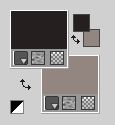
Set your foreground color to a Foreground/Background Gradient, style Sunburst.

2. Open alphachanneltiemi.
Window>Duplicate or, on the keyboard, shift+D to make a copy.

Close the original.
The copy, that will be the basis of your work, is not empty,
but contains the selections saved to alpha channel.
Flood Fill  the transparent image with your Gradient. the transparent image with your Gradient.
3. Selections>Selectionner All.
Open the tube Callitubes-34flores and go to Edit>Copy.
Go back to your work and go to Edit>Paste into Selection.
Selections>Select None.
Effects>User Defined Filter - select the preset Emboss 3 and ok.

4. Effects>Image Effects>Seamless Tiling.

5. Adjust>Blur>Radial Blur.

6. Effects>Distortion Effects>Twirl.

Adjust>Sharpness>Sharpen More.
7. Layers>New Raster Layer.
Flood Fill  the layer with your Gradient. the layer with your Gradient.
8. Effects>Plugins>Cybia - Screenworks - Chain Link.
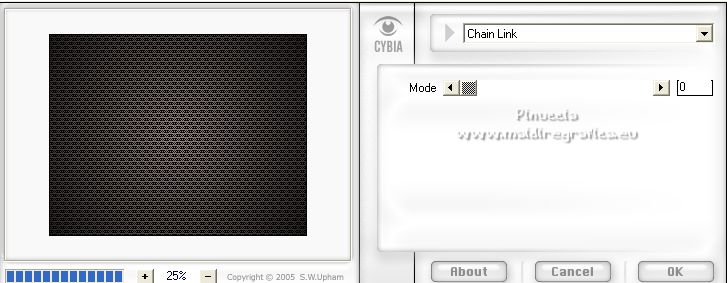
Change the Blend Mode of this layer to Overlay and reduce the opacity to 70%.

9. Adjust>Brightness and Contrast>Brightness and Contrast.

10. Selections>Load/Save Selection>Load Selection from Alpha Channel.
The selection #1 is immediately available. You just have to click Load.

Layers>New Raster Layer.
Flood Fill  the layer with your light background color. the layer with your light background color.
11. Selections>Modify>Contract - 4 pixels.
Press CANC on the keyboard 
12. Layers>New Raster Layer.
Flood Fill  again with your light background color. again with your light background color.
13. Effects>Plugins>Cybia - Screenworks, same settings.
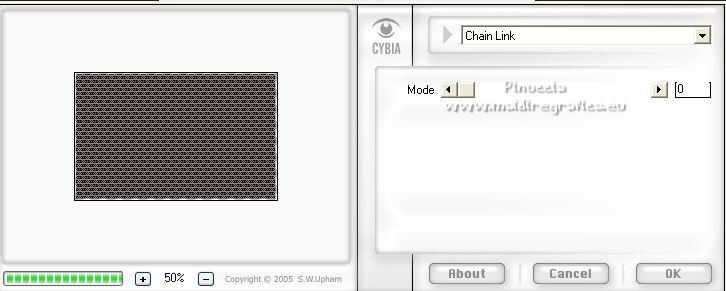
14. Effects>Plugins>Alien Skin Eye Candy 5 Impact - Glass.
Select the preset Clear (or other to your liking) and ok.

Selections>Select None.
Layers>Merge>Merge Down.
15. Effects>3D Effects>Drop Shadow, color #000000.

16. Image>Resize, to 60%, resize all layers not checked.
Close this layer and go on.

17. Selections>Load/Save Selection>Load Selection from Alpha Channel.
Open the selections menu and load the selection #2.

18. Layers>New Raster Layer.
Reduce the opacity of your Flood Fill Tool to 50%,
Flood Fill  the selection with your light background color. the selection with your light background color.
Placer le calque en mode Écran.
19. Effects>Plugins>Cybia - Screenworks, same settings.
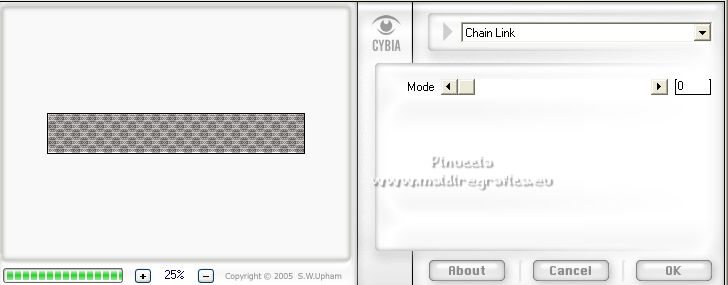
20. Effects>Distortion Effects>Wave.

Selections>Select None.
21. K key on the keyboard to activate your Pick Tool 
keep Position X: 0,00 and set Position Y: 514,00.

M key to deselect the Tool.
Effects>3D Effects>Drop Shadow, same settings.

22. Adjust>Brightness and Contrast>Brightness and Contrast.

23. Selections>Load/Save Selection>Load Selection from Alpha Channel.
Open the selections menu and load the selection #3.

24. Layers>New Raster Layer.
Keep the opacity of your Flood Fill Tool to 50%,
Flood Fill  the selection with your light background color. the selection with your light background color.
Change the Blend Mode of this layer to Screen.
Selections>Select None.
Set again your Flood Fill Tool opacity to 100.
You should have this

25. Stay on the layer Raster 5.
Layers>Duplicate.
Effects>Distortion Effects>Polar Coordinates.
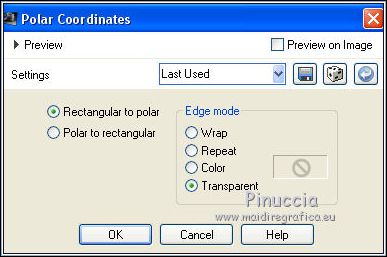
26. Effects>Plugins>Mura's Meister - Pole Transform, default settings.
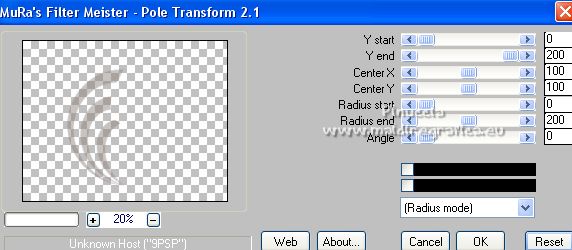
Image>Mirror.
27. K key to activate your Pick Tool 
and set Position X: 710,00 and Position Y: 64,00.

M key to deselect the Tool.
28. Effects>Plugins>Cybia - Screenworks, same settings.
Keep the Blend Mode of this layer to Screen, opacity to your liking.
I added: Effects>Edge Effects>Enhance.
29. Activate the layer Raster 4.
Set your foreground color to white #ffffff.
Layers>New Raster Layer.
Flood Fill  the layer with color #ffffff. the layer with color #ffffff.
Layers>New Mask layer>From image
Open the menu under the source window and you'll see all the files open.
Select the mask Silvie_Mask_Deco8DR.

Effects>Edge Effects>Enhance.
Layers>Merge>Merge Group.
30. Effects>Modules Externes>Mura's Seamless - Emboss at Alpha, default settings.
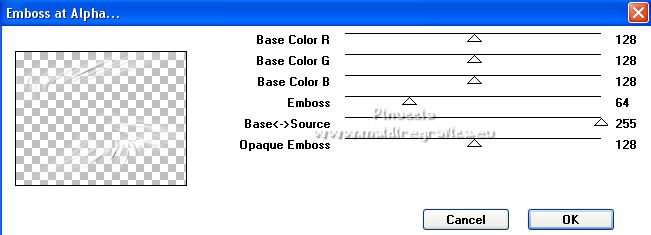
31.Re-open and activate the layer Raster 3.
Layers>Arrange>Bring to Top.
K key to activate your Pick Tool 
and set Position X: -5,00 and Position Y: 44,00.

32. Effects>3D Effects>Drop Shadow, same settings.

33. Layers>Duplicate.
Keep Position X: -5,00 and set Position Y: 315,00.

K key to deselect the Tool.
Layers>Merge>Merge Down.
34. Open the tube Callitubes-186decor (1) and go to Edit>Copy.
Go back to your work and go to Edit>Paste as new layer.
Move  the tube over the small squares. the tube over the small squares.

Effects>3D Effects>Drop Shadow, same settings.

Layers>Merge>MergeDown.
35. Layers>Duplicate.
Image>Free Rotate - 90 degrees to left.

Image>Mirror.
Place  correctly the image at the upper right. correctly the image at the upper right.

36. Activate again the tube Callitubes-34flores and go to Edit>Copy.
Go back to your work and go to Edit>Paste as new layer.
Image>Mirror.
Effects>User Defined Filter - Emboss 3 - 2 times.
Move  the tube to the right side. the tube to the right side.
Layers>Arrange>Move Down.
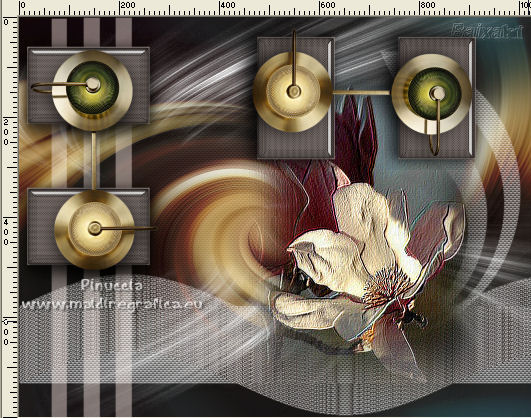
37. Activate your top layer.
Open the tube Callitubes-1962mulheres and go to Edit>Copy.
Go back to your work and go to Edit>Paste as new layer.
Image>Resize, to 80%, resize all layers not checked.
Move  the tube a little further to the left. the tube a little further to the left.
38.
Effects>Plugins>Nik Software - Color Efex Pro
Color Filters - to the right Color Set Violet/Pink4, default.
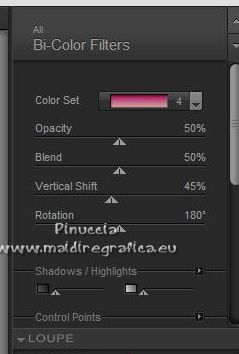
Effects>User Defined Filter - Emboss 3.
For my example, I skipped this step
39. Open the text textotiemilc et Edit>Copy.
Go back to your work and go to Edit>Paste as new layer.
Move  the text at the bottom right, or to your liking. the text at the bottom right, or to your liking.
40. Image>Add border, 2 pixels, symmetric, light color.
Selections>Select All.
Image>Add borders, 40 pixels, symmetric, light color.
Selections>Invert.
Effects>Plugins>Cybia - Screenworks, same settings.
Selections>Invert.
Effects>3D Effects>Drop Shadow, same settings.

Edit>Repeat Drop Shadow.
Selections>Select None.
Image>Add border, 2 pixels, symmetric, light color.
41. Optional: Effects>Plugins>AAA Filters - Custom - Sharp.
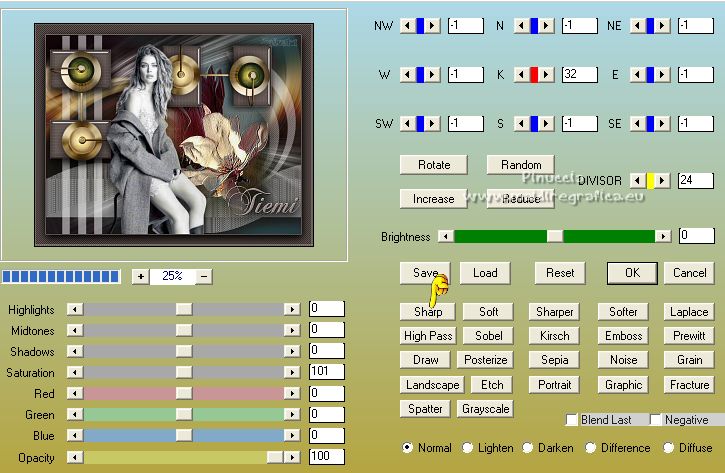
42. Sign your work on a new layer.
Add, if you want, the author's and translator's watermarks.
Layers>Merge>Merge All.
Image>Resize, 1024 pixels width, resize all layers checked.
Save as jpg.
For the tube of this version thanks Lana and Nena Silva

 Your versions here Your versions here

If you have problems or doubts, or you find a not worked link, or only for tell me that you enjoyed this tutorial, write to me.
9 June 2022

|

