|
TOP TELMA


Thanks Lica Cida for your invitation to translate your tutorial

This tutorial was created with PSPX9 and translated with PSPX2 and PSPX3 and PSPX7, but it can also be made using other versions of PSP.
Since version PSP X4, Image>Mirror was replaced with Image>Flip Horizontal,
and Image>Flip with Image>Flip Vertical, there are some variables.
In versions X5 and X6, the functions have been improved by making available the Objects menu.
In the latest version X7 command Image>Mirror and Image>Flip returned, but with new differences.
See my schedule here
 French translation here French translation here
 your versions here your versions here

For this tutorial, you will need:

For the tubes thanks Callitubes, Kamil and Maria José.
The rest of the material is by Lica Cida.
(you find here the links to the material authors' sites)

consult, if necessary, my filter section here
Filters Unlimited 2.0 here
VM Extravaganza - Tramsmission here
FM Tile Tools - Saturation Emboss here
Mura's Meister - Copies here
Alien Skin Eye Candy 5 Impact - Glass here
Graphics Plus - Cross Shadow here
AAA Frames - Foto Frame here
Filters VM Extravaganza and Graphics Plus can be used alone or imported into Filters Unlimited.
(How do, you see here)
If a plugin supplied appears with this icon  it must necessarily be imported into Unlimited it must necessarily be imported into Unlimited

You can change Blend Modes according to your colors.
In the newest versions of PSP, you don't find the foreground/background gradient (Corel_06_029).
You can use the gradients of the older versions.
The Gradient of CorelX here

1. Choose two colors from your tubes.
Set your foreground color to #0f0803,
and your background color to #eee2b8.
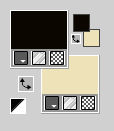
Set your foreground color to a Foreground/Background Gradient, style Linear.
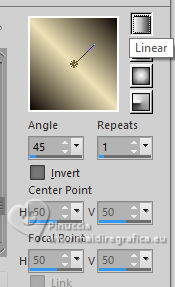
Flood Fill  the transparent image with your Gradient. the transparent image with your Gradient.
2. Open Alphachannel_bylc
Window>Duplicate or, on the keyboard, shift+D to make a copy.

Close the original.
The copy, that will be the basis of your work, is not empty,
but contains the selections saved to alpha channel.
Flood Fill  the transparent image with your Gradient. the transparent image with your Gradient.
3. Layers>New Raster Layer.
Selections>Select All.
Open the misted Callitubes-538paisagens 
Edit>Copy.
Go back to your work and go to Edit>Paste into Selection.
Selections>Select None.
4. Effects>Image Effects>Seamless Tiling.
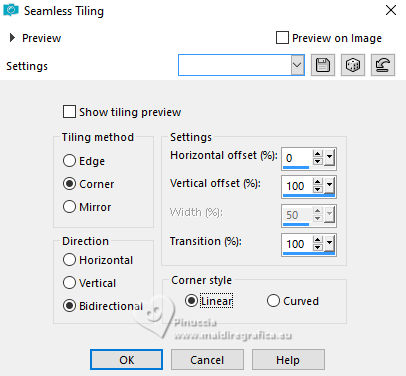
5. Adjust>Blur>Radial Blur.
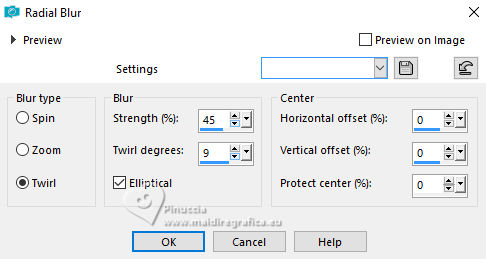
6. Adjust>Add/Remove Noise>Add Noise.
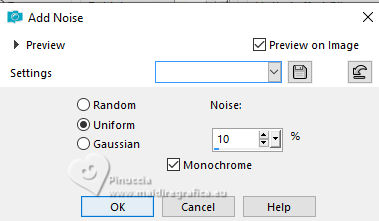
7. Effects>Plugins>FM Tile Tools - Saturation Emboss, default settings.
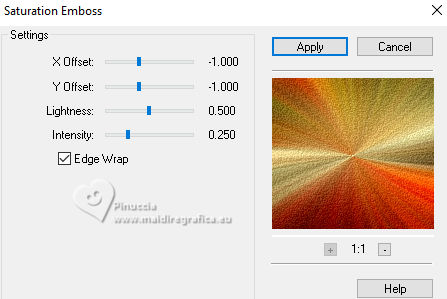
8. Effects>Plugins>VM Extravaganza - Transmission.
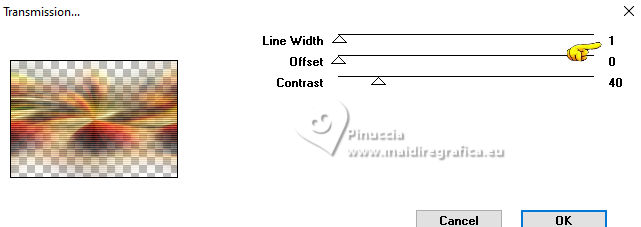
Layers>Merge>Merge Down.
9. Selections>Load/Save Selection>Load Selection from Alpha Channel.
The selection Selection #1 is immediately available. You just have to click Load.
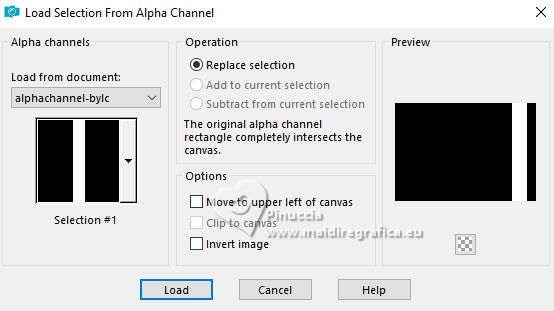
10. Layers>New Raster Layer.
Reduce the opacity of your Flood Fill Tool to 50%.
Flood Fill  the selection with your background color #eee2b8 (click 2 times). the selection with your background color #eee2b8 (click 2 times).
11. Effects>Plugins>VM Extravaganza - Transmission.
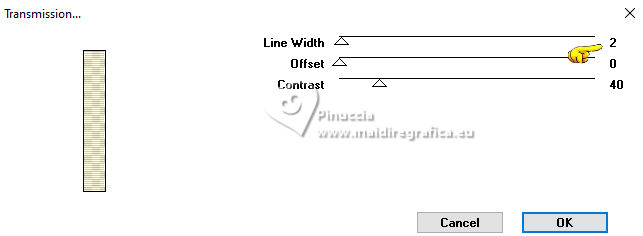
Effects>Edge Effects>Enhance.
Selections>Select None.
12. Effects>Plugins>Mura's Meister - Copies.
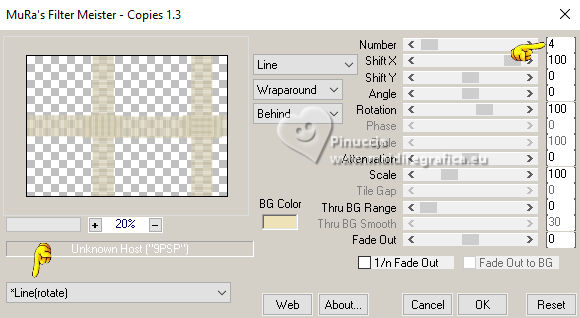
Effects>3D Effects>Drop Shadow, color #000000.

13. Selections>Load/Save Selection>Load Selection from Alpha Channel.
Open the Selections menu and load the selection Selection #2
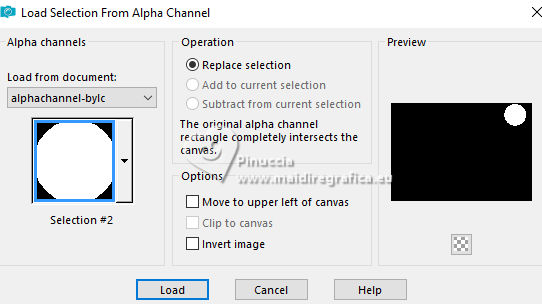
14. Layers>New Raster Layer.
Opacity always to 50%,
Flood Fill  the selection with your background color #eee2b8 (click 2 times). the selection with your background color #eee2b8 (click 2 times).
15. Edit>Paste into Selection (the tube Callitubes-538paisagens is always in memory).
Adjust>Sharpness>Sharpen.
Keep selected.
Layers>Duplicate.
Set again the opacity of your Flood Fill Tool to 100.
16. Effects>Plugins>Alien Skin Eye Candy 5 Impact - Glass.
Select the preset Clear and ok.

17. Selections>Modify>Select Selection Borders.
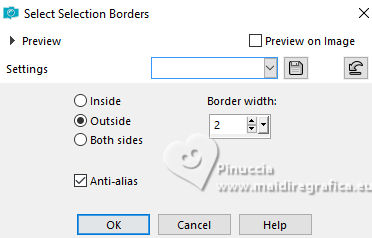
Flood Fill  the selection with your background color #eee2b8 (opacity 100). the selection with your background color #eee2b8 (opacity 100).
Selections>Select None.
Effects>3D Effects>Drop Shadow, at your choice.
Layers>Merge>Merge Down.
18. Activate the layer Merged.
Open deco-MJ 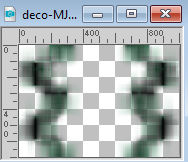
Edit>Copy.
Go back to your work and go to Edit>Paste as new layer.
Keep the Blend Mode to Luminance (legacy).
19. Activate the layer Raster 1.
Activate again the tube Callitubes-538paisagens and go to Edit>Copy.
Go back to your work and go to Edit>Paste as new layer.
Adjust>Sharpness>Sharpen.
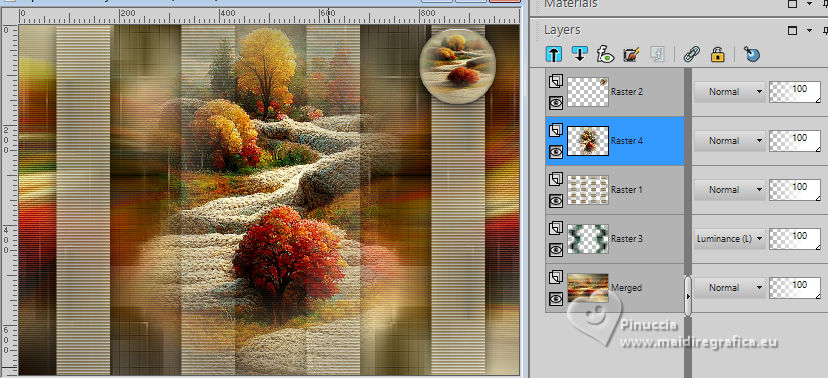
20. Activate your top layer, Raster 2.
Image>Resize, to 80%, resize all layers not checked.
Replace  correctly the image. correctly the image.

21. Effects>Plugins>Mura's Meister - Copies.
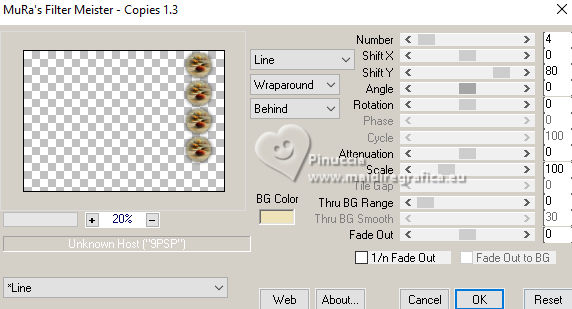
Effects>3D Effects>Drop Shadow, at your choice.
22. Open decobylc 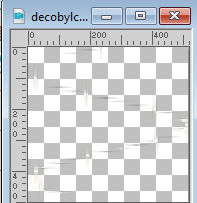
Edit>Copy.
Go back to your work and go to Edit>Paste as new layer.
Objects>Align>Left (Position X: 0,00)
Keep the Blend Mode to Screen.
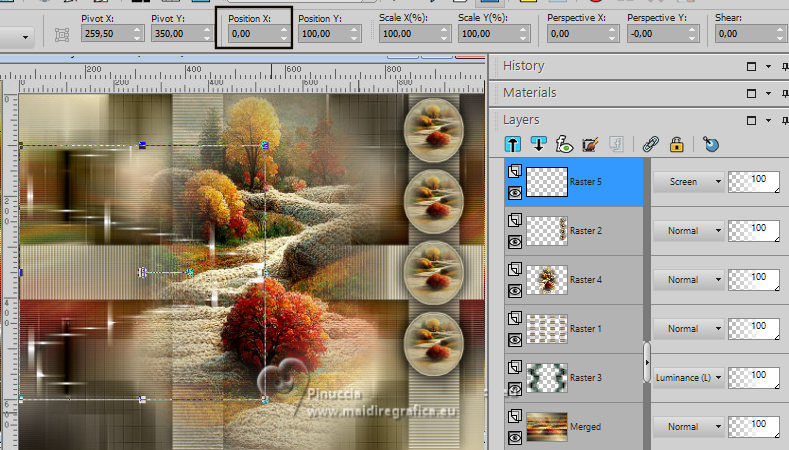
23. &Edit>Copy Special>Copy Merged>
24. Image>Add borders, 1 pixel, symmetric, dark color.
Image>Add borders, 2 pixels, symmetric, light color.
Image>Add borders, 1 pixel, symmetric, dark color.
Selections>Select All.
Image>Add borders, 50 pixels, symmetric, color #ffffff.
Selections>Invert.
Edit>Paste into Selection
Adjust>Blur>Gaussian Blur - radius 8.
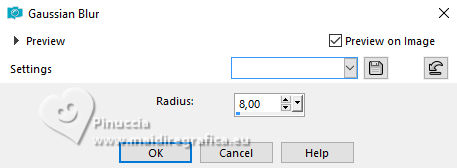
Effects>Plugins>Graphics Plus - Cross Shadow, default settings.
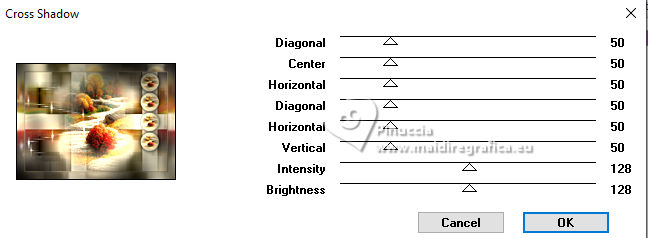
Réglage>Ajouter/Supprimer du bruit>Ajouter du bruit, same settings.
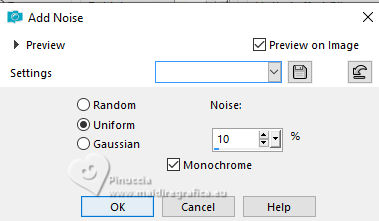
Adjust>Brightness and Contrast>Brightness and Contrast.
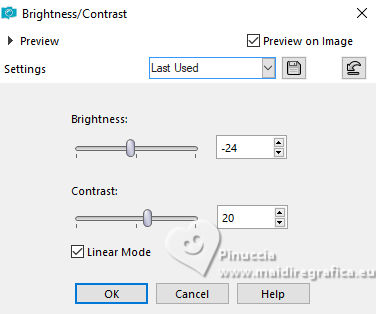
Selections>Invert.
Effects>3D Effects>Drop Shadow, at your choice.
Selections>Select None.
25. Effects>Plugins>AAA Frames - Foto Frame.
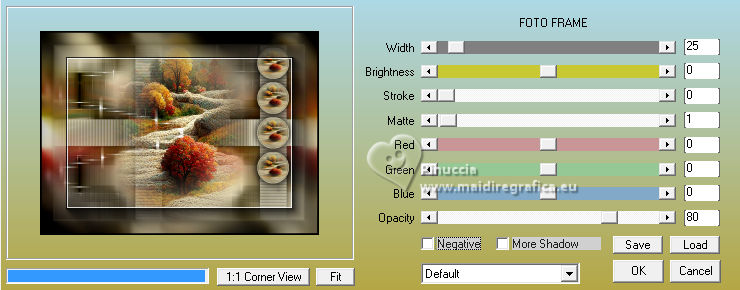
Repeat this Effect another time.
26. Effects>Plugins>AAA Frames - Foto Frame.

Repeat this Effect another time.
27. Open the tube Callitubes-333flores 
Edit>Copy.
Go back to your work and go to Edit>Paste as new layer.
Move  the tube to the left side. the tube to the left side.
Effects>3D Effects>Drop Shadow, at your choice.
28. Open the tube KamilTube-857 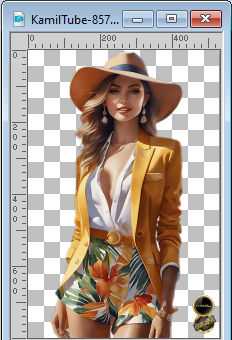
Erase the watermark and go to Edit>Copy.
Go back to your work and go to Edit>Paste as new layer.
Move  the tube to the right side. the tube to the right side.
Effects>3D Effects>Drop Shadow, at your choice.
29. Open the text 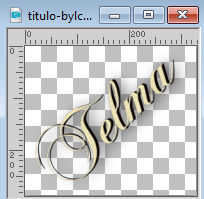
Edit>Copy.
Go back to your work and go to Edit>Paste as new layer.
Move  the tube to the left side. the tube to the left side.
Place  the text to your liking. the text to your liking.
Image>Add borders, 1 pixel, symmetric, color #000000.
28. Sign your work on a new layer.
Add the author and translator's watermarks.
Image>Resize, 1024 pixels width, resize all layers checked.
Save as jpg.
For the tubes of this version thanks Lady Valella and Silvie

 Your versions here Your versions here

If you have problems or doubts, or you find a not worked link, or only for tell me that you enjoyed this tutorial, write to me.
3 October 2023

|

