|
TOP SWEET MAGIC


Thanks Lica Cida for your invitation to translate your tutorial

This tutorial was created with PSPX9 and translated with PSPX2 and PSPX3 and PSPX7, but it can also be made using other versions of PSP.
Since version PSP X4, Image>Mirror was replaced with Image>Flip Horizontal,
and Image>Flip with Image>Flip Vertical, there are some variables.
In versions X5 and X6, the functions have been improved by making available the Objects menu.
In the latest version X7 command Image>Mirror and Image>Flip returned, but with new differences.
See my schedule here
 French translation here French translation here
 your versions here your versions here
For this tutorial, you will need:
Material here
Thanks for the tubes Verlaine and Calligraphy.
The rest of the material is by Lica Cida.
(you find here the links to the material authors' sites)
Plugins
consult, if necessary, my filter section here
Alien Skin Eye Candy 5 Impact - Perspective Shadow here
AAA Frames - Foto Frame / AAA Filters - Custom here
Mura's Meister - Perspective Tiling here

You can change Blend Modes according to your colors.
In the newest versions of PSP, you don't find the foreground/background gradient (Corel_06_029).
You can use the gradients of the older versions.
The Gradient of CorelX here
1. Open a new transparent imagae 1024 x 600 pixels.
Set your foreground color to #aa4858,
and your background color to #e0e0e0.

Set your foreground color to a Foreground/Background Gradient, style Linear.

Flood Fill  the transparent image with your Gradient. the transparent image with your Gradient.
2. Selections>Select All.
Open the tube VERLAINE C66 and go to Edit>Copy.
Go back to your work and go to Edit>Paste into Selection.
Selections>Select None.
3. Effects>Image Effects>Seamless Tiling, default settings.

4. Adjust>Blur>Gaussien Blur - radius 18.

5. Effects>Texture Effects>Blinds, color #000000.

6. Effects>Distortion Effects>Warp.

7. Effects>Reflection Effects>Rotating Mirror, default settings.

8. Effects>Image Effects>Seamless Tiling, default settings.

Effects>Edge Effects>Enhance.
9. Layers>Duplicate.
Effects>Reflection Effects>Feedback.

10. Effects>Reflection Effects>Rotating Mirror, default settings.

11. Effects>Distortion Effects>Polar Coordinates
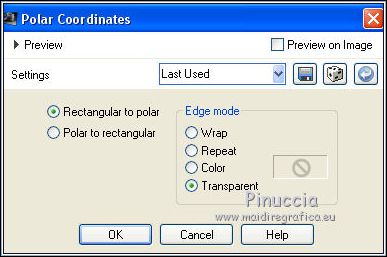
Edit>Repeat Polar Coordinates.
Another time Edit>Repeat Polar Coordinates (in total 3 times).
Effects>Plugins>Alien Skin Eye Candy 5 Impact - Perspective Shadow.
Select the preset Drop Shadow Blurry and ok.

Layers>Duplicate.
12. Effects>Geometric Effects>Perspective Horizontal.

Image>Mirror.
Repeat Effects>Geometric Effects>Perspective Horizontal, same settings.

13. Effects>Geometric Effects>Circle.
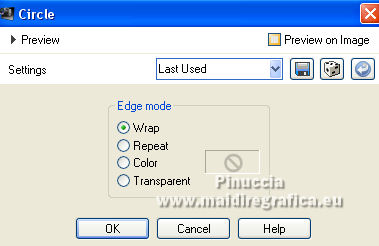
Image>Flip.
Adjust>Sharpness>Sharpen.
14. Activate the layer Raster 1.
Layers>Duplicate and stay on this layer.
Image>Canvas Size - 1024 x 700 pixels.

Adjust>Blur>Gaussian Blur - radius 18.

15. Effects>Texture Effects>Blinds, color #000000, same settings.

16. Effects>Plugins>Mura's Meister - Perspective Tiling.

Activate your Magic Wand Tool  , feather 60, , feather 60,
and click in the transparent part to select it.
Press 2-3 times CANC on the keyboard  , to soften the effect. , to soften the effect.
Selections>Select None.
17. Activate your top layer.
Activate your Pick Tool 
and set Position Y.: 320,00.

Effects>Plugins>Alien Skin Eye Candy 5 Impact - Perspective Shadow, preset Drop Shadow Blurry.
18. Optional (to apply on all the layers):
Effects>Plugins>AAA Filters - Custom - click on Landscape and ok.
19. Make sure you are on the top layer.
Open decocircle_lc and go to Edit>Copy.
Go back to your work and go to Edit>Paste as new layer.
20. Pick Tool 
and set Position X: 403,00 and Position Y: 137,00.

21. Activate again the tube VERLAINE C66 and go to Edit>Copy.
Go back to your work and go to Edit>Paste as new layer.
Move  the tube to the left side, or to your liking. the tube to the left side, or to your liking.
Adjust>Sharpness>Sharpen.
Effects>3D Effects>Drop Shadow, at your choice.
22. Open the tube Callitubes-152flores and go to Edit>Copy.
Go back to your work and go to Edit>Paste as new layer.
Move  the tube to the right side, or to your liking. the tube to the right side, or to your liking.
Effects>3D Effects>Drop Shadow, at your choice.
Change the Blend Mode of this layer to Luminance (legacy).
23. Image>Add borders, 1 pixel, symmetric, background color.
24. Effects>Plugins>AAA Frames - Foto Frame.

Repeat the Effect another time.
Sign your work on a new layer.
Add, if you want, the author's and translator's watermarks.
Layers>Merge>Merge All and save as jpg.
For the tube of this version thanks Luz Cristina

 Your versions here Your versions here

If you have problems or doubts, or you find a not worked link, or only for tell me that you enjoyed this tutorial, write to me.
5 March 2022

|



