|
TOP SPECIAL DAY


Thanks Lica Cida for your invitation to translate your tutorial

This tutorial was created with PSPX8 and translated with PSPX3, but it can also be made using other versions of PSP.
Since version PSP X4, Image>Mirror was replaced with Image>Flip Horizontal,
and Image>Flip with Image>Flip Vertical, there are some variables.
In versions X5 and X6, the functions have been improved by making available the Objects menu.
In the latest version X7 command Image>Mirror and Image>Flip returned, but with new differences.
See my schedule here
 French translation here French translation here
your versions ici
For this tutorial, you will need:
Material here
Tubes: SuizaBella_Ref_AG-00229 - CAL-2688-050118©Wendell Well.
Masque: Narah_Mask_1014
Décos: @ildiko_create_deco_free_011 - decosdaylc - decosdaylc2.
(you find here the links to the material authors' sites)
Plugins
consult, if necessary, my filter section here
Filters Unlimited 2.0 here
Penta.com - Jeans here
Penta.com - VTR 2 here
Simple - Top Left Mirror here
Mura's Seamless - Emboss at Alpha here
Toadies - Bitches Crystal here
Effects>Plugins>Nik Software - Color Efex Pro here
AAA Filters - Custom here
Nik Software - Color Efex Pro here
Flaming Pear - Flood here
Alien Skin Eye Candy 5 Impact - Perspective Shadow here
Filters Penta.com, Simple, Mura's Seamless and Toadies can be used alone or imported into Filters Unlimited.
(How do, you see here)
If a plugin supplied appears with this icon  it must necessarily be imported into Unlimited it must necessarily be imported into Unlimited

You can change Blend Modes according to your colors.
In the newest versions of PSP, you don't find the foreground/background gradient (Corel_06_029).
You can use the gradients of the older versions.
The Gradient of CorelX here
Copy the Presets lens_of_love and Emboss 3 in the Presets Folder.
Copy the selection in the Selections Folder.
Open the mask in PSP and minimize it with the rest of the material.
1. Open a new transparent image 1000 x 800 pixels.
Set your foreground color to #1d455b,
and your background color to #292929.

Set your foreground color to a Foreground/Background Gradient, style Linear.

Flood Fill  the transparent image with your Gradient. the transparent image with your Gradient.
Adjust>Add/Remove Noise>Add Noise.

Effects>User Defined Filter - select the preset Emboss 3 and ok

2. Set your foreground color to Color.
Layers>New Raster Layer.
Flood Fill  the layer with your foreground color #1d455b. the layer with your foreground color #1d455b.
Layers>New Mask layer>From image
Open the menu under the source window and you'll see all the files open.
Select the mask Narah_Mask_1014.

Layers>Merge>Merge Group.
Effects>Plugins>Mura's Seamless - Emboss at Alpha, default settings.

Effects>3D Effects>Drop Shadow, color #000000.

Effects>Image Effects>Seamless Tiling.

3. Effects>Plugins>Penta.com - Jeans, default settings.

4. Activate the layer Raster 1.
Selections>Load/Save Selection>Load Selection from Disk.
Look for and load the selection lc.PspSelection.

Selections>Promote Selection to Layer.
Selections>Select None.
Layers>Arrange>Bring to Top.
5. Effects>Plugins>Penta.com - VTR 2, default settings.

Effects>3D Effects>Drop Shadow, same settings.

Effects>Image Effects>Seamless Tiling, same settings.

6. Effects>Plugins>Simple - Top Left Mirror.

7. Activate the layer Group-Raster 2.
Selections>Load/Save Selection>Load Selection from Disk.
Look for and load the selection lc1.PspSelection.

Selections>Promote Selection to Layer.
Selections>Select None.
Layers>Arrange>Bring to Top.
Effects>Plugins>Mura's Seamless - Emboss at Alpha, default settings.
Effects>3D Effects>Drop Shadow, same settings.

Effects>Reflection Effects>Rotating Mirror.

8. Activate the layer Raster 1.
Selection Tool 
(no matter the type of selection, because with the custom selection your always get a rectangle)
clic on the Custom Selection 
and set the following settings.

Selections>Promote Selection to layer.
Selections>Select None.
Layers>Arrange>Move Up - 2 times

9. Effects>Plugins>Toadies - BitchesCrystal.

Effects>Edge Effects>Dilate.
Effects>Edge Effects>Enhance.
Layers>Duplicate.
Effects>Image Effects>Offset.

Layers>Merge>Merge Down.
Effects>3D Effects>Drop Shadow, same settings.

Effects>Reflection Effects>Rotating Mirror, same settings.

10. Activate the layer Raster 1.
Effects>Illumination Effects>Lights.
Select the preset lens_of_love and ok.

11. Effects>Plugins>Nik Software - Color Efex Pro - Bi-Color User Defined.

Repeat this Plugins on the other 4 top layers.
12. Activate the layer Group-Raster 2.
Open the misted CAL-2688-050118©Wendell Well, erase the watermark and go to Edit>Copy.
Go back to your work and go to Edit>Paste as new layer.
Adjust>Sharpness>Sharpen More.
13. Effects>Plugins>AAA Filters - Custom - click on Fracture and ok

(if the result doesn't look good with your misted, skip this step).
Optional: Effects>Plugins>Flaming Pear - Flood

(now the effect will not appear much).
14. Open the tube adornored and go to Edit>Copy.
Go back to your work and go to Edit>Paste as new layer.
Keep the Blend Mode of this layer to Luminance (legacy).
15. Layers>New Raster Layer.
Layers>Arrange>Send to Bottom.
Selections>Select All.
Open the background image cristal-sday-lc and go to Edit>Copy.
Go back to your work and go to Edit>Paste into Selection.
Selections>Select None.
Here below the layers and their Blend Modes and opacities (adapt at your choice).

16. Activate the top layer - Promoted Selection 1.
Layers>Duplicate.
Layers>Merge>Merge Down.
Effects>Plugins>Alien Skin Eye Candy 5 Impact - Perspective Shadow.
Select the preset Drop Shadow Blurry and ok.

Open the tube @ildiko_create_deco_free_011 and go to Edit>Copy.
Go back to your work and go to Edit>Paste as new layer.
Keep the Blend Mode of this layer to Luminance (legacy).
Effects>Image Effects>Offset.

17. Effects>Plugins>Simple - Top Left Mirror.

Effects>3D Effects>Drop Shadow, same settings.

18. Open the tube decosdaylc and go to Edit>Copy.
Go back to your work and go to Edit>Paste as new layer.
Keep the Blend Mode of this layer to Luminance (legacy).
Effects>Image Effects>Offset.

19. Activate the layer Raster 1.
Open the tube decosdaylc2 and go to Edit>Copy.
Go back to your work and go to Edit>Paste as new layer.
Keep the Blend Mode of this layer to Luminance (legacy).
Image>Add borders, 1 pixel, symmetric, color #ffffff.
Adjust>One Step Photo Fix.
Edit>Copy.
20. Image>Add borders, 40 pxiels, symmetric, foreground color #1d455d.
Activate your Magic Wand Tool 
and click on the border to select it.
Edit>Paste into Selection.
21. Adjust>Blur>Gaussian Blur - radius 22.
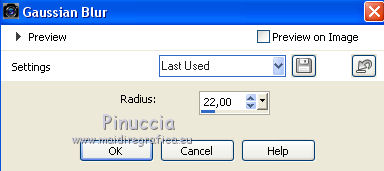
Effects>User Defined Filter - Emboss 3 - 2 times.
Selections>Invert.
Effects>3D Effects>Drop Shadow, color #000000.

Selections>Select None.
22. Open the tube SuizaBella_Ref_AG-00229 and go to Edit>Copy.
Go back to your work and go to Edit>Paste as new layer.
Image>Mirror.
Image>Resize, to 80%, resize all layers not checked.
Move  the tube to the right side. the tube to the right side.
Image>Add borders, 1 pixel, symmetric, background color #202020.
23. Sign your work on a new layer.
little note about the watermark:
I don't ask to put watermark on the versions made by my translations.
But if you decide to use the watermark supplied by the author, I would appreciate that my work as translator was also respected.
For that, I added my watermark to the material.
24. Image>Resize, 1000 pixels de largeur, resize all layers checked.
Save as jpg.
Version with tubes by AnaRidzi and Cal

Your versions here

If you have problems or doubts, or you find a not worked link, or only for tell me that you enjoyed this tutorial, write to me.
11 February 2020
|

