|
TOP MERRY CHRISTMAS 2021


Thanks Lica Cida for your invitation to translate your tutorial

This tutorial was created with PSPX9 and translated with PSPX2 and PSPX3 and PSPX7, but it can also be made using other versions of PSP.
Since version PSP X4, Image>Mirror was replaced with Image>Flip Horizontal,
and Image>Flip with Image>Flip Vertical, there are some variables.
In versions X5 and X6, the functions have been improved by making available the Objects menu.
In the latest version X7 command Image>Mirror and Image>Flip returned, but with new differences.
See my schedule here
 French translation here French translation here
 your versions here your versions here
For this tutorial, you will need:
Material here
Thanks for the tubes Suizabella (SuizaBella_Ref_AG-001885 - SuizaBella_Ref_AG-001565 - SuizaBella_Ref_AG-001552),
for the mask Narah (Narah_mask_0282).
Deco: selportrait_mp
The rest of the material is by Lica Cida.
(you find here the links to the material authors' sites)
Plugins
consult, if necessary, my filter section here
Mehdi - Sorting Tiles here
Virtual Painter - Virtual Painter here
FM Tile Tools - Blend Emboss here
Alien Skin Eye Candy 5 Impact - Perspective Shadow here
AAA Filters -Custom here

You can change Blend Modes according to your colors.
In the newest versions of PSP, you don't find the foreground/background gradient (Corel_06_029).
You can use the gradients of the older versions.
The Gradient of CorelX here
The Gradient Corel_06_017 ou Metal Brass is standard in PSP.
Use it at your liking or use another golden gradient.
Copy the preset Emboss 3 in the Presets Folder.
Open the mask in PSP and minimize it with the rest of the material.
1. Set your foreground color to #775c5a,
and your background color to #e5cdcb.
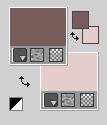
Set your foreground color to a Foreground/Background Gradient, style Radial.

Open a new transparent image 1000 x 700 pixels.
Flood Fill  the transparent image with your Gradient. the transparent image with your Gradient.
Layers>Duplicate.
Close the layer Raster 1, and stay on the layer of the copy.
2. Layers>New Mask layer>From image
Open the menu under the source window and you'll see all the files open.
Select the mask Narah_mask_0282.

Effects>Edge Effects>Enhance.
Layers>Merge>Merge Group.
Effects>User Defined Filter - select the preset Emboss 3 and ok.

Effects>3D Effects>Drop Shadow, color #000000.

3. Adjust>Add/Remove Noise>Add Noise.

4. Effects>Plugins>Mehdi - Sorting Tiles.
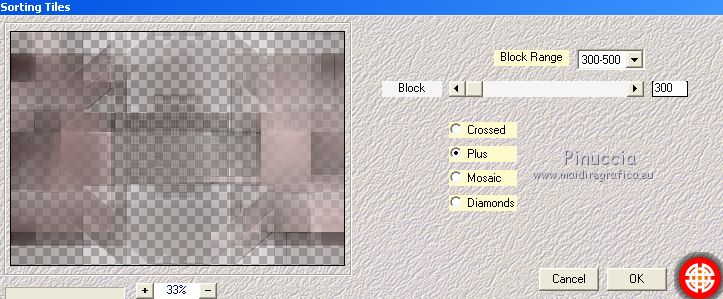
Effects>User Defined Filter - Emboss 3.

5. Open the layer Raster 1,
and stay on the layer of the mask.

Effects>Plugins>Alien Skin Eye Candy 5 Impact - Perspective Shadow
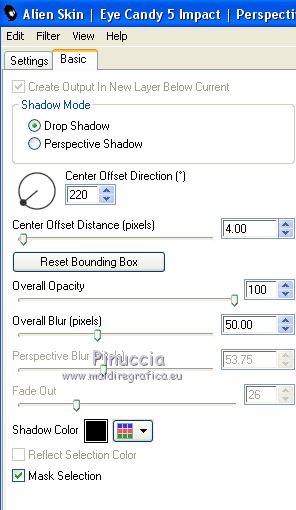
Change the Blend Mode of this layer to Multiply.
6. Open selportrait_mp and go to Edit>Copy.
Go back to your work and go to Edit>Paste as new layer.
Activate your Pick Tool 
and pull the right and left nodes until the borders.

7. Effects>Plugins>Virtual Painter - Virtual Painter 4
Filter: Pastel - Material: Canvas (fine)
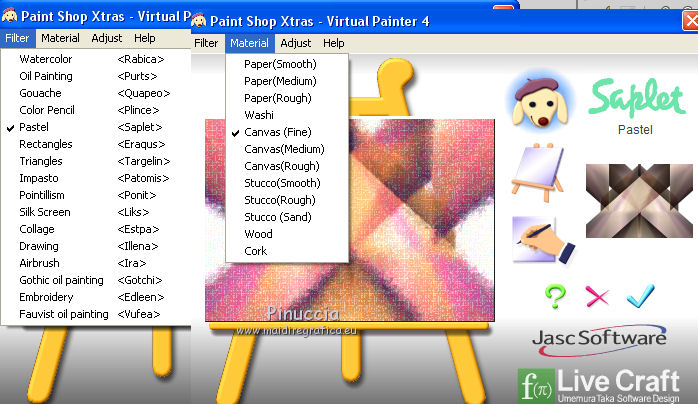
8. Repeat Effects>Plugins>Alien Skin Eye Candy 5 Impact - Perspective Shadow, same settings.
Layers>Arrange>Move Down.
9. Effects>Plugins>Mehdi - Sorting Tiles, same settings.
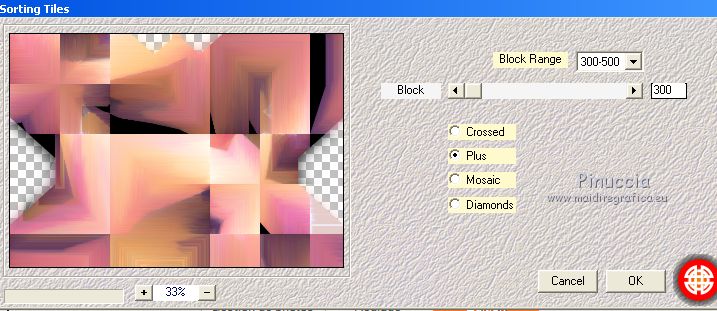
10. Adjust>Add/Remove Noise>Add Noise, same settings.

Effects>Plugins>FM Tile Tools - Blend Emboss.

Change the Blend Mode of this layer to Overlay

11. Activate the top layer.
Open the tube SuizaBella_Ref_AG-001552 and go to Edit>Copy.
Go back to your work and go to Edit>Paste as new layer.
Image>Resize, to 80%, resize all layers not checked.
Adjust>Sharpness>Sharpen.
12. Effects>Image Effects>Seamless Tiling.

13. Layers>>New Adjustment Layer>Fill Light/Clarity

this effect can be found in PSP from version PSPX4.
Change the Blend Mode of this layer to Overlay and reduce the opacity to 63%, ou to your liking.

Layers>Merge>Merge Down.
14. Open the tube SuizaBella_Ref_AG-001565 and go to Edit>Copy.
Go back to your work and go to Edit>Paste as new layer.
Adjust>Sharpness>Sharpen.
Move  the tube at the upper right, or to your liking. the tube at the upper right, or to your liking.
15. Open the tube merrychristmas-arquivo, choose the layer with your color and go to Edit>Copy.
Go back to your work and go to Edit>Paste as new layer.
Move  the tube to the right side. the tube to the right side.
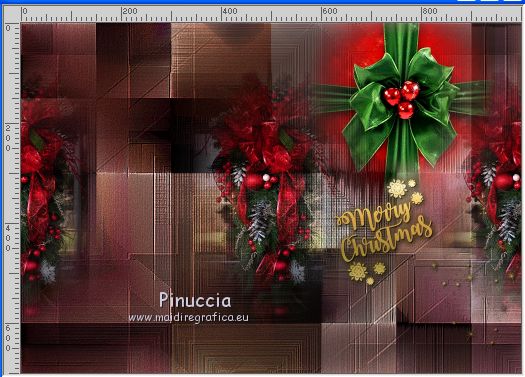
Layers>Merge>Merge visible.
16. Adjust>One Step Photo Fix.
17. Effects>Plugins>AAA Filters - Custom - click on Landscape and ok.
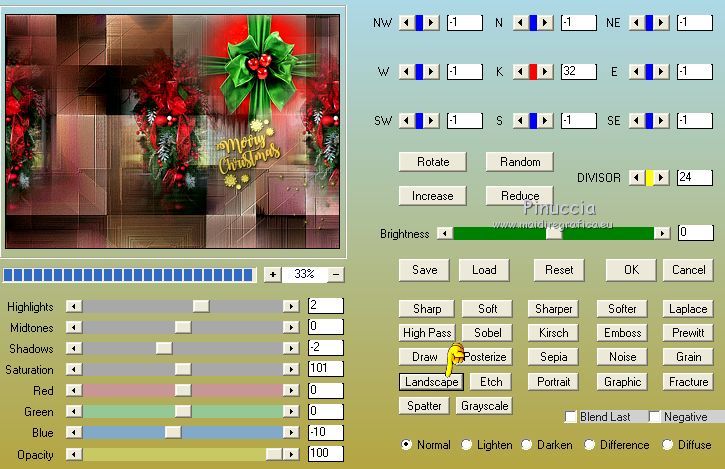
Repeat the Plugin, Grain checked.
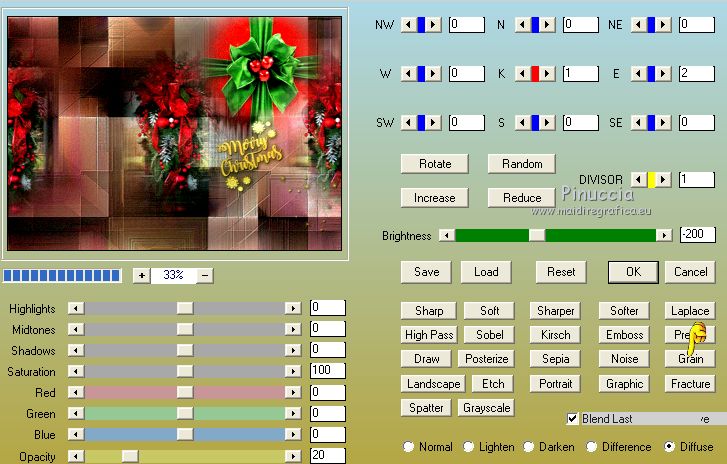
18. Open the tube SuizaBella_Ref_AG-001885 and go to Edit>Copy.
Go back to your work and go to Edit>Paste as new layer.
Image>Resize, to 80%, resize all layers not checked.
Adjust>Sharpness>Sharpen.
Move  the tube at the bottom left. the tube at the bottom left.

19. Effects>Plugins>Alien Skin Eye Candy 5 Impact - Perspective Shadow, same settings.
20. Set your foreground color to the Gradient Corel_06_017 or Blass Metal, or choose a golden gradient to your liking.

Image>Add borders, 2 pixels, symmetric, color #ffffff.
Activate your Magic Wand Tool 
and click on the border to select it.
Flood Fill  the selection with your golden Gradient. the selection with your golden Gradient.
Selections>Select None.
Image>Add borders, 50 pixels, symmetric, foreground color.
Select this border with your Magic Wand Tool 
Adjust>Add/Remove Noise>Add Noise, same settings.

Effects>Plugins>FM Tile Tools - Blend Emboss, default settings.

Selections>Invert.
Effects>3D Effects>Drop Shadow, color #000000.

Selections>Select None.
Image>Add borders, 2 pixels, symmetric, color #ffffff.
Select this border with your Magic Wand Tool 
Flood Fill  the selection with the golden gradient. the selection with the golden gradient.
Selections>Select None.
Image>Resize, 1000 pixels width, resize all layers checked.
Sign your work on a new layer.
Add, if you want, the author's and translator's watermarks.
Save as jpg.
For the tubes of this version thanks Suizabella

 Your versions here Your versions here

If you have problems or doubts, or you find a not worked link, or only for tell me that you enjoyed this tutorial, write to me.
1 Decembre 2021

|



