|
TOP MAISA


Thanks Lica Cida for your invitation to translate your tutorial

This tutorial was created with PSPX9 and translated with PSPX2 and PSPX3 and PSPX7, but it can also be made using other versions of PSP.
Since version PSP X4, Image>Mirror was replaced with Image>Flip Horizontal,
and Image>Flip with Image>Flip Vertical, there are some variables.
In versions X5 and X6, the functions have been improved by making available the Objects menu.
In the latest version X7 command Image>Mirror and Image>Flip returned, but with new differences.
See my schedule here
 French translation here French translation here
 your versions ici your versions ici
For this tutorial, you will need:
Material here
Thanks: for the tubes Beatriz (3460-woman-LBTUBES), Suizabella (SuizaBella_Ref_AG-001091)
AngelStar (AS Tube deco1), Nicole (deco4-2020).
For the mask Narah (NarahsMasks_1623)
The rest of the material is by Lica Cida.
(you find here the links to the material authors' sites)
Plugins
consult, if necessary, my filter section here
Filters Unlimited 2.0 here
VM Stylize here
Virtual Painter 4 here
Bordermania - Round Button #2 here
DSB Flux - Blast here
FM Tile Tools - Blend Emboss here
Andrew's Filter 58 - Galactic Crunch here
Alien Skin Eye Candy 5 Impact - Perspective Shadow here
Mura's Seamless - Emboss at Alpha here
Filters Factory Gallery, VM Stylize and Mura's Seamless can be used alone or imported into Filters Unlimited.
(How do, you see here)
If a plugin supplied appears with this icon  it must necessarily be imported into Unlimited it must necessarily be imported into Unlimited

You can change Blend Modes according to your colors.
In the newest versions of PSP, you don't find the foreground/background gradient (Corel_06_029).
You can use the gradients of the older versions.
The Gradient of CorelX here
Copy the selection in the Selections Folder.
Open the mask in PSP and minimize it with the rest of the material.
1. Open a new transparent image 1000 x 700 pixels.
Set your foreground color to #7f89a3,
and your background color to #341d0c.
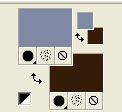
Set your foreground color to a Foreground/Background Gradient, style Sunburst.
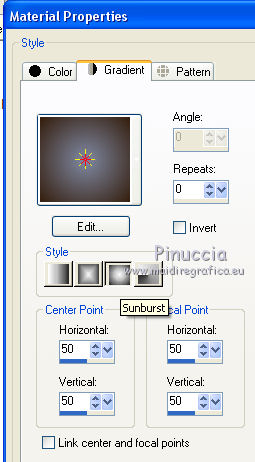
Flood Fill  the transparent image with your Gradient. the transparent image with your Gradient.
2. Effects>Plugins>Virtual Painter 4.
Filter: Pastel - Material: Canvas (Fine)
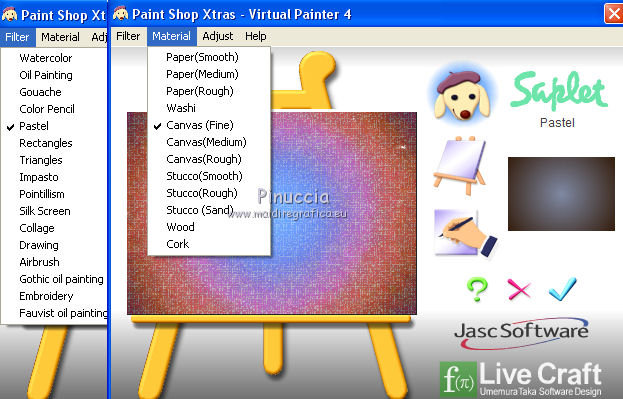
3. Effects>Plugins>Filters Unlimited 2.0 - Filter Factory Gallery A - Wood Grain.
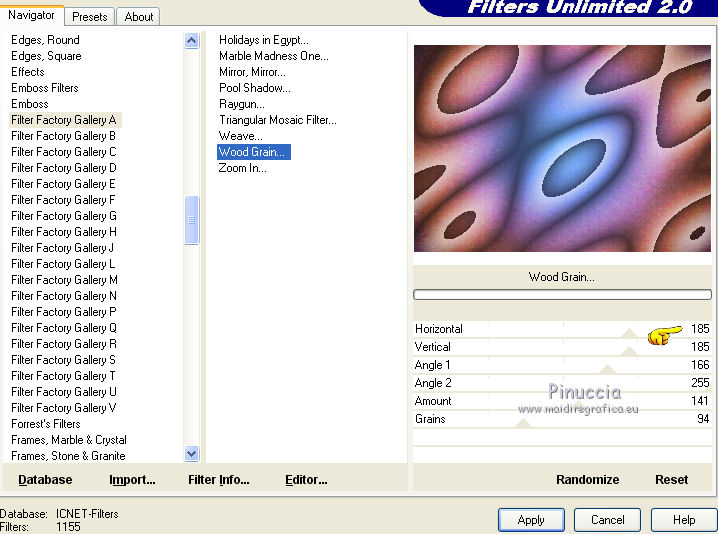
4. Adjust>Blur>Motion Blur.
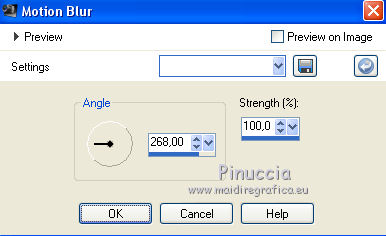
5. Adjust>Add/Remove Noise>Add Noise.
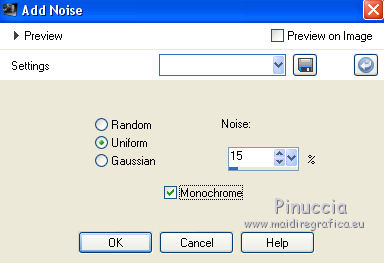
6. Effects>Plugins>Filters Unlimited 2.0 - Paper Textures - Canvas,Fine, default settings.
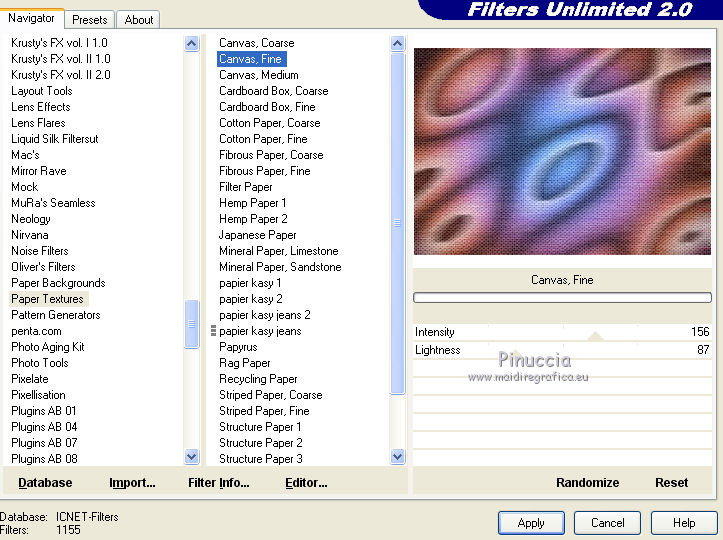
7. Selections>Load/Save Selection>Load Selection from Disk.
Look for and load the selection sel1_maisa_lc.
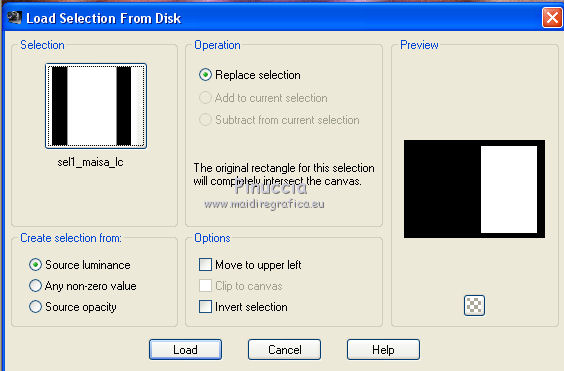
Layers>New Raster Layer.
Calques>Nouveau calque raster.
Set your foreground color to #e9e9e9.
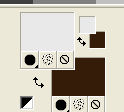
Flood Fill  the selection with color #e9e9e9. the selection with color #e9e9e9.
Selection>Modify>Contract - 23 pixels.
Press CANC on the keyboard 
Selections>Modify>Contract - 10 pixels.
Flood Fill  with your background color #341d0c. with your background color #341d0c.
Selections>Modify>Contract - 2 pixels.
Press CANC on the keyboard.
Selections>Modify>Contract - 10 pixels.
Flood Fill  with color #e9e9e9. with color #e9e9e9.
Selections>Modify>Contract - 2 pixels.
Press CANC on the keyboard.
8. Open the tube ketlandscape005 - keep the selection active and go to Edit>Copy.
Go back to your work and go to Edit>Paste into Selection.
Selections>Select None.
Adjust>Sharpness>Sharpen More.
9. Effects>Plugins>Bordermania - Round Button #2
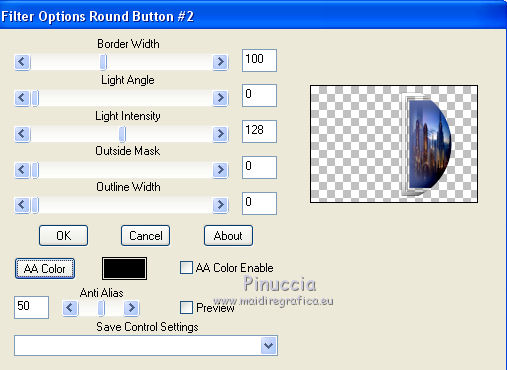
Layers>Duplicate.
Image>Mirror.
10. Effects>Image Effects>Offset.
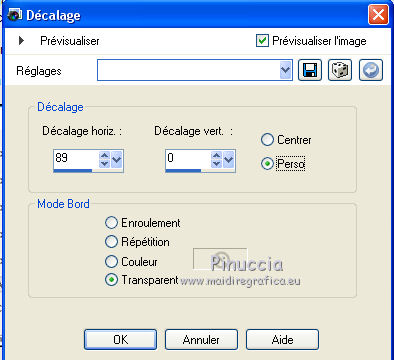

Layers>Merge>Merge Down.
11. Effects>Photo Effects>Time Machine.
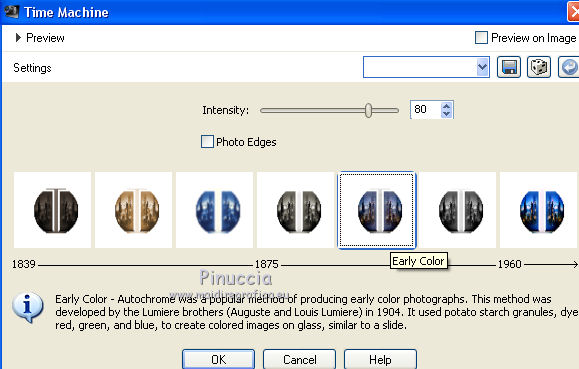
Effects>Plugins>Alien Skin Eye Candy 5 Impact - Perspective Shadow.
Select the preset Drop Shadow Blurry

Image>Resize, to 68%, resize all layers not checked.
12. Effects>Image Effects>Offset.
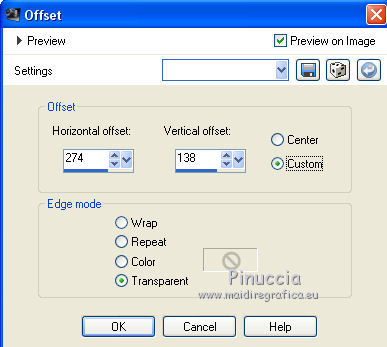
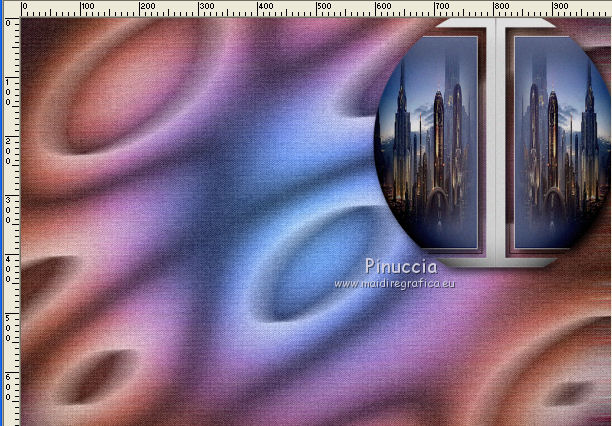
13. Set your foreground color to white #ffffff.
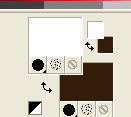
Layers>New Raster Layer.
Flood Fill  the layer with color white #ffffff. the layer with color white #ffffff.
Layers>New Mask layer>From image
Open the menu under the source window and you'll see all the files open.
Select the mask NarahsMasks_1639.

Effects>Edge Effects>Enhance.
Layers>Merge>Merge Group.
Effects>Plugins>Mura's Seamless - Emboss at Alpha, default settings.
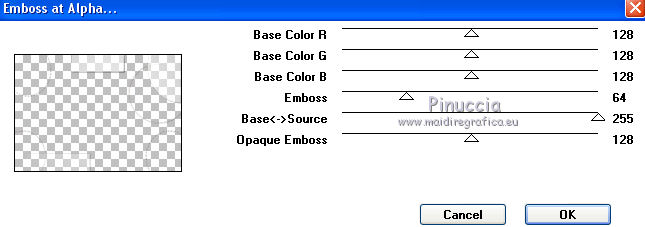
Effects>3D Effects>Drop Shadow, background color #341d0c.
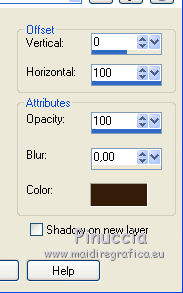
14. Open the tube decor_nmcriacoes_119 and go to Edit>Copy.
Go back to your work and go to Edit>Paste as new layer.
15. Effects>Image Effects>Offset.
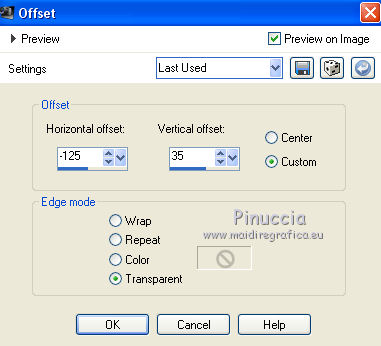
The position is important for the result of the next plugin Andrew's.
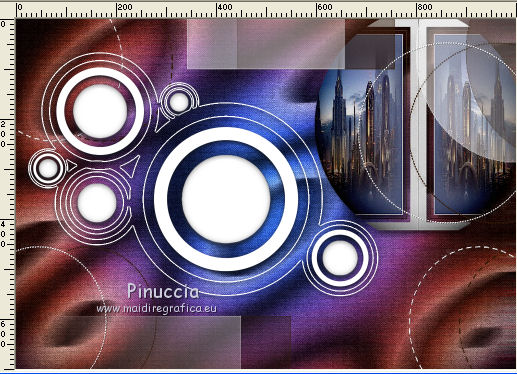
Effects>Plugins>Alien Skin Eye Candy 5 Impact - Perspective Shadow.
Select the preset Drop Shadow Blurry

16. Effects>Plugins>Filters Unlimited 2.0 - Andrew's Filter Collection 58 - Galactic Crunch
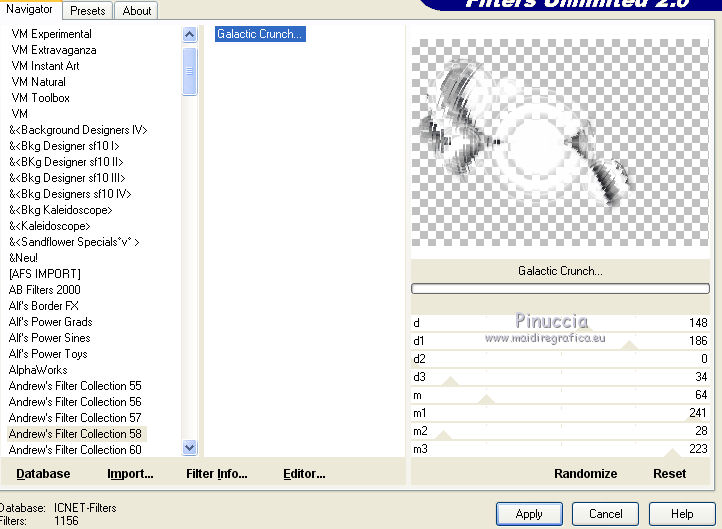
Effects>Plugins>Mura's Seamless - Emboss at Alpha, default settings.
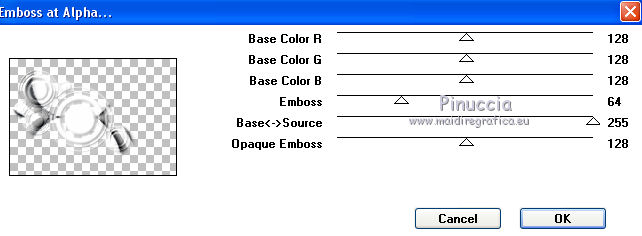
Reduce the opacity of this layer to 65%.
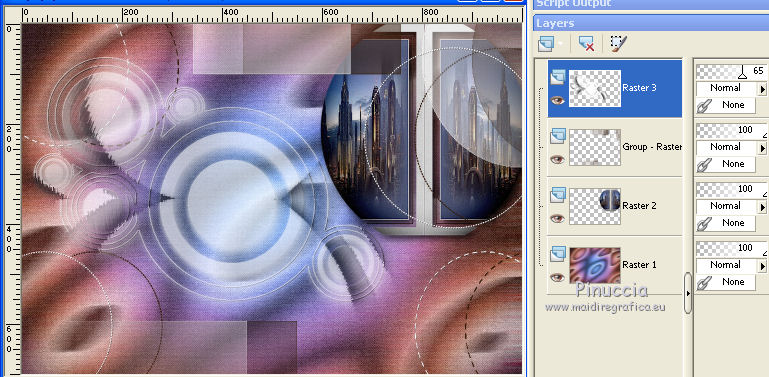
The result can be different according to the position (as I wrote at step 15) and also according to your colors
as you can see in my second version
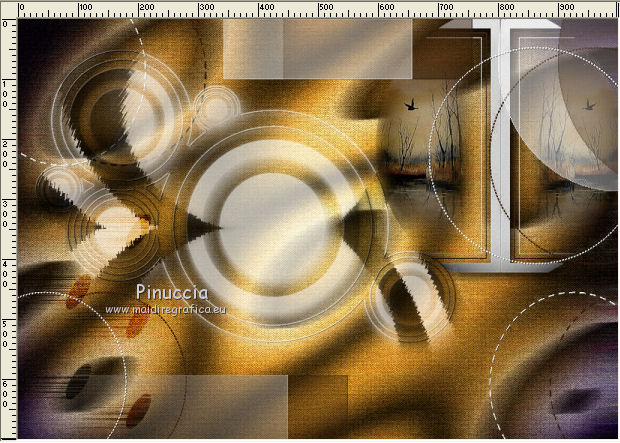
So if necessary, if your result is not like mine,
copy/paste as new layer the effect added in the material (efeito_em aneixo), and move it with:
Effects>Image Effects>Offset.
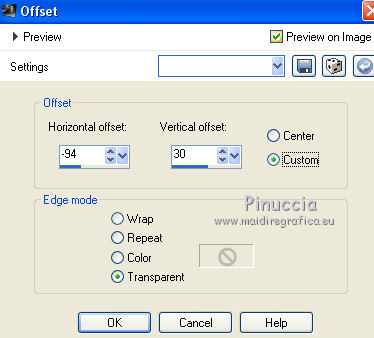
Result
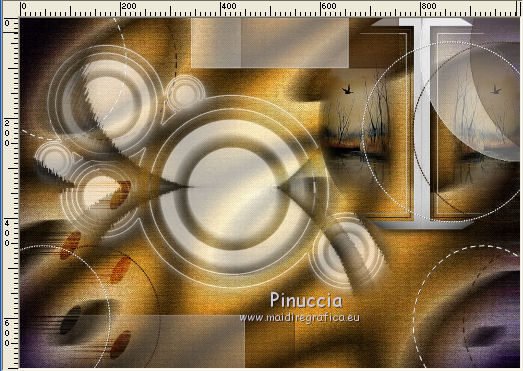
17. Activate the layer Raster 1.
Layers>Duplicate.
Change the Blend Mode of this layer to Multiply.
18. Activate your top layer.
Open the tube decobolaslc and go to Edit>Copy.
Go back to your work and go to Edit>Paste as new layer.
Effects>Image Effects>Offset.
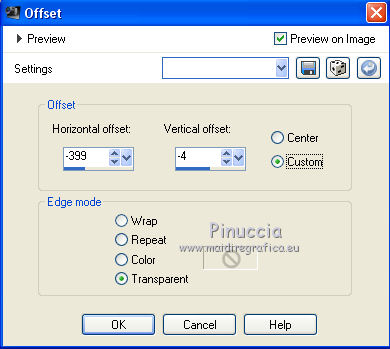
19. Effects>Plugins>Filters Unlimited 2.0 - Andrew's Filter Collection 58 - Galactic Crunch
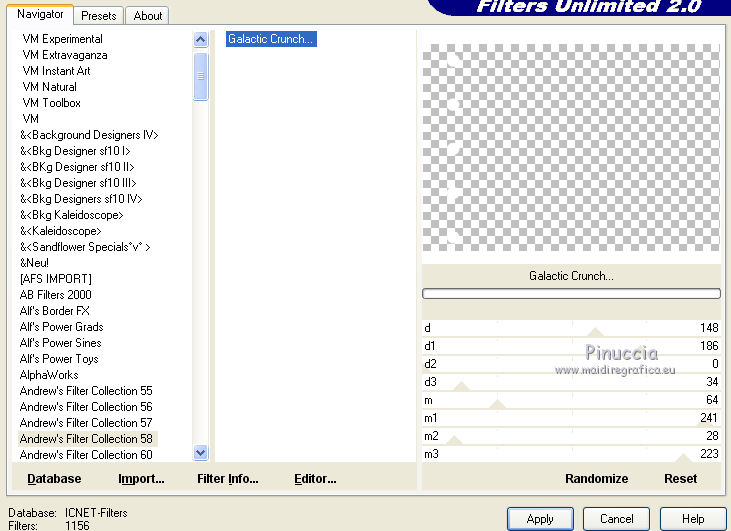
Effects>3D Effects>Drop Shadow, background color.
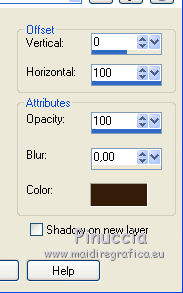
20. Effects>Geometric Effects>Skew.
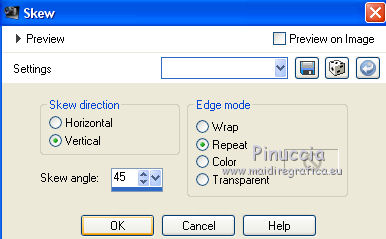
21. Effects>Plugins>DSB Flux - Blast.
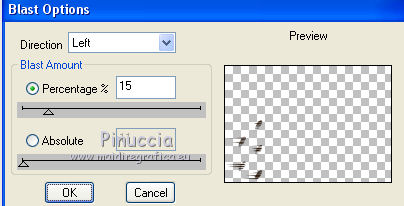
Change the Blend Mode of this layer to Overlay.
The tag and the layers.
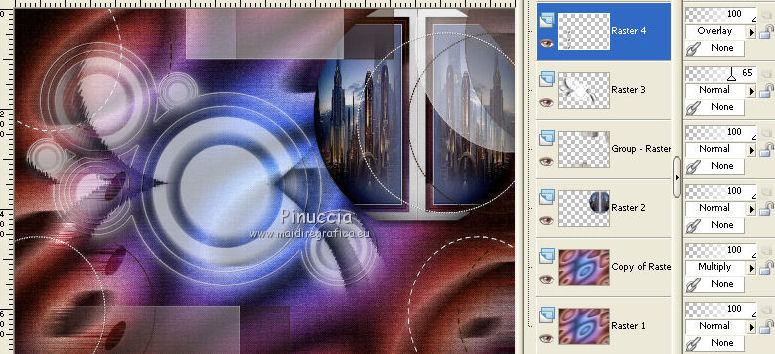
22. Open the tube 2093-woman-LB TUBES and go to Edit>Copy.
Go back to your work and go to Edit>Paste as new layer.
Move  the tube to the left side. the tube to the left side.
Effects>Plugins>Alien Skin Eye Candy 5 Impact - Perspective Shadow - Drop Shadow Blurry.
23. Open the text Maisa and go to Edit>Copy.
Go back to your work and go to Edit>Paste as new layer.
Placer  the text at your choice or see my example. the text at your choice or see my example.
24. Image>Add borders, 1 pixel, symmetric, background color.
Selections>Select All.
Image>Add borders, 50 pixels, symmetric, color #e9e9e9.
Selections>Invert.
Adjust>Add/Remove Noise>Add Noise.
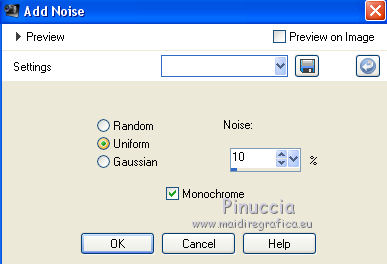
Effects>Plugins>FM Tile Tools - Blend Emboss, default settings.

Selections>Invert.
Effects>3D Effects>Drop Shadow, color #000000.

Selections>Select None.
25. Sign your work on a new layer.
Add, if you want, the auteur and translator's watermarks.
Image>Resize, 1000 pixels width, resize all layers checked.
Layers>Merge>Merge All and save as jpg.
Version with tubes by Luz Cristina

 Your versions here Your versions here

If you have problems or doubts, or you find a not worked link, or only for tell me that you enjoyed this tutorial, write to me.
21 May 2021
|

