|
TOP MAGNIFIQUE VITRAIL


Thanks Lica Cida for your invitation to translate your tutorial

This tutorial was created with PSPX9 and translated with PSPX2 and PSPX3 and PSPX7, but it can also be made using other versions of PSP.
Since version PSP X4, Image>Mirror was replaced with Image>Flip Horizontal,
and Image>Flip with Image>Flip Vertical, there are some variables.
In versions X5 and X6, the functions have been improved by making available the Objects menu.
In the latest version X7 command Image>Mirror and Image>Flip returned, but with new differences.
See my schedule here
 French translation here French translation here
 your versions here your versions here

For this tutorial, you will need:

Thanks for the tubes PqnaAlice and Coly and for the mask Narah.
(you find here the links to the material authors' sites)

consult, if necessary, my filter section here
Filters Unlimited 2.0 here
Funhouse - Loom here
Funhouse - Facet Offset here
Filter Factory Gallery B - Crystal Ball here
Textures - Vitrail here
Alien Skin Eye Candy 5 Impact, Perspective Shadow, Glass here
AAA Frames - Foto Frame here
Filters Funhouse and Factory Gallery can be used alone or imported into Filters Unlimited.
(How do, you see here)
If a plugin supplied appears with this icon  it must necessarily be imported into Unlimited it must necessarily be imported into Unlimited

You can change Blend Modes according to your colors.
In the newest versions of PSP, you don't find the foreground/background gradient (Corel_06_029).
You can use the gradients of the older versions.
The Gradient of CorelX here

Open the masks in PSP and minimize them with the rest of the material.
1. Set your foreground color to #3e241c,
and your background color to #d8a8b4.
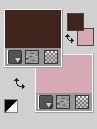
Set your foreground color to a Foreground/Background Gradient, style Radial.

2. Open a new transparent image 1024 x 900 pixels.
Flood Fill  the transparent image with your Gradient. the transparent image with your Gradient.
3. Layers>New Raster Layer.
Selections>Select All.
Open the tube 979MulherByPqnaAlice 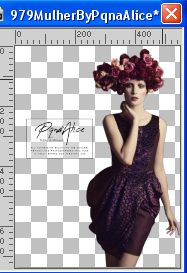
Erase the watermark and go to Edit>Copy.
Minimize the tube.
Go back to yur work and go to Edit>Paste into Selection.
Selections>Select None.
4. Effects>Image Effects>Seamless Tiling, default settings.

5. Adjust>Blur>Radial Blur.

Layers>Merge>Merge Down.
6. Selection Tool 
(no matter the type of selection, because with the custom selection your always get a rectangle)
clic on the Custom Selection 
and set the following settings.

Selections>Promote Selection to Layer.
Selections>Select None.
7. Effects>Plugins>Filters Unlimited 2.0 - Funhouse - Loom, default settings.
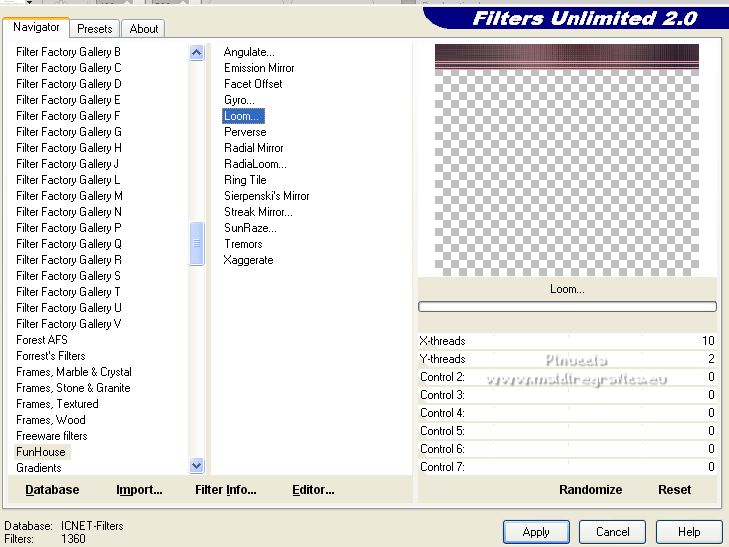
Layers>Duplicate.
Image>Flip.
Layers>Merge>Merge Down.
Close the layer Promoted selection.
8. Activate the layer Raster 1.
Effects>Plugins>Filters Unlimited 2.0 - Funhouse - Facet Offset, default settings.
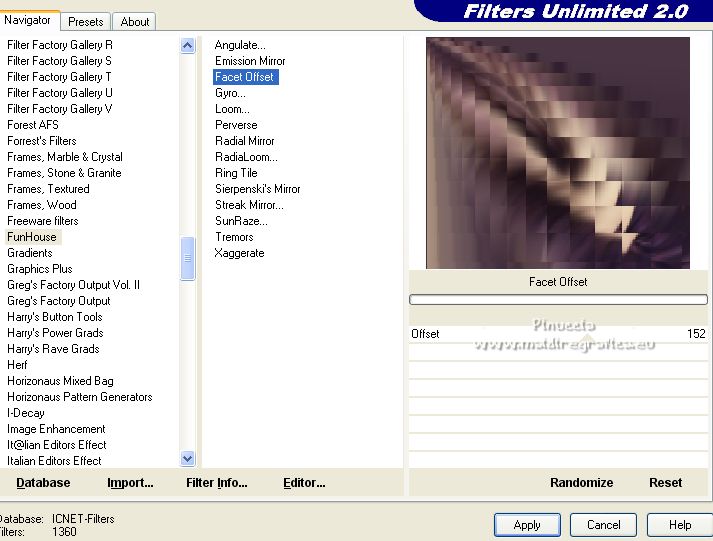
9. Layers>Duplicate.
Image>Mirror.
Reduce the opacity of this layer to 50%.
Layers>Merge>Merge Down.
Effects>Edge Effects>Enhance More.
10. Layers>Duplicate.
Effects>Geometric Effects>Circle.

11. Effects>Plugins>Filter Factory Gallery B - Crystal Ball.
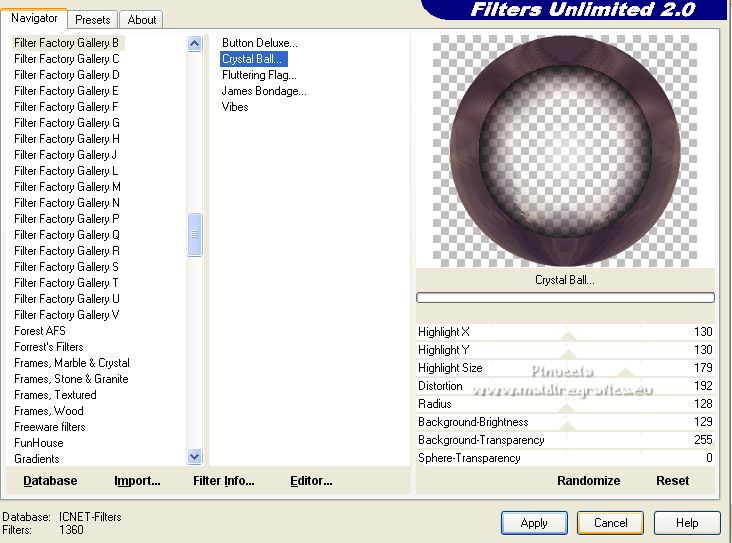
12. Open paysg171-coly 
Erase the watemark and go to Edit>Copy.
Go back to your work and go to Edit>Paste as new layer.
Adjust>Sharpness>Sharpen.
Place  rightly the tube (resize, if necessary). rightly the tube (resize, if necessary).
Layers>Arrange>Move Down.
13. Custom Selection 

14. Layers>New Raster Layer.
Edit>Paste into Selection (the landscape tube is still in memory).
Selections>Select None.
Adjust>Sharpness>Sharpen.
15. Effects>Image Effects>Seamless Tiling.

Layers>Arrange>Move Down.
16. Effects>Plugins>Textures - Vitrail.
in the english version, the name of this effects is Stained Glass
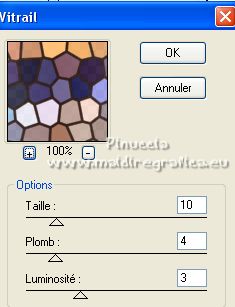
17. Activate the circle layer, Copy of Raster 1.
Activate your Magic Wand Tool  , tolerance and feather, , tolerance and feather,
and click on the outside of the circle to select it.
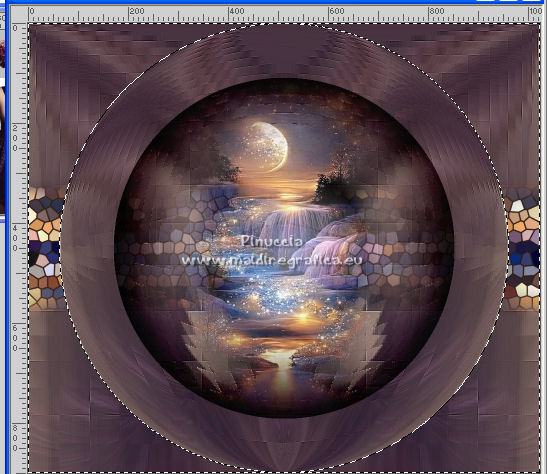
Selections>Invert.
18. Layers>New Raster Layer.
Effects>3D Effects>Drop Shadow, color #ffffff.

Repeat Drop Shadow, horizontal 50.

Selections>Select None.
19. Effects>Texture Effects>Weave - weave color #ffffff.

20. Effects>Image Effects>Seamless Tiling, default settings.

Layers>Arrange>Bring to top.
Efects>Edge Effects>Enhance.
21. Layers>New Mask layer>From image
Open the menu under the source window and you'll see all the files open.
Select the mask !!!mask.ket-fadesuave.

if necessary, duplica 1-3 fois, according to your image
Layers>Merge>Merge Group.
22. Open again and activate the layer Promoted selection.
Effects>Plugins>Alien Skin Eye Candy 5 Impact - Perspective Shadow, to your liking.
23. Activate the layer of the circle, Copy of Raster 1.
Image>Resize, to 80%, resize all layers not checked.
24. Effects>Plugins>Alien Skin Eye Candy 5 Impact - Glass, to your liking.
Effects>Plugins>Alien Skin Eye Candy 5 Impact - Perspective Shadow, to your liking.
Repeat Perspective Shadow on the layer of Vitrail filter, Raster 3.
Your tag and the layer

Layers>Merge>Merge All.
25. Image>Add borders, 1 pixel, symmetric, dark color.
Image>Add borders, 2 pixels, symmetric, light color.
Image>Add borders, 1 pixel, symmetric, dark color.
Image>Add borders, 30 pixels, symmetric, color #ffffff.
Selections>Select All.
Image>Add borders, 60 pixels, symmetric, color #ffffff.
Selectoins>Invert.
26. Effects>Plugins>AAA Frames - Foto Frame.
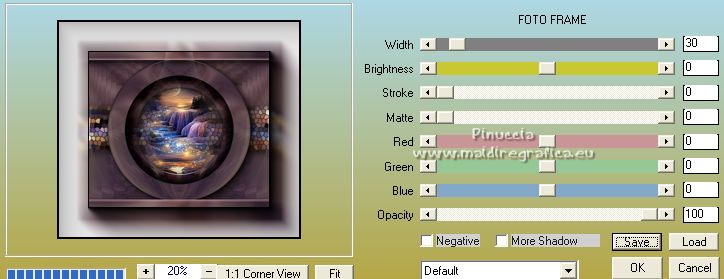
Selections>Invert.
Effects>3D Effects>Drop Shadow, color #000000.

Selections>Select None.
27. Set your foreground color to #ffffff.
Layers>New Raster Layer.
Flood Fill  the layer with color #ffffff. the layer with color #ffffff.
Layers>New Mask layer>From image
Open the menu under the source window
and select the mask Narah_Mask_1417.

Layers>Merge>Merge Group.
28. Effects>Texture Effects>Weave, same settings.

29. Activate again the tube 979MulherByPqnaAlice
Edit>Copy.
Go back to your work and go to Edit>Paste as new layer.
Image>Resize, if necessary (for me 2 times to 120%).
Move  the tube to the left side. the tube to the left side.
Effects>3D Effects>Drop Shadow, at your choice.
30. Open the tube 038FlorByPqnaAlice 
Erase the watermark and go to Edit>Copy.
Go back to your work and go to Edit>Paste as new layer.
Image>Resize, if necessary.
Move  the tube at the bottom right. the tube at the bottom right.
Effects>3D Effects>Drop Shadow, at your choice.
31. Image>Add border, 1 pixel, symmetric, dark color.
Image>Resize, 1024 pixels width, resize all layers checked.
32. Sign your work on a new layer.
Add, if you want, the author and translator's watermarks.
Save as jpg.
For the tubes of this version thanks Beatriz and NaiseM

 Your versions here Your versions here

If you have problems or doubts, or you find a not worked link, or only for tell me that you enjoyed this tutorial, write to me.
28 January 2023

|



