|
TOP LOIVA


Thanks Lica Cida for your invitation to translate your tutorial

This tutorial was created with PSPX9 and translated with PSPX9 and PSP2020, but it can also be made using other versions of PSP.
Since version PSP X4, Image>Mirror was replaced with Image>Flip Horizontal,
and Image>Flip with Image>Flip Vertical, there are some variables.
In versions X5 and X6, the functions have been improved by making available the Objects menu.
In the latest version X7 command Image>Mirror and Image>Flip returned, but with new differences.
See my schedule here
 French translation here French translation here
 your versions here your versions here

For this tutorial, you will need:

For the tubes thanks Callitubes and Mentali
(you find here the links to the material authors' sites)

consult, if necessary, my filter section here
Filters Unlimited 2.0 here
AAA Frames - Foto Frame / AAA Filters - Custom here
Mura's Seamless - Stripe of Cylinder, Shift at Random here
VM Distortion - Kaleidoscope here
Filters Mura's Seamless and VM Distortion can be used alone or imported into Filters Unlimited.
(How do, you see here)
If a plugin supplied appears with this icon  it must necessarily be imported into Unlimited it must necessarily be imported into Unlimited

You can change Blend Modes according to your colors.
In the newest versions of PSP, you don't find the foreground/background gradient (Corel_06_029).
You can use the gradients of the older versions.
The Gradient of CorelX here

Copy the preset Preset Lights abstract in the Presets Folder.
1. Choose 2 colors from your tubes.
Set your foreground color to #2a2b1d,
and your background color to #6b6e4e.
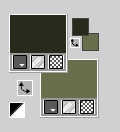
Set your foreground color to a Foreground/Background Gradient, style Rectangular.
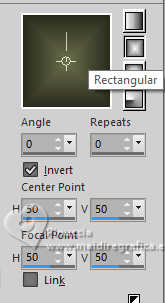
2. Open alpha channel loiva
Window>Duplicate or, on the keyboard, shift+D to make a copy.

Close the original.
The copy, that will be the basis of your work, is not empty,
but contains the selections saved to alpha channel.
Flood Fill  the transparent image with your Gradient. the transparent image with your Gradient.
3. Open the tube mentali-misted2954 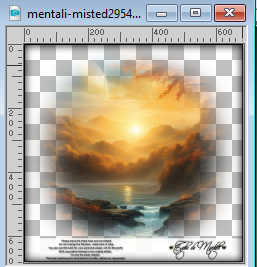
Edit>Copy.
Go back to your work and go to Edit>Paste as new layer.
4. Effects>Image Effects>Seamless Tiling, default settings.

5. Adjust>Blur>Gaussian Blur - radius 28.
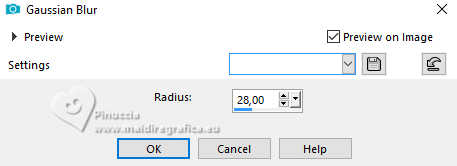
Layers>Merge>Merge Down.
6. Effects>Plugins>Mura's Seamless - Stripe of Cylinder.
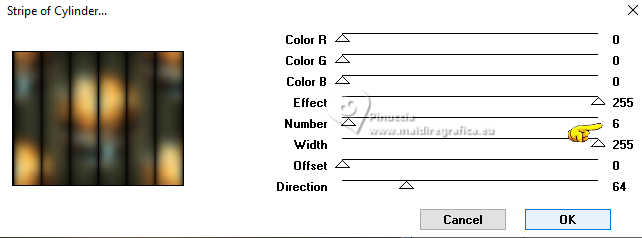
7. Effects>Plugins>Mura's Seamless - Shift at Random, default settings.
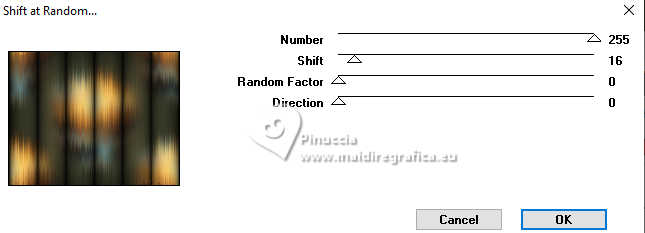
8. Selections>Load/Save Selection>Load Selection from Alpha Channel.
The selection selection #1 is immediately available.
You just have to click Load.
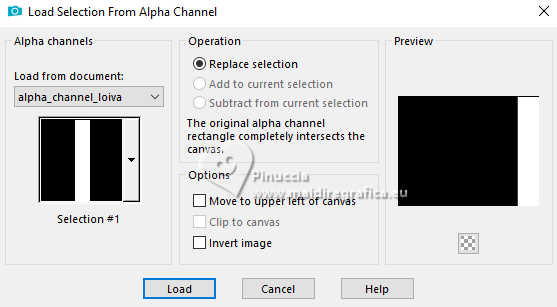
Selections>Promote Selection to Layer.
Selections>Select None.
9. Effects>Geometric Effects>Skew.
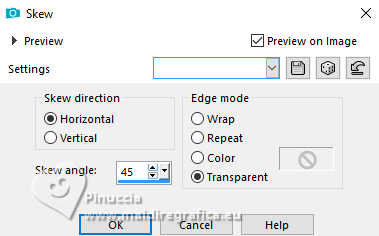
10. Effects>Plugins Externes>VM Distortion - Kaleidoscope.
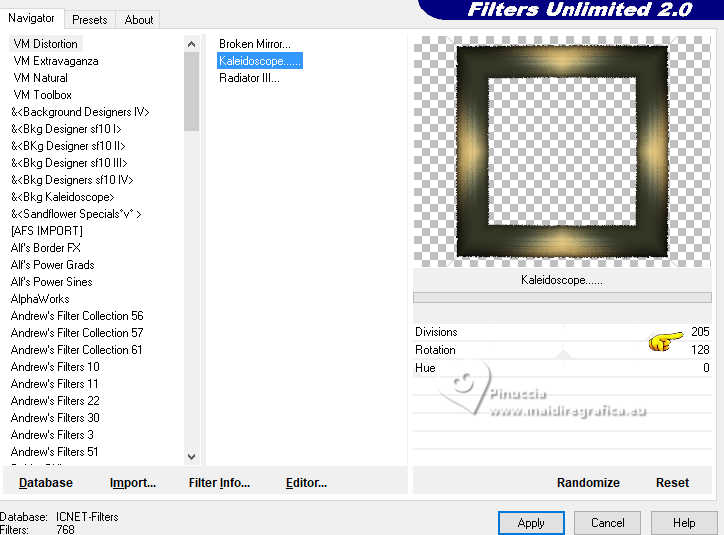
Image>Resize, to 90%, resize all layers not checked.
11. Edit>Paste as new layer - the tube mentali-misted2954 is still in memory.
Adjust>Sharpness>Sharpen ore.
Image>Resize, to 90%, resize all layers not checked.
Layers>Arrange>Move down.
12. Effects>Plugins>AAA Filters - Custom - cliquer sur Landscape and ok.
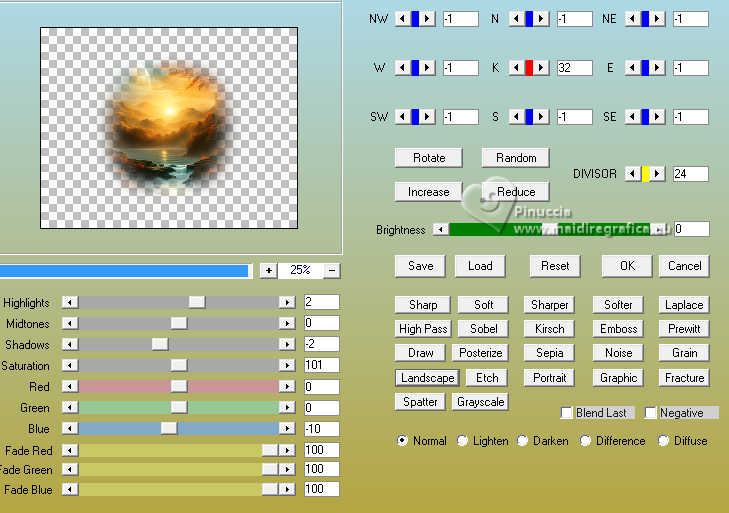
13. Activate your top layer (Promoted Selection).
Activate your Magic Wand Tool  , tolerance and feather 0, , tolerance and feather 0,
and click in the frame to select it.

14. Effects>3D Effects>Chisel - background color #6b6e4e.
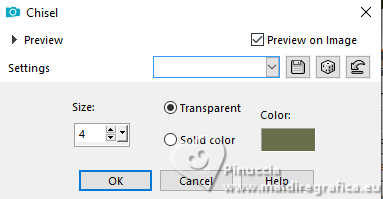
Selections>Select None.
Layers>Merge>Merge Down.
15. Effects>Distortion Effects>Lens Distortion.
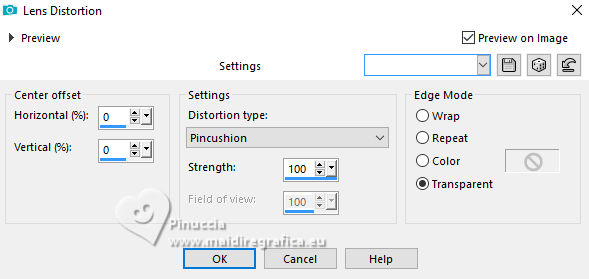
16. K key to activate your Pick Tool 
and set Position X: 50,00 and Position Y: 136,00.
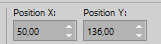
17. Layers>Duplicate.
Image>Resize, to 80%, resize all layers not checked.
18. Set Position X: 403,00 and Position Y: 68,00.
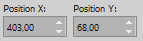
Effects>3D Effects>Drop Shadow, color #000000.

Activate the layer below, Raster 2.
Edit>Repeat Drop Shadow.
19. Activate the layer Raster 1.
Selections>Load/Save Selection>Load Selection from Alpha Channel.
Open the Selections Menu and load the selection selection #2
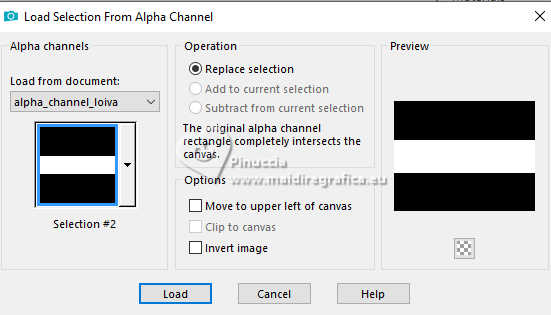
20. Layers>New Raster Layer.
Set your foreground color to Color.
Flood Fill  the layer with your foreground color #2a2b1d. the layer with your foreground color #2a2b1d.
Selections>Select None.
21. Effects>Distortion Effects>Wave.
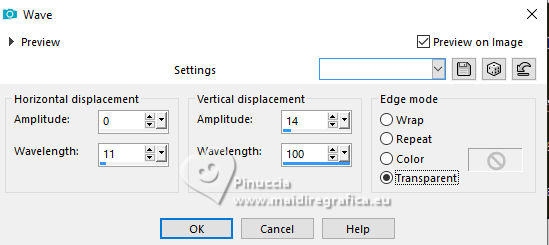
Reduce the opacity of this layer to 75%.
22. Open decorwave-brancobylc 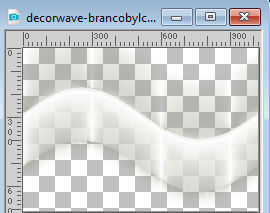
Edit>Copy.
Go back to your work and go to Edit>Paste as new layer.
Change the Blend Mode of this layer to Soft Light.
Layers>Duplicate.
Layers>Arrange>Move Down- 2 times.
Your tag and the layers
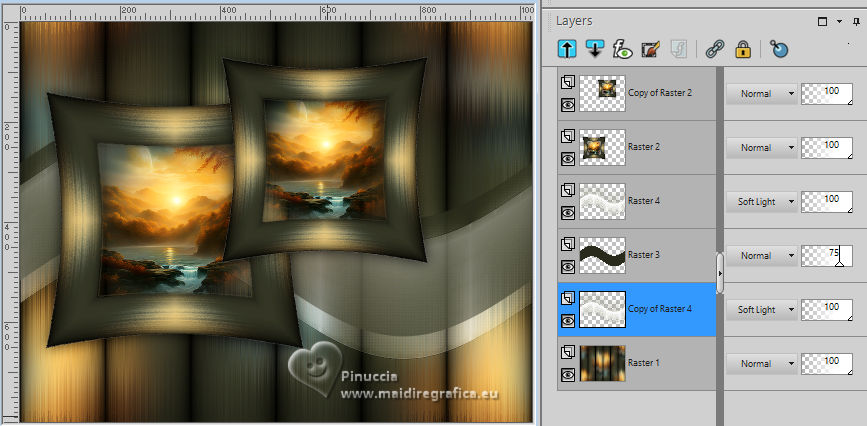
23. Activate the layer Raster 3.
Effects>3D Effects>Drop Shadow, color #000000.

Edit>Repeat Drop shadow.
24. Activate the layer Raster 1.
Layers>Duplicate.
25. Effects>Modules Externes>Mura's Meister - Perspective Tiling.
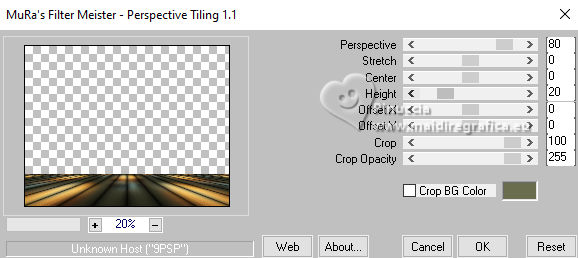
Activate your Magic Wand Tool  , tolerance 0 and feather 80, , tolerance 0 and feather 80,
and click in the transparent part to select it.
Press 6-7 times CANC on the keyboard 
Selections>Select None.
don't forget to set again the feather to 0
26. Effects>Reflection Effects>Rotating Mirror.

27. Activate again the layer Raster 1.
Layers>Duplicate.
Effects>Illumination Effects>Lights - select the preset astract
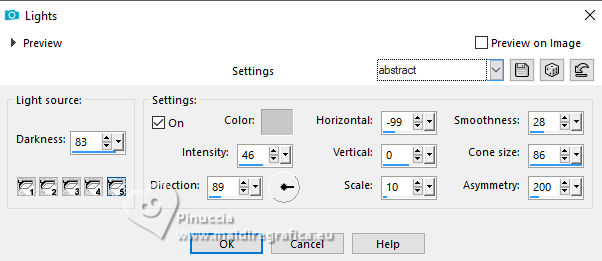
Change the Blend Mode of this layer to Dodge
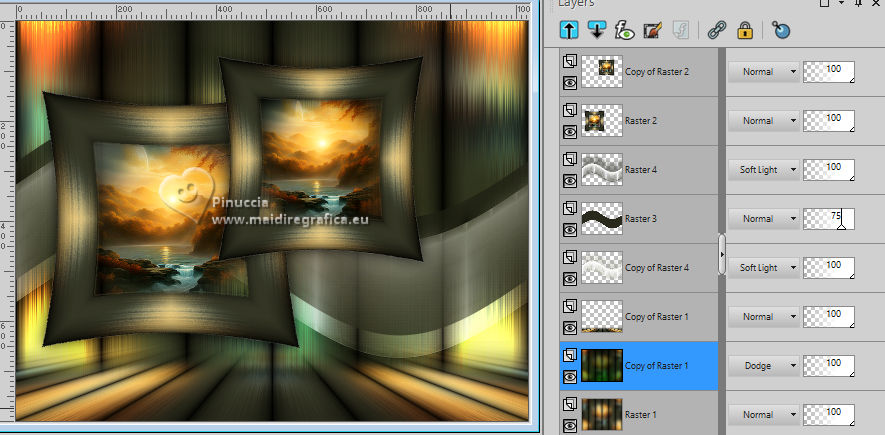
28. Activate your top layer.
Open titulobylc 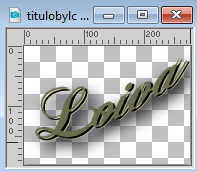
Edit>Copy.
Go back to your work and go to Edit>Paste as new layer.
Move  the tube up. the tube up.
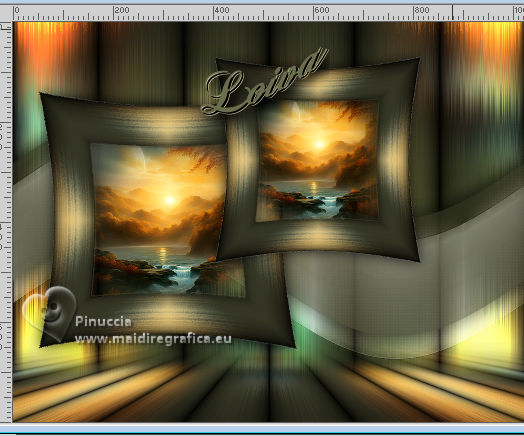
29. Open the Callitubes-3526mulheres 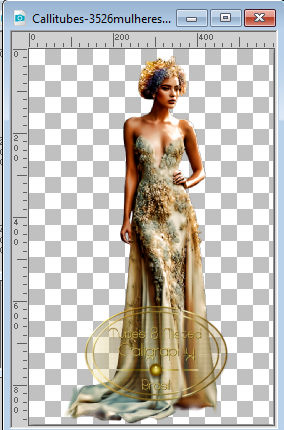
Edit>Copy.
Go back to your work and go to Edit>Paste as new layer.
Image>Resize, to 90%, resize all layers not checked.
Move  the tube to the left. the tube to the left.
Effects>3D Effects>Drop Shadow, at your choice.
30. Open Callitubes-789flores 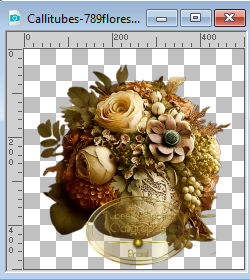
Edit>Copy.
Go back to your work and go to Edit>Paste as new layer.
Image>Resize, to 80%, resize all layers not checked.
Move  the tube at the bottom right. the tube at the bottom right.

Effects>3D Effects>Drop Shadow, at your choice.
31. Edit>Copy Special>Copy Merged.
Selections>Select All.
Image>Add borders, 50 pixels, symmetric, color #ffffff.
Selections>Invert.
Edit>Paste into Selection.
Adjust>Blur>Gaussian Blur - radius 28.
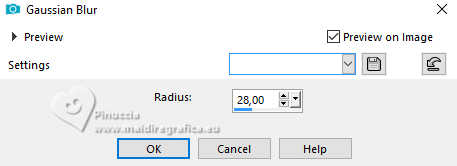
Effects>Plugins>AAA Frames - Foto Frame.
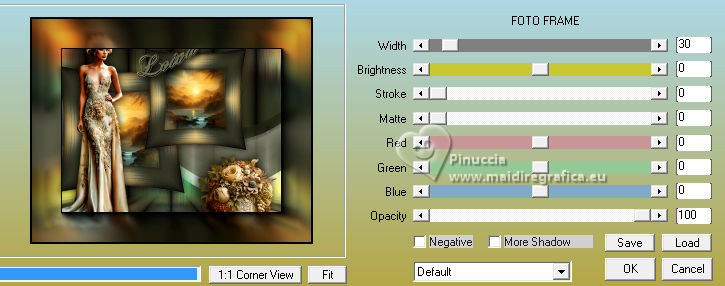
Repeat Foto Frame another time.
Selections>Invert.
Effects>3D Effects>Drop Shadow, color #000000.

Edit>Repeat Drop Shadow.
Selections>Select None.
Image>Add borders, 1 pixel, symmetric, color #000000.
Image>Resize, 1024 pixels width, resize all layers checked.
Sign your work and save as jpg.
For the tubes of this version thanks Adrienne

 Your versions here Your versions here

If you have problems or doubts, or you find a not worked link, or only for tell me that you enjoyed this tutorial, write to me.
27 January 2024

|



