|
TOP LECTURE 33
 ENGLISH VERSION ENGLISH VERSION

Thanks Lica Cida for your invitation to translate your tutorial

This tutorial was created with PSPX8 and translated with PSPX3, but it can also be made using other versions of PSP.
Since version PSP X4, Image>Mirror was replaced with Image>Flip Horizontal,
and Image>Flip with Image>Flip Vertical, there are some variables.
In versions X5 and X6, the functions have been improved by making available the Objects menu.
In the latest version X7 command Image>Mirror and Image>Flip returned, but with new differences.
See my schedule here
French translation here
your versions ici
For this tutorial, you will need:
Material here
For the tubes thanks Lecture 33
(you find here the links to the material authors' sites)
Plugins
consult, if necessary, my filter section here
Filters Unlimited 2.0 here
Andromeda - Perspective here
Graphics Plus - Vertical Mirror here
Alien Skin Eye Candy 5 Impact - Perspective Shadow here
FM Tile Tools - Blend Emboss here
Nik Software - Color Efex Pro here
AAA Frames - Foto Frame / AAA Filters - Custom here

You can change Blend Modes according to your colors.
In the newest versions of PSP, you don't find the foreground/background gradient (Corel_06_029).
You can use the gradients of the older versions.
The Gradient of CorelX here
Copy the preset  in the folder of the plugins Alien Skin Eye Candy 5. in the folder of the plugins Alien Skin Eye Candy 5.
One or two clic on the file (it depends by your settings), automatically the preset will be copied in the right folder.
why one or two clic see here
Copy the preset Preset_Lights_lens_of_love and Emboss 3 in the Presets Folder.
1. Set your foreground color to #1c0009,
and your background color to #857474.
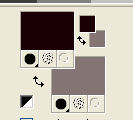
Set your foreground color to a Foreground/Background Gradient, style Linear.
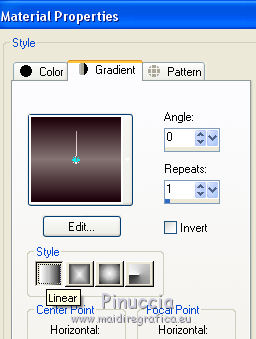
Open a new transparent image 1024 x 800 pixels.
Flood Fill  the transparent image with your Gradient. the transparent image with your Gradient.
2. Effects>3D Effects>Buttonize
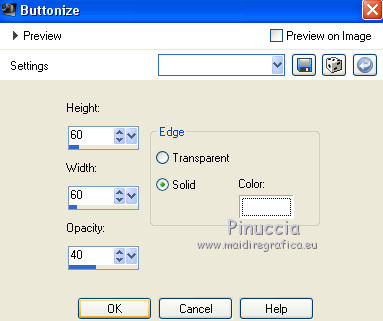
3. Effects>Plugins>Filters Unlimited 2.0 - Buttons &Frames - 3D Glass Frame 2.
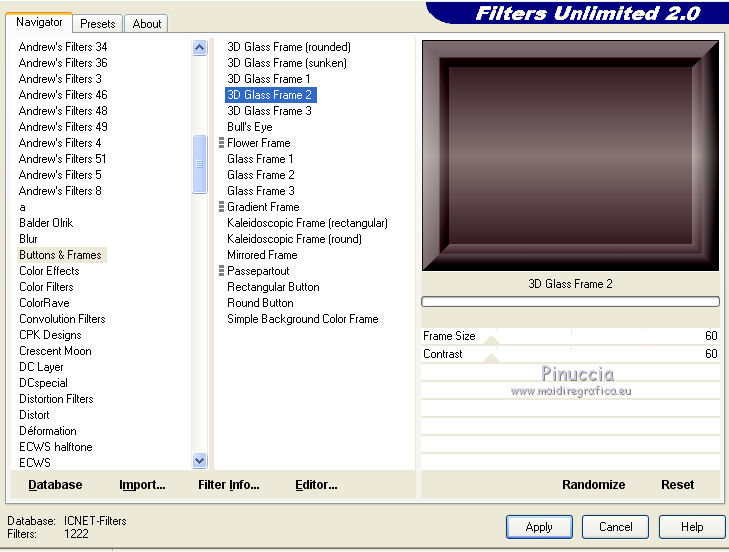
4. Effects>Plugins>Andromeda - Perspective
click on Presets

Set your settings and click on the sign at the bottom right to apply
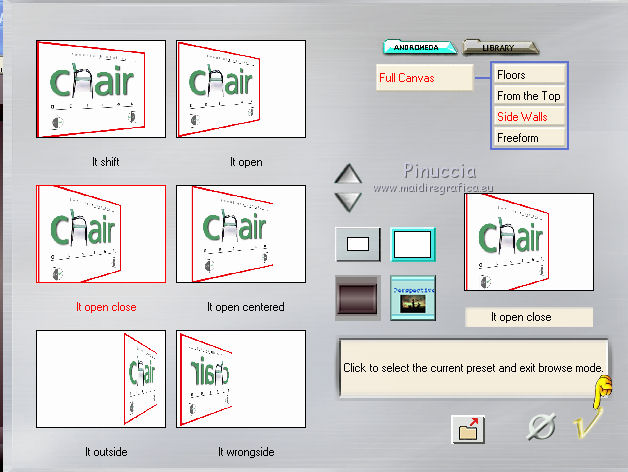
again click on the sign at the bottom right to close
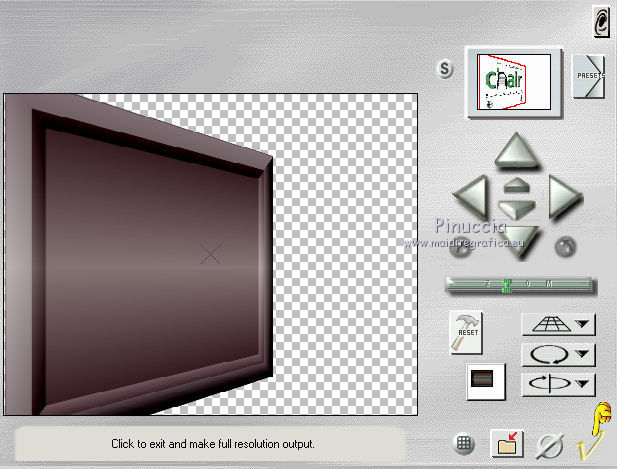
Effects>User Defined Effects - select the preset Emboss 3 and ok.

5. Activate your Magic Wand Tool  , tolerance 20-30, , tolerance 20-30,
and click in the middle of the frame to select it (2-3 time to select better).

Press CANC on the keyboard 
Selections>Select None.
6. Activate your Pick Tool 
mode Scale 
if you don't see the Rules go to View>Rulers
and pull the central right node to the left, until 490 pixels.
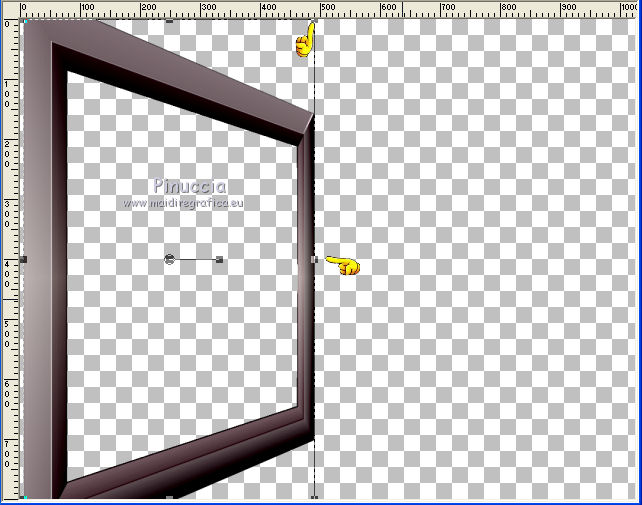
Layers>Duplicate.
Image>Mirror.
Layers>Merge>Merge Down.
7. Activate your Magic Wand Tool  , tolerance and feather 0, , tolerance and feather 0,
and click on the frames to select them.
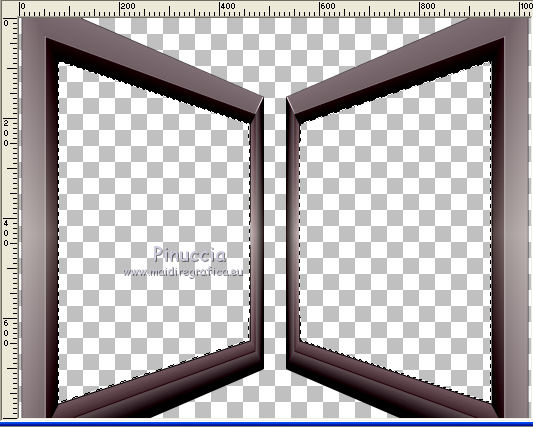
Layers>New Raster Layer.
Layers>Arrange>Move Down.
Open the landscape tube zHsKlsZv3eT1XQx7Bvxk9oBBzU8@600x451, erase the watermark and go to Edit>Copy.
Go back to your work and go to Edit>Paste into Selection.
Selections>Select None.
8. Effects>Plugins>AAA Filters - Custom - Spatter and ok
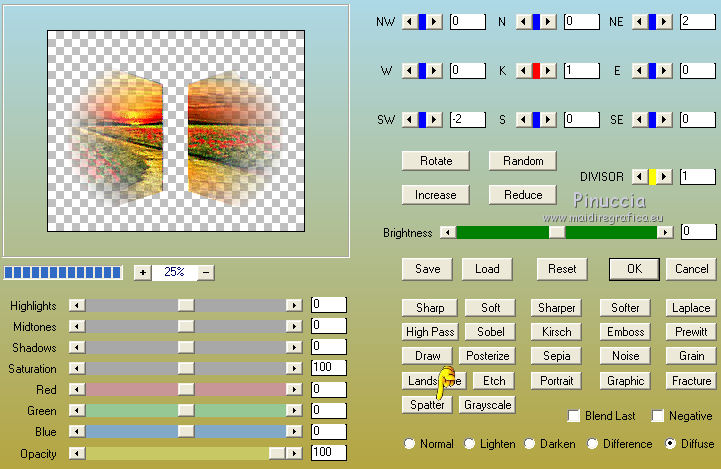
Effects>Plugins>AAA Filters - Custom - Landscape (optional).
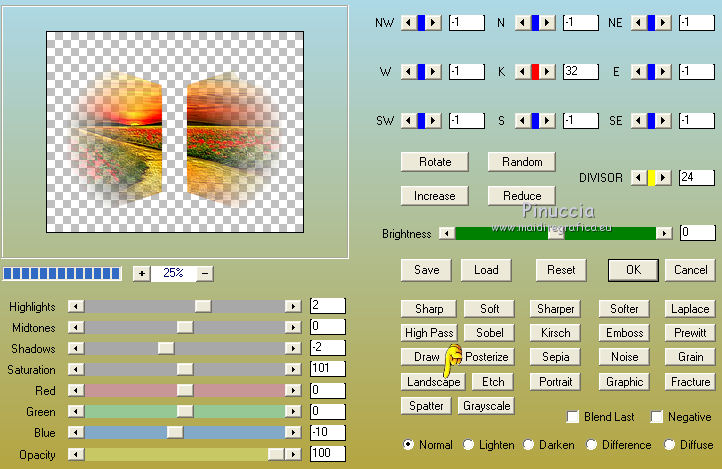
9. Activate the top layer, raster 1.
Effects>Plugins>Toadies - What are you.
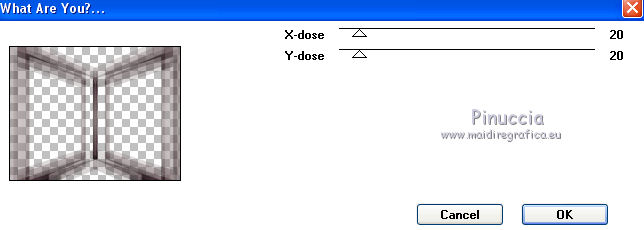
10. Image>Canvas Size - 1024 x 850 pixels.
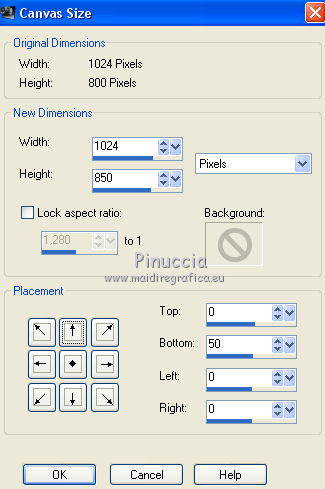
11. Layers>New Raster Layer.
Layers>Arrange>Send to Bottom.
Set your background color with a darker color
and keep your foreground Gradient with the new color.
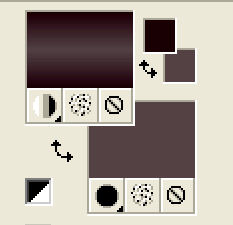
12. Activate the layer Raster 1.
Effects>Geometric Effects>Cylinder vertical.
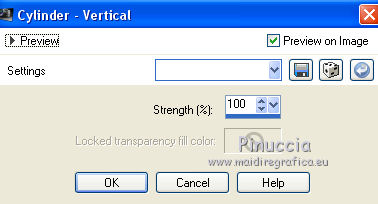
13. Effects>Reflection Effects>Rotating Mirror, default settings.

14. Effects>Plugins>Graphics Plus - Vertical Mirror, default settings.
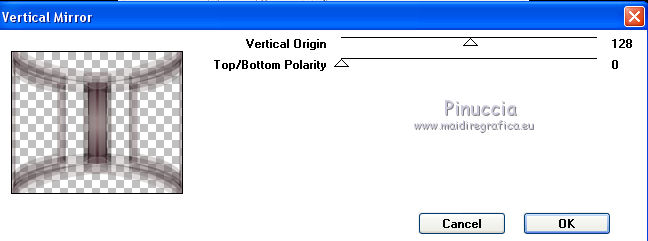
15. Effects>Plugins>Alien Skin Eye Candy 5 Impact - Perspective Shadow
select the preset gallery and ok.
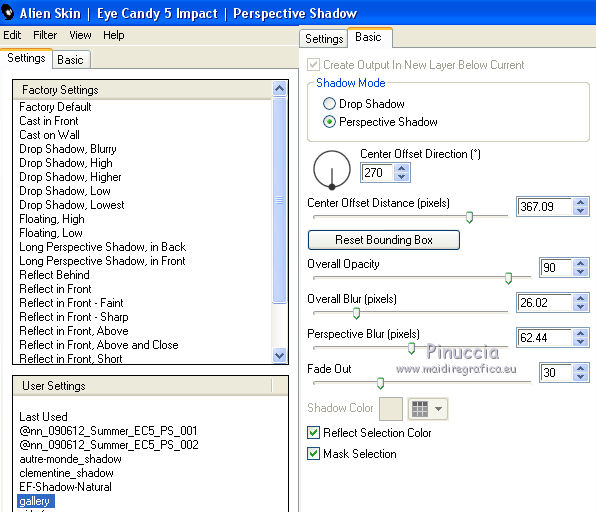
Effects>Edge Effects>Enhance.
16. Open the woman tube, NPWcmYiF5BTiYq9r3Q2QnYaTm78@493x800, erase the watermark and go to Edit>Copy.
Go back to your work and go to Edit>Paste as new layer.
Image>Miroir.
Adjust>Sharpness>Sharpen More.
Place  rightly the tube. rightly the tube.
Repeat Effects>Plugins>Alien Skin Eye Candy 5 Impact - Perspective Shadow - preset gallery.
the settings change according to the position of your tube.
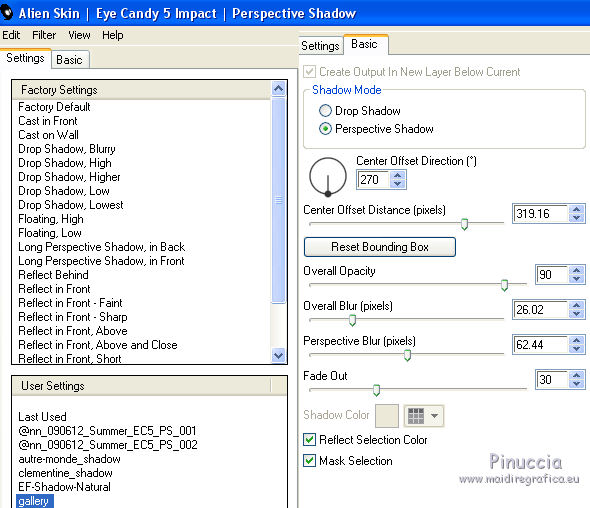
17. Activate the bottom layer, Raster 3.
Layers>Duplicate.
Effects>Plugins>Nik Software - Color Efex Pro
Bi-Color Filters - to the right Color set Brown 1, default settings.
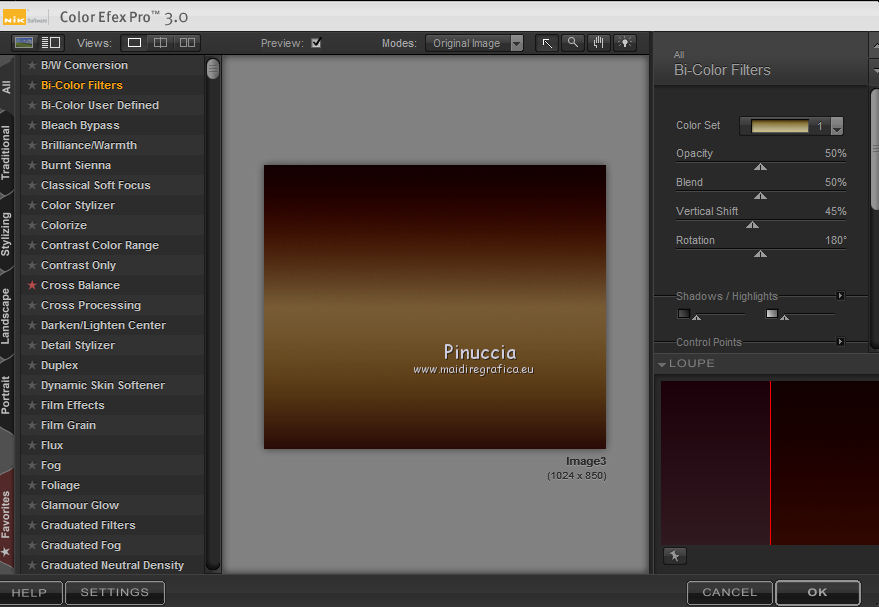
Change the Blend Mode of this layer to Overlay.
18. Activate the layer Raster 1.
Layers>Duplicate.
Effects>Plugins>Nik Software - Color Efex Pro
Bi-Color Filters - to the right Color set Violet/Pink 4, default settings.
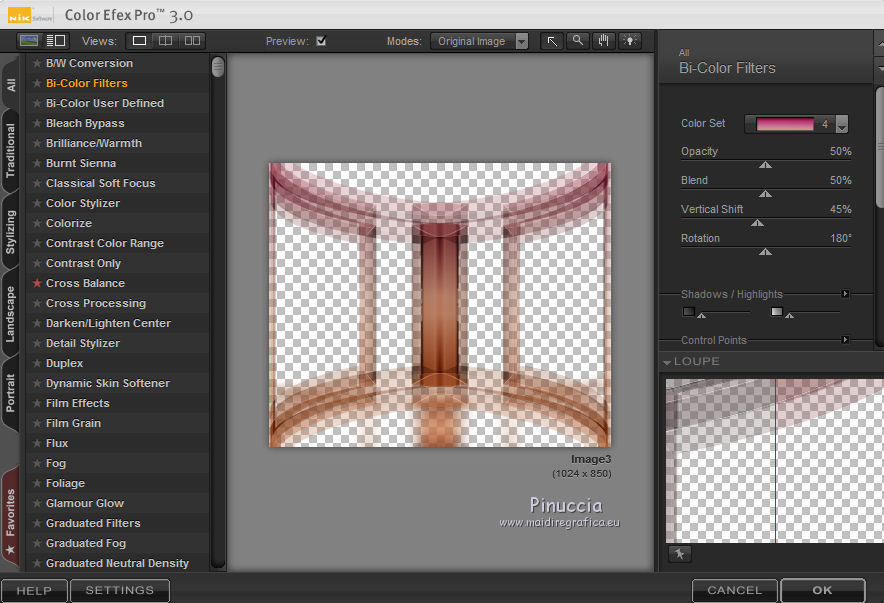
19. Effects>Plugins>Alien Skin Eye Candy 5 Impact - Perspective Shadow
select the preset Drop Shadow Blurry and ok.

20. Activate the layer Copy of Raster 3.
Effects>Illumination Effects>Lights - select the preset Lens_of_love and ok.
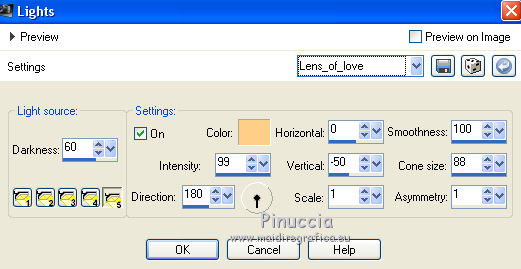
21. Effects>Image Effects>Seamless Tiling, Stutter diagonal
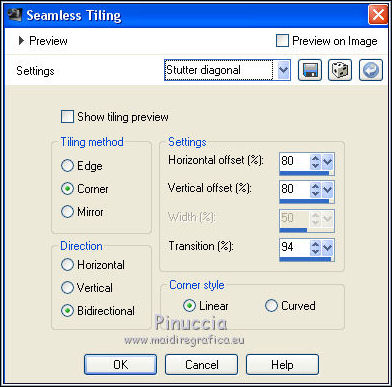
Your tag and your layers
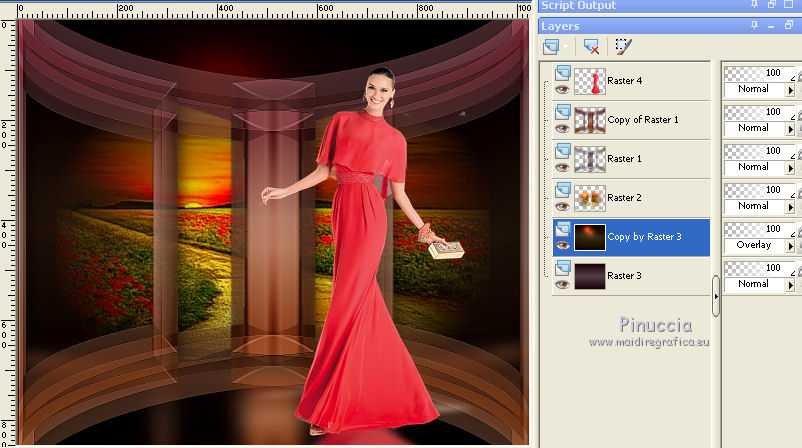
Keep the layer Copy of Raster 3 selected.
Adjust>Add/Remove Noise>JPEG Artifact Removal.
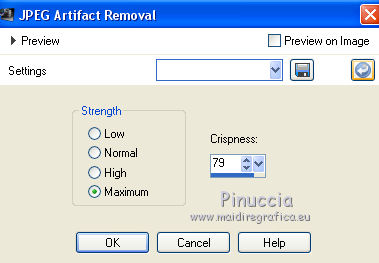
Effects>Plugins>FM Tile Tools - Blend Emboss, default settings.

22. Image>Add borders, 1 pixel, symmetric, foreground color #1c0009.
23. Effects>Plugins>AAA Frames - Foto Frame.
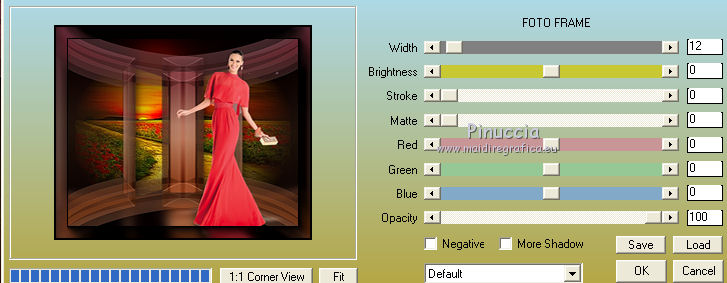
Optional: Effects>Plugins>AAA Filters - Custom - Landscape.
Sign your work on a new layer.
little note about the watermark:
I don't ask to put watermark on the versions made by my translations.
But if you decide to use the watermark supplied by the author, I would appreciate that my work as translator was also respected.
For that, I added my watermark to the material (english and french).
Save as jpg.
Version with tubes by Lecture 33

Your versions here

If you have problems or doubts, or you find a not worked link, or only for tell me that you enjoyed this tutorial, write to me.
27 July 2019
|
 ENGLISH VERSION
ENGLISH VERSION
 ENGLISH VERSION
ENGLISH VERSION