|
TOP LAURA


Thanks Lica Cida for your invitation to translate your tutorial

This tutorial was created with PSPX9 and translated with PSPX2 and PSPX3 and PSPX7, but it can also be made using other versions of PSP.
Since version PSP X4, Image>Mirror was replaced with Image>Flip Horizontal,
and Image>Flip with Image>Flip Vertical, there are some variables.
In versions X5 and X6, the functions have been improved by making available the Objects menu.
In the latest version X7 command Image>Mirror and Image>Flip returned, but with new differences.
See my schedule here
 French translation here French translation here
 your versions here your versions here
For this tutorial, you will need:
Material here
Thanks for the tubes Verlaine (A176\VERLAINE A 112) and Calli (Callitubes-159flores).
Pinceaus: bird_brushes_II_by_lpdragonfly_5.
Deco: deco_lc\ deco1_lc.
(you find here the links to the material authors' sites)
Plugins
consult, if necessary, my filter section here
Filters Unlimited 2.0 here
&<Bkg Kaleidoscope> - Flip SidesRsf (à importer dans Unlimited) here
Distort - Shear here
Andromeda - Designs here
Mura's Meister - Copies here
Alien Skin Eye Candy 5 Impact - Perspective Shadow here
Transparency - Eliminate Black here
FM Tile Tools - Blend Emboss here
Filters Transparency can be used alone or imported into Filters Unlimited.
(How do, you see here)
If a plugin supplied appears with this icon  it must necessarily be imported into Unlimited it must necessarily be imported into Unlimited

You can change Blend Modes according to your colors.
In the newest versions of PSP, you don't find the foreground/background gradient (Corel_06_029).
You can use the gradients of the older versions.
The Gradient of CorelX here
Copy the presets in the Presets Folder.
1. Set your foreground color to #5e0e05,
and your background color to #caab3f.
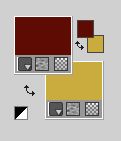
Set your foreground color to a Foreground/Background Gradient, style Linear.

Open a new transparent image 1024 x 800 pixels.
Flood Fill  the transparent image with your Gradient. the transparent image with your Gradient.
2. Selections>Select All.
Open the tube Verlaine A 112, and go to Edit>Copy.
Go back to your work and go to Edit>Paste into Selection.
Selections>Select None.
Effects>Image Effects>Seamless Tiling, default settings.

3. Adjust>Blur>Radial Blur.

4. Effects>Plugins>Filters Unlimited 2.0 - &<Bkg Kaleidoscope> - Flip SidesRsf.
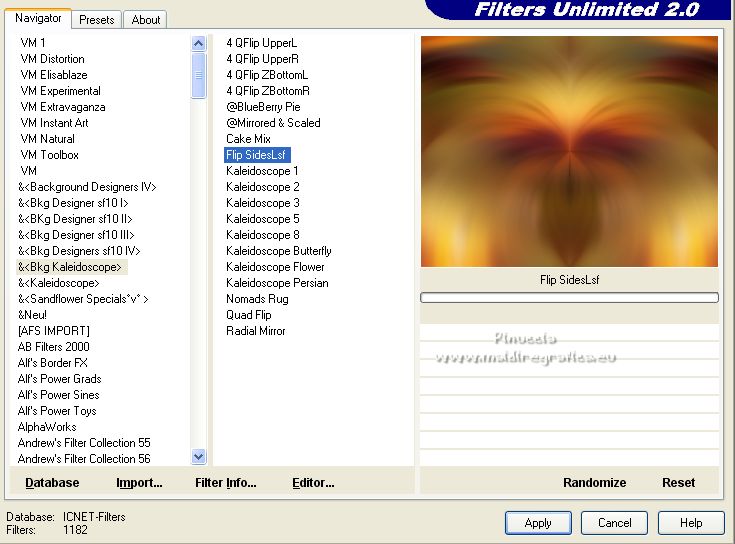
5. Layers>Duplicate.
Effects>Geometric Effects>Perspective Horizontal.

Image>Mirror.
Repeat Effects>Geometric Effects>Perspective Horizontal.
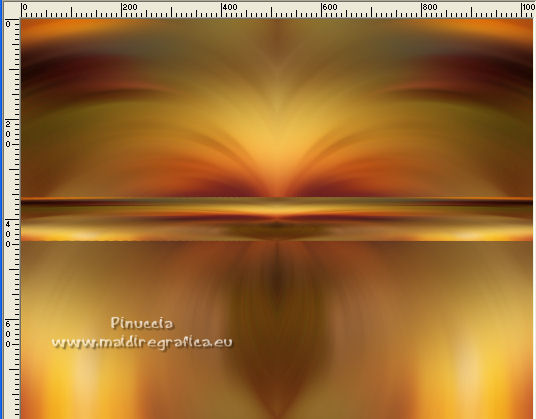
6. Image>Rotate Left.
7. Effects>Distortion Effects>Pinch.

8. Effects>Plugins>Distort - Shear.
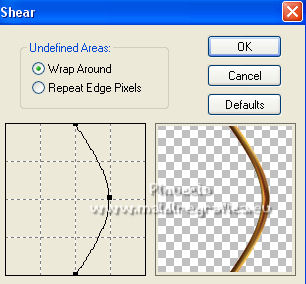
9. Image>Rotate Right.
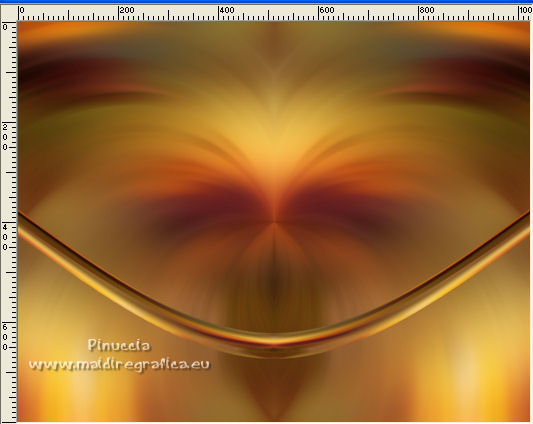
10. Effects>Image Effects>Offset.

11. Activate your Magic Wand Tool  , default settings. , default settings.
and click at the bottom of the effect.

Layers>New Raster Layer.
Flood Fill  the selection with your Gradient. the selection with your Gradient.
12. Effects>Plugins>Andromeda - Designs
Click on Category to get the Pattern Symbol
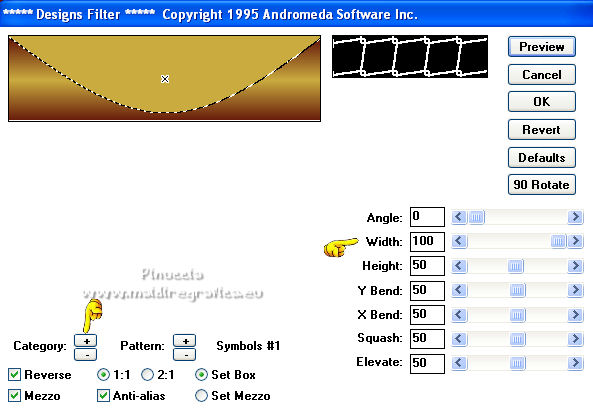
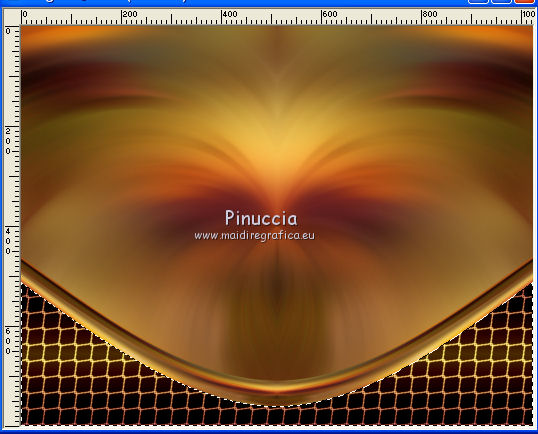
13. Effects>Plugins>Transparency - Eliminate Black.
Result
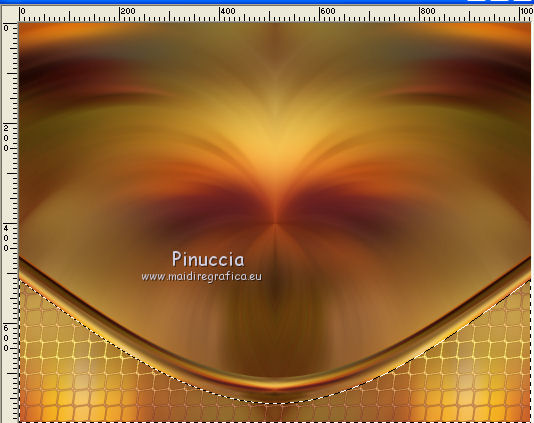
Selections>Select None.
Effects>3D Effects>Drop Shadow, color #000000.

Activate the layer Copy of Raster 1.
Layers>Arrange>Move up.

14. Effects>Plugins>Mura's Meister - Copies.
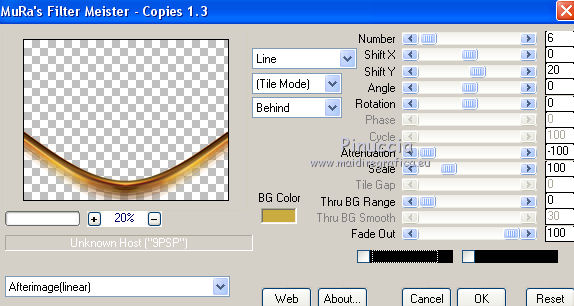
Effects>Edge Effects>Enhance More.
Layers>Duplicate.
Image>Flip.
Layers>Merge>Merge Down.
15. Activate the layer Raster 2.
Layers>Duplicate.
Image>Flip.
Layers>Merge>Merge Down.

16. Edit>Paste as new layer (the tube VERLAINE A 112 is still in memory).
Image>Resize, to 80%, resize all layers not checked.
Adjust>Sharpness>Sharpen More.
(Optional: Image>Mirror).
17. Activate the layer Raster 1.
Effects>Illumination Effects>Lights - select the preset lights3m and ok.

18. Layers>Duplicate.
Activate your Lighten/Darken Tool 
select the preset ajustar luz and ok

If you are working with a previous version, the preset doesn't work:
here below the settings.

Drag the brush to the bottom of the misted as shown in the print

Change the Blend Mode of this layer to Overlay.

19. Activate the top layer, Copy of Raster 1.
Effects>Distortion Effects>Pinch, same settings.

Activate the layer Raster 2.
Edit>Repeat Pinch.

20. Open the tube bird_brushes_II_by_lpdragonfly_5 and go to Edit>Copy.
Go back to your work and go to Edit>Paste as new layer.
Layers>Arrange>Move Up.
Place  the tube in the misted. the tube in the misted.

21. Activate the top layer.
Open the tube deco1_lc and go to Edit>Copy.
Go back to your work and go to Edit>Paste as new layer.
22. Effects>Image Effects>Offset.

23. Open the tube deco_lc and go to Edit>Copy.
Go back to your work and go to Edit>Paste as new layer.
Layers>Duplicate - 2 times.
Place  the tubes as below. the tubes as below.
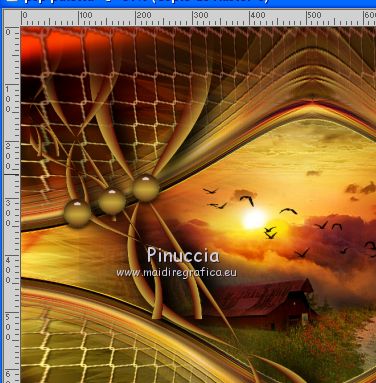
24. Image>Add borders, 1 pixel, symmetric, foreground color.
Image>Add borders, 1 pixel, symmetric, background color.
Selections>Select All.
Image>Add borders, 50 pixels, symmetric, color #ffffff.
Selections>Invert.
Flood Fill  the selection with your gradient. the selection with your gradient.
Adjust>Add/Remove Noise>Add noise.

Effects>Plugins>FM Tile Tools - Blend Emboss, default settings.

Selections>Invert.
Effects>3D Effects>Drop Shadow, color #000000.

Selections>Select None.
25. Repeat the step 24: Image>Add borders, 1 pixel, symmetric, foreground color.
Image>Add borders, 1 pixel, symmetric, background color.
Selections>Select All.
Image>Add borders, 50 pixels, symmetric, color #ffffff.
Selections>Invert.
Flood Fill  the selection with your gradient. the selection with your gradient.
Adjust>Add/Remove Noise>Add noise, same settings.
Effects>Plugins>FM Tile Tools - Blend Emboss, default settings.
Selections>Invert.
Effects>3D Effects>Drop Shadow, same settings.

Selections>Select None.
26. Open the tube verlaine A176 and go to Edit>Copy.
Go back to your work and go to Edit>Paste as new layer.
Image>Resize, to 120%, resize all layers not checked.
Move  the tube to the right side. the tube to the right side.
Effects>3D Effects>Drop Shadow, to your liking.
27. Open the tube Callitubes-159flores and go to Edit>Copy.
Go back to your work and go to Edit>Paste as new layer.
Move  the tube at the bottom left. the tube at the bottom left.
Effects>Plugins>Alien Skin Eye Candy 5 Impact - Perspective Shadow.
Select the preset Drop Shadow, Blurry and ok.

28. Image>Resize, 1024 pixels width, resize all layers checked.
Sign your work on a new layer.
Add, if you want, the author's and translator's watermarks.
Save as jpg.
For the tubes of this version thanks Luz Cristina, Nena Silva et Silvie

 Your versions here Your versions here

If you have problems or doubts, or you find a not worked link, or only for tell me that you enjoyed this tutorial, write to me.
11 November 2021

|

