|
TOP IN BLUE FASHION HAIR


Thanks Lica Cida for your invitation to translate your tutorial

This tutorial was created with PSPX9 and translated with PSPX2 and PSPX3 and PSPX7, but it can also be made using other versions of PSP.
Since version PSP X4, Image>Mirror was replaced with Image>Flip Horizontal,
and Image>Flip with Image>Flip Vertical, there are some variables.
In versions X5 and X6, the functions have been improved by making available the Objects menu.
In the latest version X7 command Image>Mirror and Image>Flip returned, but with new differences.
See my schedule here
 French translation here French translation here
 your versions ici your versions ici
For this tutorial, you will need:
Material here
Thanks for the tubes Guismo (calguisbluefashionhaire12082012) and Calligraph (Callitubes-50flores);
for the mask Narah (Narah_Mask_1353).
The rest of the material is by Lica Cida.
(you find here the links to the material authors' sites)
Plugins
consult, if necessary, my filter section here
Filters Unlimited 2.0 here
Simple - 4Way Average here
Alien Skin Eye Candy 5 Impact - Perspective Shadow, Glass here
Mura's Seamless - Shift at Arch, Emboss at Alpha here
AP 01 [Innovations] - Lines SilverLining ici
Graphics Plus - Cross Shadow here
FM Tile Tools - Blend Emboss here
Filters Graphics Plus, Simple and Mura's Seamless can be used alone or imported into Filters Unlimited.
(How do, you see here)
If a plugin supplied appears with this icon  it must necessarily be imported into Unlimited it must necessarily be imported into Unlimited

You can change Blend Modes according to your colors.
In the newest versions of PSP, you don't find the foreground/background gradient (Corel_06_029).
You can use the gradients of the older versions.
The Gradient of CorelX here
Copy the preset Emboss 3 in the Presets Folder.
Copy the Selection in the Selection Folder.
Open the mask in PSP and minimize it with the rest of the material.
1. Set your foreground color to #00226e,
and your background color to #cbd1d3.

Set your foreground color to a Foreground/Background Gradient, style Sunburst.

Open a new transparent image 1000 x 700 pixels.
Flood Fill  the transparent image with your Gradient. the transparent image with your Gradient.
Effects>Edge Effects>Enhance.
2. Effects>Reflection Effects>Feedback.

3. Effects>Distortion Effects>Warp.

4. Open the tube elementoinblue_01_lc and go to Edit>Copy.
Go back to your work and go to Edit>Paste as new layer.
5. Effects>Plugins>Simple - 4Way Average.
Effects>User Defined Filter - select the preset Emboss 3 and ok.

6. Open the tube decor_nmcriacoes_112.
Activate your Erase Tool  , size 30, , size 30,
and erase the watermark being careful not to delete the shadow.
Edit>Copy.
Go back to your work and go to Edit>Paste as new layer.
Reduce the opacity of this layer to 60%.
Effects>Plugins>Alien Skin Eye Candy 5 Impact - Perspective Shadow.
Select the preset Drop Shadow Blurry and ok.

7. Selections>Load/Save Selection>Load Selection from Disk.
Look for and load the sélection inblue1_lc.PspSelection.

8. Layers>New Raster Layer.
Flood Fill  the selection with your background color #cbd1d3. the selection with your background color #cbd1d3.
9. Selections>Modify>Contract - 25 pixels.
Press CANC on the keyboard 
10. Open the tube decorinblur_lc and go to Edit>Copy.
Go back to your work and go to Edit>Paste into Selection.
11. Open the tube Callitubes-50flores
You can choose to topy the layer Raster 4 or the layer Copy of Raster 4 (tube already resized).
Edit>Copy.
Go back to your work and go to Edit>Paste as new layer.
For the original tube: Image>Resize, to 40%, resize all layers not checked.
Place  correctly the tube on the selection. correctly the tube on the selection.
Effects>Edge Effects>Enhance.
Selections>Invert.
Press CANC on the keyboard.
if you like better, you can use your Erase Tool 
et clear only the lower part of the tube
(see the other result in my french translation).

Selections>Select None.

Optional: use the same flower for the other sides; to your liking (Raster 5).
12. Duplicate the layer Raster 5.
Move  the flower to the left side. the flower to the left side.
Effects>Reflection Effects>Rotating Mirror.

13. Activate the layer Raster 5.
Layers>Merge>Merge Down.
Effects>Plugins>Alien Skin Eye Candy 5 Impact - Perspective Shadow, Drop Shadow Blurry
14. Stay on this layer, Raster 4.
Layers>Duplicate.
Image>Resize, to 70%, resize all layers not checked.
15. Effects>Image Effects>Offset.

Your tag and the layers.

16. Activate your top layer, Copy of Raster 5.
Layers>Merge>Merge Down - 2 times.

17. Activate the layer Raster 2.
Layers>New Raster Layer.
Set your foreground color to #ffffff.
Flood Fill  the layer with color #ffffff. the layer with color #ffffff.
Layers>New Mask layer>From image
Open the menu under the source window and you'll see all the files open.
Select the mask Narah_mask_1353.

Effects>Edge Effects>Enhance.
Layers>Merge>Merge Group.
Effects>Plugins>Mura's Seamless - Emboss at Alpha, default settings.

18. Activate again the tube decorinblur_lc and go to Edit>Copy.
Go back to your work and go to Edit>Paste as new layer.
Layers>Arrange>Move Down.
Effects>Image Effects>Seamless Tiling, default settings.

19. Effects>Plugins>AP 01 [Innovations] - Lines SilverLining.

20. Open the tube elementoinblue_02_lc and go to Edit>Copy.
Go back to your work and go to Edit>Paste as new layer.
Layers>Arrange>Bring to Top.
Adjust>Sharpness>Sharpen More.
21. Effects>Image Effects>Offset.

22. Set again your foreground color to #00226e.
(for my example, I inverted the colors of the borders).
Image>Add borders, 1 pixel, symmetric, background color.
Effects>Plugins>AAA Filters - Custom - click on Landscape and ok.

23. Effects>Plugins>AAA Filters - Custom - click Grain on ok.
I skipped this step because I didn't like the result; for you to decide
24. Image>Add borders, 1 pixel, symmetric, foreground color.
Image>Add borders, 1 pixel, symmetric, background color.
Selections>Select All.
Edit>Copy.
Image>Add borders, 40 pixels, symmetric, color #ffffff.
Selections>Invert.
Edit>Paste into Selection.
25. Adjust>Blur>Radial Blur.

26. Effects>Plugins>Graphics Plus - Cross Shadow, default settings.

Selections>Invert.
Effects>3D Effects>Drop Shadow, color #000000.

Selections>Select All.
Image>Add borders, 30 pixels, symmetric, background color.
Selections>Invert.
27. Adjust>Add/Remove Noise>Add Noise.

Effects>Plugins>FM Tile Tools - Blend Emboss.

Sélections>Inverser.
Effects>3D Effects>Drop Shadow, color #000000.

Selections>Select None.
28. Open the woman tube by Guismo and go to Edit>Copy.
Go back to your work and go to Edit>Paste as new layer.
Image>Resize, to 115%, resize all layers not checked.
Move  the tube to the left side. the tube to the left side.
Effects>3D Effects>Drop Shadow, to your liking.
29. Image>Add borders, 1 pixel, symmetric, foreground color.
30. Sign your work on a new layer.
Add, if you want, the author's and translator's watermarks.
Image>Resize, 1000 pixels width, resize all layers checked.
Layers>Merge>Merge All and save as jpg.
Version with tubes by Azalée

 Your versions here Your versions here

If you have problems or doubts, or you find a not worked link, or only for tell me that you enjoyed this tutorial, write to me.
6 Octobre 2021
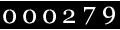
|

