|
TOP IN BLACK


Thanks Lica Cida for your invitation to translate your tutorial

This tutorial was created with PSPX9 and translated with PSPX2 and PSPX3 and PSPX7, but it can also be made using other versions of PSP.
Since version PSP X4, Image>Mirror was replaced with Image>Flip Horizontal,
and Image>Flip with Image>Flip Vertical, there are some variables.
In versions X5 and X6, the functions have been improved by making available the Objects menu.
In the latest version X7 command Image>Mirror and Image>Flip returned, but with new differences.
See my schedule here
 French translation here French translation here
 your versions ici your versions ici
For this tutorial, you will need:
Material here
For the tubes thanks Beatriz (3499-woman-LBTUBES - 3244-still life-LBTUBES)
Deco: decor_nmcriacoes_101.
Mask: Narah_Mask_Abstract233.
The rest of the material is by Lica Cida.
(you find here the links to the material authors' sites)
Plugins
consult, if necessary, my filter section here
Filters Unlimited 2.0 here
VM Instant Art - Tripolis here
Caroline and Sensibility - CS-Linear-H here
Simple - Top Left Mirror here
Alien Skin Eye Candy 5 Impact - Perspective Shadow, Glass here
Mura's Seamless - Shift at Arch, Emboss at Alpha here
AP 01 [Innovations] - Lines SilverLining ici
Mura's Meister - Perspective Tiling ici
Filters VM Instant Art, Simple and Mura's Seamless can be used alone or imported into Filters Unlimited.
(How do, you see here)
If a plugin supplied appears with this icon  it must necessarily be imported into Unlimited it must necessarily be imported into Unlimited

You can change Blend Modes according to your colors.
Copy the Selection in the Selection Folder.
Open the mask in PSP and minimize it with the rest of the material.
1. Set your foreground color to #000000,
and your background color to #ffffff.
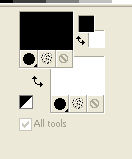
Open a new transparent image 1000 x 700 pixels.
Flood Fill  the transparent image with your background color #ffffff. the transparent image with your background color #ffffff.
2. Layers>New Raster Layer.
Flood Fill  the layer with your foreground color #000000. the layer with your foreground color #000000.
3. Layers>New Mask layer>From image
Open the menu under the source window and you'll see all the files open.
Select the mask Narah_mask_Abstract233.
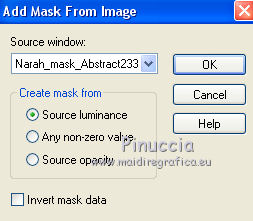
Effects>Edge Effects>Enhance.
Layers>Merge>Merge Group.
4. Effects>Plugins>VM Instant Art - Tripolis.
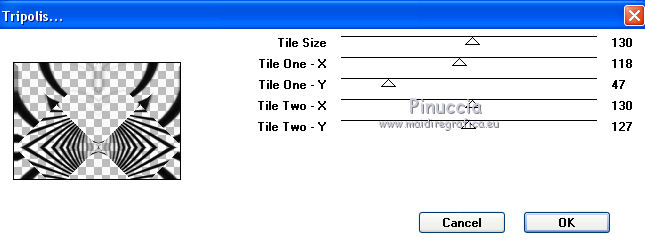
If you import the filter into Unlimited, you will have a slightly different result
(but it is not important for the final result).
If you want to redo the tutorial, you will have to set the settings again,
because Unlimited doesn't keep them in memory.
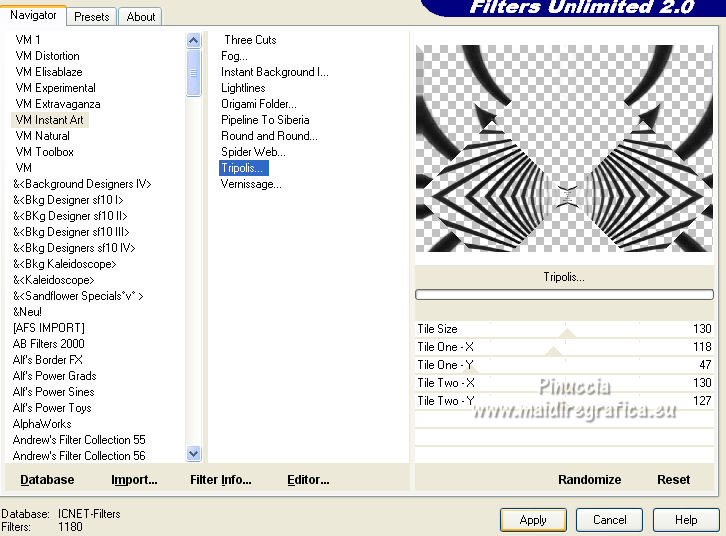
Image>Flip.
Effects>Reflection Effects>Rotating Mirror.

Activate your Freehand Selection Tool 
and select the bottom black shadows
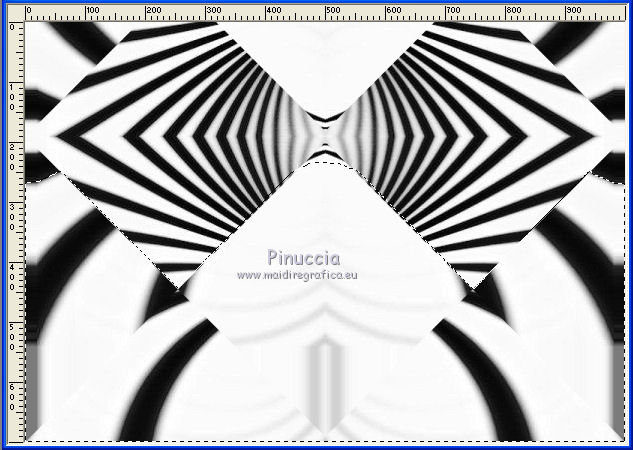
If you imported the filter Tripolis into Unlimited:
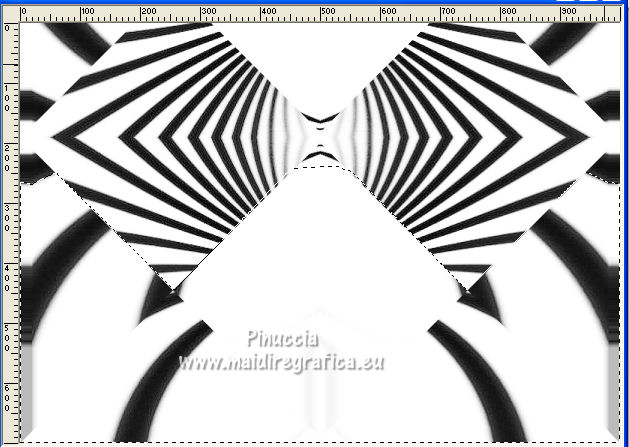
if you had problems with the Selection,
I joined to the material the selection to copy in the Selection Folder
Selections>Load/Save Selection>Load Selection from Disk
Look for and load the selection seltripolis
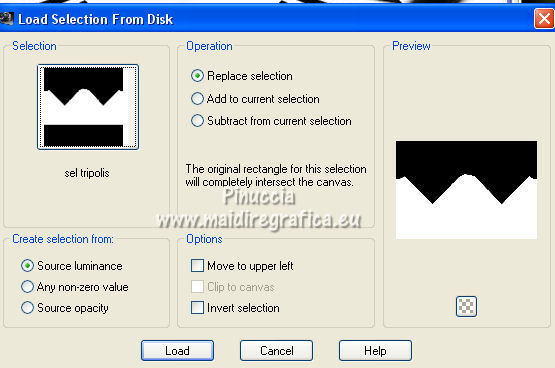
Press CANC on the keyboard 
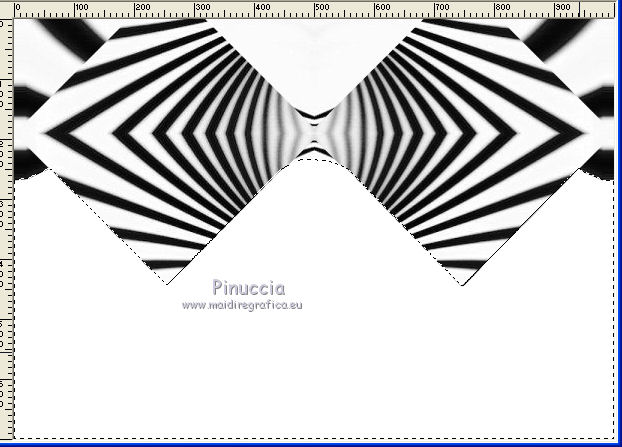
Selections>Select None.
Effects>Plugins>Alien Skin Eye Candy 5 Impact - Perspective Shadow.
Select the preset Drop Shadow Blurry and ok.

5. Activate the layer Raster 1.
Selections>Load/Save Selection>Load Selection from Disk.
Look for and load the selection inblack_lc.PspSelection.
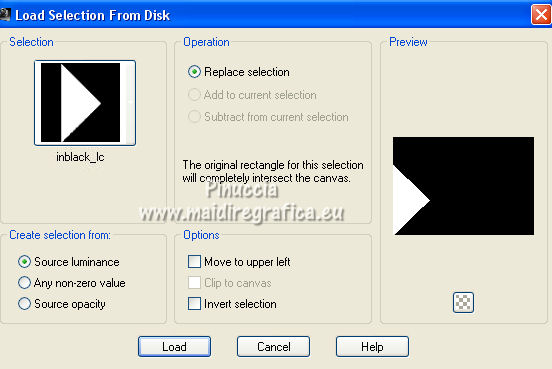
Selections>Promote Selection to layer.
6. Effects>Texture Effects>Weave
both colors: #000000
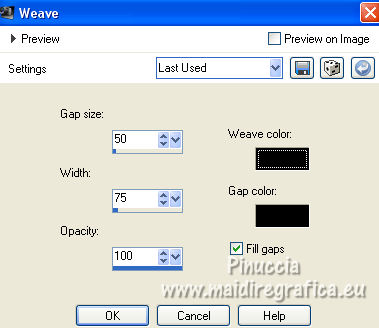
7. Layers>New Raster Layer.
Flood Fill  the selection with color #ffffff. the selection with color #ffffff.
8. Effects>Plugins>Alien Skin Eye Candy 5 Impact - Glass.
Select the preset Clear (or to your liking)

9. Effects>Plugins>AP 01 [Innovations] - Lines SilverLining.
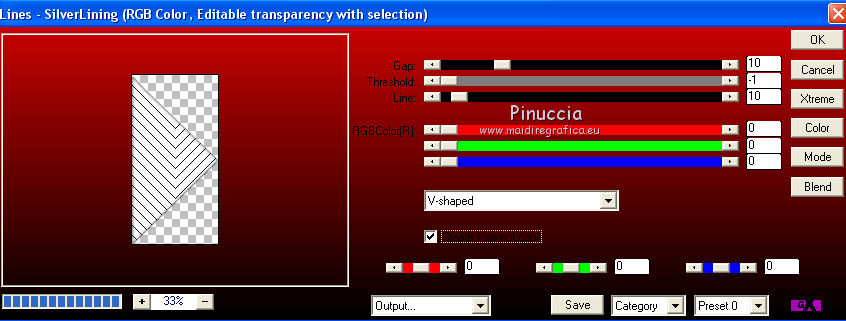
Reduce the opacity of this layer to 50%.
Effects>Edge Effects>Enhance.
10. Effects>Plugins>Carolaine and Sensibility - CS-Linear-H, default settings.
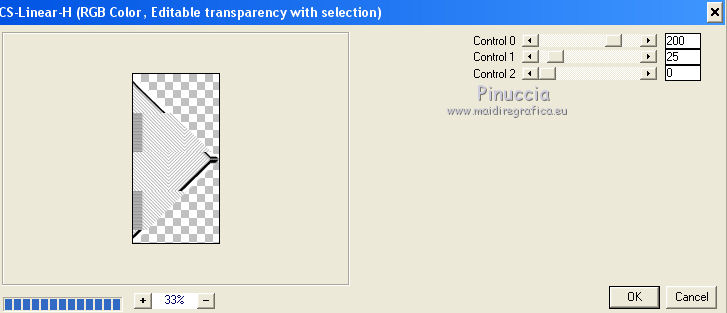
11. Effects>Plugins>Alien Skin Eye Candy 5 Impact - Glass
Preset Clear, or at your liking.
Layers>Merge>Merge Down.
Selections>Select None.
Effects>Plugins>Alien Skin Eye Candy 5 Impact - Perspective Shadow - preset Drop Shadow Blurry.
Effects>Reflection Effects>Rotating Mirror.

12. Layers>Duplicate.
Effects>Distortion Effects>Wave.
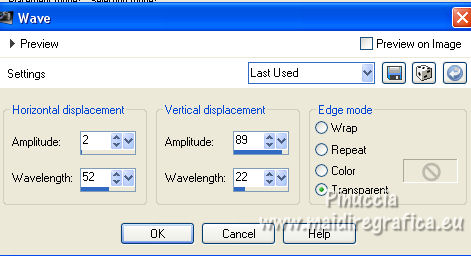
13. Layers>Duplicate.
Effects>Plugins>Mura's Seamless - Shift at Arch
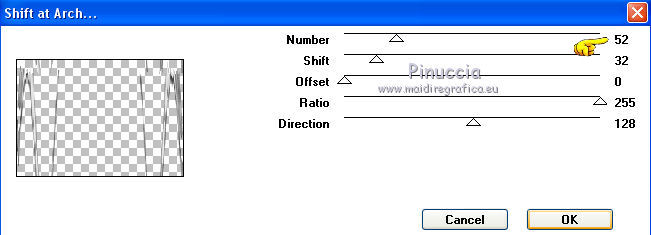
Adjust>Sharpness>Sharpen More.
Layers>Merge>Merge Down - 2 times.
14. Activate your top layer.
Layers>Duplicate.
Effects>Plugins>Simple - Top Left Mirror.

15. Image>Free Rotate - 90 degrees to right.

16. Activate the layer Raster 1.
Selections>Select all.
Activate the top layer.
Image>Crop to selection.
17. Effects>Plugins>Mura's Meister - Perspective Tiling.
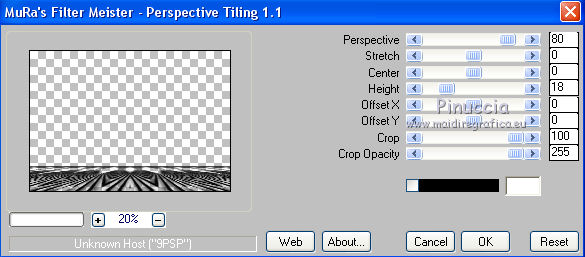
Activate your Magic Wand Tool  , feather 60, , feather 60,
and click in the transparent part to select it.
Press 4 times CANC on the keyboard  to soften the effect. to soften the effect.
Selections>Select None.
Activate your Erase Tool  , size 30, , size 30,
and erase the stains of the effect
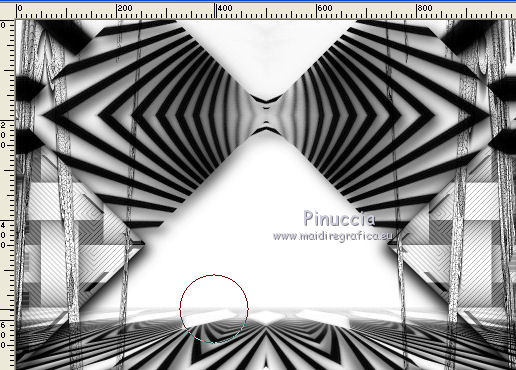
Result
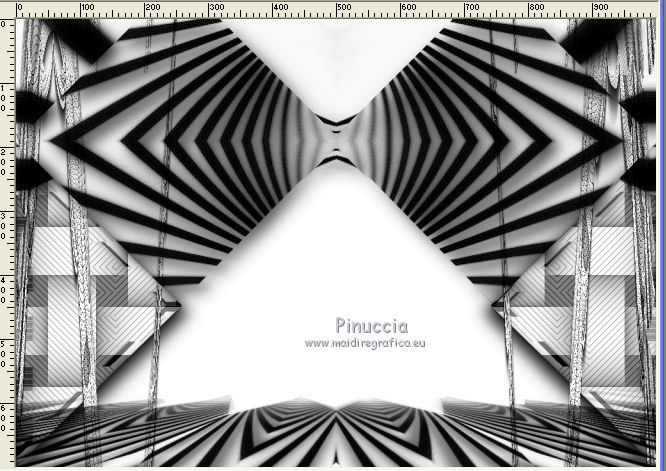
Effects>Plugins>Mura's Seamless - Emboss at Alpha, default settings.
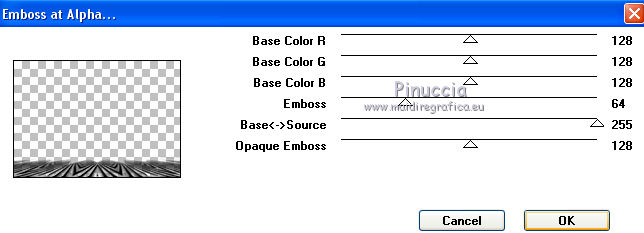
18. Open the tube decor_nmcriacoes_101 and copy the layer Raster 1.
Go back to your work and go to Edit>Paste as new layer.
19. Image>Free Rotate - 90 degrees to right.

Change the Blend Mod of this layer to Luminance (legacy).
Effects>Plugins>Alien Skin Eye Candy 5 Impact - Perspective Shadow - preset Drop Shadow Blurry.
Place  correctly the tube in the center. correctly the tube in the center.
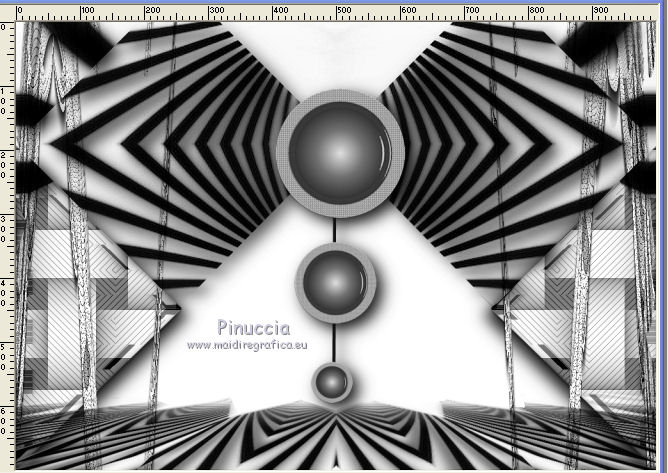
20. Open the tube 3499.woman-LBTUBES and go to Edit>Copy.
Go back to your work and go to Edit>Paste as new layer.
Adjust>Sharpness>Sharpen.
Move  the tube to the right side. the tube to the right side.
Effects>Plugins>Alien Skin Eye Candy 5 Impact - Perspective Shadow - preset Drop Shadow Blurry.
21. Open the tube 3244-still life-LBTUBES, which have an active selection and go to Edit>Copy.
Go back to your work and go to Edit>Paste as new layer.
Image>Resize, to 80%, resize all layers not checked.
Move  the tube at the bottom left. the tube at the bottom left.
Change the Blend Mode of this layer to Luminance (legacy).
Effects>Plugins>Alien Skin Eye Candy 5 Impact - Perspective Shadow - preset Drop Shadow Blurry.
Open the tube Texto and go to Edit>Copy.
Go back to your work and go to Edit>Paste as new layer.
(or write your text with a font at your choice).
Opening the tube in PSP, you'll get this message:
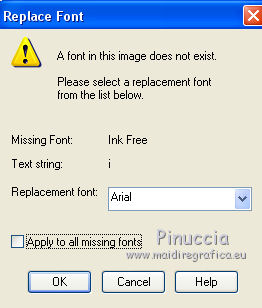
This means that the font which the text was written is not in your PSP.
The text was written with the font Ink-free.
If you want to use the tube, just open the font and minimize it,
or add it in the Windows fonts folder.
(I added the font to the material).
Or open the Replacement font menu, and choos the font for the text
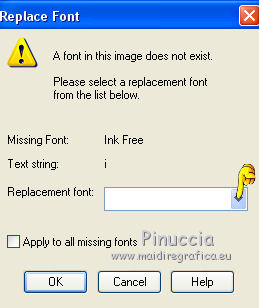
Image>Free Rotate - 45 degrees to left
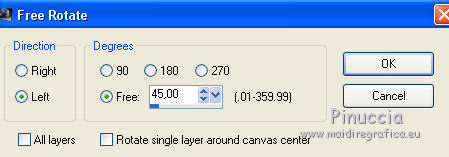
Place  correctly the text. correctly the text.
22. Image>Add borders, 1 pixel, symmetric, color #000000.
Image>Add borders, 20 pixels, symmetric, color #ffffff.
Image>Add borders, 1 pixel, symmetric, color #000000.
Image>Add borders, 30 pixels, symmetric, color #ffffff.
Image>Add borders, 1 pixel, symmetric, color #000000.
Selections>Select All.
Image>Add borders, 30 pixels, symmetric, color #ffffff.
Effects>3D Effects>Drop Shadow, color #000000.

Selections>Select None.
Image>Add borders, 1 pixel, symmetric, color #000000.
23. Sign your work on a new layer.
Add, if you want, the author's and translator's watermarks.
Image>Resize, 1000 pixels width, resize all layers checked.
Layers>Merge>Merge All and save as jpg.
Version with tubes by Beatriz

 Your versions here Your versions here

If you have problems or doubts, or you find a not worked link, or only for tell me that you enjoyed this tutorial, write to me.
30 September 2021

|



