|
TOP HARMONY
 ENGLISH VERSION ENGLISH VERSION

Thanks Lica Cida for your invitation to translate your tutorial

This tutorial was created with PSPX8 and translated with PSPX3, but it can also be made using other versions of PSP.
Since version PSP X4, Image>Mirror was replaced with Image>Flip Horizontal,
and Image>Flip with Image>Flip Vertical, there are some variables.
In versions X5 and X6, the functions have been improved by making available the Objects menu.
In the latest version X7 command Image>Mirror and Image>Flip returned, but with new differences.
See my schedule here
French translation here
your versions ici
For this tutorial, you will need:
Material here
Tube: 5064-luzcristina
Dreamy_Flowers_by_Lileya_12
Masks:Narah_Mask_1136 \ Mask163-2
(you find here the links to the material authors' sites)
Plugins
consult, if necessary, my filter section here
Carolaine and Sensibility - CS-Linear-H here
Graphics Plus - Cross Shadow here
Mura's Seamless - Emboss at Alpha here
Alien Skin Eye Candy 5 Impact - Glass, Perspective Shadow here
FM Tile Tools - Blend Emboss here
Filters Unlimited 2.0 here
Optional. AAA Filters - Custom here
Filters Toadies, Cybia, Graphics Plus and Factory Gallery can be used alone or imported into Filters Unlimited.
(How do, you see here)
If a plugin supplied appears with this icon  it must necessarily be imported into Unlimited it must necessarily be imported into Unlimited

You can change Blend Modes according to your colors.
In the newest versions of PSP, you don't find the foreground/background gradient (Corel_06_029).
You can use the gradients of the older versions.
The Gradient of CorelX here
Copy the presets  in the folders of the plugins Alien Skin Eye Candy 5. in the folders of the plugins Alien Skin Eye Candy 5.
One or two clic on the file (it depends by your settings), automatically the preset will be copied in the right folder.
why one or two clic see here
Open the mask in PSP and minimize it with the rest of the material.
1. Set your foreground color to #756d19,
and your background color to #170729.
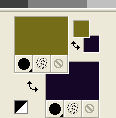
Set your foreground color to a Foreground/Background Gradient, style Linear.
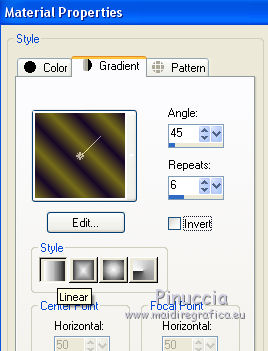
Open a new transparent image 1000 x 700 pixels.
Flood Fill  the transparent image with your Gradient. the transparent image with your Gradient.
2. Adjust>Blur>Radial Blur.
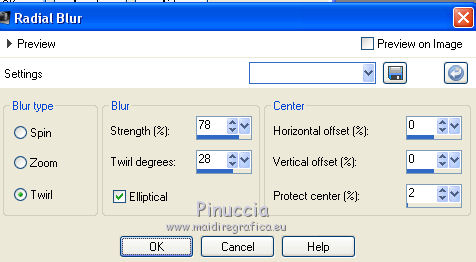
Adjust>Add/Remove Noise>JPEG Artifact Removal.
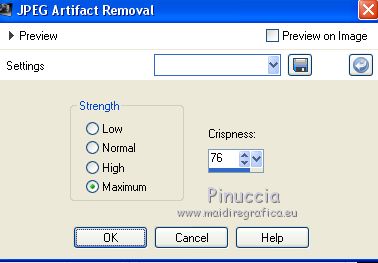
Effects>Plugins>FM Tile Tools - Blend Emboss, default settings.

3. Set your foreground color to Color.
Layers>New Raster Layer.
Flood Fill  the layer with your foreground color #756d19. the layer with your foreground color #756d19.
Layers>New Mask layer>From image
Open the menu under the source window and you'll see all the files open.
Select the mask Narah_Mask_1136.

Layers>Merge>Merge Group.
Effects>Plugins>Mura's Seamless - Emboss at Alpha, default settings.
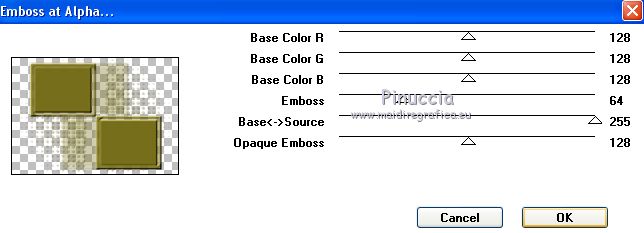
4. Selection Tool 
(no matter the type of selection, because with the custom selection your always get a rectangle)
clic on the Custom Selection 
and set the following settings.
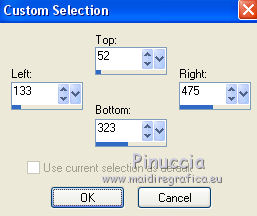
Selections>Promote Selection to layer.
5. Effects>Plugins>Carolaine and Sensibility - CS-Linear-H.
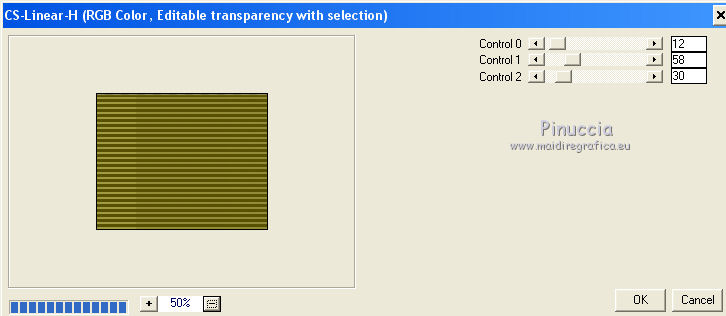
6. Effects>Plugins>Alien Skin Eye Candy 5 Impact - Glass
Select the preset harmony and ok.
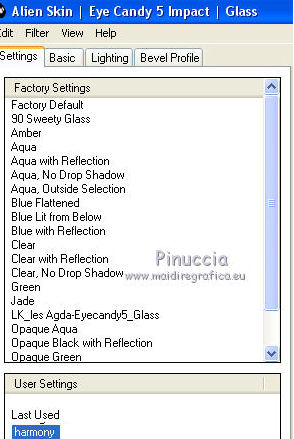
Repeat this Effects another time.
7. Effects>3D Effects>Chisel - background color #170729.
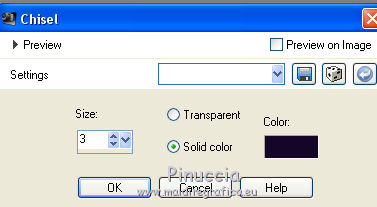
Selections>Select None.
Effects>3D Effects>Drop Shadow, color #000000.
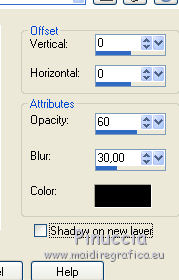
Layers>Duplicate.
8. Effects>Image Effects>Offset.
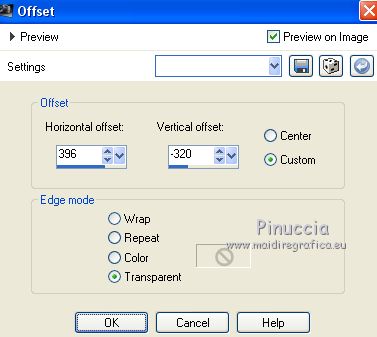
Layers>Merge>Merge Down.
9. Activate the mask layer, Group-Raster 2.
Custom Selection  , same settings , same settings
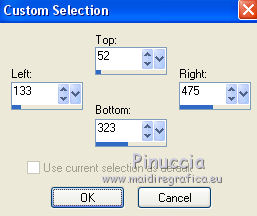
Selections>Promote Selection to Layer.
Layers>Arrange>Move Up.
Repeat Effects>Plugins>Carolaine and Sensibility - CS-Linear-H, same settings.
Selections>Select None.
10. Effects>Image Effects>Seamless Tiling.
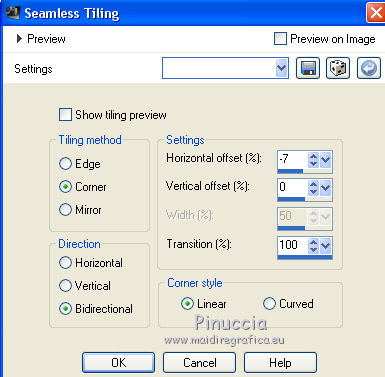
Layers>Arrange>Move Down.
Effects>Plugins>Alien Skin Eye Candy 5 Impact - Perspective Shadow
Select the preset Drop Shadow Blurry and ok.

You should have this
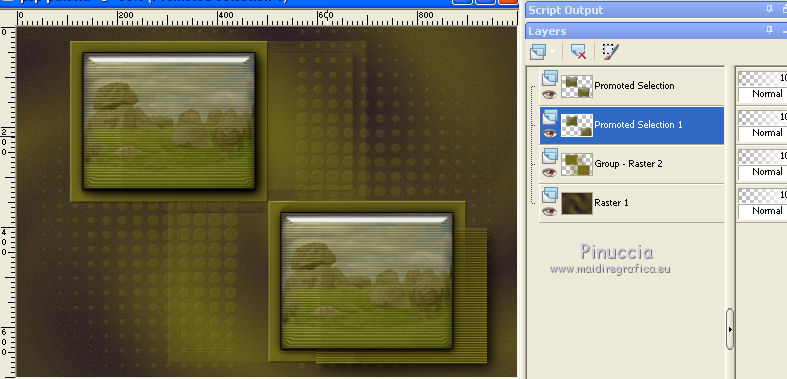
Activate the top layer, Promoted Selection.
Layers>Merge>Merge down - 2 times.
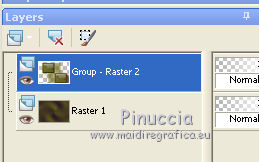
11. Close the top layer.
Activate the layer Raster 1.
Layers>New Raster Layer.
Set your foreground color to color white #ffffff.
Reduce the opacity of your Flood Fill Tool to 65%.
Flood Fill  the layer with color white #ffffff. the layer with color white #ffffff.
Layers>New Mask layer>From image
Open the menu under the source window
and select the mask Narah_Mask 163-2.
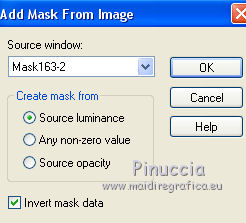
Layers>Merge>Merge Group.
Effects>Plugins>Mura's Seamless - Emboss at alpha, default settings.
Effects>Plugins>Alien Skin Eye Candy 5 Impact - Perspective Shadow - Drop Shadow Blurry.
12. Effects>Plugins>Alien Skin Eye Candy 5 Impact - Perspective Shadow
Select the preset harmony1 and ok.
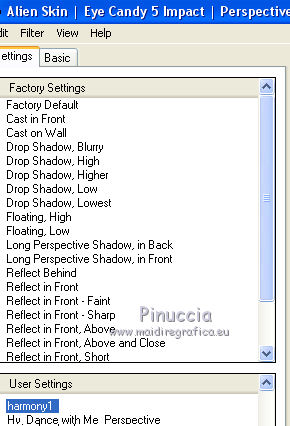
Repeat this Effect 3 times.
Open again the top layer.
Set again the opacity of your Flood Fill Tool to 100.
13. Activate the layer Raster 1.
Layers>Duplicate.
Change the Blend Mode of this layer to Overlay.
Layers>Merge>Merge Down.
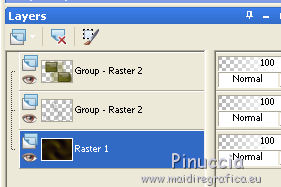
14. Set your foreground color to the first color #756d19.
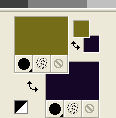
Image>Add borders, 1 pixel, symmetric, background color #170729.
Image>Add borders, 1 pixel, symmetric, foreground color #756d19.
Image>Add borders, 1 pixel, symmetric, background color #170729.
Edit>Copy.
Selections>Select All.
Image>Add borders, 20 pixels, symmetric, foreground color #756d19.
Selections>Invert.
Edit>Paste into Selection.
Adjust>Blur>Gaussian Blur - rayon 28.
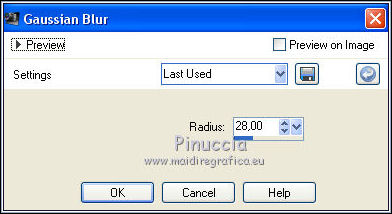
Effects>Plugins>Graphics Plus - Cross Shadow, default settings.

Selections>Invert.
Effects>3D Effects>Drop Shadow, color #000000.
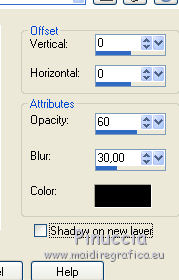
Selections>Select None.
15. Image>Add borders, 1 pixel, symmetric, background color #170729.
Image>Add borders, 1 pixel, symmetric, foreground color #756d19.
Image>Add borders, 1 pixel, symmetric, background color #170729.
Selections>Select All.
Image>Add borders, 20 pixels, symmetric, foreground color #756d19.
Selections>Invert.
Edit>Paste into Selection.
Adjust>Blur>Radial Blur, as step 2.
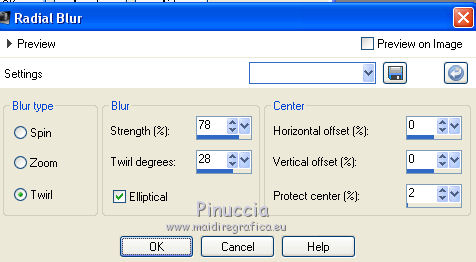
Effects>Plugins>Graphics Plus - Cross Shadow, default settings.
Selections>Invert.
Effects>3D Effects>Drop Shadow, color #000000.
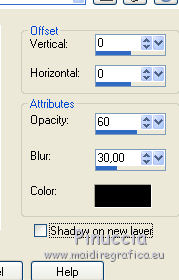
Selections>Select None.
16. Open the tube 5064-luzcristina and go to Edit>Copy.
Go back to your work and go to Edit>Paste as new layer.
Image>Mirror.
Place  rightly the tube. rightly the tube.
Adjust>One Step Photo Fix.
Adjust>Sharpness>Sharpen more.
Effects>Plugins>Alien Skin Eye Candy 5 Impact - Perspective Shadow - Drop Shadow Blurry.
17. Optional: Activate the layer Raster 1.
Effects>Plugins>Graphics Plus - Cross shadow, default settings.
Effects>Plugins>AAA Filters - Custom - click on Sharp and ok
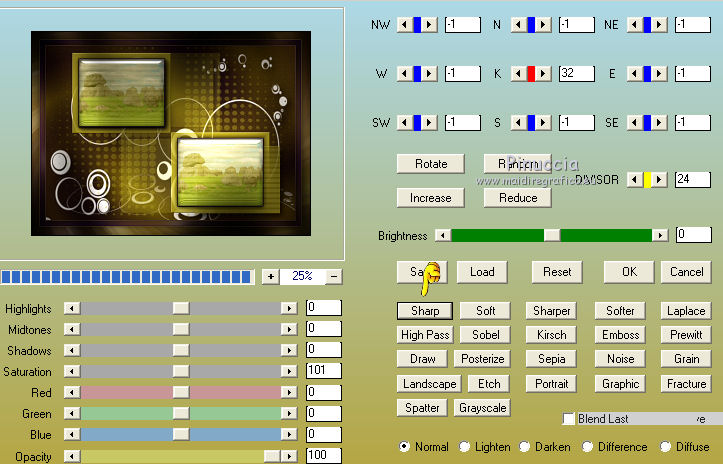
18. Image>Add borders, 1 pixel, symmetric, background color #170729.
19. Open the tube Dreamy_Flowers_by_Lileya_12 and go to Edit>Copy.
Go back to your work and go to Edit>Paste as new layer.
Effects>Plugins>Mura's Seamless - Emboss at alpha, default settings.
Effects>Plugins>Alien Skin Eye Candy 5 Impact - Perspective Shadow - Drop Shadow High
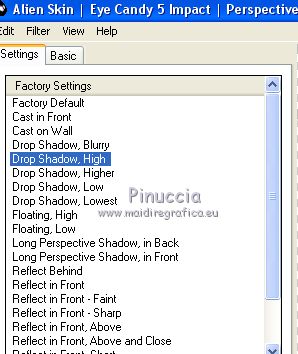
Place  the tube at your choice. the tube at your choice.
20. Sign your work on a new layer.
little note about the watermark:
I don't ask to put watermark on the versions made by my translations.
But if you decide to use the watermark supplied by the author, I would appreciate that my work as translator was also respected.
For that, I added my watermark to the material (english and french).
21. Image>Add borders, 1 pixel, symmetric, background color #172a31.
Image>Resize, 1000 pixels width, resize all layers checked.
Save as jpg.
Your versions here

If you have problems or doubts, or you find a not worked link, or only for tell me that you enjoyed this tutorial, write to me.
8 November 2019
|
 ENGLISH VERSION
ENGLISH VERSION